VPN/Proxy Detected Krunker: 5 Expert- Tested Fixes
7 min. read
Updated on
Read our disclosure page to find out how can you help VPNCentral sustain the editorial team Read more

I don’t know anybody who loves to see the annoying VPN/proxy detected error message when they try to play Krunker.
The reason why Krunker bans VPN usage is quite simple, the game wants to ensure that cheaters don’t escape their bans.

Access content across the globe at the highest speed rate.
70% of our readers choose Private Internet Access
70% of our readers choose ExpressVPN

Browse the web from multiple devices with industry-standard security protocols.

Faster dedicated servers for specific actions (currently at summer discounts)
But the truth is that the addictive nature of the game has seen it get blocked on many school and work networks.
That’s why many players use a VPN to evade the blocks and get their daily dose of fun in the shooter game.
So, it’s understandably frustrating when the VPN/proxy detected message pops up as soon as you launch the game.

Luckily, in this article, you’ll find out everything you need to know about fixing this error.
VPN/Proxy detected Krunker – Fix
Getting past your network administrator‘s restriction is simple, but actually being able to play Krunker with an active VPN connection is another thing entirely.
Not to worry, you can safely access the game with your VPN or proxies. Below is a list of 5 detailed fixes guaranteed to help you fix the issue:
Let’s get started.
1. Clear cookies
Follow these steps to fix VPN/proxy detected Krunker issues with this method:
Browser version
- Open your web browser and click on the 3 dots at the top right corner to reveal a list of options.
- Click on Settings and select Privacy and Security.
- Select Clear Browsing Data and check for cookies and cache.
- Select your preferred duration from the drop-down menu.
- When this is done, click on Clear Data.
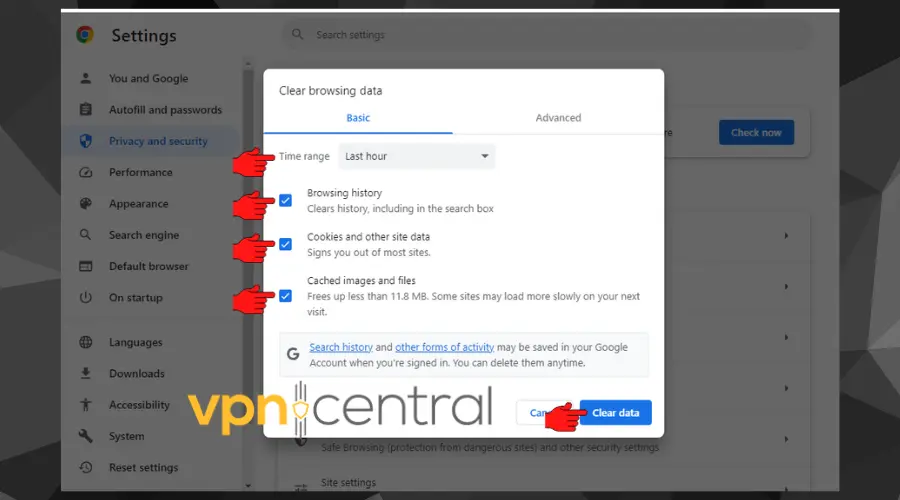
Note: This guide was done on Google Chrome, but the same steps apply to other browsers like Microsoft Edge and Opera.
PC Game version
- Open Settings from the Start menu.
- Go to System > Storage.
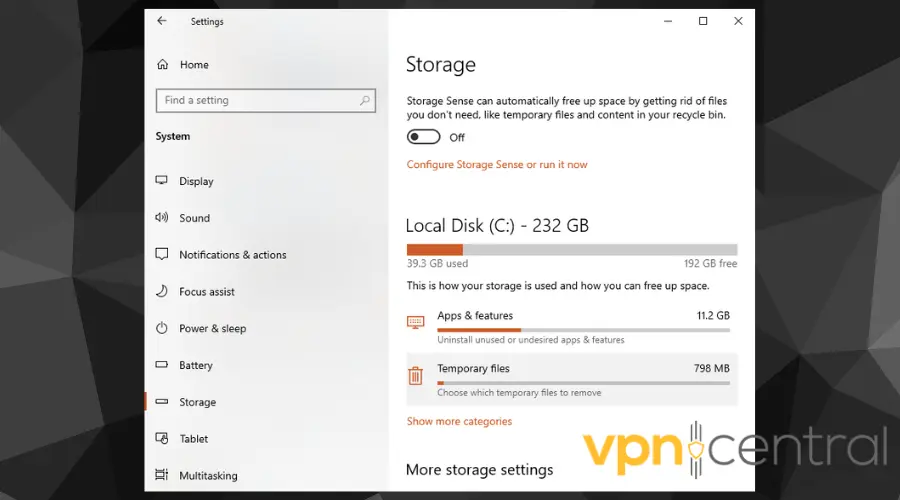
- Click Temporary Files and scroll through the list to select individual app cache.
- Select the Krunker app.
- Finally, click the Remove Files button to complete the process.
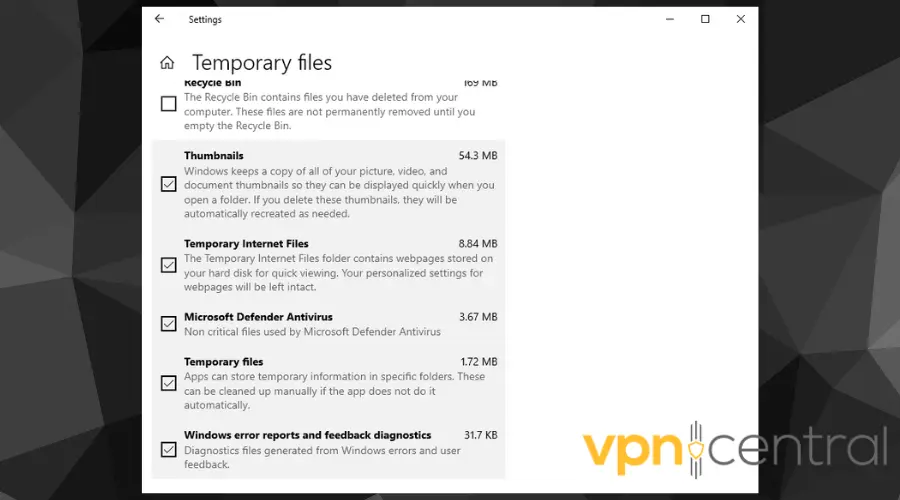
Mobile game
- Long-press the Krunker app from your app drawer menu.
- Click on App Info.
- Click the Storage tab.
- Select Clear Cache.
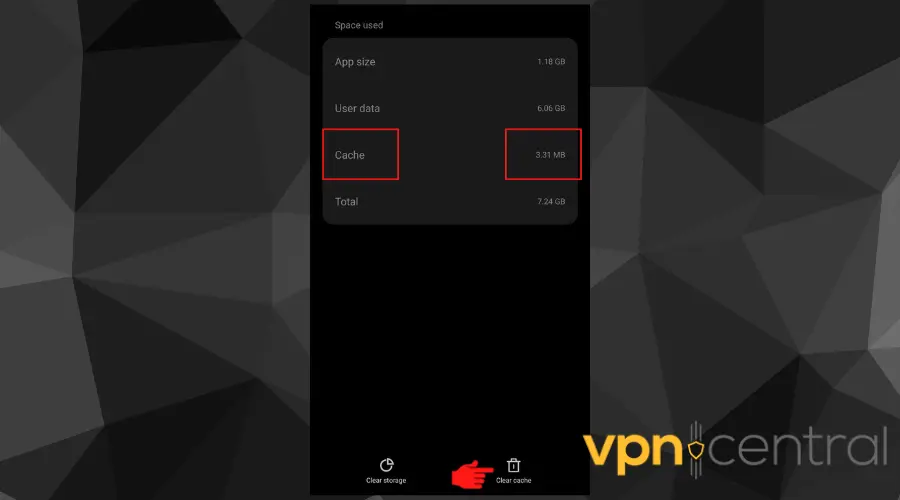
- Close the settings page and try using the app again.
You need to ensure that your information is not leaking through your browser’s cache and browser cookies.
Random cookies that we pick up from various websites have identifiable information about a user, especially their location.
So, clearing them can help to fix the issue.
2. Try a different tunneling protocol
Here’s how to do this:
- Go to Settings in your VPN app.
- Click the Connection tab to manage your configurations.
- Click the drop-down menu next to the Protocols option.
- Switch to a different protocol and close the page.
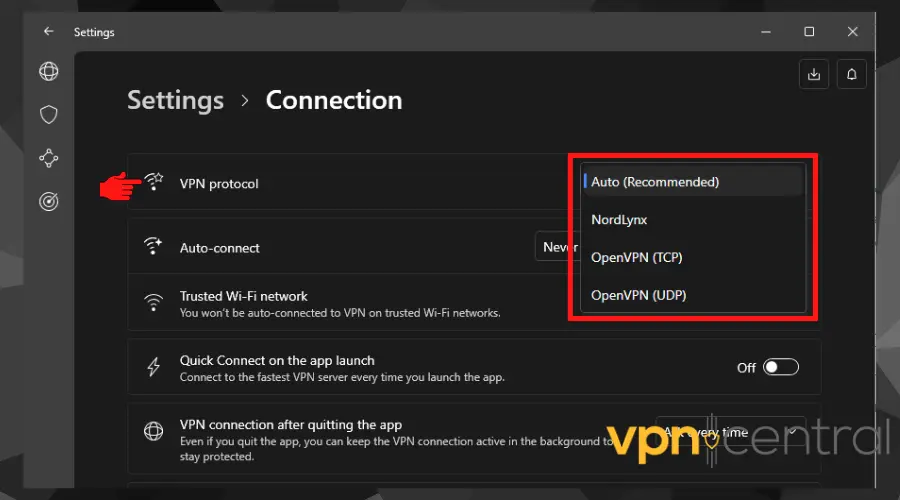
The truth is:
VPN tunneling protocols have their unique strengths and weaknesses.
For example, WireGuard is extremely lightweight and fast, making it a great option for streaming. However, it may not perform optimally to evade geo-restrictions.
On the other hand, OpenVPN is great for unblocking region-locked content due to its strong encryption and connection stability.
Therefore, changing your VPN protocol may work when it comes to fixing VPN/proxy detected Krunker issues.
➡️ In addition to this, it may be necessary to change your VPN’s port if you can’t escape detection.
The fact is that some protocols are easy to block due to their reliance on certain ports.
For instance, some protocols use either TCP Port 443 or 1194. Blocking these ports will hinder any VPN using them from connecting to its server.
Most VPN providers allow you to change transmission ports from TCP to UDP from settings.
Others, allow you to pick a more specific port number. In general, you can find that option if you navigate to Settings>Protocols>Ports.
That’s why you should use a premium VPN for Krunker to gain enough flexibility and connectivity options.
3. Get a static or dedicated IP address
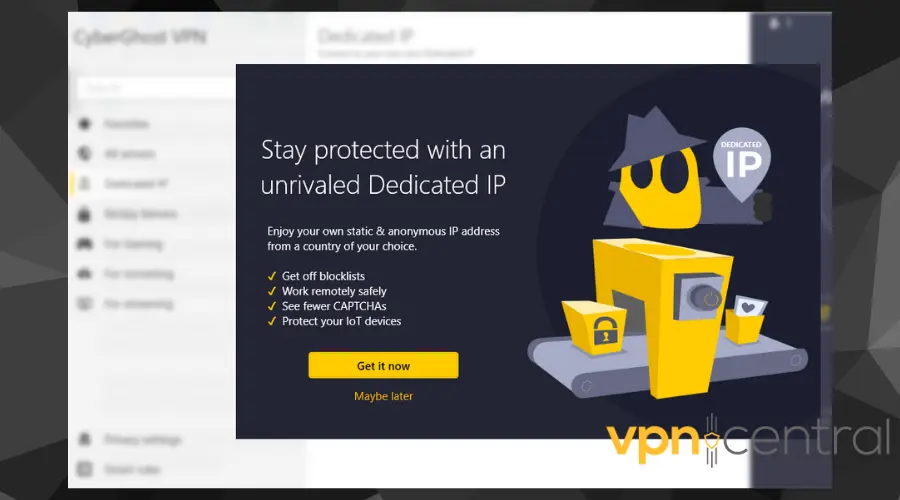
VPN providers offer two types of IP addresses. They are the Rotating IP and the Static IP addresses.
The rotating IP address changes every time you connect to the VPN.
The disadvantage of this is that you’ll be sharing network identities with strangers. If their conduct on Krunker results in a ban, it will affect you since you’re sharing the same IP number.
In contrast, the static IP address remains the same always because it’s personalized to you.
It will never change regardless of how many times you connect to the VPN. This way, you’ll be using the same IP address every time you access Krunker.
The benefit of this is that you own your network identity. That way, you won’t connect to Krunker with an IP address that has been previously blacklisted
This fix however costs an extra amount. But it’s worth the price because you will get more privacy as only one using that IP address.
4. Use obfuscated servers
To use this feature:
- Go for a VPN provider that offers obfuscation or Stealth mode/protocols.
- Download and install such a VPN.
- Launch the app and scroll through the list to find the Obfuscated servers list.
- Select one from the list and click to connect.
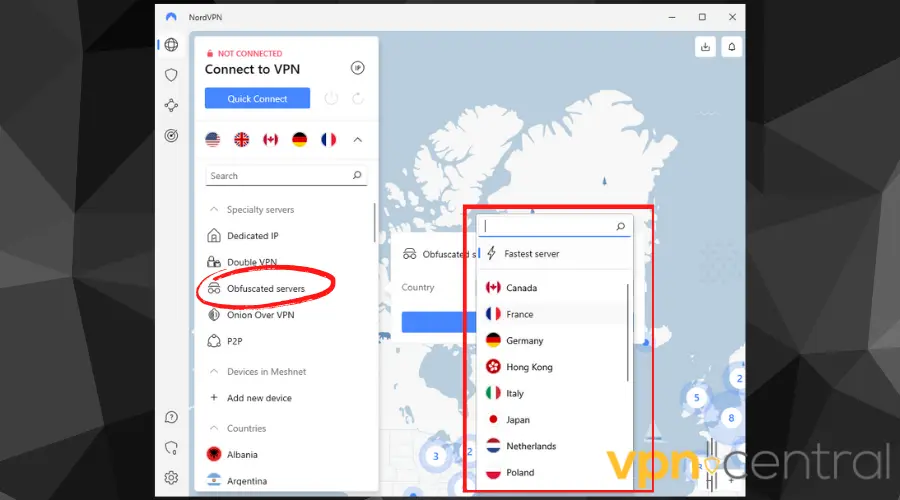
- You can now connect to Krunker with your VPN connection undetected.
Using obfuscated servers (your provider may offer it as stealth protocol/mode) is one sure way to get past VPN or proxy detection on Krunker or any website at all.
The fact is:
Many administrators make use of Deep Packet Inspection and other detection tools to identify and block VPN traffic.
They do this to intensify their restrictions against the use of such tools.
However, obfuscated servers connect to platforms and websites using ports that aren’t identifiable or traceable to a VPN provider. Hence, the traffic from these servers appears as normal internet traffic.
5. Change your VPN provider
You can do that by following these simple steps:
- Subscribe to a reliable VPN provider from its official website. I recommend ExpressVPN as it has a huge server network with built-in obfuscation technology.
- Download and install the VPN app suitable for your device.
- Launch the app and connect to your preferred server.
- Ensure a secure connection before navigating to Krunker.io to start playing and enjoying a lag-free Krunker gaming session.
- As you can see in the screenshot below, I was able to play the game while connected to an Indian server with ExpressVPN.
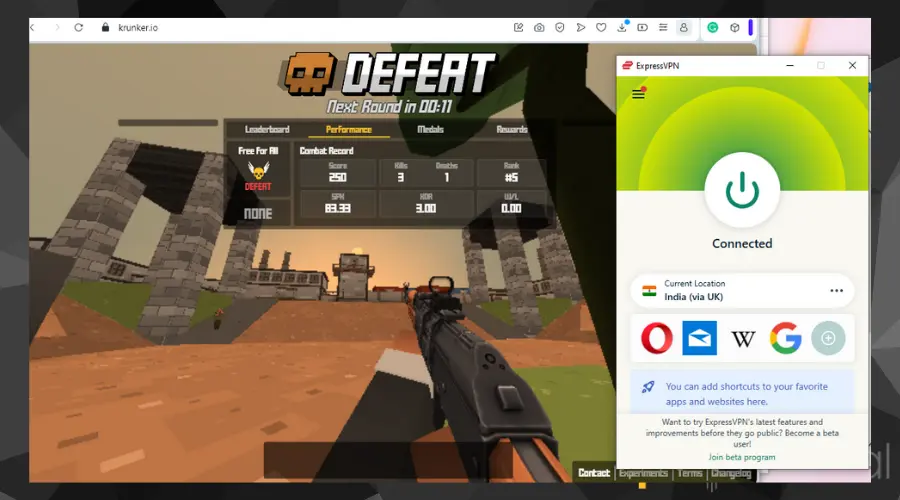
The best way to fix all VPN/proxy detected Krunker issues is to use a premium provider. So if you use a suboptimal VPN/proxy, I recommend you uninstall it and go for a better option.
Most of the free options lack the required features to bypass detection tools and blocks.
And if you use a paid VPN that still isn’t working, check in with your provider and request a refund. Most services offer between 30 to 45-day money-back guarantees.
I go with ExpressVPN because it has a wide array of servers and flexible connection settings. You get unlimited server switches if you encounter any errors.
It also uses obfuscation technology on all servers. That means that you can trust it to evade even the toughest blocks on any platform.
It may be costlier than other providers, but it’s often running discounts.

ExpressVPN
Play Krunker error-free with this unblockable and latency-free VPN!Conclusion
While there is no geo-restriction in Krunker’s case, you may want to use a VPN with it to evade ISP/network blocks.
The game has a policy against VPNs and proxies to enforce their disciplinary actions on cheaters and malicious players.
Luckily, this list of fixes is detailed, tested, and guaranteed to help you bypass these blocks and restrictions.
With this, you can seamlessly connect to the gaming website using your premium VPN of choice without experiencing any VPN/proxy-detected Krunker issues.







User forum
0 messages