Best VPN for TP-Link Router & Easy Setup Guide
12 min. read
Updated on
Read our disclosure page to find out how can you help VPNCentral sustain the editorial team Read more
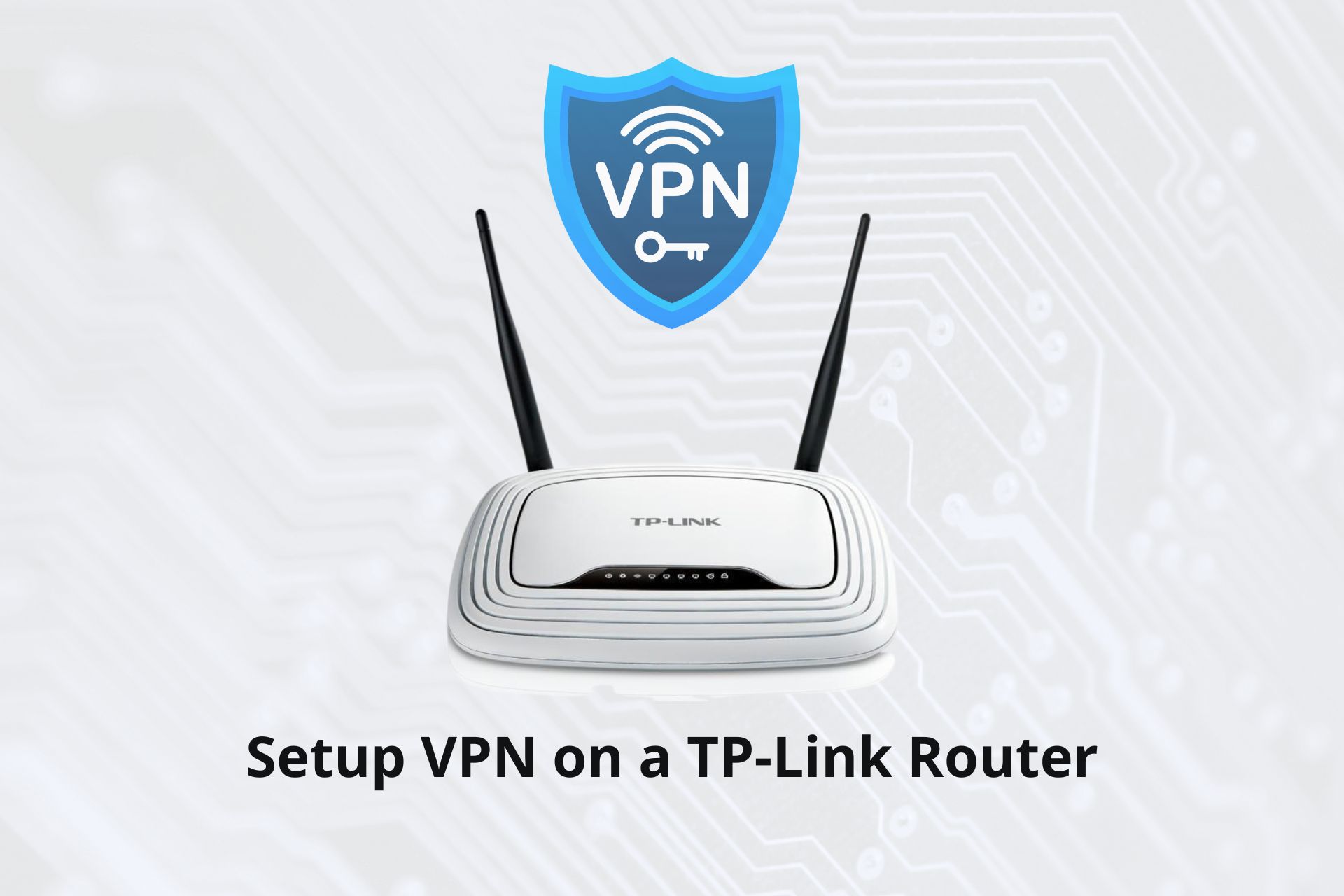
With the best VPN for a TP-Link router, you can secure your internet connection on the whole network.
It can help you access regional content from other places, stop ISP throttling, and protect your private online activity. If you’re looking for a reliable VPN that is compatible with your router, keep reading.

Access content across the globe at the highest speed rate.
70% of our readers choose Private Internet Access
70% of our readers choose ExpressVPN

Browse the web from multiple devices with industry-standard security protocols.

Faster dedicated servers for specific actions (currently at summer discounts)
Why use a VPN on a TP-Link Router
- Better overall security: any device that connects to your Wi-Fi will be automatically connected to a VPN, which can lower the risk of leaking any data from your network
- Unlimited simultaneous connections: most VPN clients limit the number of devices that can connect to the VPN at the same time, but if you configure it on your router, you will be able to connect as many devices as you want
- Can secure devices that don’t support VPN: your device connects to your Wi-Fi network (which is secured by the VPN), so if you have an older or unsupported device that doesn’t include a VPN option, you can still secure all its traffic if you configure a VPN on your router.
How to set up a VPN on a TP-Link router
Setting up a VPN on a TP-link router is not difficult. All you need to do is to get a VPN with support for TP-Link and install it.
The process is fairly simple and quick, but in case you have never done it before, we will showcase how to install some of the most popular VPNs to your router.
Before using any of the listed VPNs on the TP-link router, set up OpenVPN support on your router. Additionally, for VPNs that don’t have integrated support for TP-Link, you will first have to install third-party firmware to your router.
 How to set up NordVPN
How to set up NordVPN
NordVPN doesn’t have dedicated support for TP-Link, but you can still install it if you modify your router’s firmware. We recommend you install DD-WRT firmware to your TP-Link.
This will let you configure your VPN from the DD-WRT interface which is compatible with NordVPN:
- Get a NordVPN account and subscription plan.
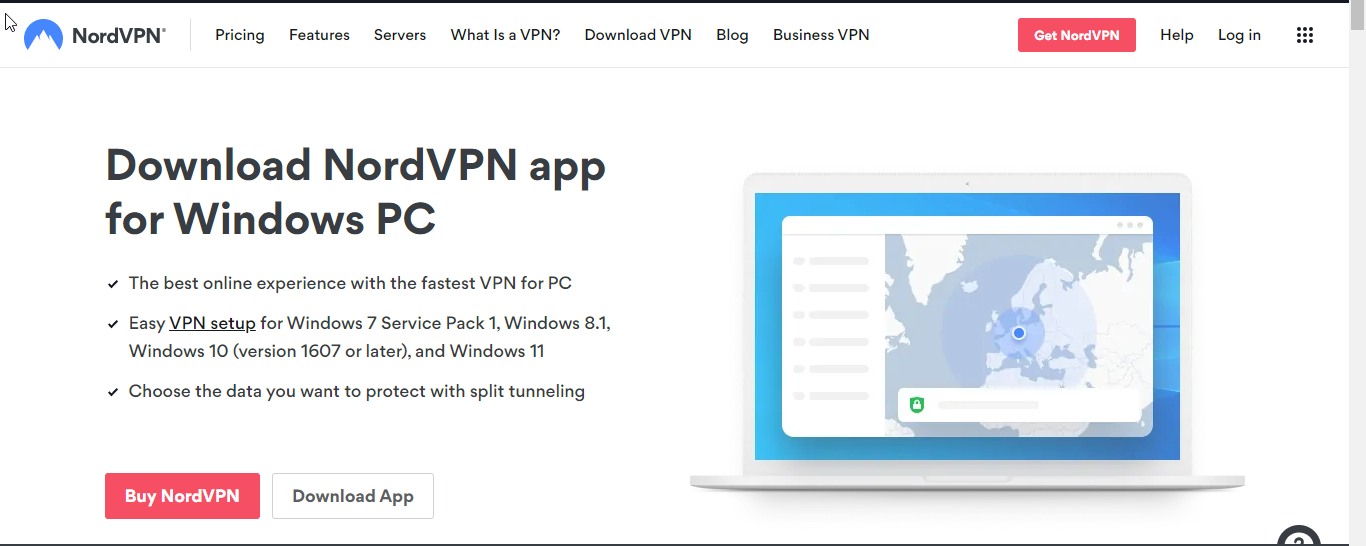
- Open the DD-WRT administrative interface.
- Go to Service, then select VPN.
- Under Open VPN make sure to enable the Start OpenVPN client option.
- NordVPN has an automatic service that analyzes your connection and gives you the address of their best VPN server for you.
- On the same page click on the Show available protocols option.
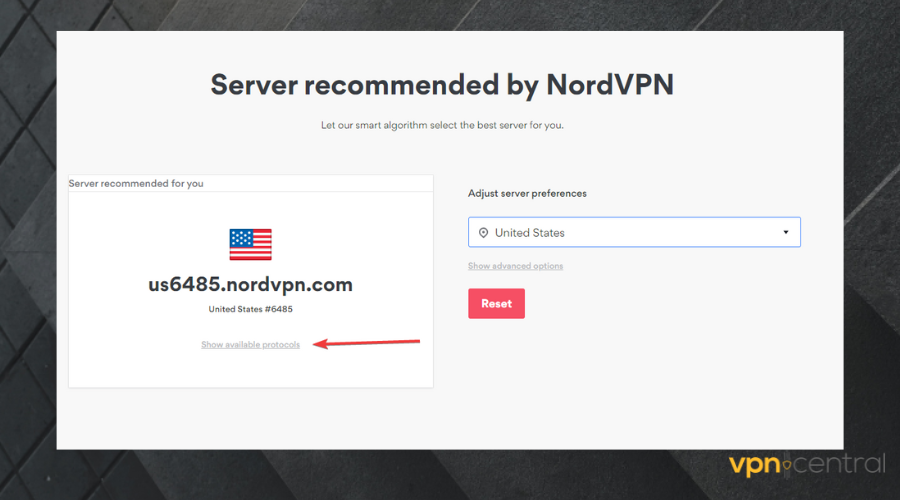
- Download OpenVPN UDP or Open VPN TCP configuration files.
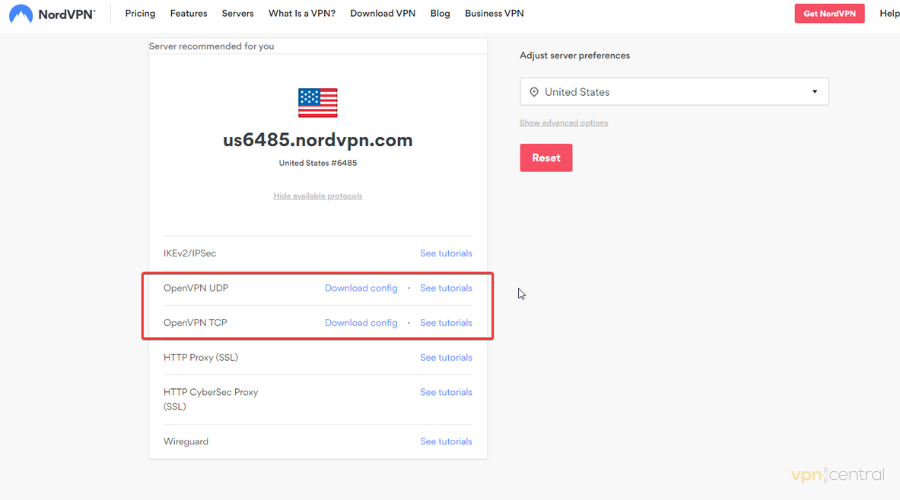
- Go back to the DD-WRT configuration window.
- Enter your NordVPN server IP address or name. Enter the Port.
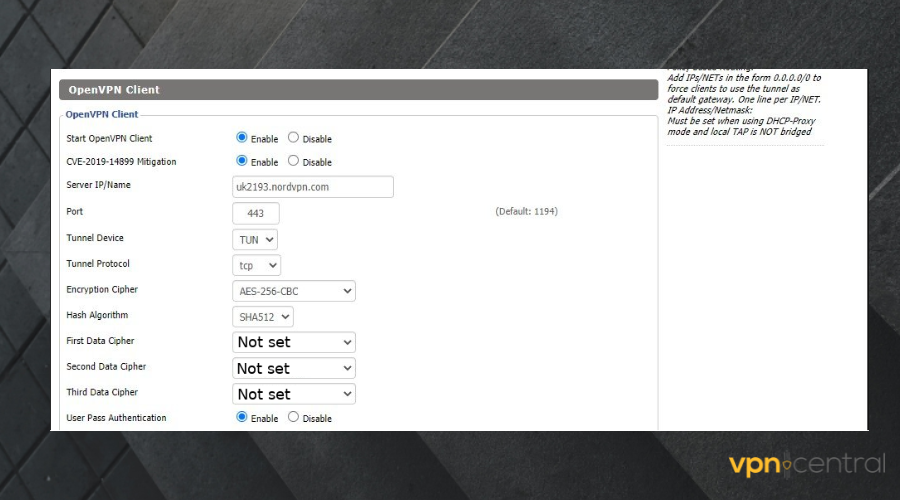
- Select AES-256 CBC for Encryption Cypher.
- Save your settings.
Note: If you want to add multiple VPN profiles, you can go to the official NordVPN website and download an OpenVPN configuration file for any of their servers.
We picked the automatic option because it offers the best speed, but if you need your VPN to be connected to a specific location, you can do the exact same configuration as we did above, but enter the IP address o your preferred server.
 How to set up Surfshark VPN
How to set up Surfshark VPN
- Get a subscription for Surfshark VPN and create an account.
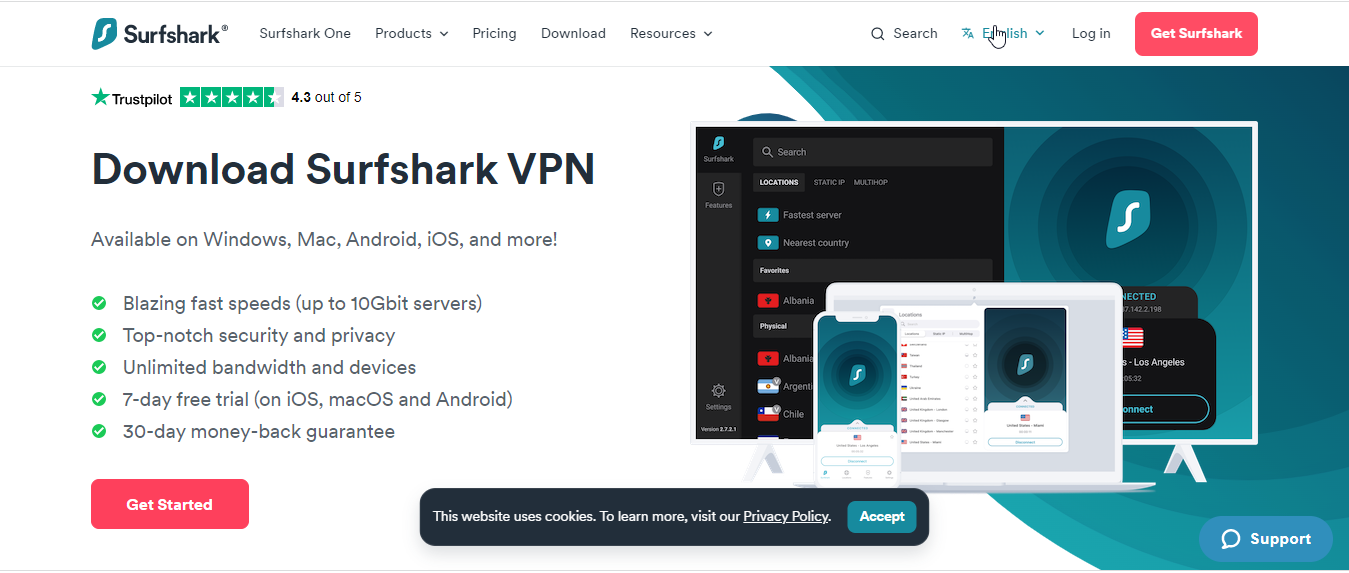
- Go to the Surfshark Manual Setup page on their official website.
- From this page, click on the Locations tab.
- You will find a list of the Surfshark servers. Select the location you want to use for your router and click on the download button. For best performance, use the Fastest server location recommended by Surfshark.
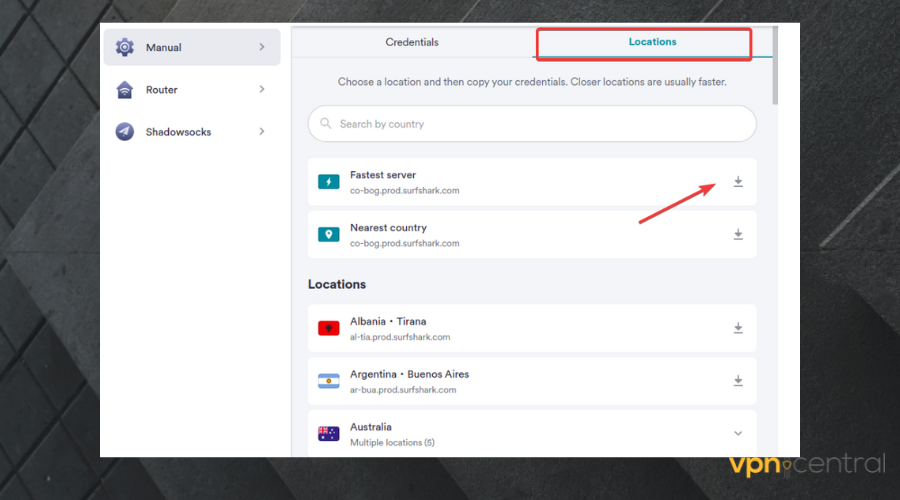
- Go to the DD-WRT configuration page.
- Select Service, then VPN.
- Scroll to the OpenVPN Client section.
- Select Enable and then Save.
- Enter the Surfshark server IP address, protocol, and encryption information.
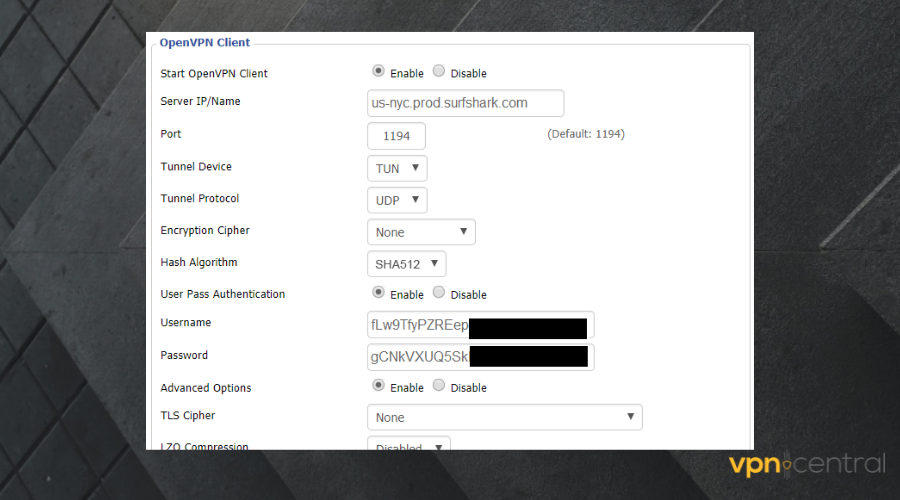
- For Username and Password, go back to the Surfshark Manual configuration page and click on the Credentials tab. Copy and paste the username and account to your DD-WRT configuration tab.
- Save your settings.
 How to set up ExpressVPN
How to set up ExpressVPN
- Get an ExpressVPN subscription plan.
- Go to the ExpressVPN website and sign in to your account.
- Go to the My Subscriptions section and click on the Setup ExpressVPN button.
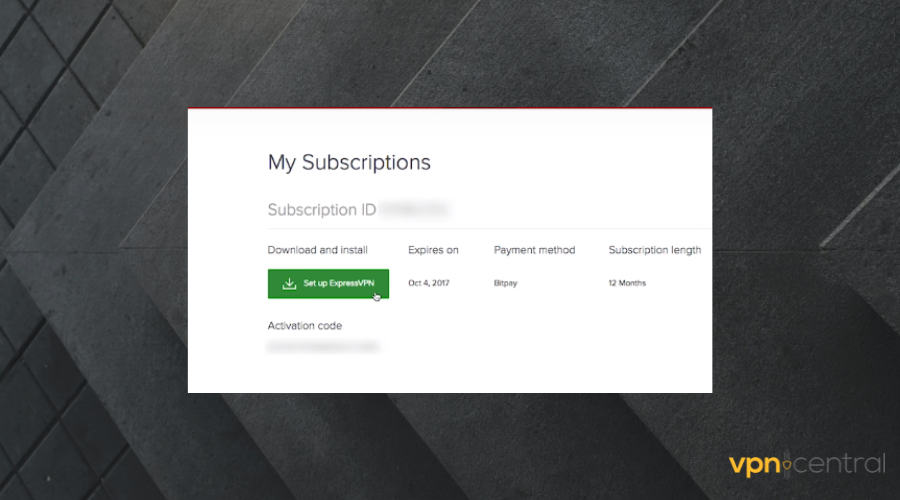
- Then, select Manual Config. You will get a username, password, and server address. Make sure to write them down as you will need them later on.
- Log in to the administrative panel of the TP-Link router via any browser using http://tplinkwifi.net or http://192.168.1.1
- Go to the sidebar of the router panel and click on the VPN server submenu. On the page that displays, select enable VPN.
- Enter the VPN server address and credentials from step 4.
- Now you should be connected to an ExpressVPN server.
At this point, your traffic should be secured by your VPN connection. If you have any trouble, check our troubleshooting guide that lets you know what you can o if your VPN is not working through the router.
Now that you have an idea about what the installation process should look like, let’s discuss which VPN client offers the best service for your TP-Link router:
Which is the best VPN for the TP-link router?
- NordVPN – OpenVPN files for all its international server locations, allowing you to overcome geo-blocks
- ExpressVPN – Simple configuration and very fast connections on all its servers, multi-platform support
- Private Internet Access – Biggest server network and support for many different router manufacturers
- Surfshark – Budget-friendly VPN with zero logs and unlimited bandwidth for uninterrupted connections
- Cyberghost – Easy to use VPN apps and OpenVPN dedicated servers in all corners of the wolrd
1. NordVPN – well secured VPN servers
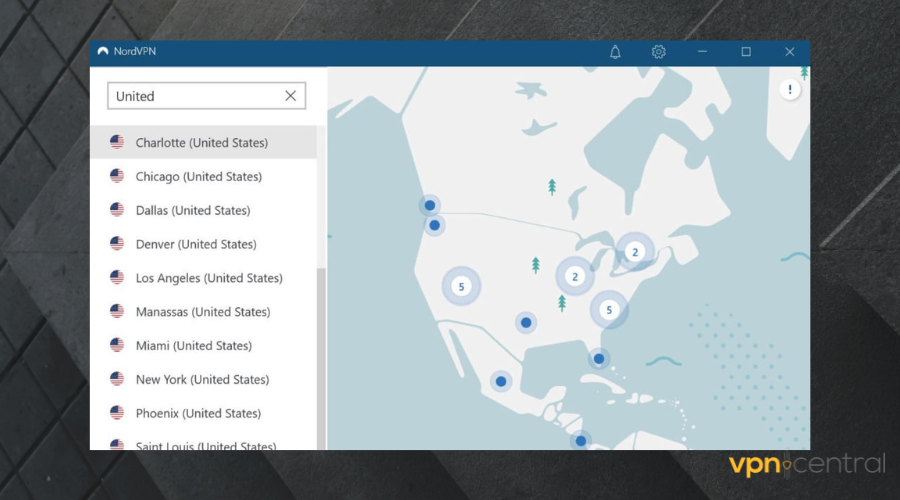
NordVPN stands out as a reliable VPN because of the technology it possesses. It is just the right VPN to keep you away from the eyes of trackers and hackers. Moreover, the VPN can even help with ISP throttling.
This client supports OpenVPN protocols, so it’s ideal to install on your router and protect your entire network without having to get dedicated apps on all your devices.
You can download OpenVPN configuration files for all the server locations it offers in-app. So you can create multiple VPN profiles on your TP-Link router for each VPN location you need.
NordVPN has over 5600 in 50+ countries to keep you traveling the world in the comfort of your home. It also has a swift Internet connection and a strict no-log policy.
NordVPN is wired with 256-bit military encryption, the strongest encryption ever made. Be rest assured that with NordVPN, you can surf the internet not scared of losing important information.
If you despise ads and unwanted pop-ups while browsing, the CyberSec feature found in NordVPN blocks them for you.

NordVPN
Connect your entire household to a secure VPN server with industry-leading VPN technologies!2. ExpressVPN – fastest VPN connections
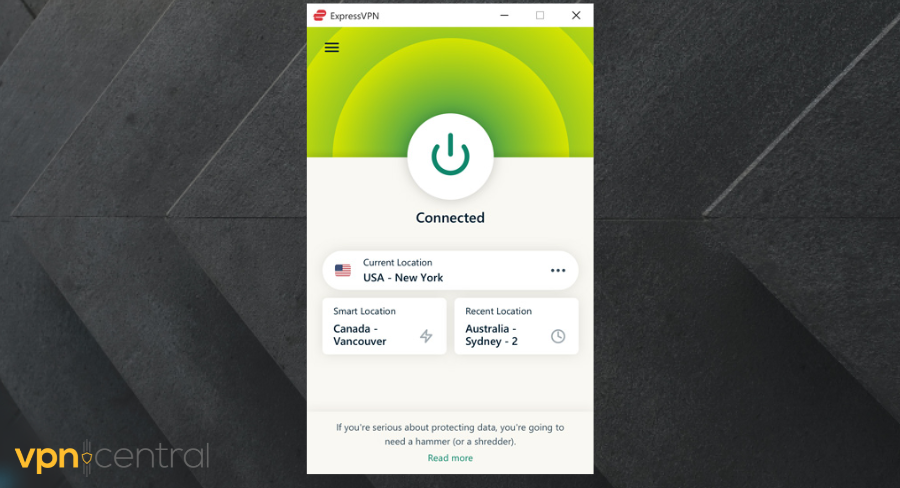
ExpressVPN prides itself on a very fast and flexible Internet connection on a great budget. This fast VPN client is compatible with a wide range of platforms.
You can install it to your TP-Link, or add it individually to your iOS or Android mobile devices, to your Windows PC, macOS, or even to your smartTV. In fact, it’s one of the best VPNs even for Xbox One and other gaming consoles.
But if you want to save time and browse from the same IP address, the best method around it is to install it directly to your router.
ExpressVPN offers features like split tunneling, great customer support, and unlimited bandwidth. The VPN shields your IP address.
No one can get any information about your connection, which makes ExpressVPN a great option to and ISP restrictions.
None of your information would be stolen or stored as long as ExpressVPN is concerned because they uphold a zero log policy.
It’s one of the safest VPN clients, its powerful encryption making it almost impossible for Express VPN to get hacked.
ExpressVPN has a secure killswitch property to automatically cut Internet connection in case the VPN drops. It also has thousands of servers in about 94 countries.

ExpressVPN
Install ExpressVPN to your router for unrestricted and private surfing on your entire home network!3. Private Internet Access – Trustworthy and easy to use
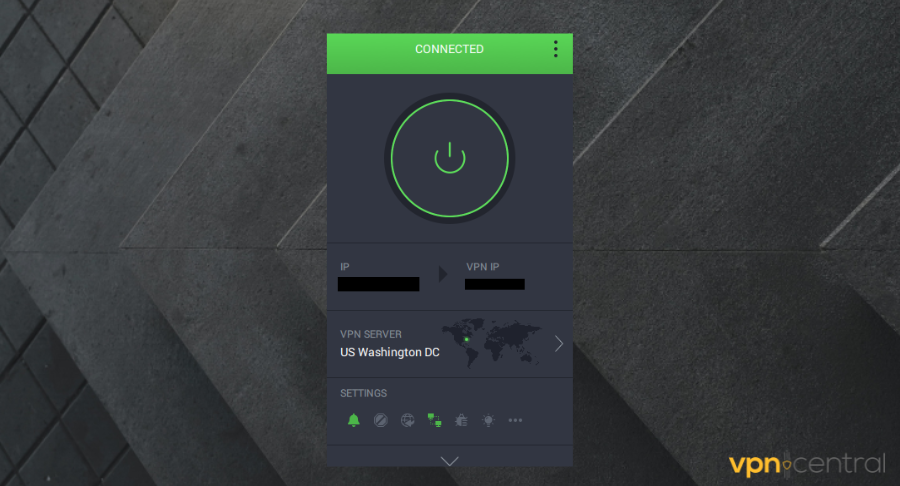
Private Internet Access VPN is another big name in the industry with a commendable service and features that serve its users well.
PIA has an uncompromising no log policy. This gives you the assurance that no matter what happens, no one is tracking your online movement or extracting your data.
This VPN offers you the possibility to select from multiple protocols, including OpenVPN, so you will be able to install it to your TP-Link router.
Private Internet Access lets you download its OpenVPN configuration files and offers step-by-step guidelines on how to install the client to your router.
Currently, PIA has over 35,000 servers in many countries and the expansion is likely to be greater in the coming years.
PIA has dedicated apps for Windows, Linux, and iOS and can run on multiple devices simultaneously. If you choose PIA for your TP-link router, be rest assured that you are making one of the best choices.
PIA masks your IP address and gives an entirely different identity on the web and it has standard protocols that protect your online presence.

Private Internet Access
Configure a PIA server to your router for fast and encrypted traffic on your entire Wi-Fi network!4. Surfshark – Limitless connections at the same time
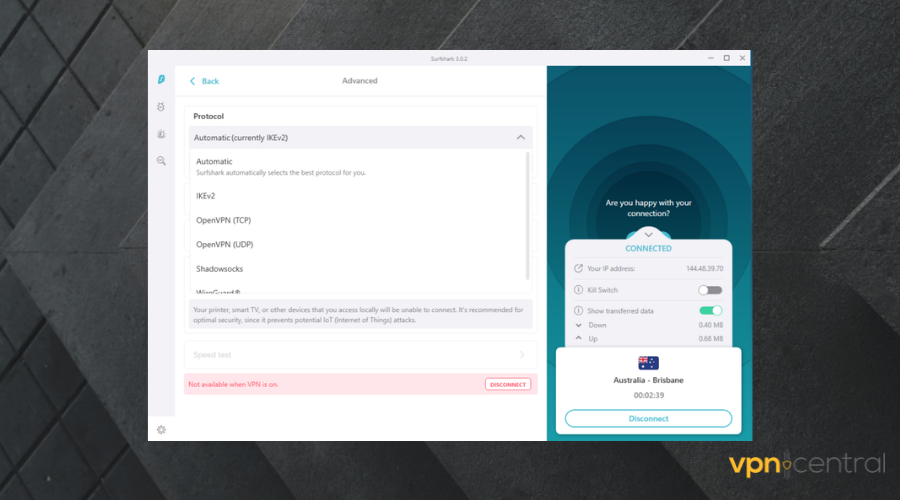
Surfshark is a well-secured VPN that uses the Multi-Hop to totally conceal your identity online. How this works is that this feature routes your connection through more than one server.
The unlimited connections on multiple devices at an affordable rate Surfshark offers gives it an edge in the VPN market.
But if you don’t want to go through the hassle of configuring a Surfshark app on each individual device, just download its OpenVPN configuration files and install it to your TP-Link.
It’s one of the fastest VPNs, may users be very impressed with its capacity to support multiple connections at the same time without affecting the speed.
Surfshark allows you to bypass geo-restrictions so you can log in to any website, play games online without lag, and shop without the fear of being barred by location regulations.
The CleanWeb property of Surfshark blocks ads from ruining your internet life. Surfshark has recorded no data leak and data logs. It is a safe VPN to invest in at an affordable rate.
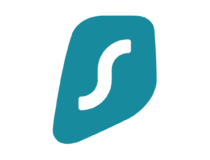
Surfshark
Benefit from premium VPN features on every device and get high speeds and unlimited bandwidth!5. Cyberghost – Beginner friendly
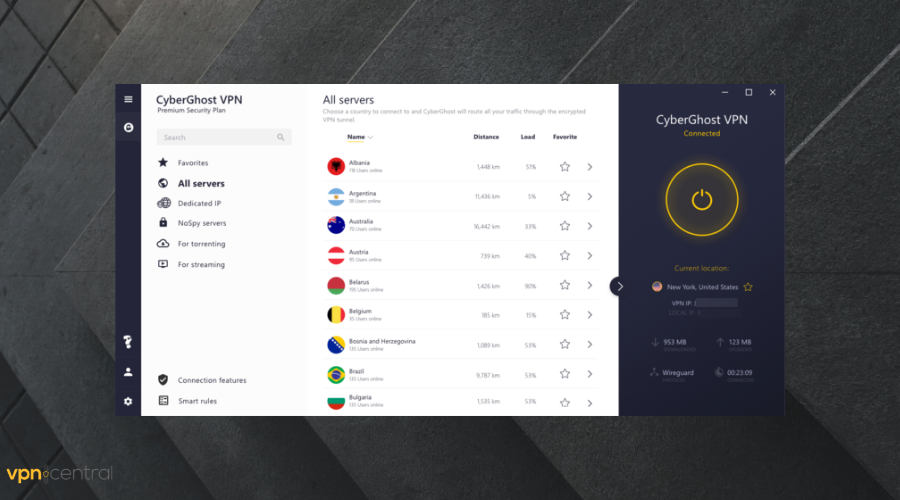
Cyberghost is easy to set up and use by absolute beginners and has an exciting user interface for users to explore. It provides its users with anonymity by masking their real IP address and location.
This VPN can also bypass restrictions in countries where certain applications and websites cannot normally be accessed. For example, you can use it to watch UK TV from anywhere in the world.
It supports OpenVPN protocols and offers configuration solutions for multiple routers. You will need to flash your TP-Link with DD-WRT firmware to be able to install CyberGhost on it.
Cyberghost has not recorded any data leaks and it does not control or login user details and online trails. It fully secures its users from being discovered.
It uses one of the toughest VPN encryption, the 256-bit military-grade encryption that makes hackers burn out trying to get into your device.
Cyberghost also offers free trials with juicy features for various operating systems and fast responding connections. Also when the connection drops, Cyberghost stops any form of traffic to maintain security.

CyberGhost
Protect your traffic data with this reliable VPN with servers all around the world!Free VPN for TP-Link Router
If you don’t have the budget for a premium option, you can use a free TP-Link router VPN. In theory, any VPN that offers manual configuration files should work on your router. Just make sure to pick a reputable option that doesn’t log your data.
All things considered, I recommend you give Proton VPN a try. Unlike most free VPNs, its support for unlimited data ensures uninterrupted browsing, streaming, and downloading for all connected devices.
As for country availability, it only has servers in the US, Japan, and the Netherlands. On the bright side, the number of free servers reaches over 120. You can download OpenVPN TCP and UDP configuration files and install them on TP-Link.
Downsides of using a free VPN on your TP-Link router
The harsh truth is that when it comes to VPNs, you get what you pay for. Finding a reliable free options is incredibly difficult, especially for routers. Here’s why:
- Limited servers: most free VPNs have far fewer servers than premium ones. This means fewer countries to connect to and lower speeds.
- Data caps: many free options only allow you to transfer a certain amount of data over the VPN connection over a period of time. Most commonly, between 5GB-10GB/month. This might be enough for casual VPN usage, but there’s no point using it on a router that has multiple devices connected. Watch 2 movies on Netflix and you’ll run out.
- Security concerns: Some free VPNs may compromise your privacy and security by logging your data, injecting ads, or even distributing malware. Additionally, they may lack advanced security features such as strong encryption protocols and kill switches.
For this reason, please make sure to check the VPN provider’s reputation, reviews and independent audits before you use it on your router.
Conclusion
If you want a quick and foolproof solution to secure the traffic data on your entire network, consider installing a VPN directly to your router.
TP-Link is one of the most popular routers that support VPN, offering good Internet connections. Despite not being compatible with all VPN clients, you can install pretty much any VPN on it if you flash it with DD-WRT firmware.
We hope this guide helped you understand how a VPN can benefit your TP-Link router and how to properly configure it for a secure connection. Feel free to ask away if you have any questions.









User forum
0 messages