Fix Xfinity Ping Spikes, Lags and Packet Loss in 2025
5 min. read
Updated on
Read our disclosure page to find out how can you help VPNCentral sustain the editorial team Read more
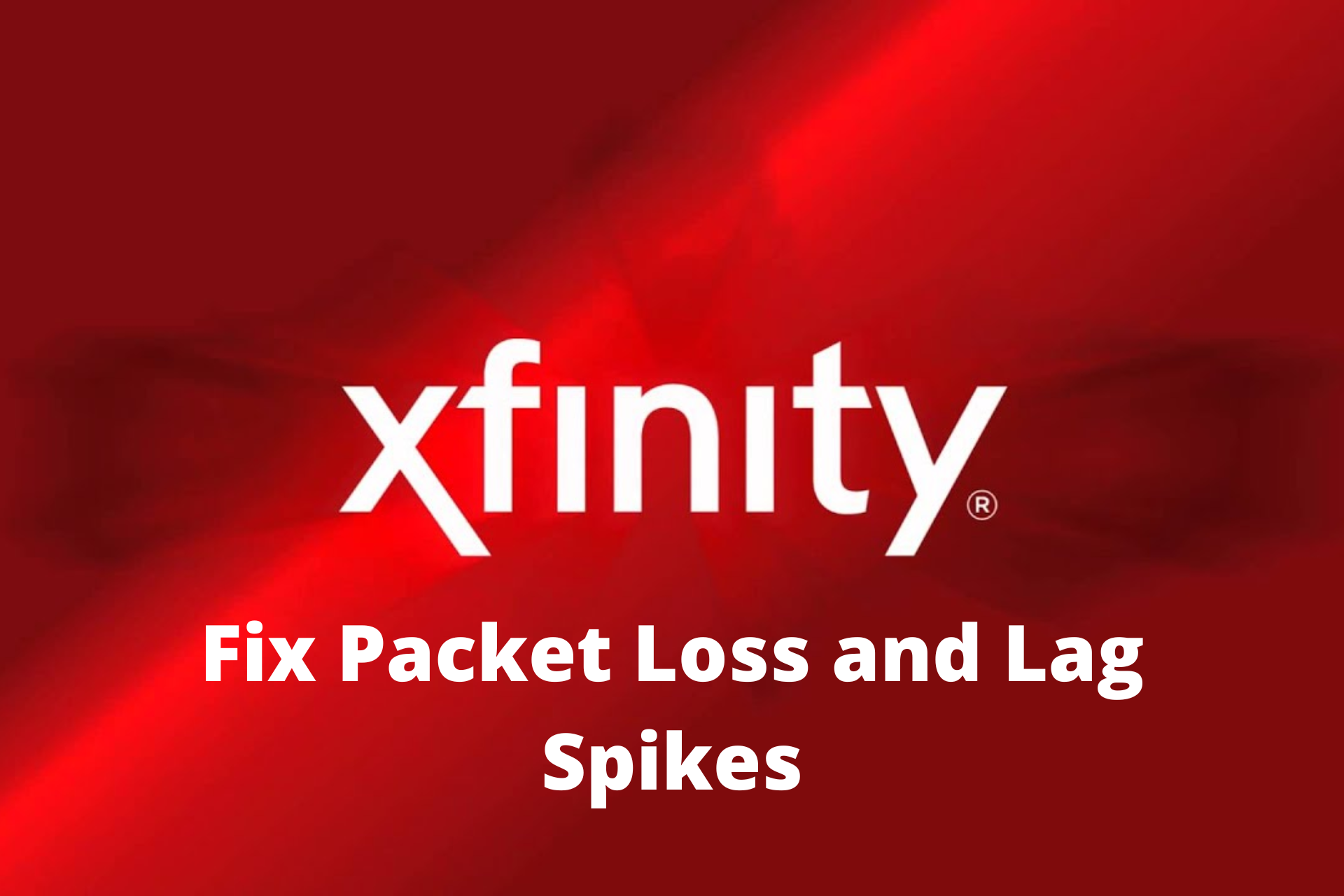
Tired of dealing with Xfinity packet loss? It’s a real headache, messing up your gaming, streaming, and just about everything else online. It causes those annoying Xfinity ping and lag spikes that can throw a wrench in your digital routine.
Don’t worry, though – it’s fixable. I’m here to help you tackle these issues head-on with some tried-and-tested solutions. Let’s get your internet back on track!

Access content across the globe at the highest speed rate.
70% of our readers choose Private Internet Access
70% of our readers choose ExpressVPN

Browse the web from multiple devices with industry-standard security protocols.

Faster dedicated servers for specific actions (currently at summer discounts)
How can I fix Xfinity packet loss and lag spikes?
1. Check your Internet connection
The easiest way is by checking the quality of your Internet connection. If possible, temporarily switch to another network to see if you’re still experiencing packet loss over Xfinity.
If the other network is also controlled by Xfinity, it doesn’t automatically mean your Internet connection is the culprit. It could still be the ISP’s fault in case it’s intentionally slowing down your bandwidth.
The easiest way is to temporarily switch to a mobile data plan operated by another ISP. It’s also a good idea to regularly run speed tests on your computer using specialized tools like Ookla’s speed tester.
2. Update your security software
We hope you’re using security software to keep your computer safe from hackers. If you’re on Windows 10, Windows Defender should be enough to protect you from the perils of the Internet.
Otherwise, we strongly recommend getting equipped with a powerful anti-malware solution that comes with a real-time engine for your device.
It’s equally important to keep these tools updated to the latest version in order to benefit from the latest security patches. When it comes to Windows Defender, it means running Windows Update.
- Type Check for updates.
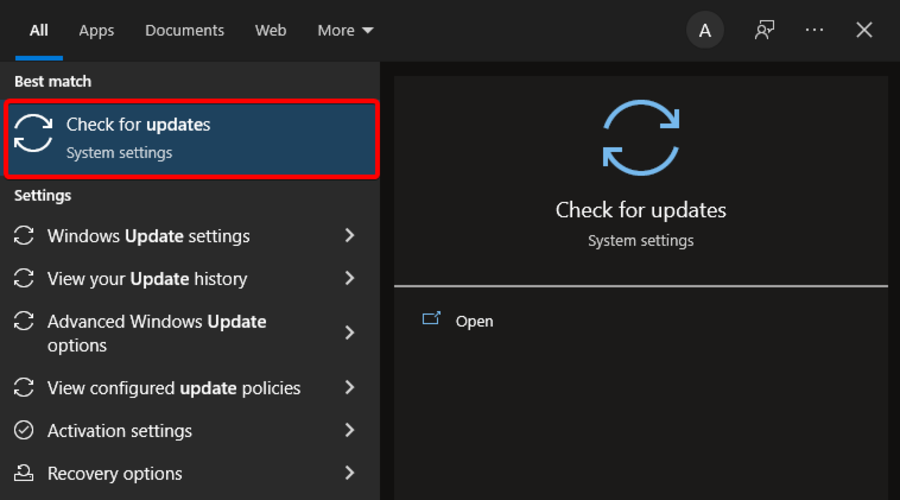
- Install the updates, if they are available.
Windows OS updates packages include the latest security features for Windows Defender.
3. Switch from Wi-Fi to Ethernet mode
Temporarily switching to wired mode should determine if the Xfinity packet loss and lag spikes issue is caused by a bad router configuration.
If that’s the case, then you could reboot your router, move your device closer to the router to improve the connection signal and check the admin panel of your router to optimize network settings.
4. Use a VPN
Integrating a VPN is never a bad idea. Not only can it help surpass restrictions, but it also protects your identity and data when browsing.
We recommend Private Internet Access because it is one of the leading VPN services, with an easy set up and budget-friendly subscription. Here’s how to connect to its servers:
- Go to the PIA website and pick the best subscription plan for you.
- Create an account and enter your payment information.
- Download the corresponding version for your OS and follow the installer prompts.
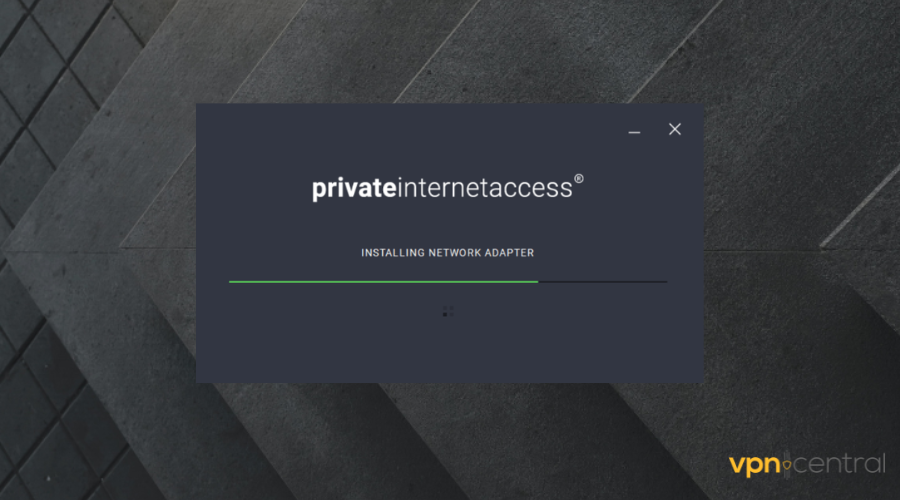
- Launch the software and connect by clicking on the power button in the UI.
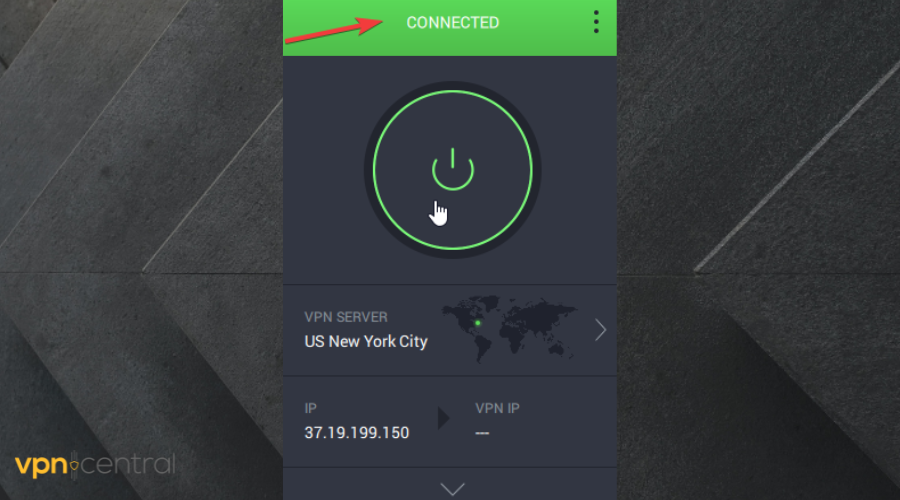
Now you can enjoy seamless browsing without any restrictions.
A premium VPN such as PIA comes with numerous benefits. It can change your IP adress and geo-location, thus protecting your identity and preventing Xfinity from placing restrictions.
This particular VPN has over 30, 000 in over 70 countries, so it will allow you to surpass a lot of geo-restricted content. A good VPN can also improve your gaming experience by connecting you to the most optimal server to avoid ping and lag.

Private Internet Access
Connect to PIA to fix packet loss and lag spikes issues and protect your online data.5. Reset Internet settings
- Launch Command Prompt as admin
- Paste the next lines (press Enter between each line)
ipconfig /flushdnsipconfig /registerdnsipconfig /releaseipconfig /renewexit
- Restart your computer
The commands above help you easily flush your DNS servers to reset Internet settings. It’s a quick and easy method to try fixing Xfinity packet loss and lag spikes.
Related reads:
What causes Xfinity packet loss?
- Network congestion (e.g. during peak hours)
- An unstable Internet connection
- A faulty router with bad Wi-Fi settings
- Bandwidth throttling caused by Xfinity
- Software or hardware errors
- Cyber-criminal activities such as DDoS attacks
It can be challenging to pinpoint the exact root of the problem. However, it’s essential to go through the necessary steps to isolate the issue.
Why does Xfinity keep lagging?
Many users have issues with the ISP, Xfinity lag spikes in 2022 are a highly reported problem. This can happen because you don’t have enough bandwidth in your data plan.
The ISP is also known for throttling certain apps, games, or services, especially those that use up a lot of traffic such as streaming services or torrenting apps.
Your ISP detects your activity
Conclusion
To summarize, you can fix Xfinity packet loss and lag spikes by checking your Internet connection and by temporarily switching from wireless to wired mode.
You can also update your security software, use a VPN service, and easily reset Internet settings with a few lines of code in Command Prompt.
Did you manage to solve your Xfinity packet loss and lag spikes problems using the solutions above? Let us know in the comment section below.









User forum
0 messages