Is Your McAfee VPN Not Working? Here’s How to Fix It
Get your VPN up and running in no time.
4 min. read
Updated on
Read our disclosure page to find out how can you help VPNCentral sustain the editorial team Read more
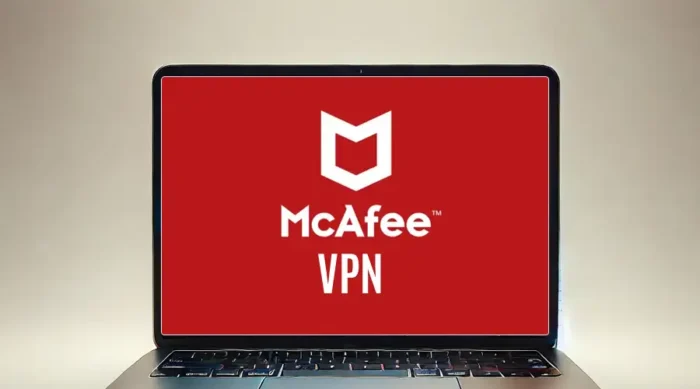
Is your McAfee VPN not working? Worry not! I’ll help you troubleshoot and resolve this issue shortly.
As a regular user, this problem interfered with my browsing experience. Fortunately, I dug deeper and discovered several solutions that fixed it.

Access content across the globe at the highest speed rate.
70% of our readers choose Private Internet Access
70% of our readers choose ExpressVPN

Browse the web from multiple devices with industry-standard security protocols.

Faster dedicated servers for specific actions (currently at summer discounts)
We’ll explore these workarounds together to get your McAfee VPN working again. Without further ado, let’s begin with the basics.
Why is my McAfee VPN not working?
Your McAfee VPN can fail to work for several reasons, mainly software and device-related. The most common ones include missing and outdated dependencies, like the Microsoft .NET Framework.
If the components aren’t up-to-date, the app could malfunction and stop responding. If not, your firewall could be preventing the service from running.
Device-related problems, like corrupt or outdated TAP drivers, may also interfere. Without them being in order, McAfee VPN won’t be able to function correctly.
Let’s see how you can resolve this issue.
McAfee VPN not working – Fixed
Here are the different solutions to get your McAfee VPN working.
1. Install/Upgrade Microsoft .NET Framework
McAfee VPN requires Microsoft .NET Framework to operate. The VPN usually prompts you to install it if it’s missing.
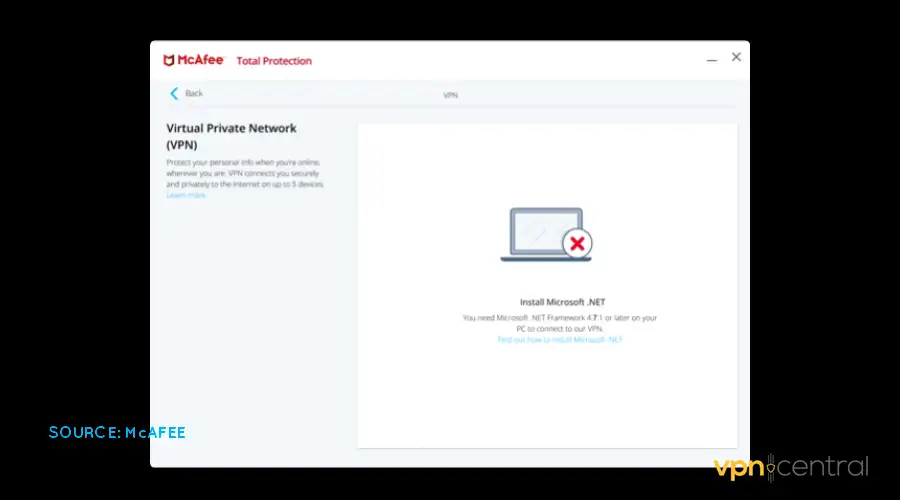
However, if installed, it may require an update to avoid conflicts. Follow the steps below:
- Go to your device Settings and select Update.
- Select the Check for Updates option.
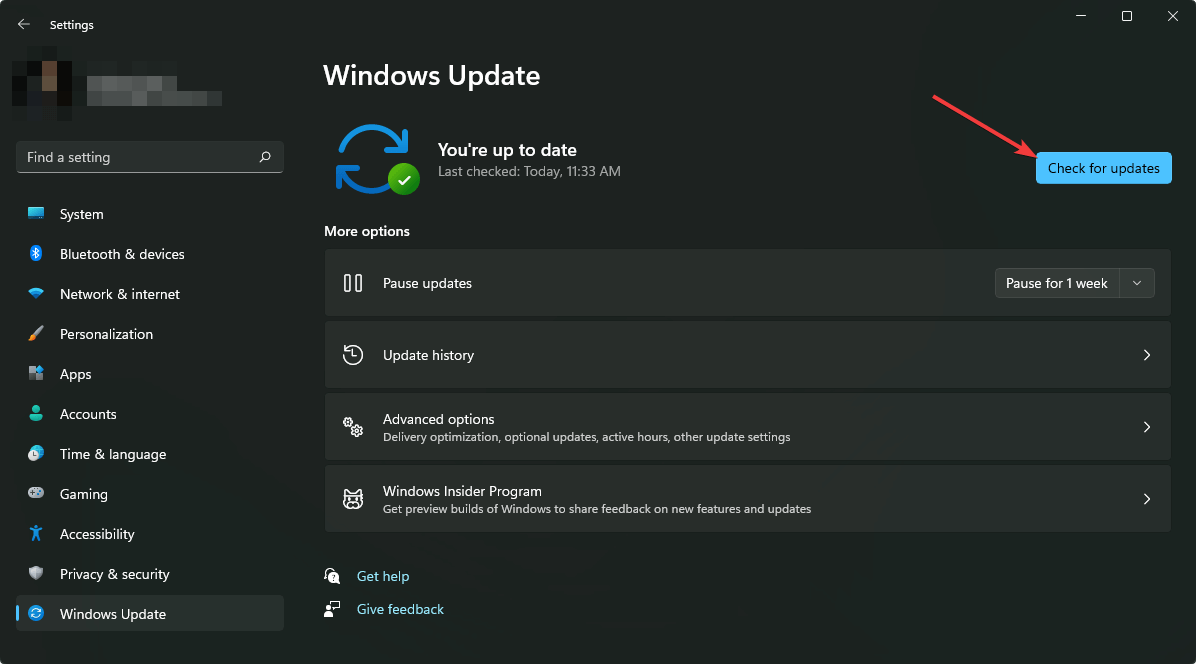
- Install the Microsoft .Net Framework update if it’s available.
- Reboot your device and run McAfee VPN.
This workaround requires some patience since updating your device takes time. However, the wait is worth it to get McAfee VPN working.
2. Allowlist McAfee VPN
Your device firewall could be blocking McAfee VPN from working. If that’s the case, you need to allowlist the app to stop this from happening.
Follow these steps:
- Open Settings on your device.
- Search for your device’s Firewall manager.
- Look for McAfee VPN and allowlist the app.
The steps above may differ depending on the firewall you have. You may need to refer to your software vendor for more details.
3. Refresh McAfee VPN’s TAP driver
A terminal access point (TAP) driver is a virtual network that VPNs use to manage connections. It’s usually configured during the installation of a VPN.
Sometimes, it can get corrupted or outdated, causing the service to fail. Fortunately, refreshing the TAP driver helps clear any underlying issues.
Here’s how:
- Open your device Settings.
- Search for the Device Manager tool.
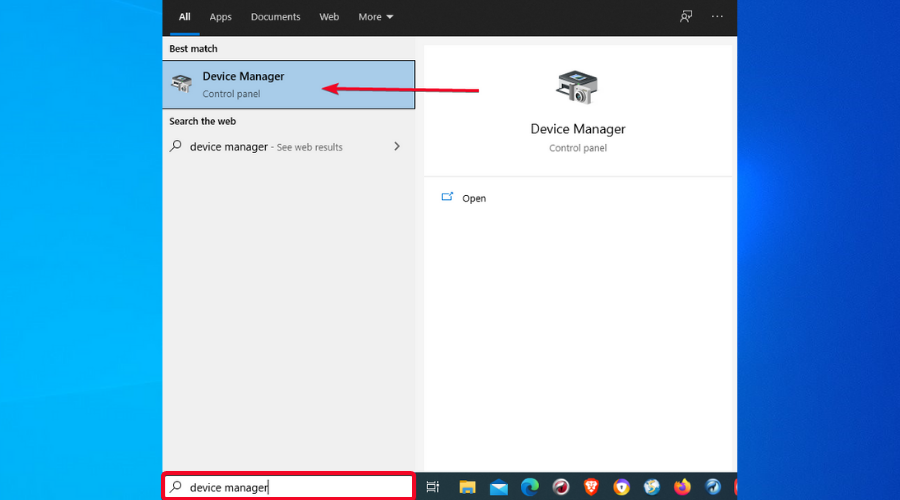
- Select Network Adapter to expand the list.
- Right-click on McAfee VPN Tap Adapter and choose Uninstall Device.
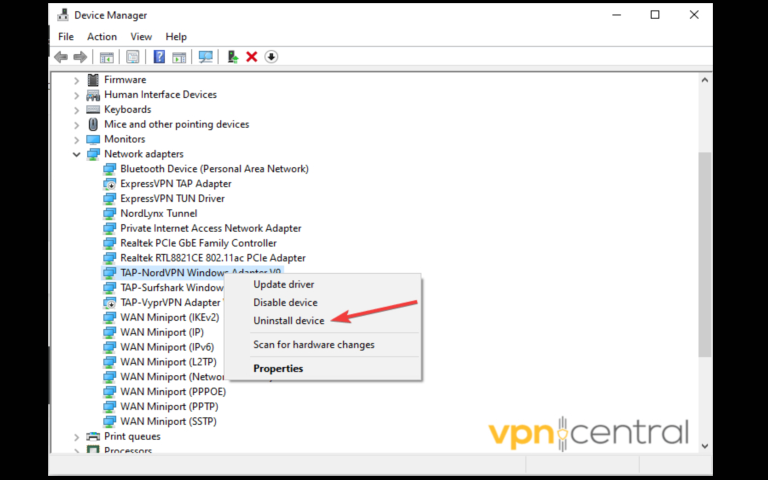
- Reboot your device to force your McAfee VPN to reinstall the TAP Drivers.
- Reboot your device again and launch McAfee VPN to connect.
Still not working?
4. Switch VPNs
Consider switching VPNs if McAfee VPN continues to experience connection issues. Here are affordable and reliable options on the market right now:
- Private Internet Access (PIA): This VPN offers 65,000+ servers across 100 countries. It’s fast, secure, and compatible with virtually any internet-enabled device.
- ExpressVPN: The vendor provides a novice-friendly app suitable for first-time VPN users. It has robust connection protocols and malware protection, including a parental lock.
- NordVPN: This service boasts superior security and industry-leading download speeds. It also protects you from dangerous downloads, malware, and scam sites.
There you have it.
Wrapping up
Your McAfee VPN not working can be a devastating experience. It strips you of the ability to protect your privacy, including evading geo-restrictions.
Fortunately, fixing it doesn’t require technical know-how, as you’ve seen. You’ll be good to go if you follow the given workarounds carefully.
That said, it’s now your turn to implement the solutions. With patience, your VPN will be back up and running smoothly.









User forum
0 messages