Hayu Not Working With Your VPN? How to Fix it Quickly
5 min. read
Updated on
Read our disclosure page to find out how can you help VPNCentral sustain the editorial team Read more
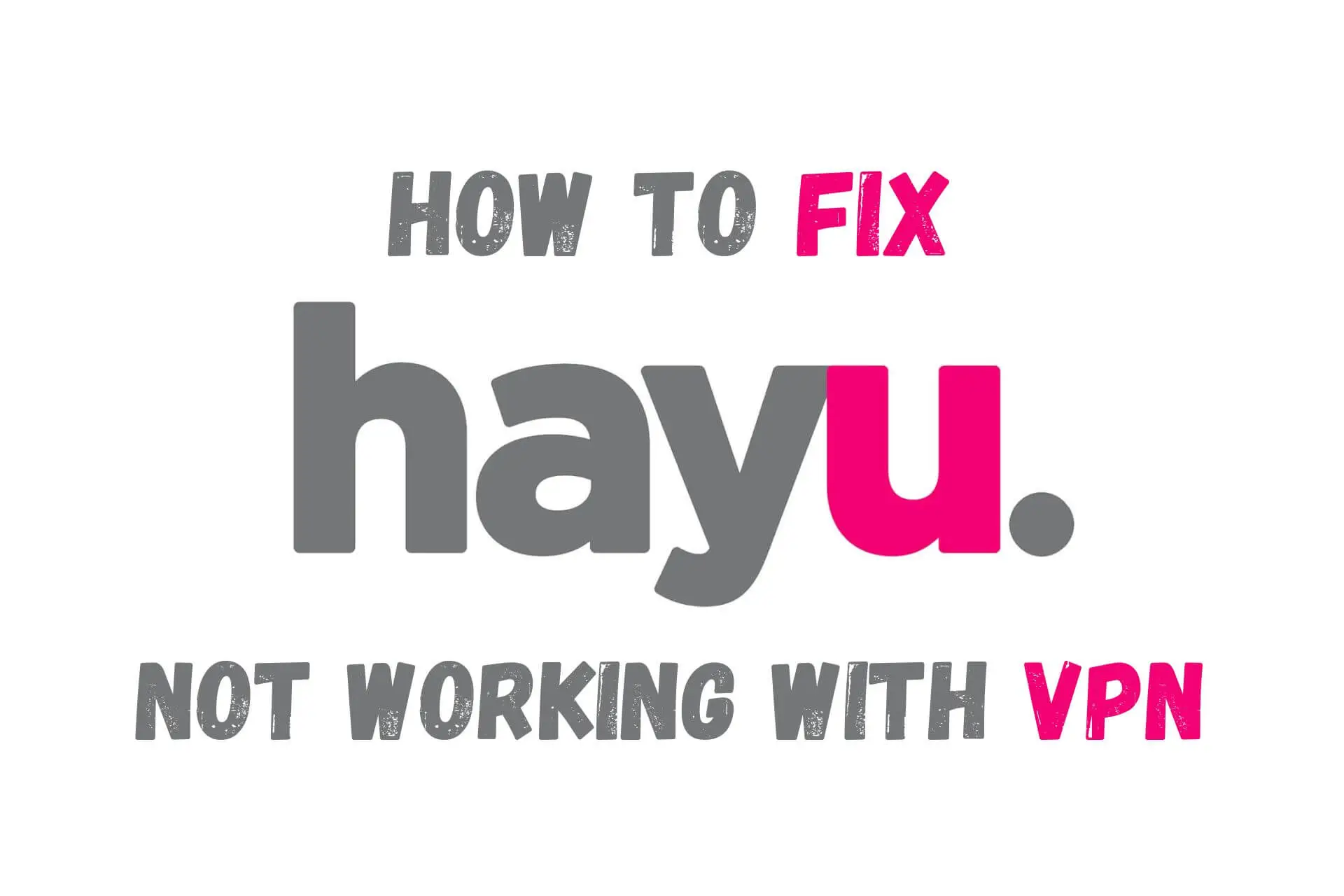
Hayu is streamable on four continents, but it’s not as universal as you might think. Chances are, you’d need a VPN to watch your Hayu shows in the USA or any other unsupported country.
But what if you can’t unblock Hayu content with your current VPN?

Access content across the globe at the highest speed rate.
70% of our readers choose Private Internet Access
70% of our readers choose ExpressVPN

Browse the web from multiple devices with industry-standard security protocols.

Faster dedicated servers for specific actions (currently at summer discounts)
Keep reading to learn about effective methods to get around this streaming platform’s geo-restrictions.
Why is Hayu not working with your VPN?
There could be various reasons, but the main ones are as follows:
- Cached files on browser — If you’ve watched Hayu on a web browser, cookies might have stored your actual location and reveal it even when using a VPN.
- Banned VPN IP addresses — To enforce its content licensing agreements, Hayu looks for VPN IP addresses and restricts their access to the platform.
- Protocol performance issues — Not all VPN protocols transfer streaming traffic efficiently, resulting in poor online experience.
- Enabled split tunneling — If you set Hayu to not pass through your VPN’s encrypted tunnel, the platform would detect your device’s actual IP and discover your real location.
How to fix it?
When Hayu is not working with your VPN, try the following fixes:
1. Empty your browser’s cookie storage
Most major browsers store cookies and other data that can reveal your actual location even when using a VPN. So, it would be best to clear its memory before logging on to your Hayu account.
Here’s how to do it in Google Chrome – most other browsers will have similar settings:
- Run the app.
- Press Ctrl + H to open browser history.
- Go to Clear browsing data.
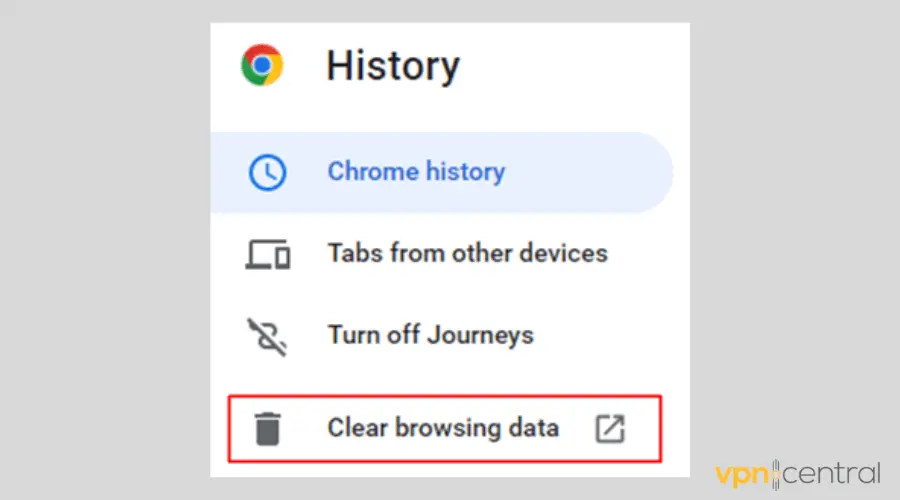
- Make sure you’re on the Advanced tab.
- Check the boxes for Cookies and other site data and Cached images and files.
- Switch the time range to All time.
- Click on Clear data.
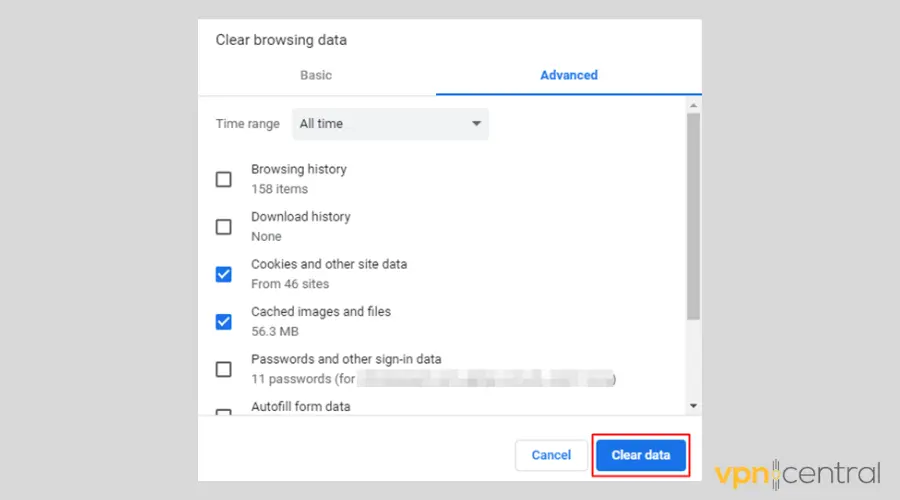
This can also be a neat solution when Hayu is not working in Australia – one of the regions where it’s supposed to be available.
2. Use a different VPN server
To avoid getting affected by a problematic VPN server, simply connect to another one.
Here’s how to do it on CyberGhost for Windows – the process will be similar with other desktop VPN apps:
- Open CyberGhost and click on the < icon to view the server options.
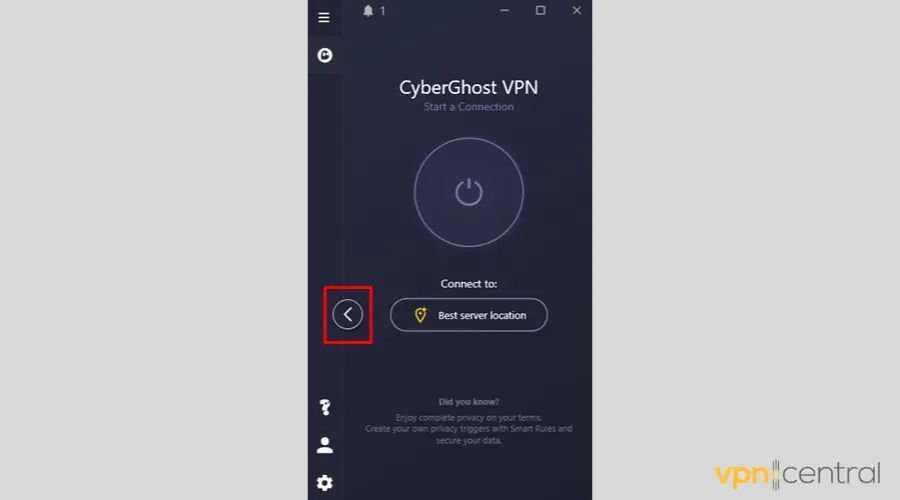
- See the available locations in your chosen region.

- Connect to a server location you haven’t tried before.
- Enjoy your favorite shows.
If the method above doesn’t work right away, simply retest with a few other servers.
3. Establish a VPN tunnel using another protocol
In most cases, your VPN automatically picks a protocol upon connection.
However, some options don’t work efficiently with specific tasks, causing reduced speeds, buffering, disconnections, etc.
Here’s how to switch VPN protocols on CyberGhost on Android when the default option doesn’t work on Hayu:
- Tap the gear icon to access the settings.
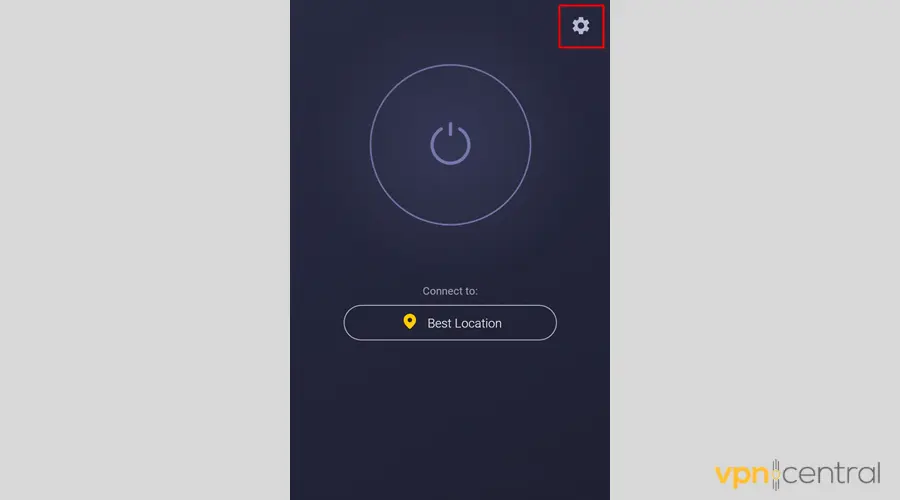
- Open the VPN tab.
- Tap on VPN protocol.
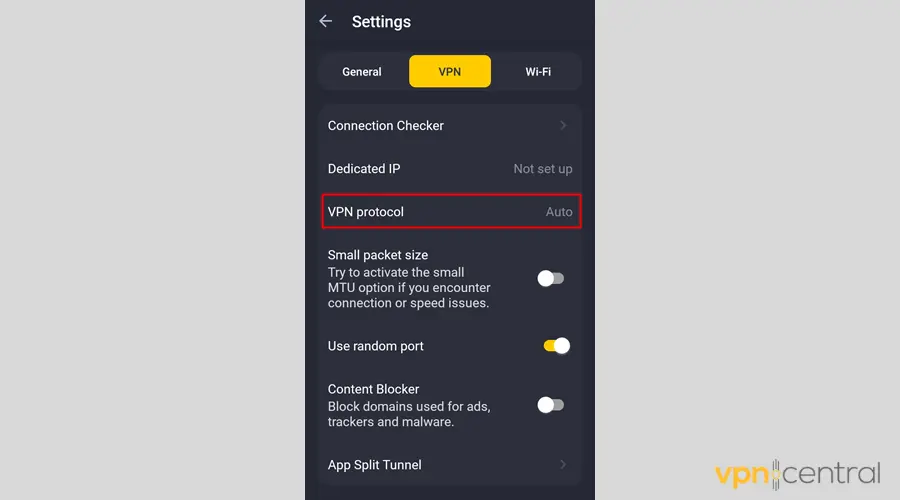
- Try each available until you find the best for Hayu.
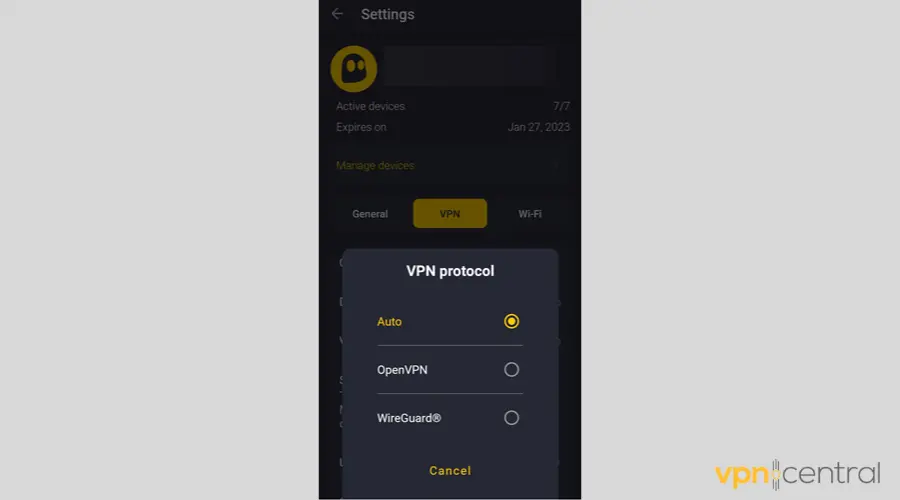
- Reconnect your VPN.
- Open Hayu to test if the issue is resolved.
4. Double-check your split-tunneling settings
If Hayu is set up to bypass the VPN tunnel, then it won’t work in restricted countries.
Here’s how to verify whether its traffic is still encrypted using CyberGhost as an example:
- Tap the gear icon for Settings.
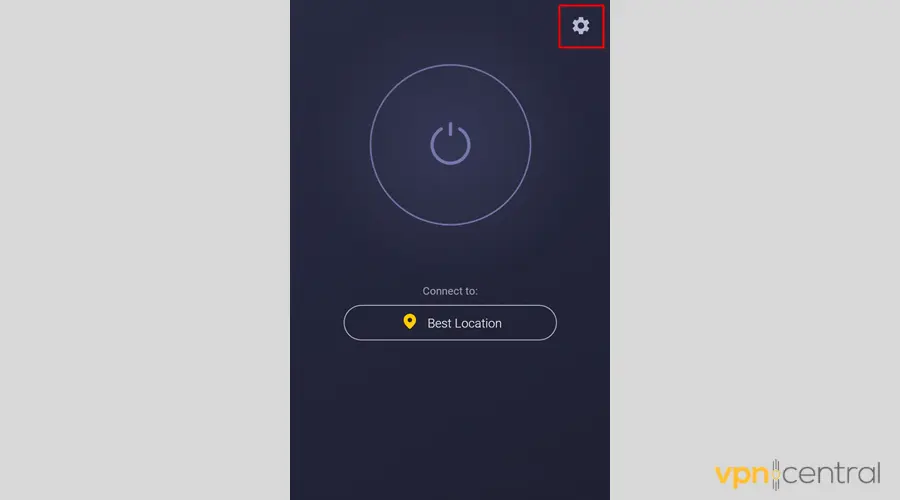
- Open the VPN tab.
- Tap App Split Tunnel.
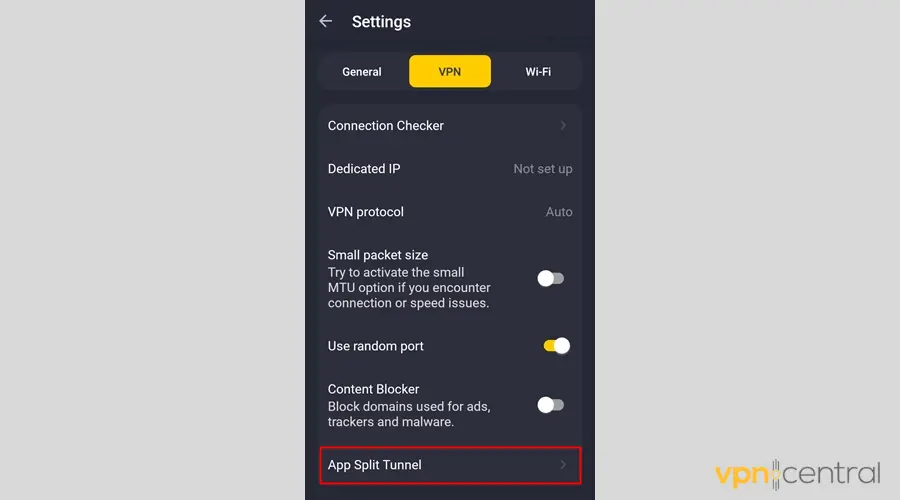
- Ensure the mode is on Custom rules.
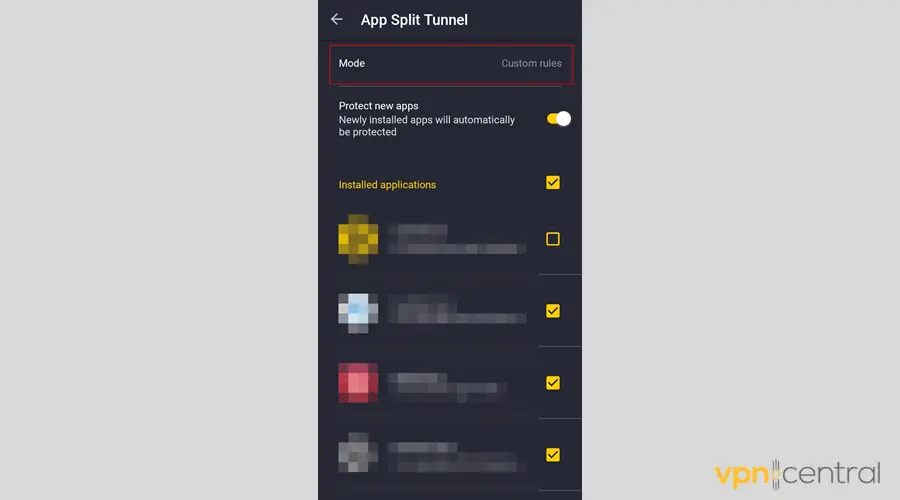
- Now, look if Hayu’s box is checked.
- If it is, uncheck it.
- Reconnect your VPN.
- Enjoy streaming Hayu.
5. Switch to a more reliable streaming VPN
If all else fails, it’s better to change service providers and go with one that has a solid reputation for unblocking restricted streaming content.
Our top recommendation for Hayu is CyberGhost.
Here’s how to get it up and running:
- Visit CyberGhost’s website and pick a subscription.
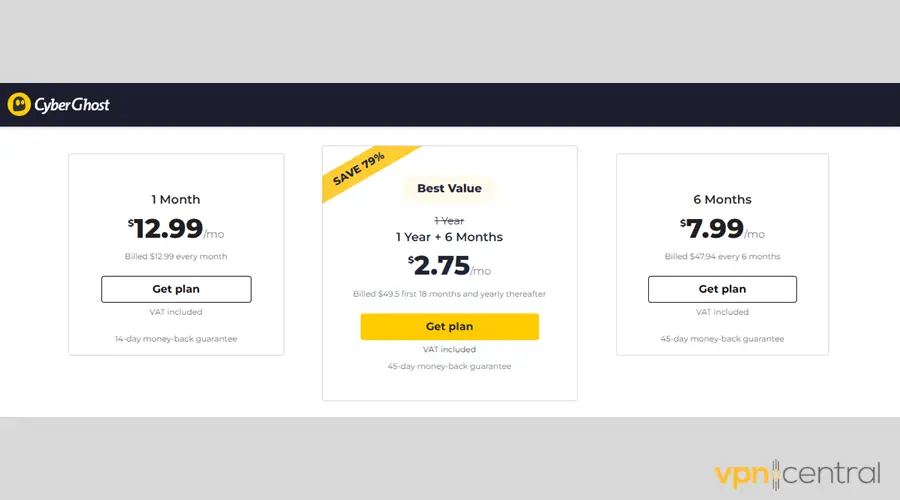
- Download the suitable app for your device.
- Once installed, open CyberGhost and connect to a supported Hayu location.
CyberGhost’s network consists of 7,000+ servers in 90+ regions, including many countries where Hayu is available, such as the UK, Spain, Sweden, etc.
With multiple server options, you have the possibility to test them out and see which country is the best for streaming content on your device and in your location.
What’s more, you’ll find numerous servers specifically optimized for streaming platforms.
On the security front, this VPN vendor takes pride in its NoSpy servers, RAM-only hardware, secure and fast protocols, data breach monitoring capability, and no-logs policy.
It has dedicated apps for major desktop and mobile systems, browser extensions, and a SmartDNS service for TVs that don’t support VPNs.
All CyberGhost subscriptions offer a 45-day money-back guarantee.

CyberGhost
Bypass Hayu’s geo-restrictions and enjoy the highest streaming quality with CyberGhost.Wrap up
Hayu’s unavailability in most countries can be a nuisance. However, the methods above are all you need to fix Hayu when it’s not working with your VPN.









User forum
0 messages