How to Fix Burp Suite Error Proxy Service on IP 443 [Tested]
3 min. read
Updated on
Read our disclosure page to find out how can you help VPNCentral sustain the editorial team Read more
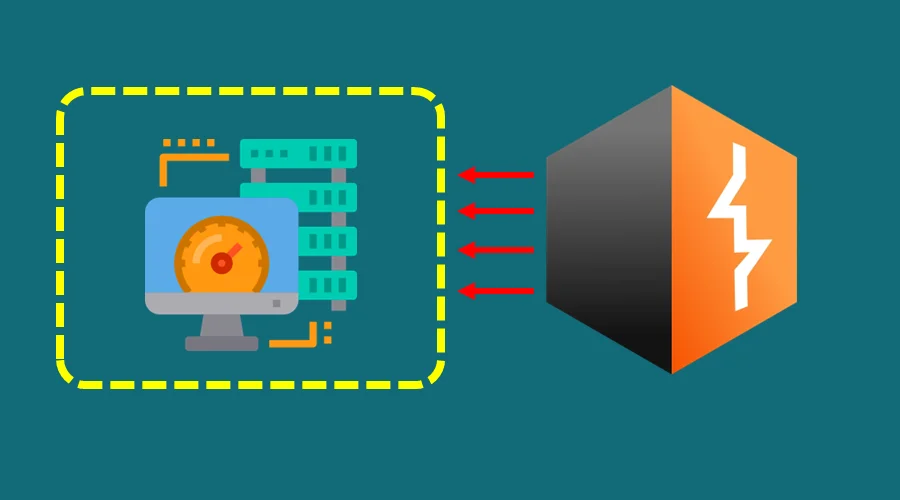
Burp Suite error proxy service on IP 443 sometimes occurs when using this security tool. This can be frustrating, especially if you’re in the middle of testing apps.
But what causes it?
Why does it occur?
And how can you fix it?
Let’s quickly troubleshoot this glitch so you can resume work quickly.
What causes Burp Suite error proxy service on IP 443
This error happens when Burp Suite experiences challenges to proxy traffic through port 443. The common causes include the following:
- Port conflicts: Another app might actively be using port 443 on your device. As such, this can hinder Burp Suite from utilizing when needed.
- Proxy configuration issues: Incorrect proxy settings in Burp can cause the failure to establish a connection through port 443.
- SSL pinning: Some web apps use SSL pinning, which can block proxies, causing this error. This is a technique of verifying a user before establishing a secure connection.
- Firewall/Antivirus interference: Your antivirus/firewall can block port 443 for security reasons. Doing so prevents any apps from utilizing it for external connections.
- Use of uncommon ports: Some web apps might use ports other than 443. If so, Burp Suite will fail to connect to such resources.
How to fix it
Now that we know the causes, here are the different solutions for fixing this problem on Burp Suite.
Resolve Port Conflicts
Conflicts can arise when multiple applications attempt to utilize the same port. Burp Suite may fail to use port 443 if it’s already in use by another tool.
Consider using ’netstat’ or ‘lsof’ commands to check for apps clogging port 443. Simply run Command Prompt as an administrator on your device and use the relevant code.
For example, running ‘netstat -ab‘ shows the programs and ports they use. In my case, Opera Browser, TeamViewer, and DNSChache are utilizing it.
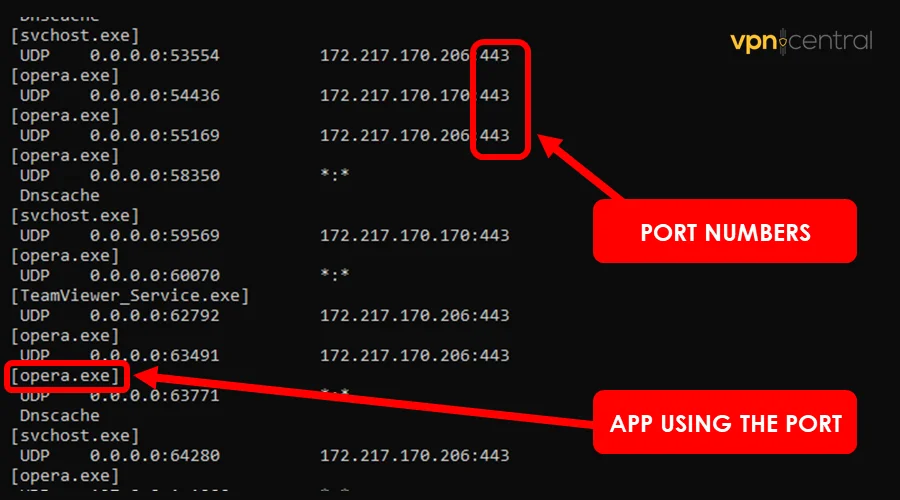
Once discovered, close the culprits and restart Burp Suite for the changes to take effect. Then, launch the connection as you would normally do.
Configure firewall/antivirus
Firewalls/antivirus software can occasionally flag tools like Burp Suite as malicious. Subsequently, they can erroneously block any activity from such apps.
You should check your security software’s logs to look for blocked applications. Moreover, consider creating an exception to whitelist Burp Suite’s traffic.
Manually specify ports
Some websites use non-standard ports, which can cause Burp Suite to experience connectivity issues. To fix this, open Burp’s settings and add new port listeners under Proxy.
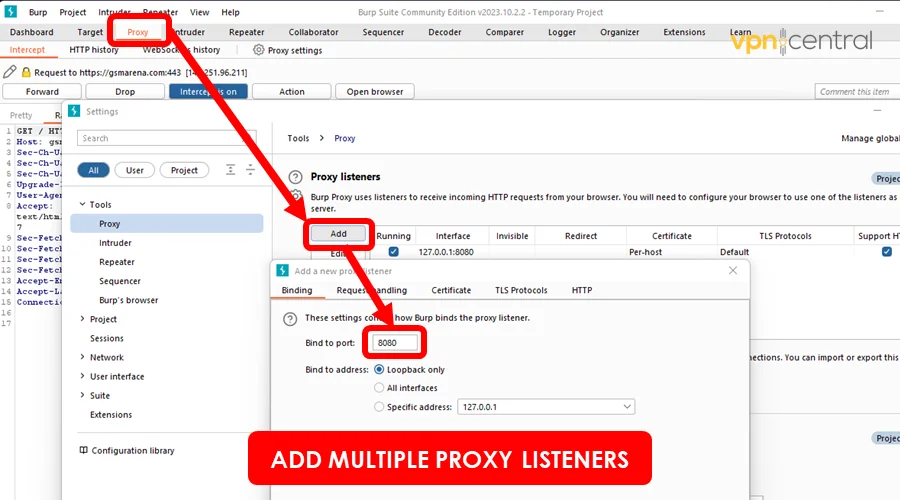
This will enable you to access such web apps whenever port 443 fails. You may also specify the IP address to route your traffic efficiently.
Handle SSL pinning
SSL pinning is a security precaution employed by some websites. It involves the client verifying the server’s certificate against a previously known copy.
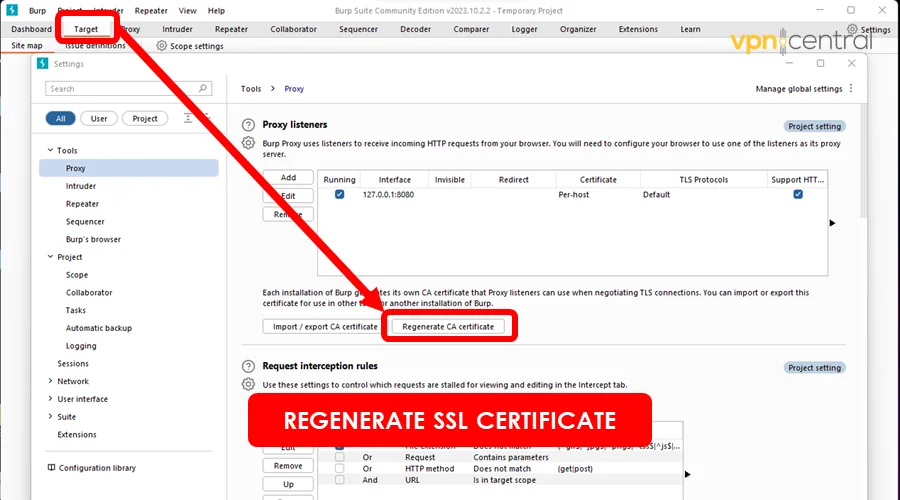
This measure can interrupt proxies like Burp Suite. You must regenerate and install the SSL certificate on your default browser to address this.
Summary
Addressing the Burp Suite error proxy service on IP 443 error demands a proactive approach. The multiple workarounds I’ve shared should help you resolve this problem.
As you’ve seen, they all require novice-level skills to execute. So go ahead and enjoy your uninterrupted web security testing as you did before.









User forum
0 messages