Can Internet Providers Ban VPN Users? [All You Need to Know]
5 min. read
Updated on
Read our disclosure page to find out how can you help VPNCentral sustain the editorial team Read more

Today, every click, every search, every download feels monitored – it’s as if unseen eyes are always watching.
The solution?
A Virtual Private Network (VPN).
VPNs hide our online footprints, offering safety from the prying world. Still, can our ISPs ban us for seeking privacy?
Let’s find out!
Can ISPs Ban VPN Users?
Technically, ISPs have the capability to detect VPN traffic and might take action based on their policies or local regulations. However, outright banning a user solely for using a VPN is rare.
Here’s why:
- Legitimate uses: VPNs are essential tools for businesses, allowing employees to access company networks securely from remote locations. Banning VPNs would adversely affect these legitimate users.
- Consumer backlash: With increasing awareness about online privacy, any move to ban VPNs could result in significant consumer backlash and potential loss of customers.
- Legal implications: In many countries, the use of VPNs is entirely legal, and any move to ban them could result in legal challenges.
Why are Internet Providers Concerned About VPN Usage?
There are several reasons why an internet service provider (ISP) might be wary of VPN users:
- Loss of data insight: Like social media, ISPs often track user data for various reasons, including selling it to advertisers. VPNs prevent them from accessing this data.
- Bandwidth concerns: Some users employ VPNs to download or stream large amounts of content, which can strain the ISP’s network.
- Legal and regulatory issues: In some regions, the use of VPNs is restricted or banned, and ISPs might be obligated to enforce these regulations.
How ISPs Block VPNs
Understanding how ISPs detect and block VPNs can be crucial for users who rely on these tools for privacy and security.
Here’s a breakdown of the common methods ISPs employ:
- Port blocking: VPNs use specific ports to connect to the internet. ISPs can block these standard ports, preventing VPN traffic from passing through. For instance, the OpenVPN protocol typically uses port 1194. By blocking this port, ISPs can effectively disrupt OpenVPN connections.
- Deep packet inspection (DPI): DPI is a more advanced method where the ISP examines the data packets sent through their network. By analyzing these packets, ISPs can determine if the traffic is coming from a VPN network and subsequently block or throttle it. DPI can differentiate between regular web traffic and VPN encrypted traffic, making it a potent tool for ISPs.
- IP address blacklisting: ISPs maintain a list of known VPN server IP addresses. By blocking traffic to and from these IPs, they can prevent users from connecting to popular VPN services.
- Traffic analysis: By monitoring the amount and frequency of data being transferred, ISPs can make educated guesses about VPN usage.
- Blocking VPN websites: A more direct approach is to block access to VPN provider websites altogether. By doing so, users can’t sign up for the service or download the necessary software in the first place.
What to do if Your ISP Restricts VPN Usage
Finding out that your ISP is restricting your VPN usage can be frustrating, especially if you rely on it for privacy or to access certain content.
If you’re facing this issue, don’t worry. Here’s a step-by-step guide to help even the most novice users navigate this challenge:
1. Switch VPN Protocols
- Step 1: Open your VPN application. This can usually be found in your computer’s system tray or on your mobile device’s home screen.
- Step 2: Navigate to the settings or preferences section of the application.
- Step 3: Look for an option labeled “Protocol” or something similar.
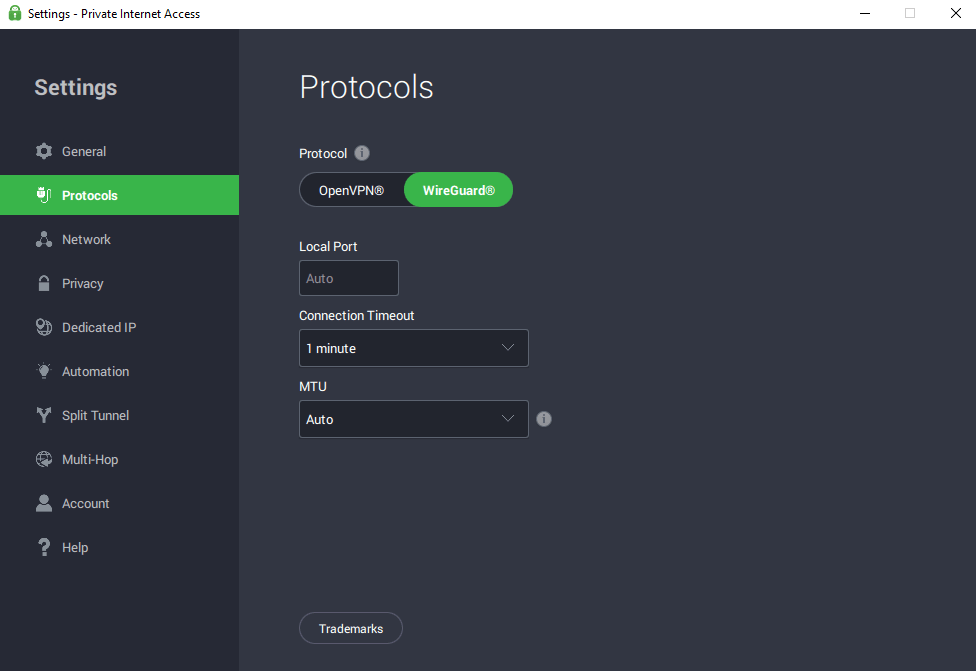
- Step 4: You’ll likely see options like OpenVPN, L2TP, WireGuard, etc. Switch to a different protocol from the one you’re currently using.
- Step 5: Reconnect your VPN and test to see if the connection is now stable.
2. Use a Different Port
- Step 1: In your VPN application, head back to the settings or preferences section.
- Step 2: Find an option that allows you to customize the port number.
- Step 3: Change the port number. For instance, if you’re using OpenVPN, it typically uses port 1194. You can try changing it to 443, which is the standard port for HTTPS traffic and is less likely to be blocked.
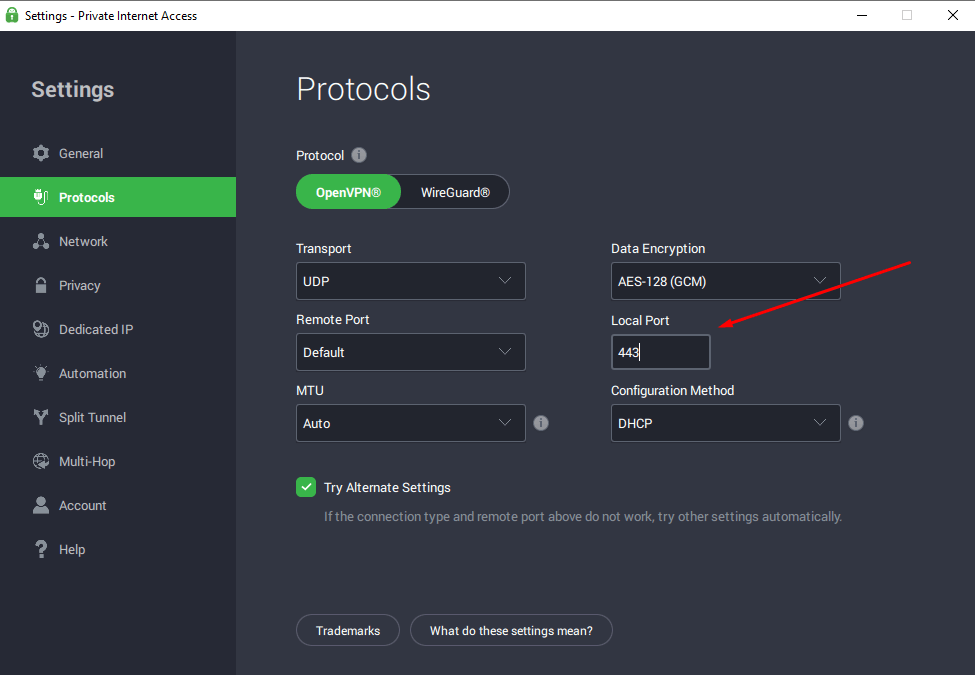
- Step 4: Save your changes and reconnect your VPN to test the new port.
3. Contact Your ISP
- Step 1: Find the customer service number for your ISP. This can usually be found on your monthly bill or on their official website.
- Step 2: Call the number and, when prompted, choose the option to speak with a customer service representative.
- Step 3: Politely explain that you’re having trouble using your VPN and ask if there are any restrictions in place.
- Step 4: Listen to their response. They might offer a solution, clarify their policy, or provide information on why the restriction is in place.
4. Consider Changing ISPs
- Step 1: Research other ISPs available in your area. Look for providers known for being VPN-friendly.
- Step 2: Read reviews and see if other customers have had issues with VPN restrictions.
- Step 3: Once you’ve identified a potential new ISP, contact them to inquire about their policies on VPNs.
- Step 4: If satisfied, proceed with the steps to switch providers. This may involve scheduling an installation appointment and terminating your contract with your current ISP.
Final words
While ISPs have the technical capability to detect and potentially restrict VPN usage, outright bans are rare.
VPNs offer numerous legitimate benefits, and any move to ban them would likely face significant challenges. If you’re experiencing issues with your VPN, consider the steps mentioned above to ensure a smooth and private online experience.




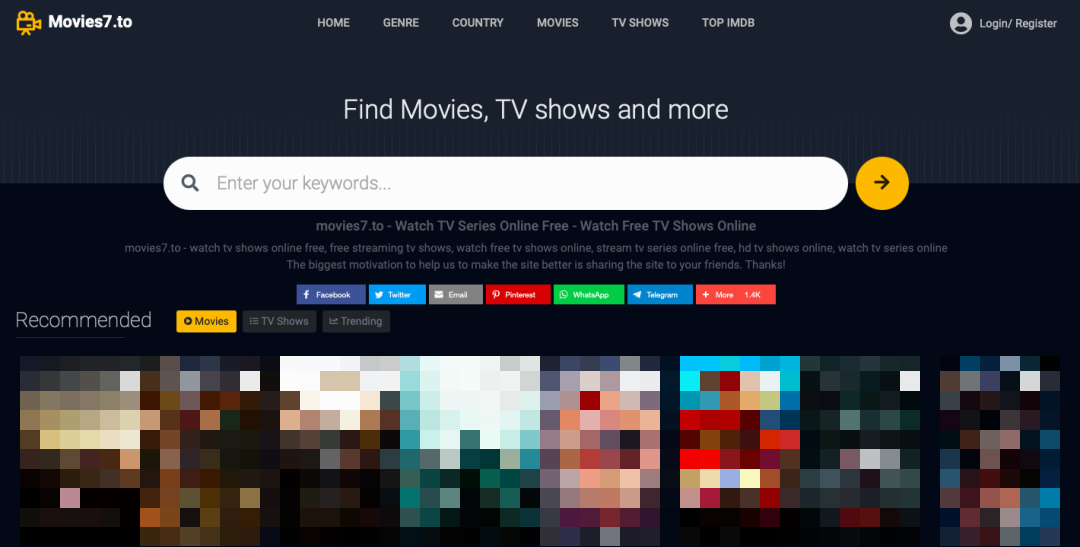
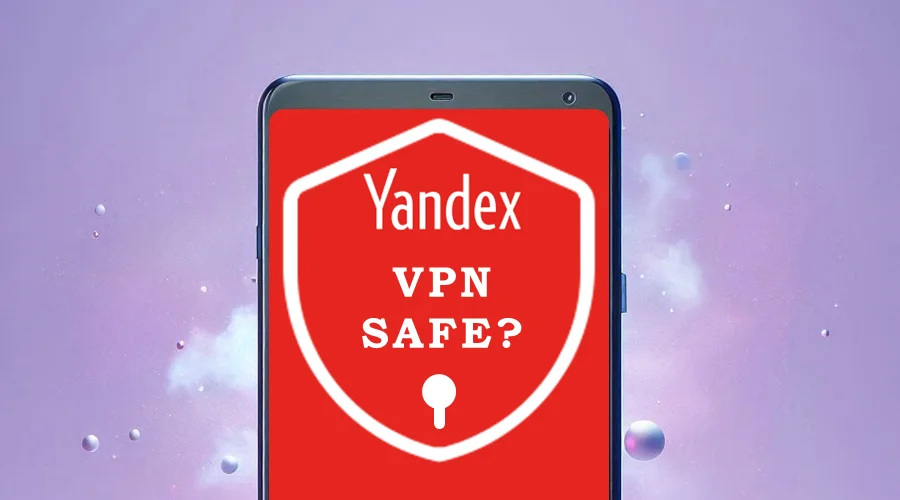

User forum
0 messages