Fix Clash of Clans Unable to Connect to Server for Good!
8 min. read
Updated on
Read our disclosure page to find out how can you help VPNCentral sustain the editorial team Read more
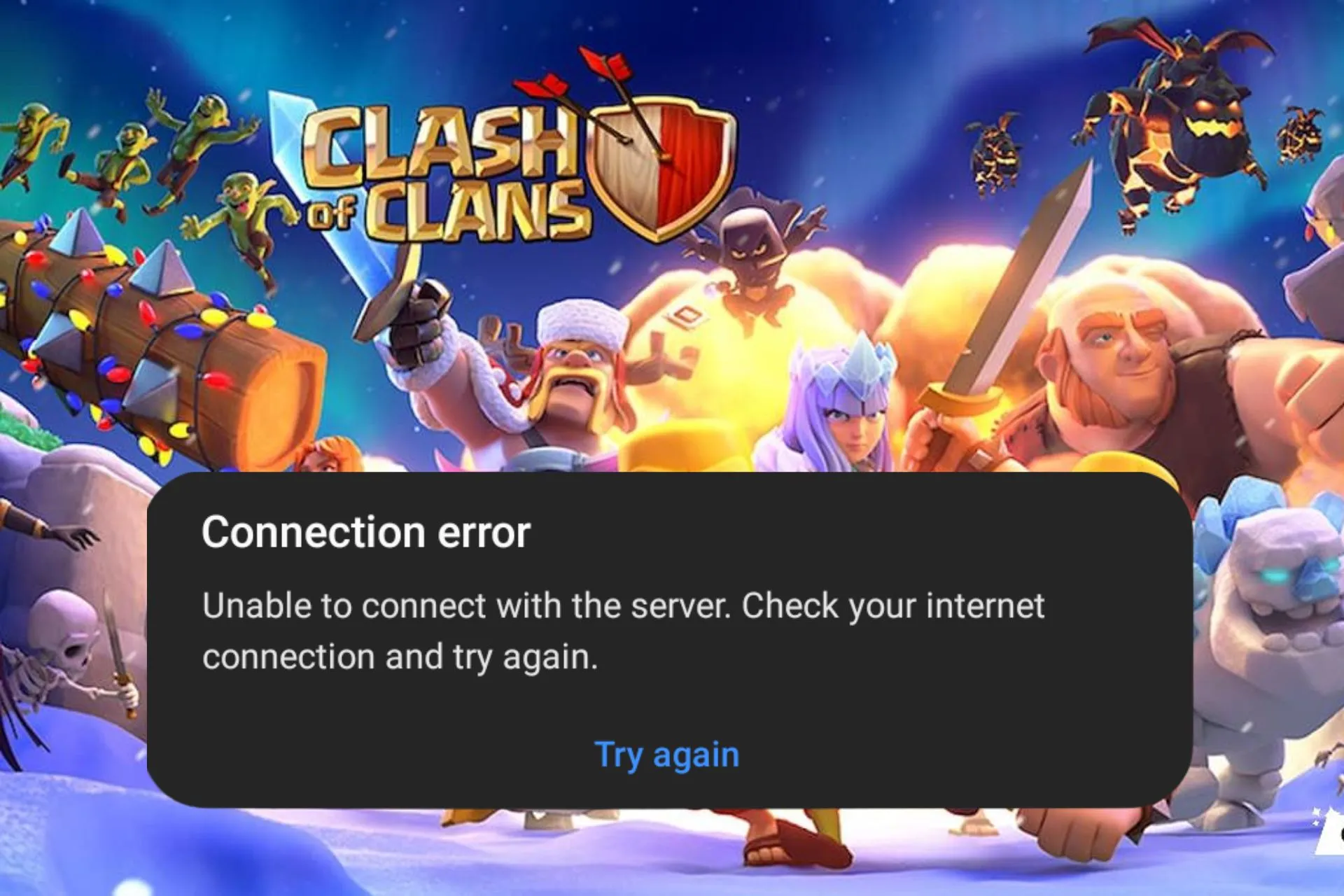
Clash of Clans Unable to Connect to Server? I’ve got you. In this article, I’ll help you understand why this happens and how to fix it.
From clearing cache to using VPNs, I’ll walk you through simple steps to get back into the game. So, if you’re ready to get rid of COC connection errors, follow along.

Access content across the globe at the highest speed rate.
70% of our readers choose Private Internet Access
70% of our readers choose ExpressVPN

Browse the web from multiple devices with industry-standard security protocols.

Faster dedicated servers for specific actions (currently at summer discounts)
Why Is Clash of Clans Unable to Connect to Server?
The Cannot Connect to Server/ Unable to Connect to Server error in Clash of Clans can arise from internet connectivity issues, server maintenance, device/app problems, firewall/network restrictions, server overload, geographic restrictions, or account bans.
Troubleshooting steps may involve checking the internet connection, updating the app, or contacting support for assistance.
All in all, for every reason why the Clash of Clans cannot connect to a server, there are equally several ways to fix those problems.
Let’s check them out in detail.
How do I fix Clash of Clans network connection issues
Since you couldn’t prevent Clash of Clans from having network connection issues, we provide you with multiple ways to fix the network issues.
1. Remove the game’s cache
One of the ways of fixing this issue is by removing the program cache. This can resolve the connection loss issue you are receiving and prompt you to log back into your Clash of Clans account.
➡️ Clear cache on Android
- On Android, open Settings.
- Select Apps.
- Scroll to Clash of Clans.
- Tap on it and select Storage.
- Select Clear cache.
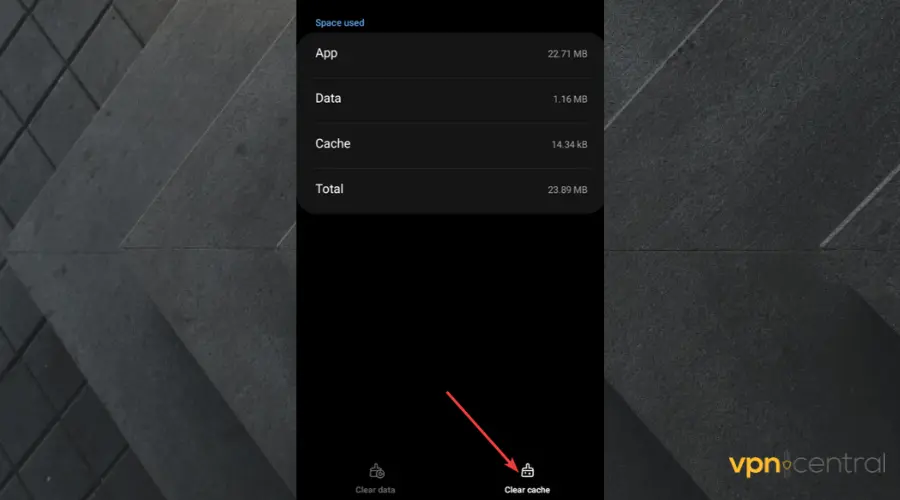
- Select OK.
➡️ Clear cache on iOS
- Launch the native settings program on your device.
- On your iOS device, go to General and then tap on Storage.
- Search for Clash of Clans and choose Offload App after a brief loading period.
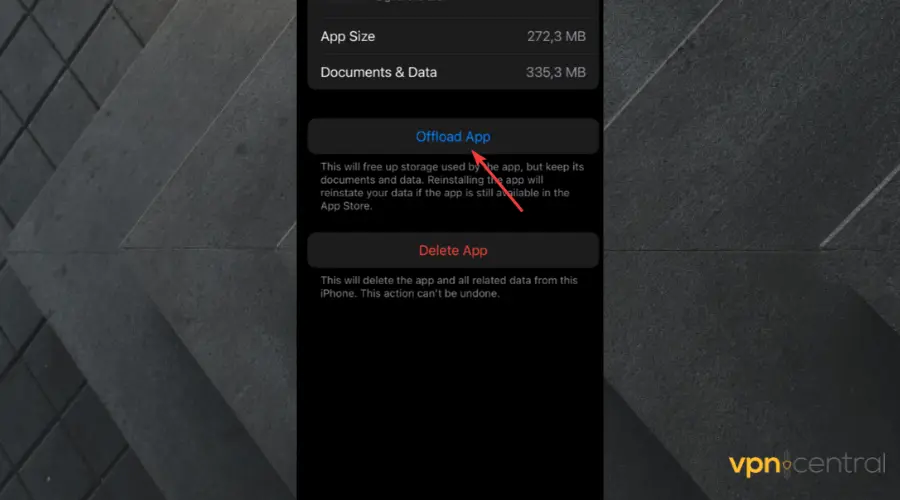
- Alternatively, you can uninstall the program and reinstall it from the App Store.
This is simpler and easier, as it requires less stress in the course of retrieving the normal state of your Clash of Clans app.
2. Use a VPN
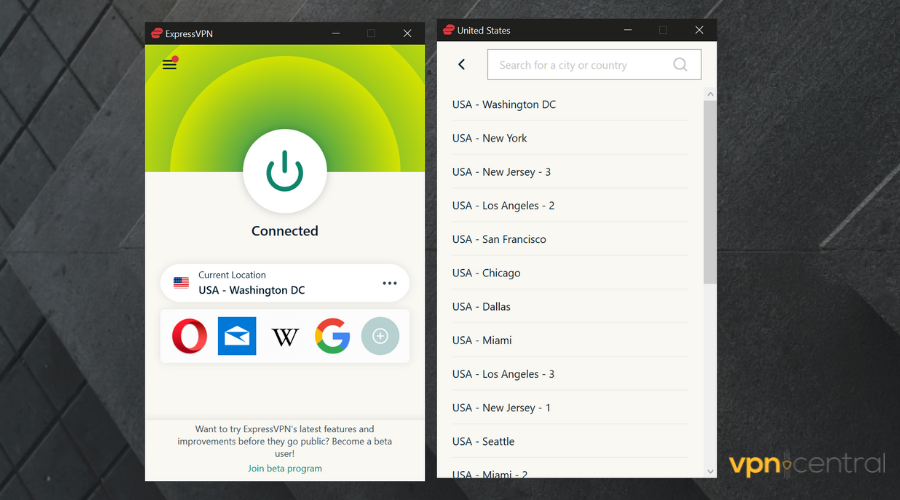
Using a VPN can help fix connectivity issues and allow you access in case your IP address has been banned.
If you’re looking for a reliable VPN service to enhance your Clash of Clans experience, ExpressVPN’s wide server network and focus on speed and security make it worth considering.
Here’s how I use it with Clash of Clans:
- Create a VPN account: Head to ExpressVPN’s website and sign up for a plan.
- Download and install the VPN on your device.
- Connect to a server that’s close to your location.
- Open Clash of Clans and start playing hitch-free.
By connecting to a VPN server that’s closer to the game’s server location, you can reduce the physical distance your data needs to travel. This can result in lower latency (ping) and faster response times, leading to smoother gameplay in Clash of Clans and get rid of COC Connection Lost or similar errors.
It can also fix Clash of Clans server issues caused by ISP throttling. Some ISPs throttle (slow down) certain types of internet traffic, including gaming traffic, during peak hours or based on the type of content being accessed.
Because a VPN encrypts your internet traffic, making it more difficult for your ISP to detect and throttle specific activities like gaming, you may be able to bypass these restrictions and experience faster speeds while playing Clash of Clans.

ExpressVPN
Connect to ExpressVPN to avoid connectivity issues in Clash of Clans!3. Check your connection
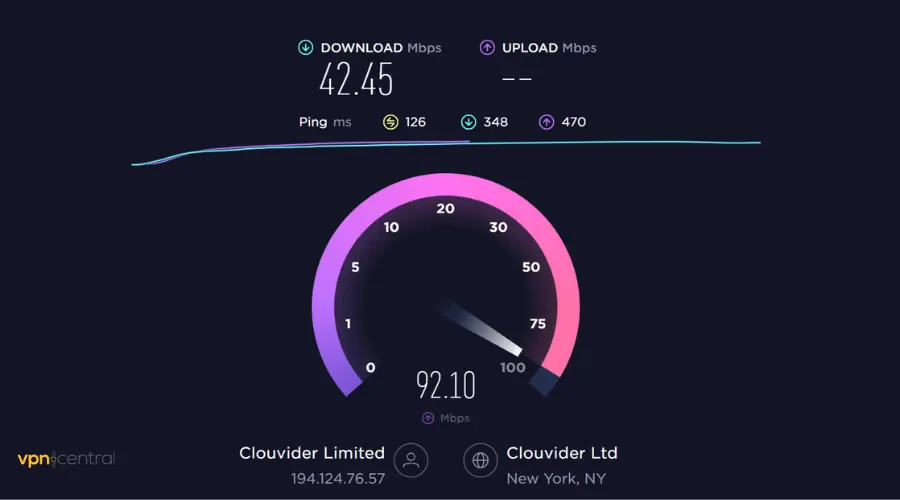
Make use of a speed-testing website or app, such as Speedtest, in case the server appears to be functioning.
You will receive the average upload, download, and latency speed for your connection from this.
In case your ping is higher than 100 ms or the speed at which you download is inconsistent, you might think about switching to a different network connection before playing the game.
4. Update the game and your OS
Make sure you run the latest version of your operating system. Clash of Clans doesn’t offer support for outdated Android and iOS versions, so make sure you run a compatible OS.
Devices that use operating systems below Android 5.0 and iOS 11 will not get new updates for the game and you will experience errors and crashes if you try to play it.
Alternatively, check to see if your Clash of Clans program is current. Look up Clash of Clans on the Appstore or Google Play store. This will demonstrate whether or not the application is current.
5. Check server status
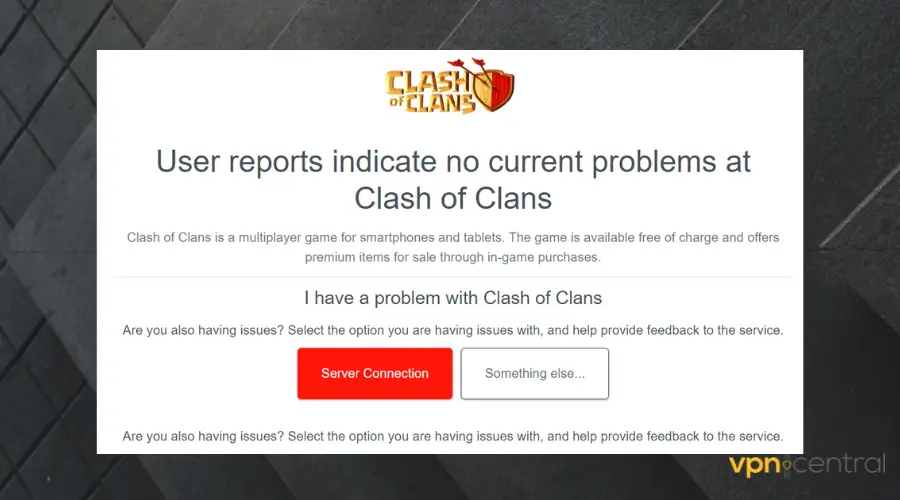
You can preview server outage reports from the previous 24 hours on the Clash of Clan’s Downdetector page.
You can see in the preview below whether these issues are linked to the game’s login process or the server connection. Use the live outage map to check where these issues are reported from as well.
If the app’s servers are down, you will, unfortunately, have to wait it out. Check again on your game in a few hours to see if the issue is fixed.
How Do I Fix Clash of Clans Clients and Server Out of Sync?
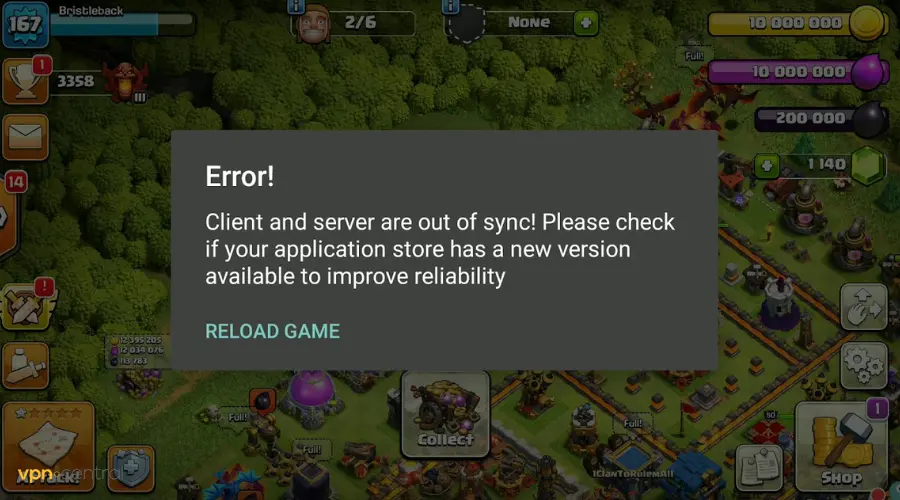
Your device is not synced with our server if you get a warning that reads Client and server are out of sync! This typically occurs when your Internet connection is unstable. You can fix this by taking some steps.
One of the ways to fix this is by checking your distance from your WiFi.
There will be some connection and Internet access issues if you play this game from the WiFi endpoint. This may potentially lead to a problem with the Client and Server being out of sync.
Also, ensure that the version of the Clash of Clans you’re playing is the latest version of it. The use of an older version can result in such errors.
Some other ways you can fix this error are:
- Clear the cache of the app
- Close all the apps running in the background
- Restart your device
Why is COC not working on mobile data?
One of the primary reasons why Clash of Clans is not working on mobile data is a poor internet connection.
When the internet connection is poor and unreliable, you will find clash of clans hardly loading. Try to check the strength of your internet connection, in order to continue using the COC.
If this problem persists, you should then:
- Visit Settings on your device (we used iOS)
- Select Apps and Notifications.
- From the list of installed programs, choose Clash of Clans.
- Then choose the Mobile data & Wi-Fi button.
- Now, turn on “Background data” and “Unrestricted data consumption”
- And keep Disabled data usage deactivated.
Clash of Clans unable to connect to the server while you play on iPhone? No worries, there are ways of curbing this. You can power your device off and switch it back on, then you can try to launch the app again.
Another thing you can do is you can try to upgrade your phone to the latest iOS version that the phone supports.
Why is Clash of Clans not working on WiFi?
If Clash of Clans isn’t functioning on your WiFi, potential reasons include unstable network connectivity, misconfigured router settings, network restrictions imposed by your ISP, issues with the app or device, IP address conflicts, or server downtime.
Here’s what you can try to fix it:
- Check WiFi Connection:
- On your device, open the WiFi settings.
- Look for your WiFi network and ensure it shows a strong signal and is connected.
- Try opening a web page or using another app to confirm internet connectivity.
- Forget WiFi Network:
- In your device’s WiFi settings, find the WiFi network you’re currently connected to.
- Tap on the network name and select “Forget” or “Forget network.”
- Reconnect to the WiFi network by selecting it from the list and entering the password if prompted.
- Reset Network Settings:
- Open your device’s settings app.
- Find the option for “Reset network settings” or “Reset WiFi, mobile & Bluetooth.”
- Confirm the reset. Note: This will erase saved WiFi passwords and other network settings.
- Consider Using a VPN:
- If you suspect restrictions or throttling, try a VPN service
Why do I keep losing connection in Clash of Clans?
It’s crucial to have a good signal on your smartphone and to be connected to a trustworthy network for a seamless gaming experience.
Full WiFi bars or mobile (cellular) data coverage by themselves are not always sufficient to provide a reliable connection because local networks might occasionally be sluggish and get overloaded. This is especially true if you play while on an underground train or in a moving vehicle.
Conclusion
Clash of Clans and similar games are very enjoyable ways to relax and pass the time while on your mobile.
Gamers frequently have connection errors while playing online games. Although, as a result of a variety of circumstances – from a shaky internet connection to problems with the cache or cookies, the approach to solving the issue will be different.
However, in solving the issue of Clash of Clans not connecting to the server, we believe these solutions will help to get you back on track and to have an awesome, safe online gaming experience.







User forum
0 messages