Get Rid of Halo Infinite Lag and Ping with This Full Fix
7 min. read
Updated on
Read our disclosure page to find out how can you help VPNCentral sustain the editorial team Read more
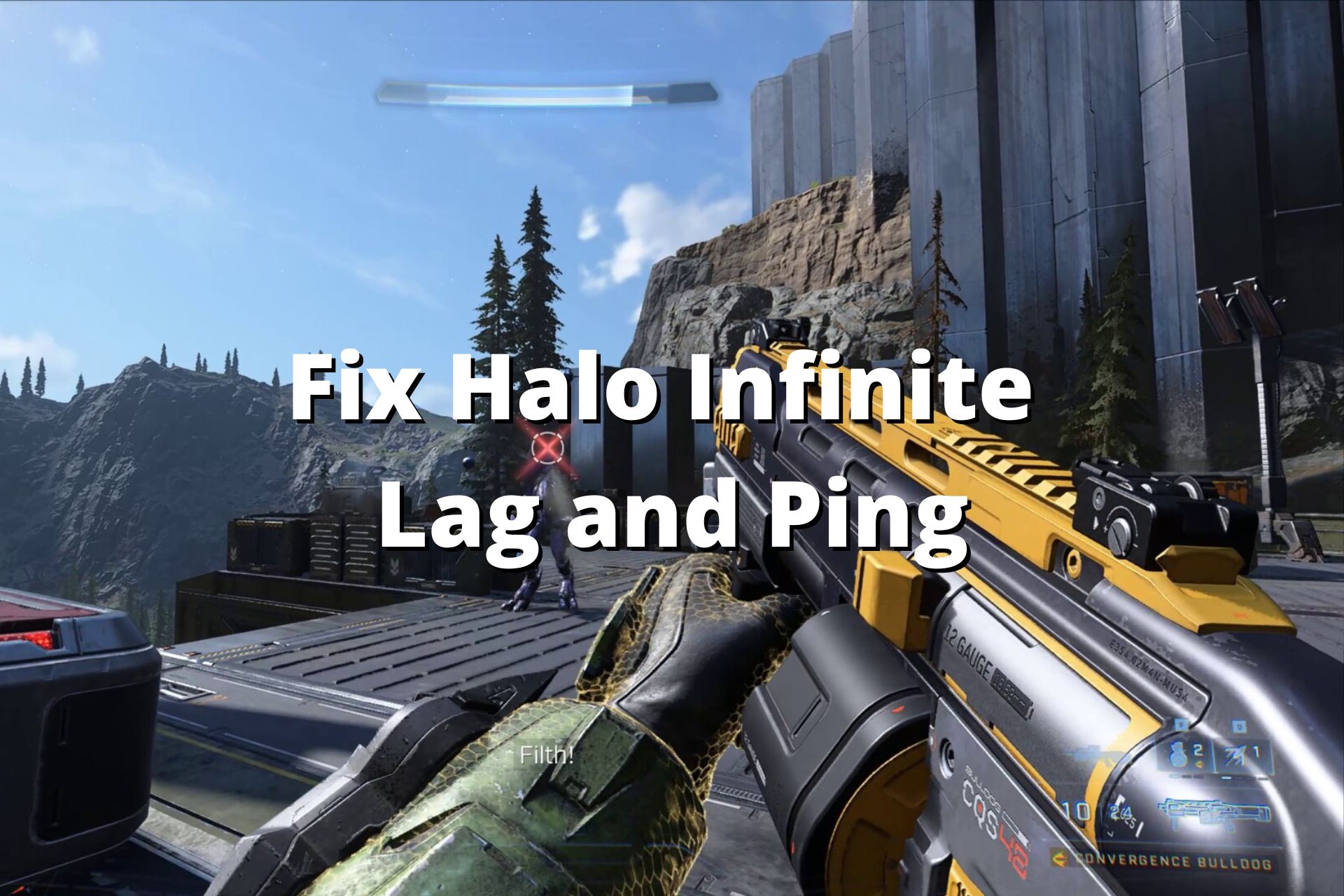
Halo Infinite lag spikes and high ping cause in-game errors, lower FPS, and other problems that lead to unpleasant experiences.
Though Halo Infinite is available on any platform and community, its minimum requirements to play are not too enabling.

Access content across the globe at the highest speed rate.
70% of our readers choose Private Internet Access
70% of our readers choose ExpressVPN

Browse the web from multiple devices with industry-standard security protocols.

Faster dedicated servers for specific actions (currently at summer discounts)
Consequently, several people have reported experiencing stuttering, latency, and low graphics when playing the game.
This issue has caused most people to leave the game, but do you know you can get rid of lag spikes in Halo Infinite?
If that’s what you want, then you should follow this guide, as it will take you to step by step on how to fix the problem.
Why am I experiencing lag spikes seemingly out of nowhere?
It would be best if you understood that the game is highly demanding, and sometimes your device might not satisfy those requirements.
A lag spike mainly occurs in Halo Infinite if your device is not capable of playing the game or other apps or processes interfering:
➡️ Outdated or incompatible graphic drivers– high-graphics games require fully updated GPU drivers to work properly and some games are compatible only with certain types of graphics card
➡️ Bad Internet connection – if your connection is fluctuating or you have bandwidth limitations, you will most likely have latency issues when playing online games
➡️ Unnecessary background apps – can cause your fan to spike and prevent it from running efficiently. You can try to close each app after you’ve stopped using them.
➡️ Problems with game setting and resolution may also cause most of these problems, having the game crash between launching and playing
➡️ Not updating your device and the game regularly can cause issues and prevent it from working properly. Many updates and the latest game patches deliver fixes for the latest bugs and make the game more reliable
Why are the Halo Infinite servers so bad?
The reason why Halo Infinite servers are bad is that it seems not to be able to handle the number of people playing the game.
Even with its declining player base, Halo Infinite server seems to be under a lot of loads, causing it to process the data transfers at a slower rate due to many requests.
Even though Halo Infinite has servers located in virtually every continent of the world, they’re still not enough to handle the request, causing many players to experience high ping.
If you’re playing Halo Infinite multiplayer, a common issue you will encounter is the error message:
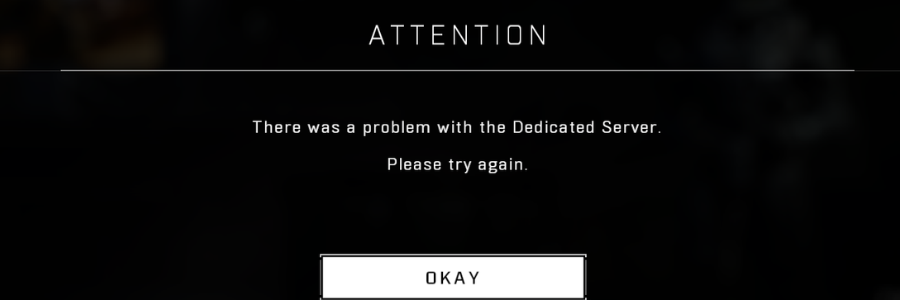
This is because although Halo Infinite has dedicated servers, they are usually overwhelmed with thousands of players trying to connect, causing some not to connect at all. This brings about the issue of high ping.
What is the solution to a stuttering Halo Infinite?
- Use a VPN
- Make sure your GPU is up to date
- Turn off background apps
- Adjust your resolution
- Disable vertical sync (VSYNC)
1. Use a VPN
While some people complain that the server might have gotten worse after the game’s launch and their Xbox speed 49MB/s and 22 latency, the game is unplayable.
But sometimes, a stable network is all you need to enjoy a game. If your networks fluctuate, you might not be able to play the game in a way you will enjoy. Rerouting traffic with a VPN can help fix lag and ping.
- Download and install a VPN for Halo Infinite on your device. We recommend Private Internet Access because it’s safe, fast, and has thousands of servers worldwide.
- Launch the application and connect to a server by clicking on the Power button in the UI.
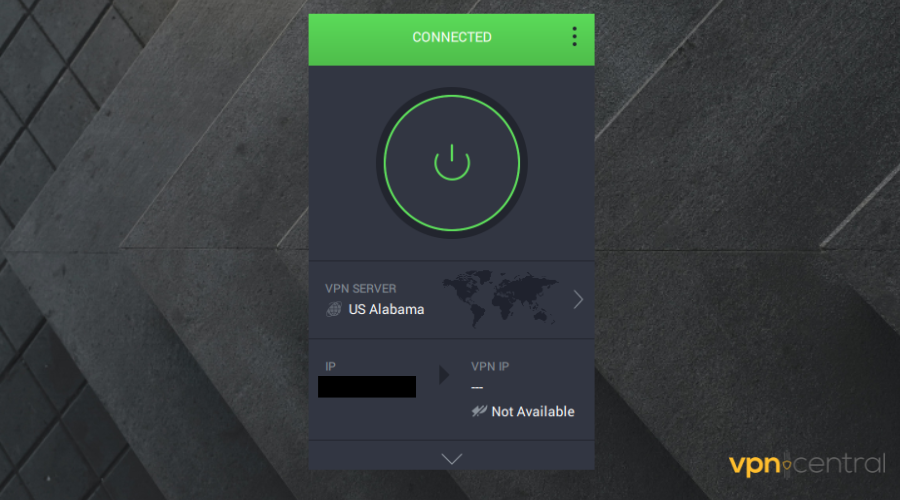
- Open Halo Infinite and play latency-free.
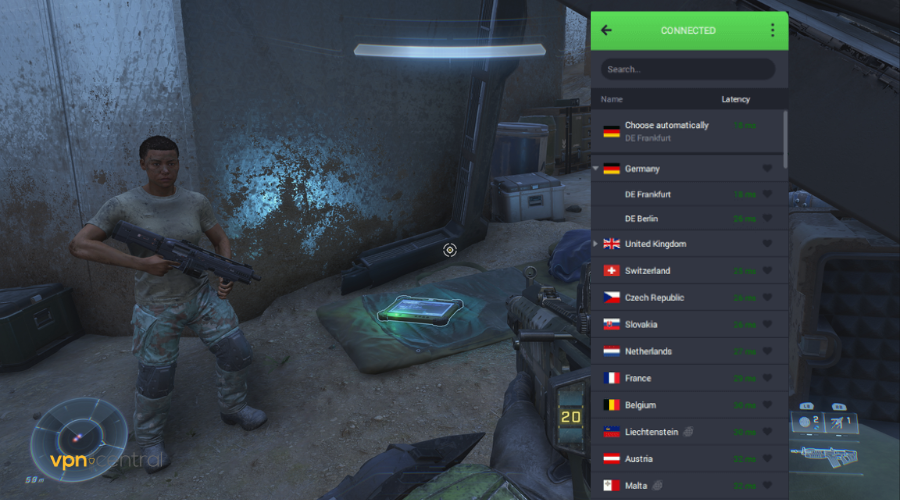

Private Internet Access
Access over 35 000 servers around the world for safe and lag-free gaming!2. Make sure your GPU is up to date
Sometimes your stuttering issue in Halo Infinite is caused by a problem with your graphics devices.
So it would be best if you ensured that your graphics processing unit(GPU) had been updated. An outdated GPU drive might cause performance issues.
- On your PC, open Device Manager.
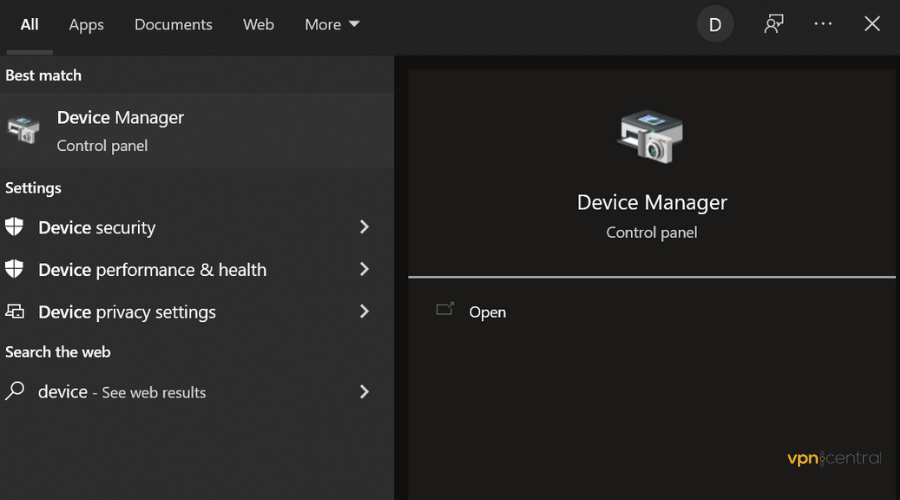
- Locate the Display Adapters section.
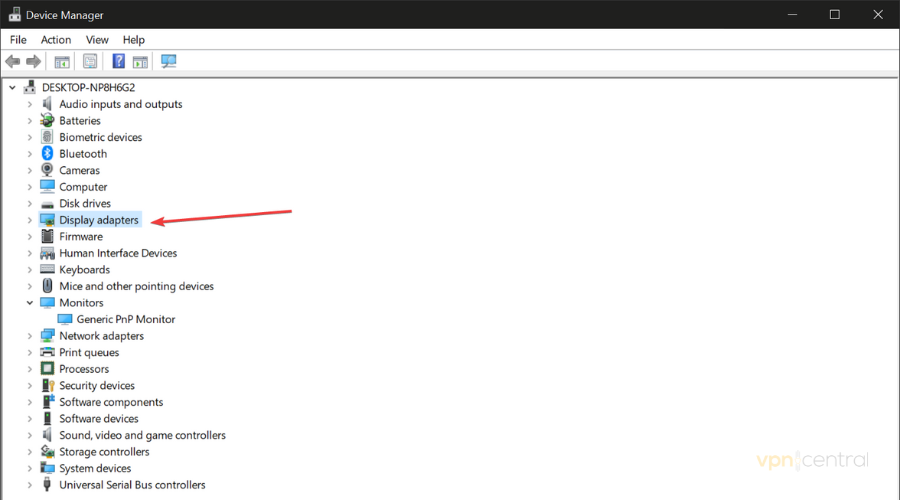
- Expand it, right-click on your Graphics card driver, and select Update.
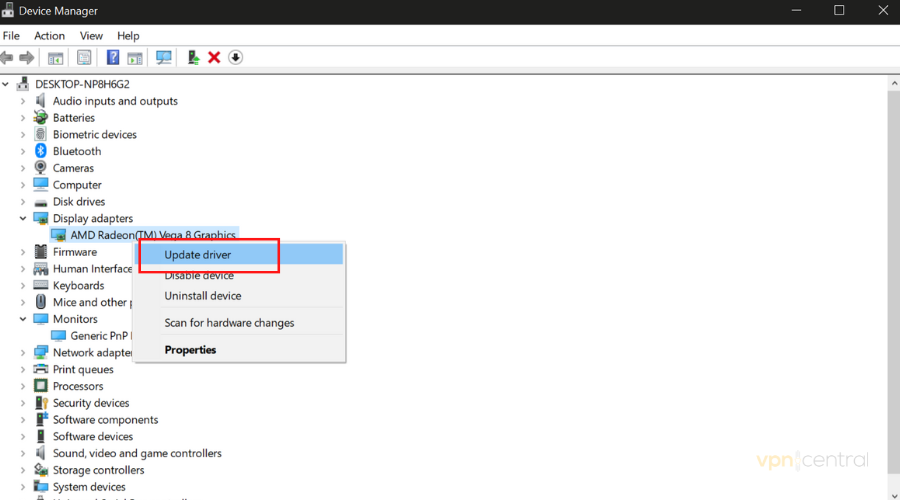
You can also manually search for new releases on the website of your graphics card manufacturer. Another option that will allow you to speed up the process is to use a dedicated driver updater.
3. Turn off the background apps
The Halo Infinite lag spikes and high ping may be caused by the apps running in the background. In particular, apps that record in the background might cause performance concerns.
You can improve the performance of your device by closing these applications.
- To open the Task Manager, simultaneously press your keyboard’s Ctrl, Shift, and
Esckeys. - Navigate to the Process tab and click the app’s name before selecting End Task.
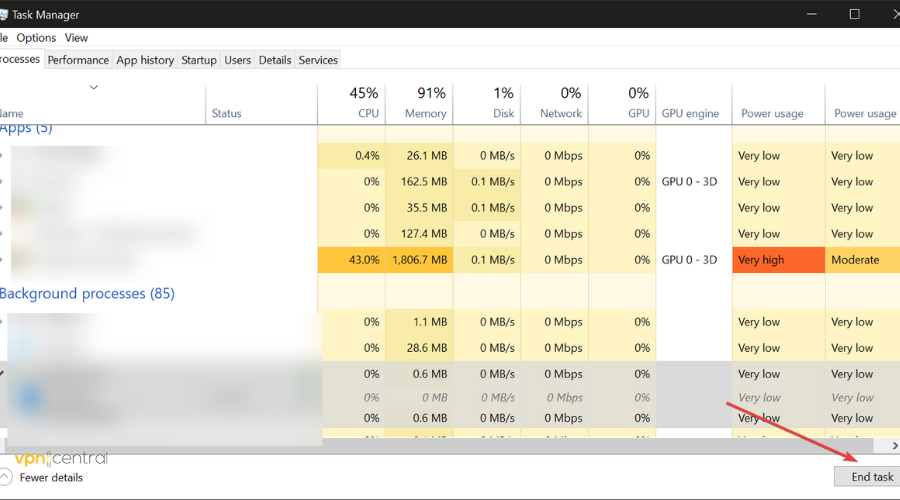
- Close any applications that you don’t need at the moment.
- Launch Halo Infinite to see whether the problem still occurs.
4. Adjust your resolution
4. 1. Change your graphic’s card resolution
Changing the resolution of your display from 4k to 1440p can also help make the game less laggy, especially if you use a lower-end PC.
Just open your graphic’s card control panel and find the resolution settings. Change to 1440 and save your new settings.
Proceed to check the game’s status after you have returned to it. The game should run smoothly now.
4. 2. Change the resolution from Halo Infinite’s settings
- You’ll open your Halo Infinite.
- Click on settings to do this.
- Select the video.
- Adjust the resolution scale till it reaches ninety.
If you need more in-depth explanations, check our guide on how to create custom resolution settings in Windows.
5. Disable vertical sync (VSYNC)
Some players do as they have reported that their game lag problems have been resolved after turning off the vertical sync(VSYN) and increasing the frame rate to 144 or 90.
- Open your graphics card’s settings panel.
- Find the vertical sync option. In most cases, it’s in the gaming section or something similar.
- Disable or turn it off (may be varying depending on the card you use).
Some people might suggest you turn off ASYNC COMPUTE mode if you use an AMD graphics card.
It would be best if you did not heed this advice, as doing so might get you an additional ten frames per second on average.
Does my device support Halo Infinite?
If your computer or mobile hardware is not powerful enough to support the game, you might have Halo Infinite lag spikes and high ping, as well as other problems.
If you play from a PC and are not certain of the type of device that Halo Infinite is supported, there is an easy way to know if it meets the game’s minimum requirements.
Certain tools, such as the DirectX Diagnostic Tool, enable you to check if your hardware is part of what is required to play the game. For you to have access to the tool, you should do the following:
- Turn on your device, and type dxdiag in the taskbar.
- To access dxdiag, select it from the list of search results.
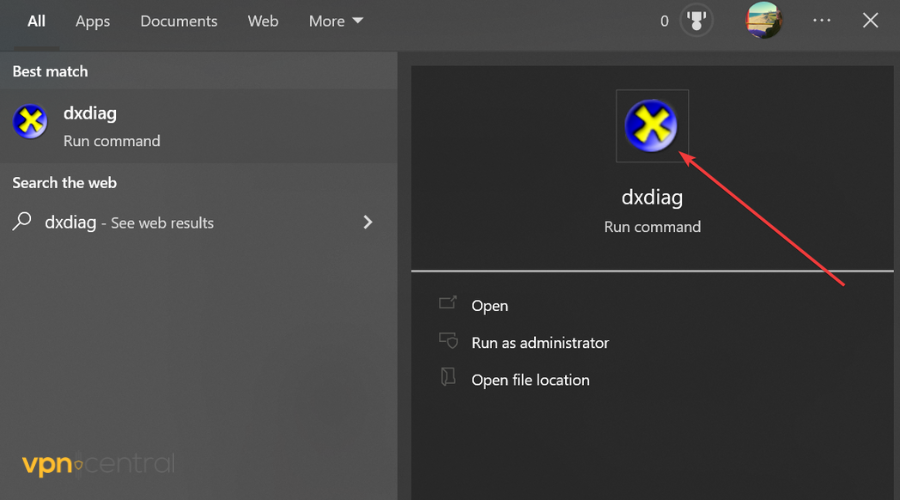
- After that, Windows will display the details of your computer. You can find information about your computer’s CPU, RAM, and version of Windows by navigating to the tab labeled System.
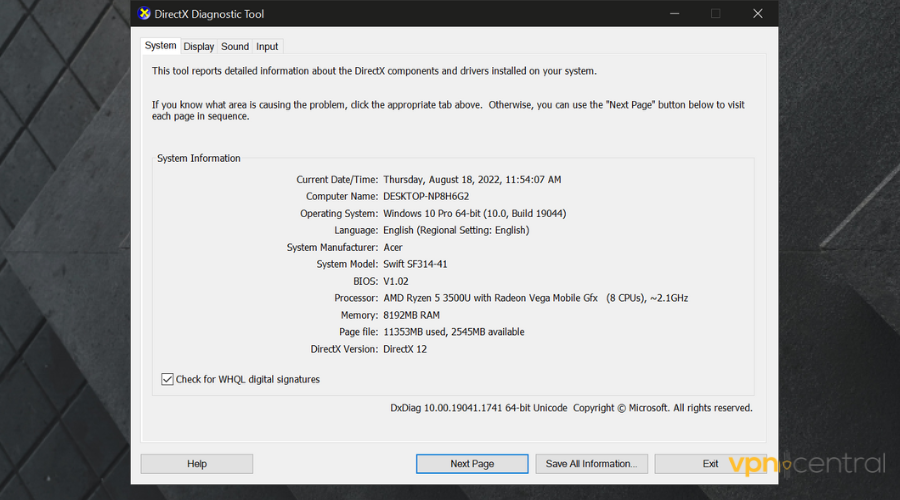
- You may find information regarding your graphics hardware and video memory by navigating the Display tab (VRAM).
Support for Halo Infinite typically denotes a certain baseline for hardware requirements. GPUs are prone to crashing when playing cinematic entrance sequences at a resolution of 4K.
The minimal requirements for Halo Infinite are 50 GB of free disk space, Windows 10 OS or higher. In terms of the graphics cards, you would at least need to use AMD Radeon RX 570 or Nvidia GeForce GTX 1050 Ti.
Read more:
Final takeaway
The fact that Halo Infinite has been giving you problems does not mean you should abandon the game. Instead, you should look at the root issue and figure out what makes your game lag.
That’s about it. We hope this guide has helped you fix the problems with Halo Infinitee latency. If you need more help, check our in-depth guide that helps you fix packet loss in Halo Infinite for Windows and Xbox.







User forum
0 messages