How to Fix Lag Spikes, Freezes & High Ping in Guild Wars 2
9 min. read
Updated on
Read our disclosure page to find out how can you help VPNCentral sustain the editorial team Read more
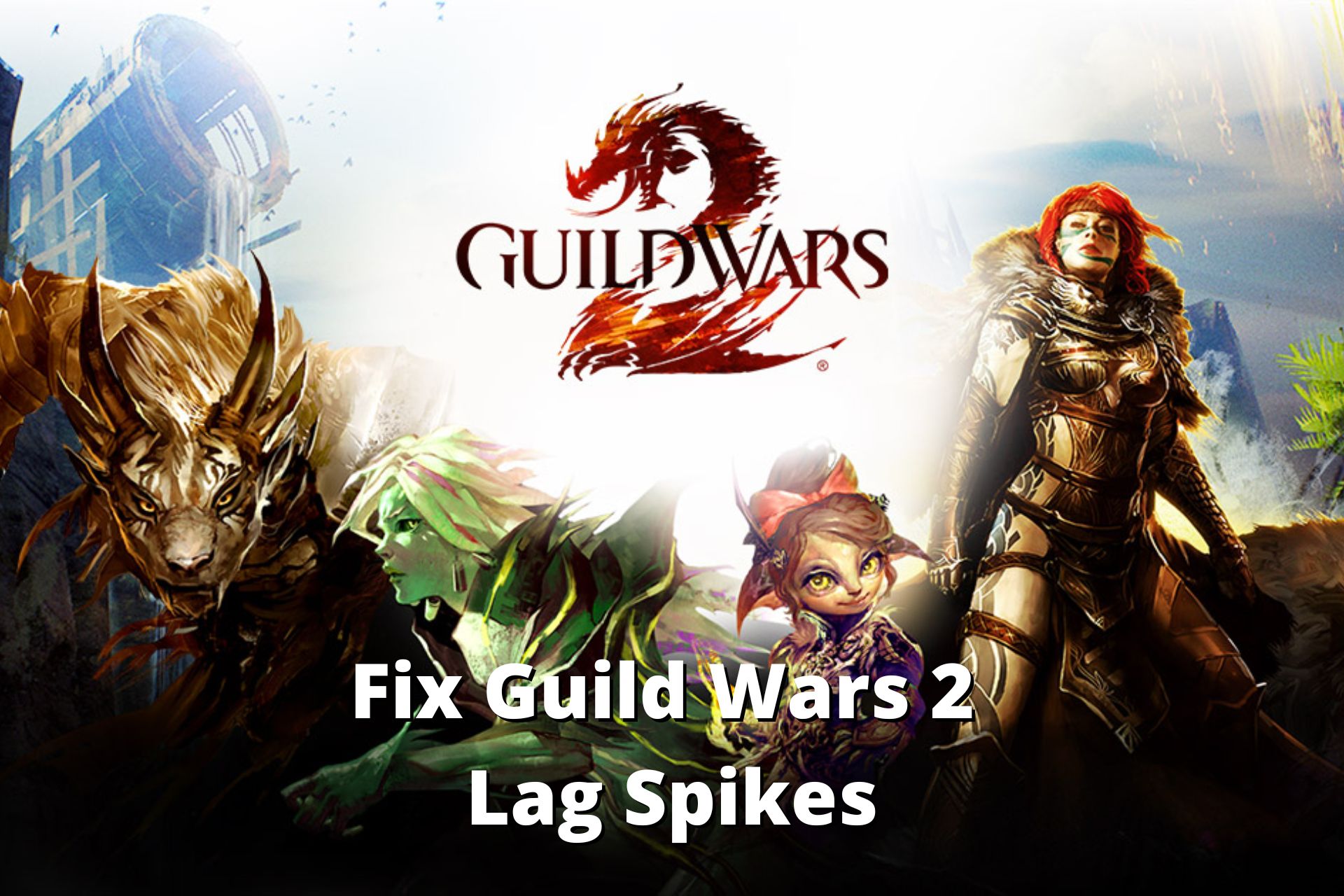
Fix Guild Wars 2 lag and ,improve FPS, remove freezing, and other annoying consequences of laggy connections with the guidelines below.
The company launched the game in August 2012 with extra features and better upgrades.

Access content across the globe at the highest speed rate.
70% of our readers choose Private Internet Access
70% of our readers choose ExpressVPN

Browse the web from multiple devices with industry-standard security protocols.

Faster dedicated servers for specific actions (currently at summer discounts)
You can play Guild Wars 2 for free, but the game has expansion packs as well:
- Guild Wars 2 Heart of Thorns
- Guild Wars 2 Path of the Fire
- Guild Wars 2 End of Dragons
- Guild Wars 2 Secrets of The Obscure
These are just a few of the most popular expansion packs. You can play the game without them as well, but you will not have as many options.
Guild Wars 2 is played well around the world by passionate game lovers, and as such, you are likely to experience lag when playing.
Latency problems will cause your game to become irresponsive, freeze, and move at a suboptimal frame rate.
This article will give you an insight into how to fix lag spikes in Guild Wars 2 and improve FPS, remove freezing, and other annoying consequences of laggy connections.
A good VPN for Guild Wars should help you fix any type of connectivity issue.
Why does Guild Wars 2 keep lagging and freezing?
Do you wonder why your game keeps frustrating you? Before attempting to fix lag spikes in Guild Wars 2, it’s important to know why this happens.
There are many causes for this problem, and the one that stands out the most is the issue with your internet connection.
Millions of users playing at the same time can stress the server, thereby resulting in a game freeze, or low FPS.
Common causes for Guild Wars 2 lag
➡️ Throttling of bandwidth by ISP: When your internet service provider notices that you are using up too much bandwidth, they will throttle the internet connection.
➡️ High ping: Poor ping during gaming can cause lag during playing guild wars 2. A great ping level makes the transfer of packet data between servers smooth, thereby improving gaming speed.
➡️ Antivirus interference: The antivirus installed on your PC can constantly cause your game to freeze. This is because it tries to vet every transfer of data to make sure it is free from corrupt files and this interferes with your gaming.
➡️ Firewall settings: Your firewall settings can also cause latency while playing guild wars 2. If the firewall is not set to accommodate the playing of games, it can come in between your fun time by slowing down your PC speed.
➡️ Heating: If you are using an older PC or an outdated version of an operating system, then lag will be unavoidable. This is because your drive and RAM may not have the capacity to contain a game with such memory space and this will result in a high PC temperature.
How do I reduce lag on Guild Wars 2?
The solutions that would be provided in this article will mostly ring a bell for Windows users. This is because it is the most widely used operating system, but they apply to other operating systems as well.
1. Check your Internet connection
The lag and insane level of ping you may experience could be a result of a poor internet connection.
This situation is redeemable if the cause is not from your weather condition, as storms or rain could lower your network speed.
- Go to the Windows search option in the taskbar and type in network connection and open the resulting panel.
- Select the network medium you are using (WiFi, Ethernet cable, etc ).
- Click on Diagnose to know the reason your connection is bad.
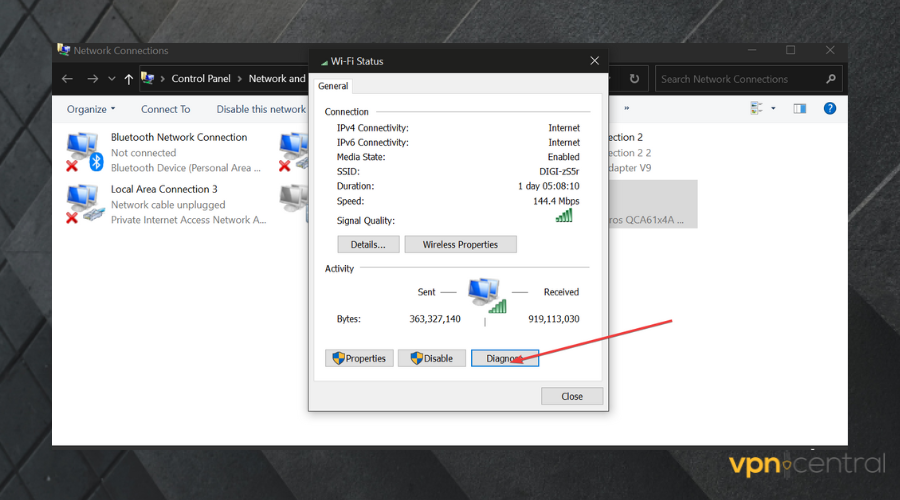
2. Use a good VPN service
A VPN server hides your identity from your ISP thereby stopping them from throttling your bandwidth which can result in latency.
If you use a VPN for Guild Wars 2, you can also avoid lags that come from the game servers. It allows to connect to virtual locations around the world, so you can switch between gaming servers without losing speed.
How to use a VPN with Guild Wars:
- Get a VPN subscription. We recommend using Private Internet Access because it’s responsive and has a large server network.
- Download and follow the wizard installation prompt to install it on your PC.
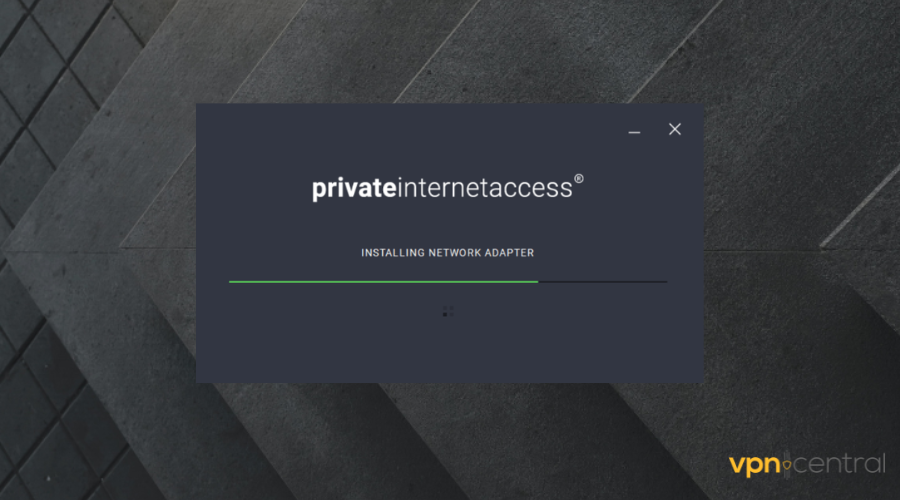
- Turn it on and connect to a good server.
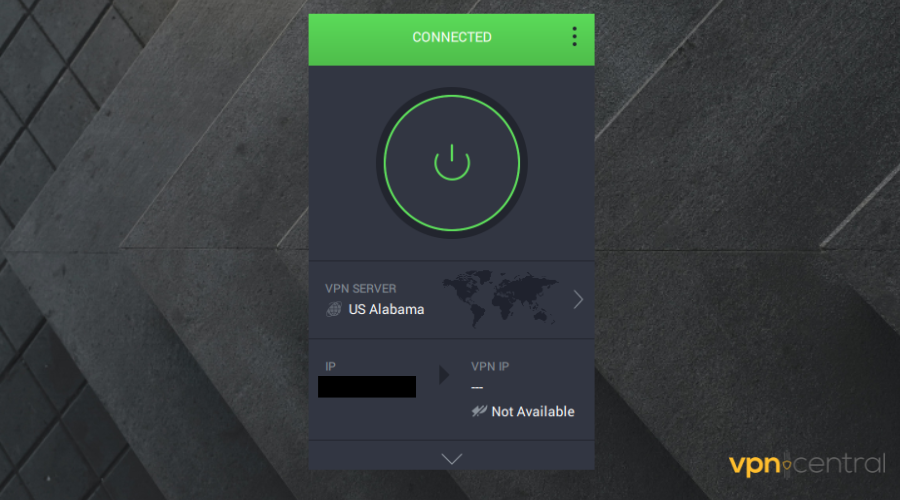
- Turn on your game and have fun.
? Note: If you already are using a VPN and still have this issue, you should consider testing your VPN’s stability.
Also, make sure you use a reputable client. There are tons of VPNs on the market, but only a handful deliver what they promise.

Private Internet Access
Improve latency and protect your data with this reputable VPN for Guild Wars 2.3. Fix CPU and Memory problems
Low memory on your PC can cause it to move slower and lead to latency issues in games, especially online ones like Guild Wars 2.
Over time, your operating system along with all the apps accumulates a lot of unnecessary data, such as installer wizards, cached files, old folders of uninstalled files, and more.
Removing these can really improve memory space and may have a positive impact on gaming FPS.
3.1. Clear your device of unnecessary files
If you are not sure which files are necessary and which are not, use a dedicated PC Cleaner utility such as CCleaner to help you scan your PC for clutter.
If you think your system has severe problems, have a technician replace your hard drive, and update your operating system to the latest version.
Clearing out the browser cache can also come in handy.
3.2. Clear out your browser (Chrome)
- Open Chrome and click on the three dots on the right side of the panel.

- Select More tools. Click on Clear browsing data.
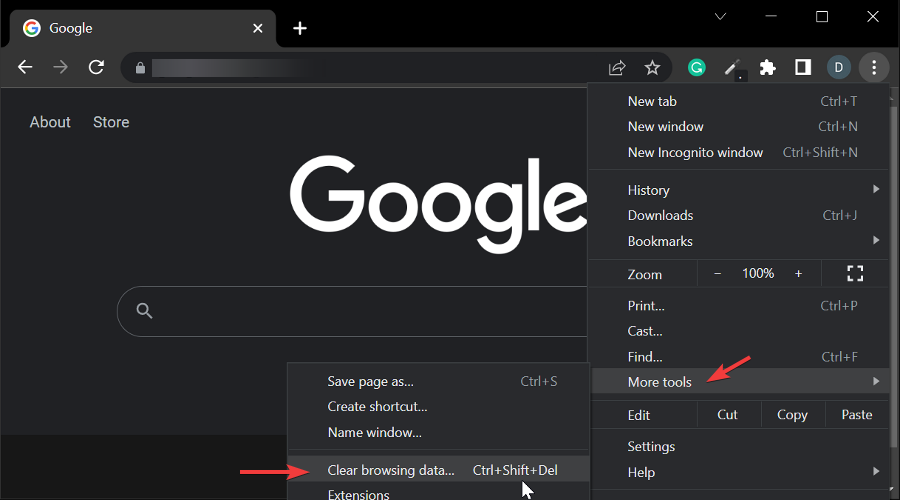
- Choose a time range. Select All time to delete everything.
- Check the boxes beside ‘Cookies and other sites data‘ and ‘Cached images and files.’
- Click Clear data.
The process is similar in other browsers too. We picked Chrome because it’s the most popular browser at the moment.
4. Close background programs
Other programs using up the same Internet connection in the background may cause game lag spikes in Guild Wars 2. So you will need to shut them down.
- On your Windows search bar, type in Task manager and open the panel.
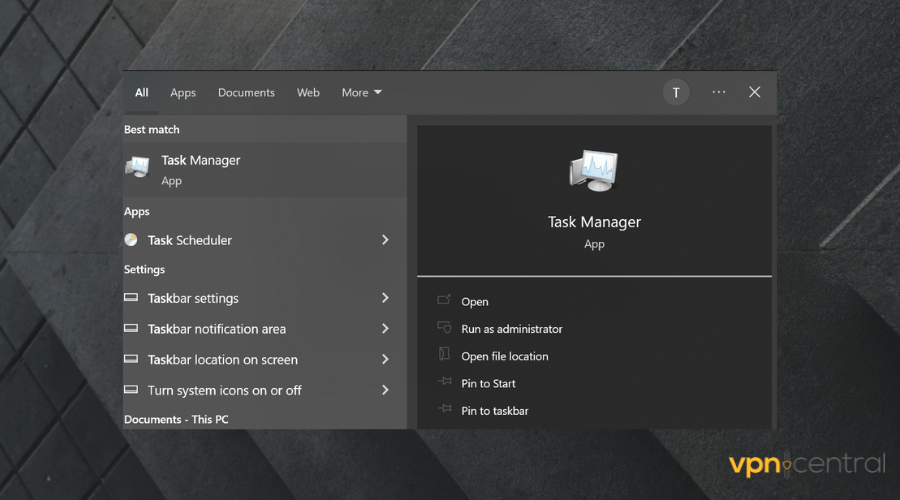
- When the Task Manager panel pops up, you will see the task currently running.
- Select the ones using an Internet connection and the apps using up too much space and close them.
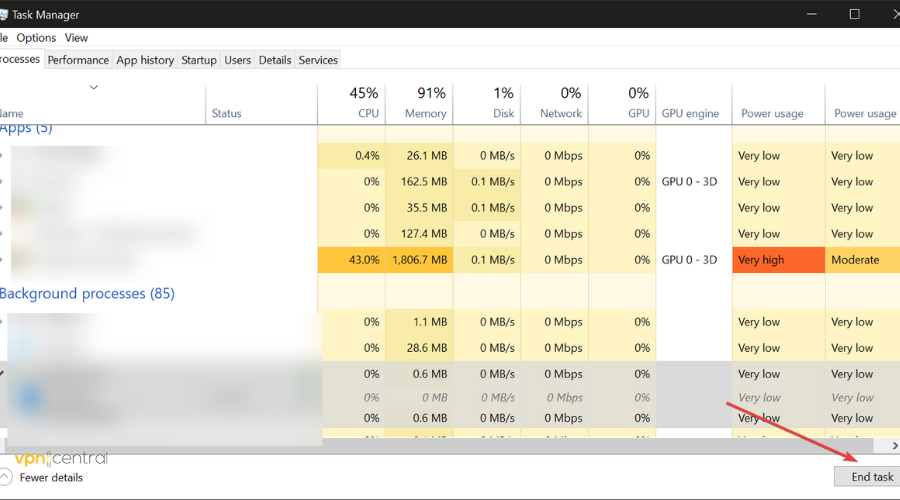
5. Set up your PC firewall
Your PC firewall could just be the thing stopping you from enjoying your game. You may be able to fix ping spikes in Guild Wars 2 by simply changing permissions in your firewall settings.
Some antiviruses and firewalls block certain apps by default. Players of the game suggested taking a look at your blocks and making sure to remove Guild Wars 2 from that list.
To fix this,
- Type Windows Firewall on the search bar at the task panel and open Windows Defender.
- Scroll down to Allow an app through firewall.
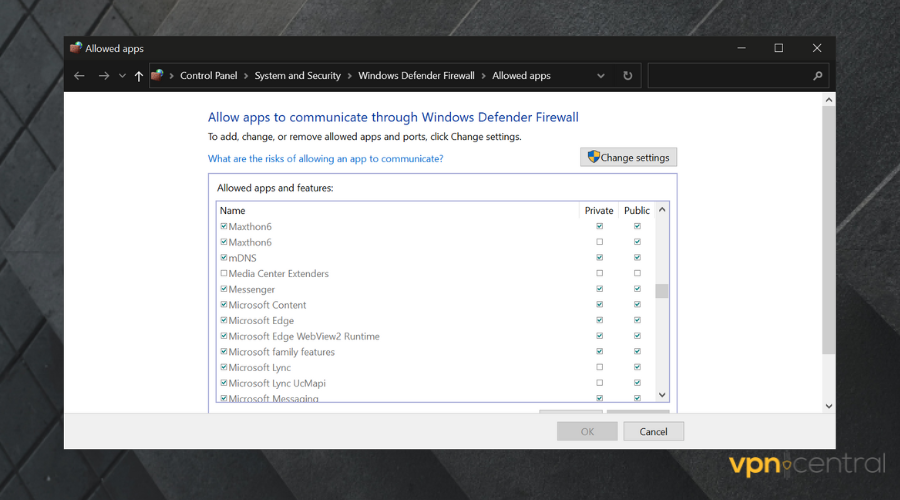
- Click on change settings.
- Find Guild Wars 2 and check the box beside it.
- Click Ok.
That’s about it. If you are still unable to play the game properly, it’s possible you have other issues that cause it.
6. Update graphic drivers
Graphic drivers are the bridge between your game and your hardware, translating complex visual data into stunning graphics.
Outdated drivers can cause glitches and lag, as they might not fully support the latest game updates or utilize your hardware efficiently.
Here’s how to do it on PC using Device Manager:
- Right-click on the Start menu and select “Device Manager.“
- Expand “Display adapters,” right-click on your graphics card, and choose “Update driver.”
- Select “Search automatically for updated driver software.”
- Follow the prompts to install any found updates.
Alternatively, you can manually update your graphics.
Visit the manufacturer’s website (NVIDIA, AMD, Intel), go to the “Drivers” or “Support” section, input your card details, download the latest driver, and install it.
7. Adjust in-game settings
The in-game settings control how resources are allocated to render the game world. High settings can overburden your system, causing lag.
By fine-tuning these settings, you can find a sweet spot that maintains visual quality without sacrificing performance.
Here’s how to do it:
- Open Guild Wars 2 and Navigate to Options:
- Access the options menu within Guild Wars 2.
- Adjust Graphics Settings:
- Lower texture detail, anti-aliasing, and shadows as needed for better performance.
- Reflections:
- Turn off reflections or set them to “Terrain and Sky.”
- Shadows:
- Lower shadow settings or turn them off in critical areas.
- Character Model Limit:
- Reduce the number of characters rendered by setting it to low or medium.
- Character Model Quality:
- Decrease character detail to low or lowest.
- Effect LOD:
- Keep it enabled, except in PvP where you may want to disable it.
- Show All Names:
- Turn off to reduce strain on hardware.
- Reflections:
- Lower texture detail, anti-aliasing, and shadows as needed for better performance.
- Experiment and Adjust Settings:
- Find a balance between performance and visual quality by trying different settings.
- Save Changes and Monitor Performance:
- Save your adjustments and keep an eye on the game’s performance.
Read more:
? What is a good ping for Guild War 2?
A good ping for playing Guild War 2 is 40-60 ms or lower than that level.
If the ping is higher or up to 100ms then anticipate a terrific delay in loading the game and its effects. A manageable level of ping takes most of the burden away.
Wrapping up
Guild Wars latency problems, ping as well, and unresponsive gaming sessions are often caused by problems in your network.
We made sure to include all the common culprits of this issue and explain what you can do about them. For further questions, use the comment section below.









User forum
0 messages