How to Set-Up VPN on Huawei Phone: Best Tools for It
5 min. read
Updated on
Read our disclosure page to find out how can you help VPNCentral sustain the editorial team Read more

Got a new Huawei and want to browse securely on it? We got you. Below, we’ll walk you through the complete VPN setup for Huawei phones and give you some tips and tricks along the way.
We also ran a few tests and found which VPNs perform best on these devices, so stay tuned for that as well.

Access content across the globe at the highest speed rate.
70% of our readers choose Private Internet Access
70% of our readers choose ExpressVPN

Browse the web from multiple devices with industry-standard security protocols.

Faster dedicated servers for specific actions (currently at summer discounts)
Let’s get started.
How can I set up a VPN service on a Huawei phone?
1. Set up the VPN automatically
- Get a reputable VPN for your Huawei phone.
We recommend Private Internet Access. It’s lightweight, and easy to use and we can testify it’s 100% safe for Android.
- Go to Google Play and search for the application to install it on your android phone.
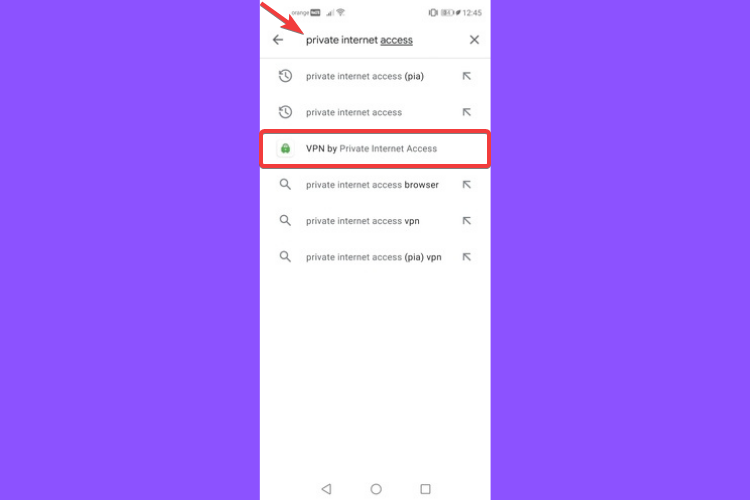
- Tap on Install.
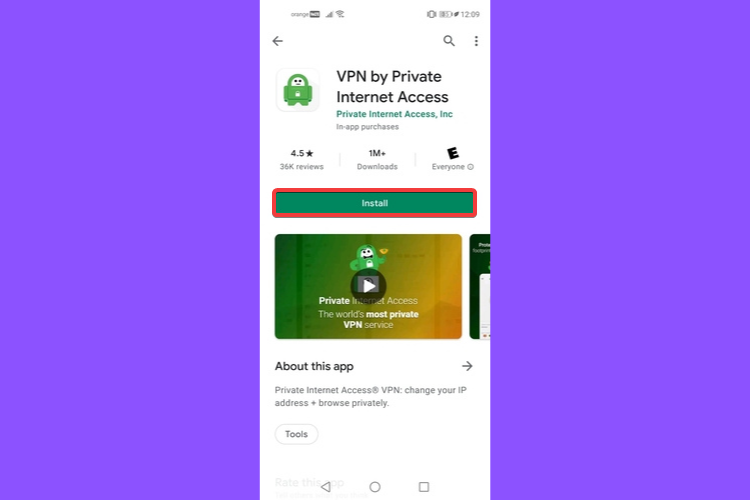
- Launch the VPN client on your device.
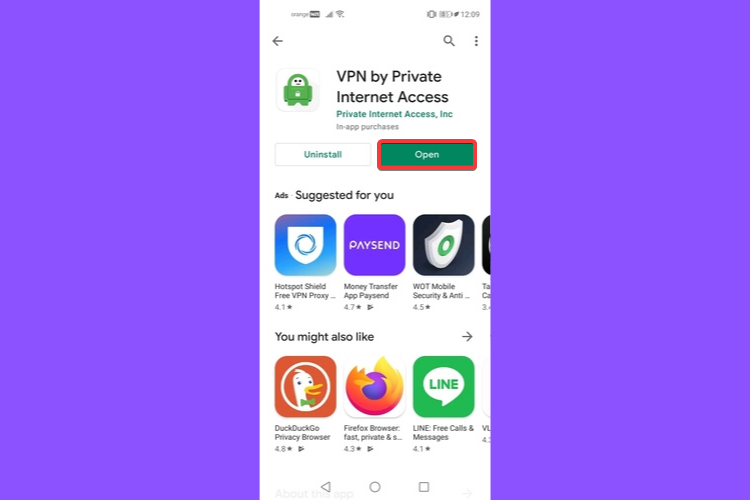
- Login into your account using the credentials created in step 1.
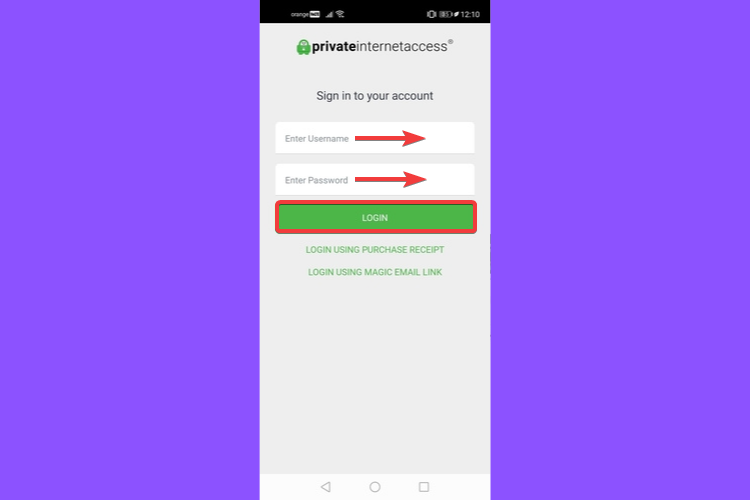
- Select a server from the ones available with your subscription.
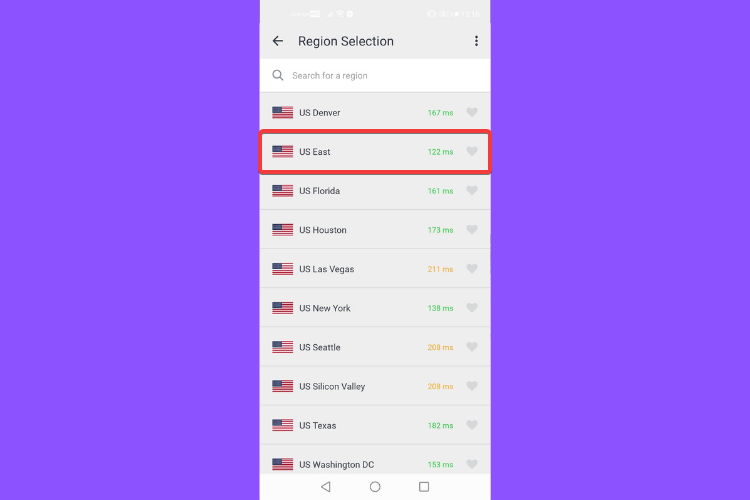
- Connect to it and start surfing.
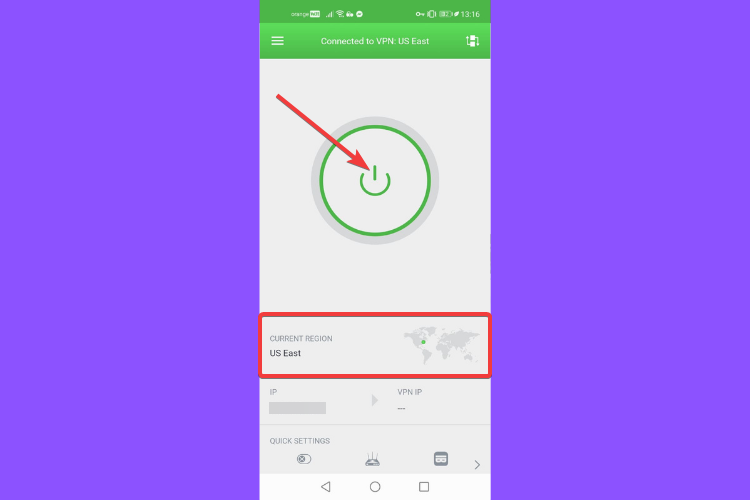

Private Internet Access
Protect your privacy and circumvent geo-blocking with this advanced VPN service for Huawei!2. Set up the VPN manually
If you don’t want to set up your VPN via the associated app from the Play Store or your VPN doesn’t provide one, you can manually do it from your Huawei phone settings.
Huawei phones run with an Android operating system that has built-in settings that will let you set up your VPN without installing the application.
Keep in mind that some VPN services cannot be configured without an app, and those that can have some limitations, for example, support is limited to fewer protocols.
In order to set up a VPN on your Huawei phone, you’ll need some information such as username, password, server address, etc. from your VPN service provider or network administrator.
Your Android Huawei phone supports the following types of VPN servers:
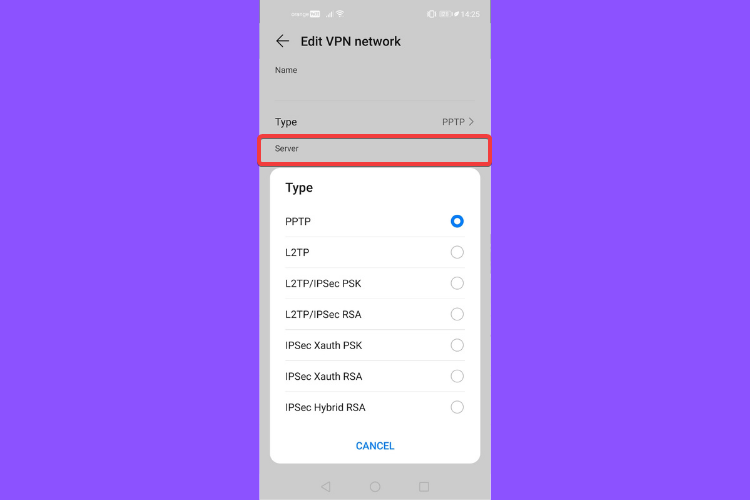
- PPTP: Point-to-Point Tunneling Protocol, offering MPPE encryption.
- L2TP: Layer 2 (Data Link Layer) Tunneling Protocol, offering IPSec PSK and IPSec RSA encryption.
- IPSec Xauth: Offering PSK, RSA, and Hybrid RSA encryption.
Depending on the servers your VPN service supports, you can connect to any of the above as shown in the examples below.
Connect to a PPTP server
- Get the VPN server name and address from your VPN service provider or network administrator.
- Go to Settings and tap More connections.
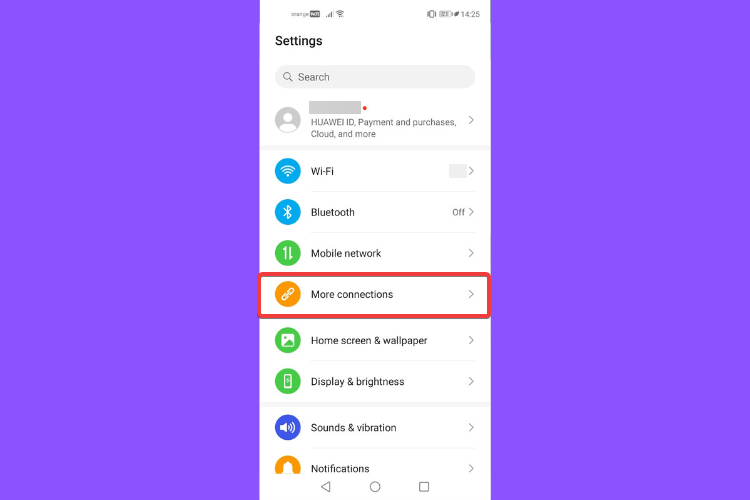
- Tap on VPN.
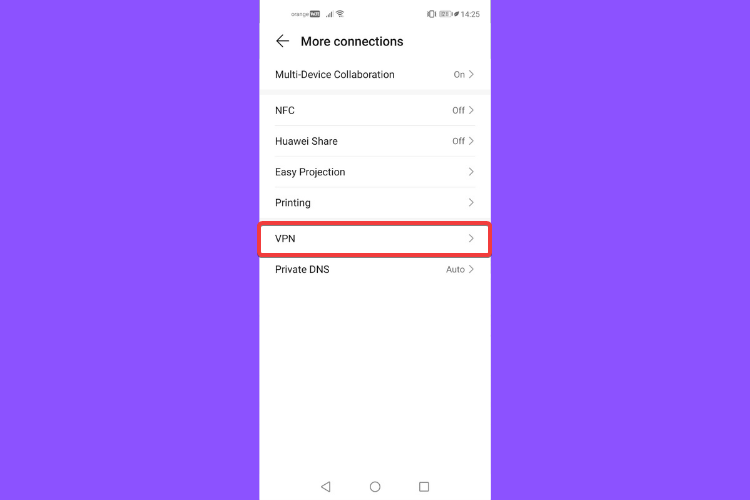
- Tap on Add VPN network.
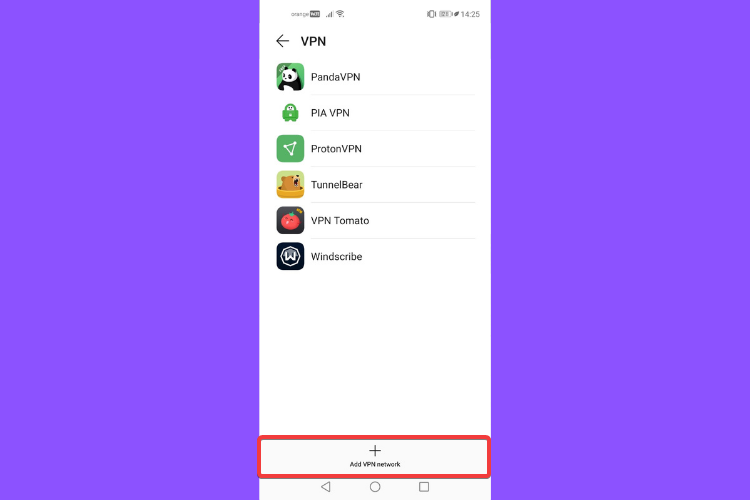
- Enter the VPN server Name.
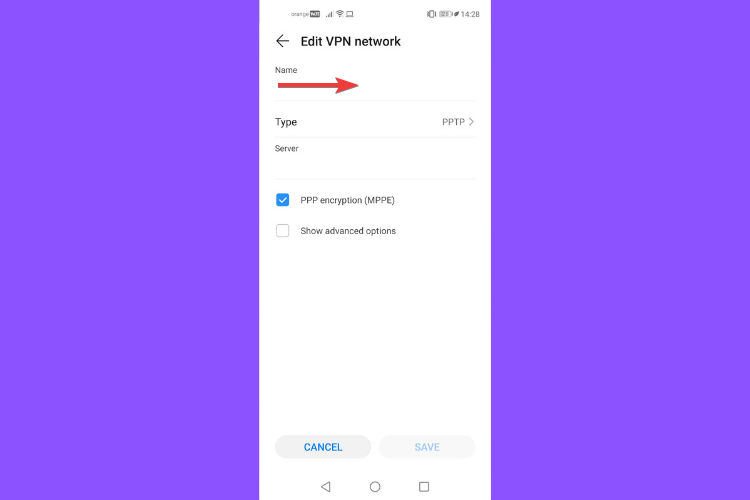
- Set the Server Type to PPTP.
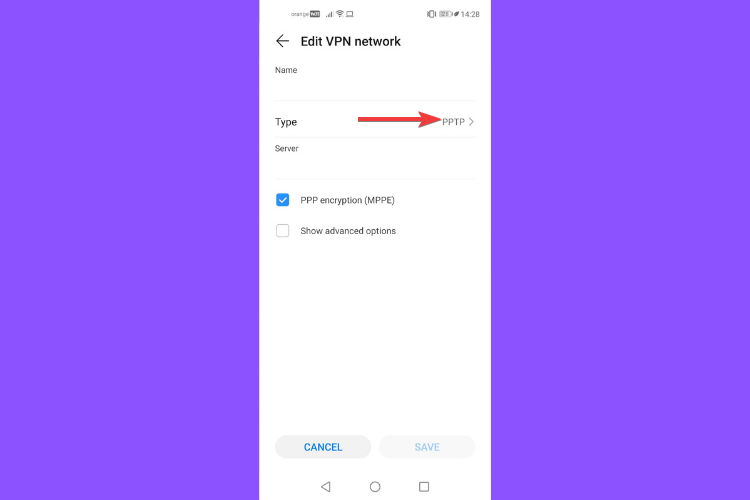
- Enter the Server address and tap Save.
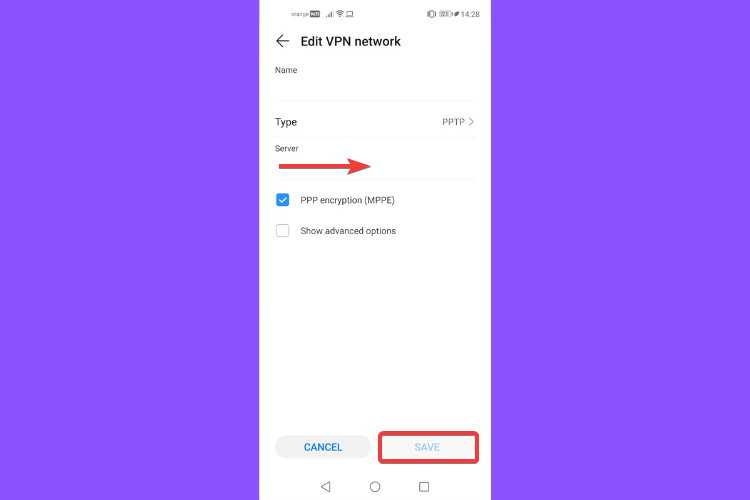
- If the VPN server does not have a DNS address, tap on Show advanced options.
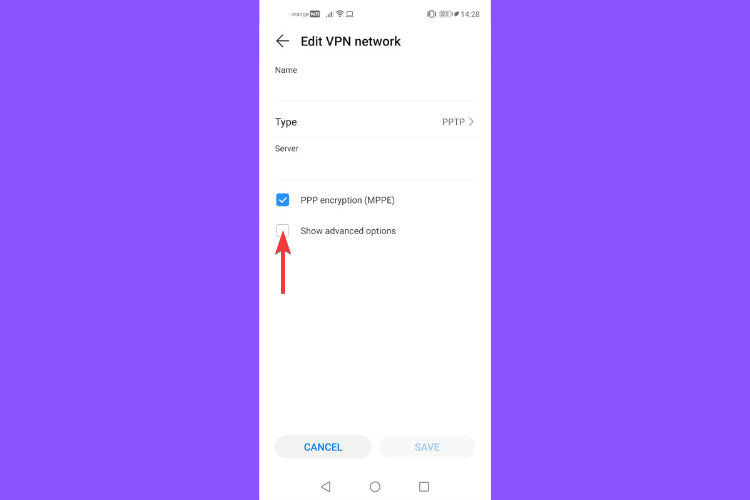
- Enter the DNS domain, DNS server address, forwarding route, and tap Save
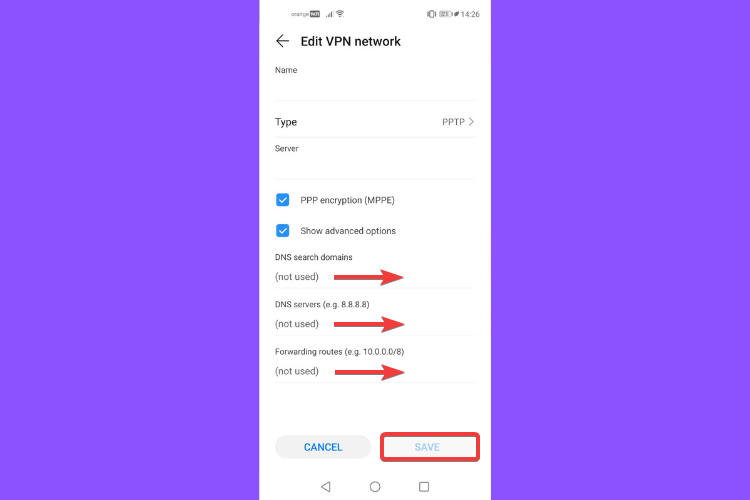
- Tap on the VPN you have just set up, enter your VPN username and password, then tap Connect.
Connect to a L2TP/IPSec PSK Server
- Get the VPN server name, address, L2TP key (optional), IPSec identifier (optional), and IPSec preshared key from your VPN service provider or network administrator.
- Go to Settings and tap More connections.
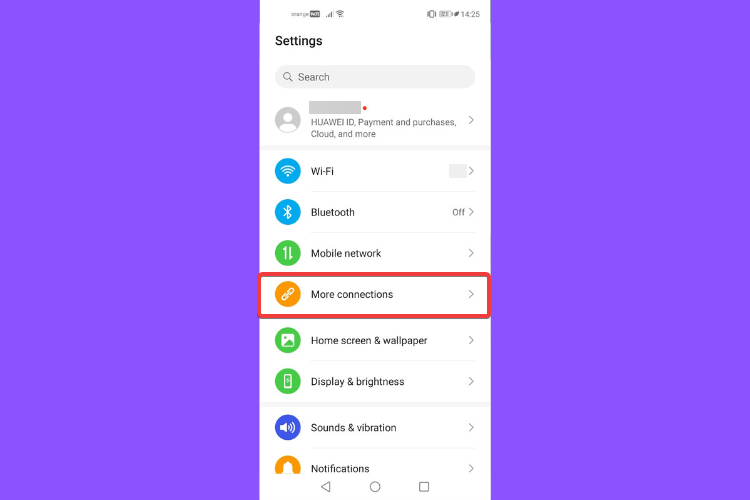
- Tap on VPN and then on Add VPN network.
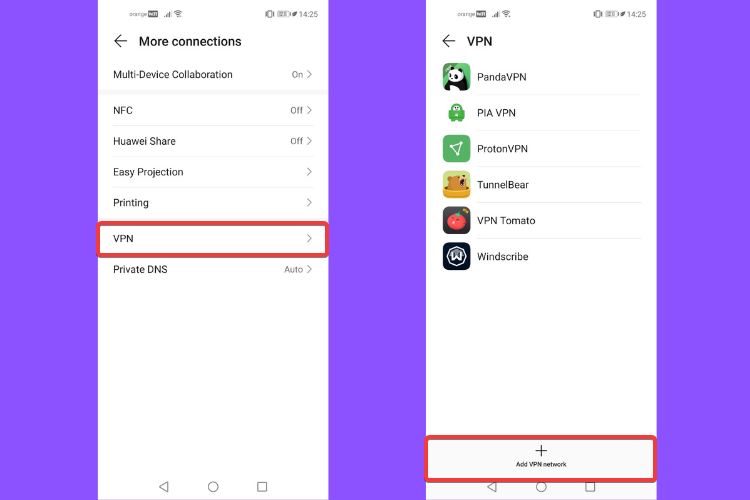
- Enter the VPN server Name.
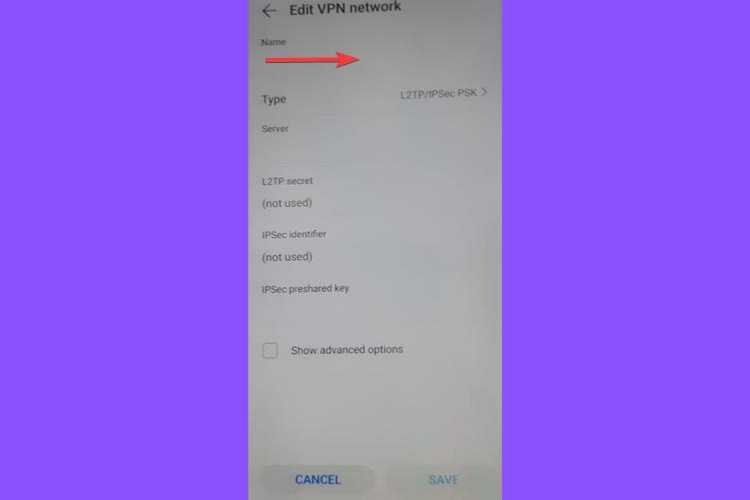
- Set the server Type to L2TP/IPSec PSK.
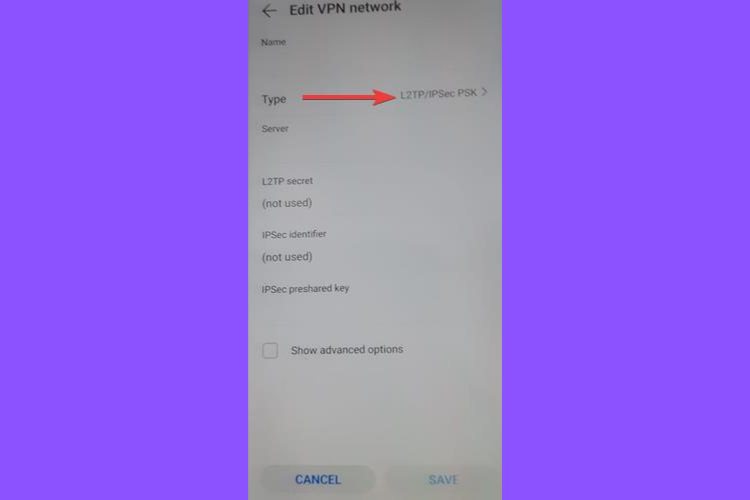
- Enter the Server address.
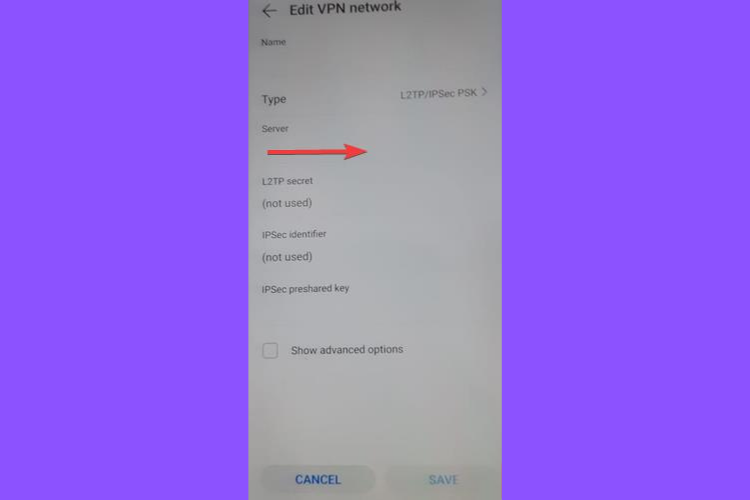
- Enter the L2TP secret key, IPsec identifier, and IPSec preshared key, then tap Save.
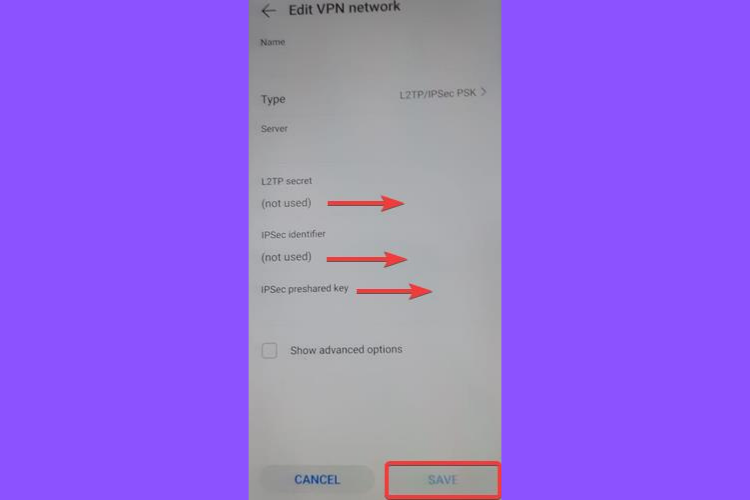
- If the VPN server does not have a DNS address, tap on Show advanced options.
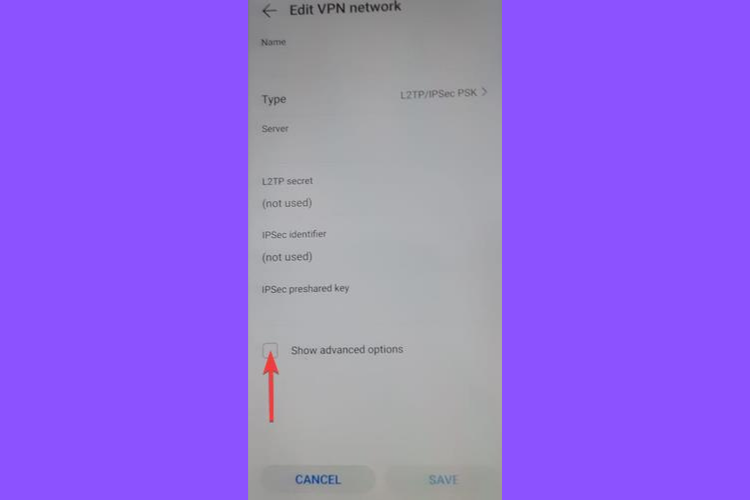
- Enter the DNS domain, DNS server address, and forwarding route, then tap Save.
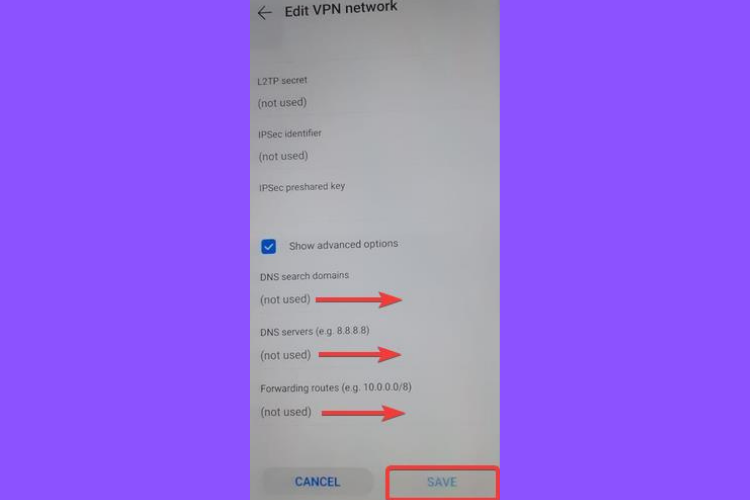
- Tap on the VPN you have just set up, enter your VPN username and password, then tap Connect.
Which VPN is best for Huwaei phone?
The best VPNs for Huawei phones should not log your data, have strong encryption and DNS protection. Ease of use and compatibility are also must-haves. Our top choices that tick the boxes include:
- Private Internet Access – easy to install and configure mobile apps, large server network with a major focus in the US, and advanced privacy features
- NordVPN – big on privacy with advanced features like double VPN and server obfuscation that ensure your connection cannot be traced back to you
- Surfshark – great dedicated apps for mobile devices and unlimited simultaneous connection, plus a large network of international servers
- ExpressVPN – very fast and secure VPN service with great worldwide coverage and advanced anti-phishing features and public Wi-Fi protection
To cover the entire set of devices connected to your private Wi-Fi network, also explore the possibility of setting up a VPN on your Huawei router. And you can also check the best services for the purpose.
Using a VPN on your Huawei phone should be a no-brainer after going through the steps presented in the above solutions.
Although it is recommended to have your client directly installed on your device for complete functionality and lack of limitations, you can choose whatever method applies to your situation.
While you can find some decent free VPN services out there, you should sign up for a premium one if you can afford it, as you’ll have more bandwidth, more servers and a greater speed.
We really hope that after you set up a VPN service on your Huawei phone, you will be able to benefit from all the amazing features it offers and have a smooth and secure browsing experience.







User forum
0 messages