Best Omegle Alternatives - Chat With Strangers Again
9 min. read
Updated on
Read our disclosure page to find out how can you help VPNCentral sustain the editorial team Read more

With Omegle’s recent exit from the online chat scene, many are seeking worthy alternatives to fill the gap. As someone who has used the platform and understands the digital safety, I’m here to guide you through the best Omegle alternatives.
Each platform offers its unique flavor of connection and interaction. Plus, I’ll share some practical safety tips to make sure your online chat experience is both fun and secure.
Let’s dive in:
Best Omegle Alternatives
Chatroulette
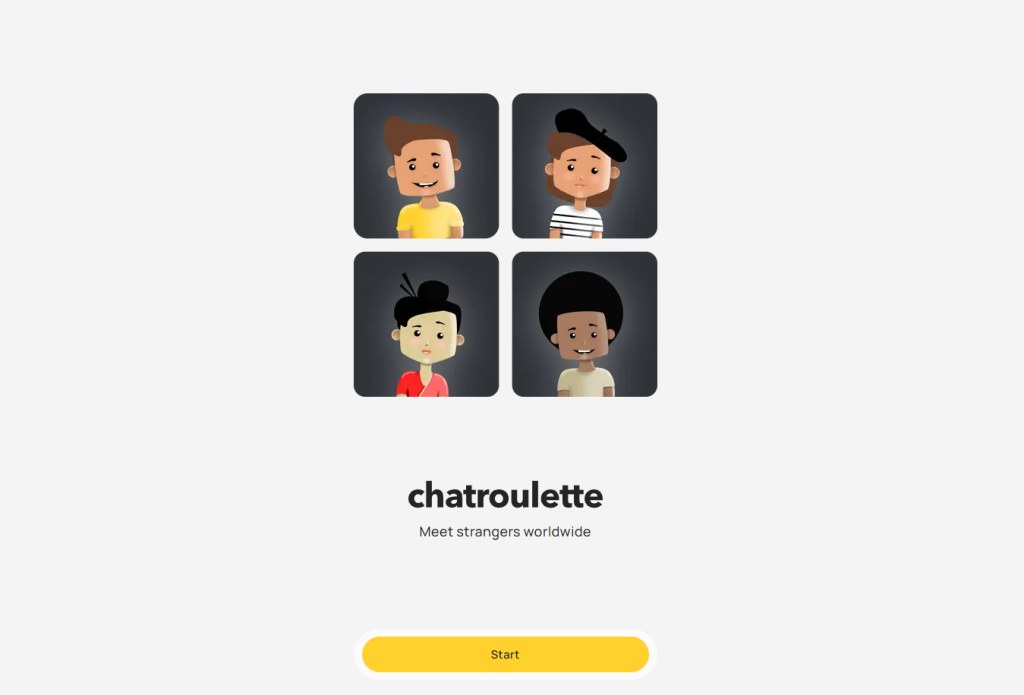
Chatroulette, often hailed as the pioneer of random video chatting, burst onto the scene, offering an entirely new way to meet people online.
Its premise is simple yet captivating: connect with random strangers around the world through video chat. The platform’s charm lies in its unpredictability and the sheer excitement of not knowing who you’ll encounter next – it could be someone from a distant corner of the globe or just around the corner.
Features and User Experience
Chatroulette’s interface is straightforward, focusing solely on the video chat experience. Users are randomly paired with others, and either party can leave the chat at any time to start a new connection. This roulette-style matching system is what gives the platform its edge, creating spontaneous interactions that range from humorous and quirky to meaningful and profound.
Pros
- Unpredictable and spontaneous connections.
- Simple, user-friendly interface.
- Global reach, offering a diverse range of interactions.
Cons
- Potential exposure to inappropriate content due to lack of moderation.
- Limited features beyond basic video chatting.
Potential Dangers
The primary concern with Chatroulette is the risk of encountering explicit or inappropriate content, as the platform historically lacked robust moderation. This unpredictability, while exciting, also poses privacy risks, as users may inadvertently share personal information or be recorded without consent.
Safety Tips
- Use a VPN to mask your IP address and location for added privacy.
- Be cautious about sharing personal information.
- Immediately disconnect from any inappropriate or uncomfortable chats.
Tinychat
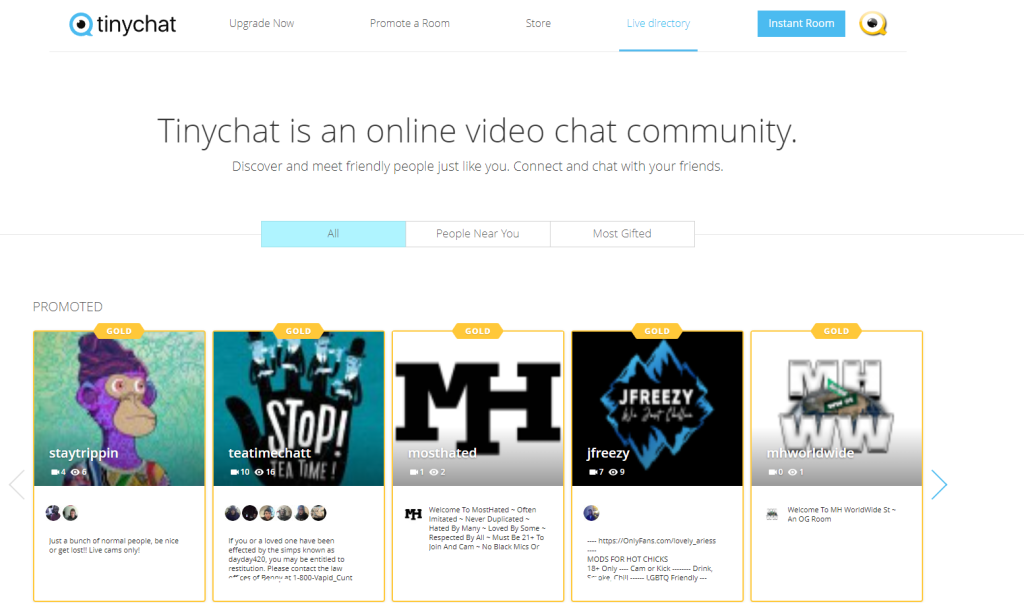
Tinychat stands out in the world of online chat platforms by offering a variety of themed chat rooms. It caters to a wide range of interests, from gaming and music to simple, casual conversations. This platform is not just about connecting with random individuals. It’s also about finding and building communities with shared passions and interests.
Features and User Experience
Tinychat allows users to join existing chat rooms based on various topics or create their own. These rooms can be public or private, offering flexibility in how users engage with others. The platform supports video, voice, and text chatting, making it versatile and accommodating different communication preferences. Tinychat also integrates social media elements, allowing users to share and follow different rooms and profiles.
Pros
- Wide variety of chat rooms catering to different interests.
- Ability to create and customize your own chat rooms.
- Supports multiple forms of communication (video, voice, text).
Cons
- Can be overwhelming for new users due to the sheer number of rooms.
- Some chat rooms may lack moderation, leading to potential exposure to inappropriate content.
- There is a learning curve.
Potential Dangers
The main safety concern with Tinychat revolves around its open chat room environment. Rooms with lax moderation can become hotspots for inappropriate behavior, cyberbullying, or unwanted content. Additionally, the platform’s social media-like aspect can sometimes blur the line between public and private information sharing.
Safety Tips
- Stick to well-moderated and reputable chat rooms.
- Use a VPN to protect your traffic data from malicious uses
- Be cautious about sharing personal information, even in seemingly safe spaces.
- Use Tinychat’s privacy settings to control who can join your rooms and who can view your profile.
ChatRandom
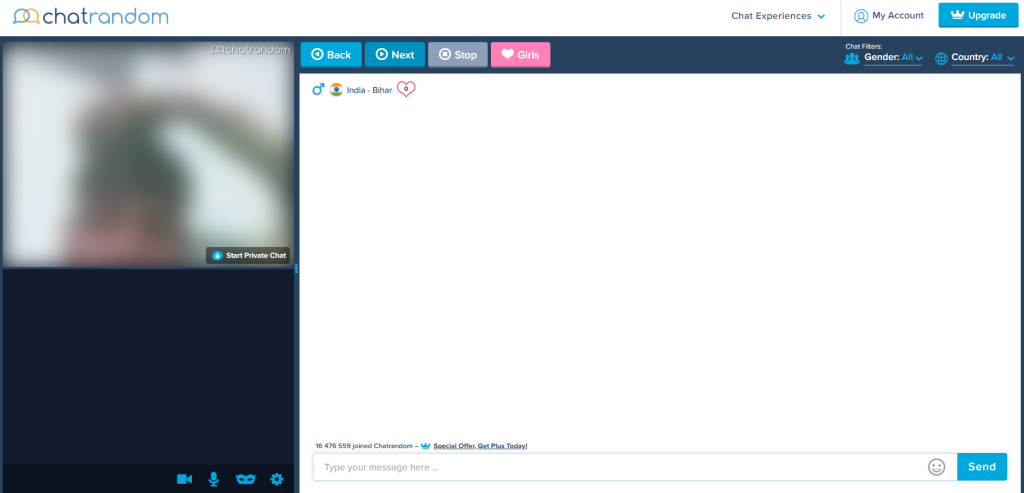
ChatRandom modernizes the concept of random video chatting, offering a streamlined and user-friendly platform. It’s designed for those who love the spontaneity of platforms like Omegle but prefer a more controlled and modern environment. ChatRandom stands out with its additional features like gender and geographic filters, which add a layer of customization to the random chat experience.
However, keep in mind that those features come with a paid plan. Using the free version isn’t suitable if you don’t want to see NSFW content only.
Features and User Experience
ChatRandom’s interface is intuitive, making it easy for newcomers and former Omegle users to navigate. You can quickly start chatting with random people and have the option to filter connections based on their preferences.
This added control is a significant plus, allowing you to tailor your experience to your comfort level. The platform also offers various chat modes, including private one-on-one sessions and larger group chats.
Pros
- User-friendly interface with easy navigation.
- Filters for gender and location provide more control over chat connections.
- Multiple chat modes cater to different social preferences.
Cons
- The free tier is practically unusable.
- The user base is smaller compared to other platforms.
- Potential for encountering bots or fake profiles.
Potential Dangers
While ChatRandom offers a more refined chat experience, you can still encounter the usual risks associated with online chatting, such as exposure to inappropriate content. The anonymity of the platform can also be a double-edged sword, offering privacy but also making it harder to identify and avoid potential dangers.
Safety Tips
- Use the platform’s reporting and blocking features to deal with inappropriate behavior.
- Avoid sharing personal information, especially in public chat rooms.
- Be cautious and use common sense when engaging in conversations with strangers.
Bazoocam

Bazoocam offers a unique twist in the world of online chat platforms by focusing on localized connections. It’s particularly popular in European countries and provides a platform for users to engage in conversations with people closer to home. This approach not only fosters a sense of community but also increases the chances of real-life interactions and friendships.
Features and User Experience
Bazoocam’s interface is straightforward to use. You are randomly paired with others in your region. The platform also includes fun features like games, which users can play together during their video chats, adding an element of casual entertainment to the conversation.
Pros
- Focus on local connections can lead to more meaningful interactions.
- Simple and user-friendly interface.
- Integrated games provide a unique and enjoyable chatting experience.
Cons
- Limited global reach, which might restrict the diversity of interactions for users seeking international connections.
- The platform’s simplicity might not appeal to users looking for more advanced features.
- Potential language barriers, as users are more likely to encounter speakers of their local languages.
Potential Dangers
The emphasis on local connections can be a double-edged sword. While it allows for community building, it also increases the risk of encountering people you may know in real life, which could lead to privacy concerns. Additionally, as with any chat platform, there’s the risk of encountering inappropriate behavior or content.
Safety Tips:
- Consider using a VPN to alter your virtual location if you prefer more anonymity.
- Be cautious about sharing details that could reveal your identity or location.
- Report any inappropriate behavior to the platform moderators.
Camsurf
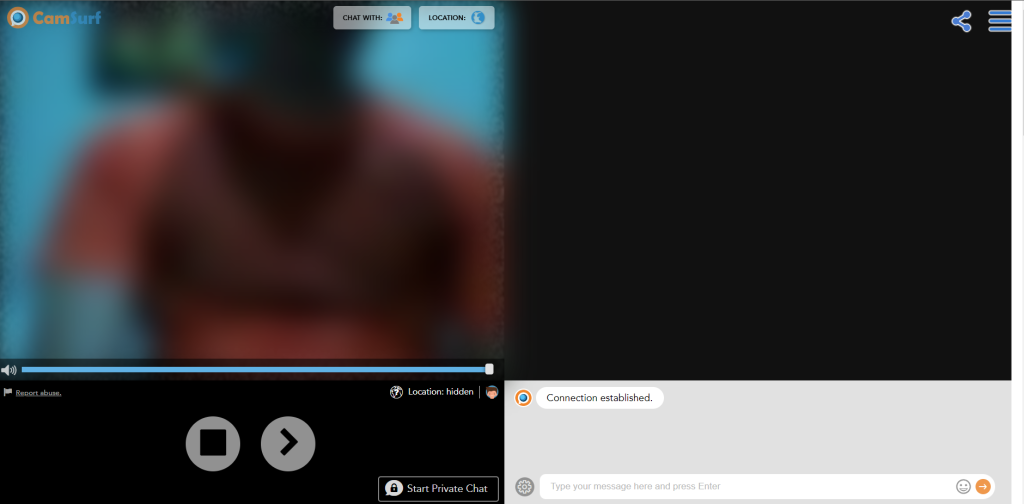
Camsurf has carved out its niche in the online chat world by prioritizing user safety and simplicity. It’s an ideal platform for those who value a secure environment for chatting without sacrificing the fun and spontaneity of meeting new people. Camsurf’s commitment to maintaining a friendly and respectful community sets it apart from many other chat platforms.
Camsurf is without a doubt my top Omegle alternative safety-wise. However, it lacks that fun and casual Omegle vibe many users were fond of.
Features and User Experience
Camsurf offers a clean and straightforward interface, making it accessible to users of all ages and technical abilities. The platform includes features like instant video chat and the ability to filter connections by language and location. One of Camsurf’s standout features is its active moderation, which helps maintain a safe and welcoming environment for all users.
Pros
- Strong emphasis on user safety and moderation.
- Simple and intuitive interface, suitable for beginners.
- Filtering connections based on language and location adds a level of customization.
Cons
- The strict moderation might limit the freedom of conversations compared to less moderated platforms.
- The user base is smaller, leading to fewer available connections at times.
- Some users might find the platform too basic if they are looking for more advanced features.
Potential Dangers
Despite its strong focus on safety, no online platform is entirely risk-free. Users on Camsurf can still encounter inappropriate behavior, although the likelihood is reduced thanks to the platform’s active moderation. There’s also the general risk of sharing personal information with strangers, which can lead to privacy issues.
Safety Tips
- Take advantage of the platform’s reporting features to alert moderators of any rule-breaking behavior.
- Keep personal information private, especially in public chat rooms.
- Use the platform’s filters to control the type of connections you make.
How to stay safe on online chat platforms
Protect Your Personal Information
Always be cautious about the personal information you share. Keeping details like your full name, address, and contact information private is crucial in safeguarding your identity and well-being online.
Use a VPN
A VPN is a vital tool for enhancing your privacy and security on chat platforms. It encrypts your internet connection and masks your IP address, making it harder for others to track your location or intercept your data. Here’s how to use a VPN effectively:
- Choose a reputable VPN service.
- Install the VPN application on your device.
- Connect to a server in a location different from your actual one, to anonymize your online presence.
Stay Alert to Scams
Be aware of common online scams. If someone asks for money, or personal details, or tries to direct you to external websites, it’s likely a scam. Trust your instincts and disengage from suspicious interactions.
Summary
Many Omegle alternatives open up a world of new connections and experiences. Each platform offers unique features and communities, catering to diverse interests and preferences.
By using tools like VPNs, you can enjoy these platforms to their fullest, knowing you’re taking the right steps to protect yourself online.









User forum
0 messages