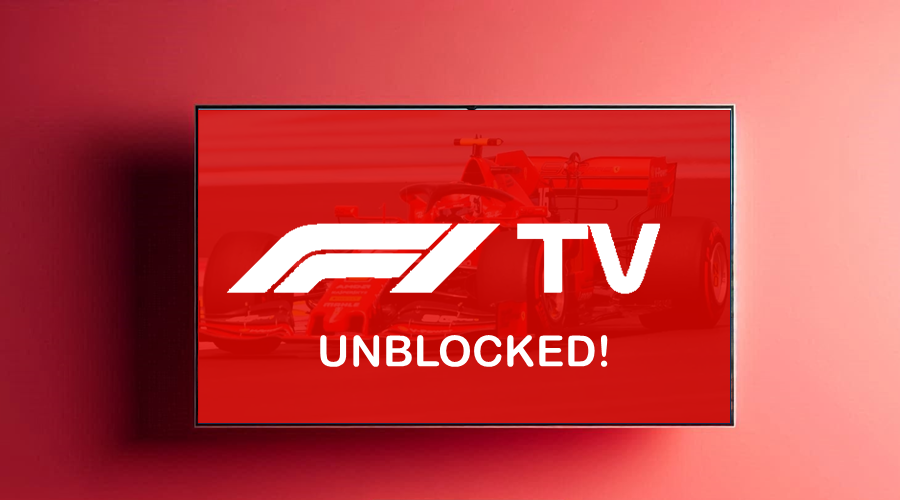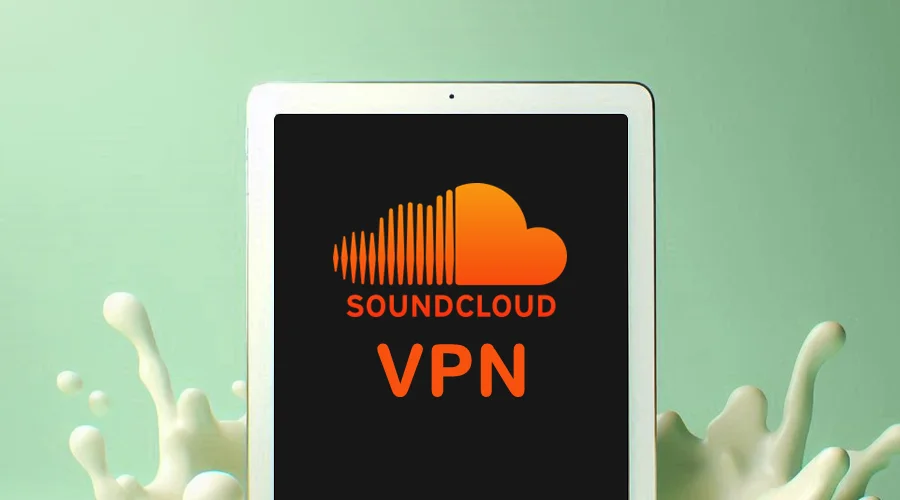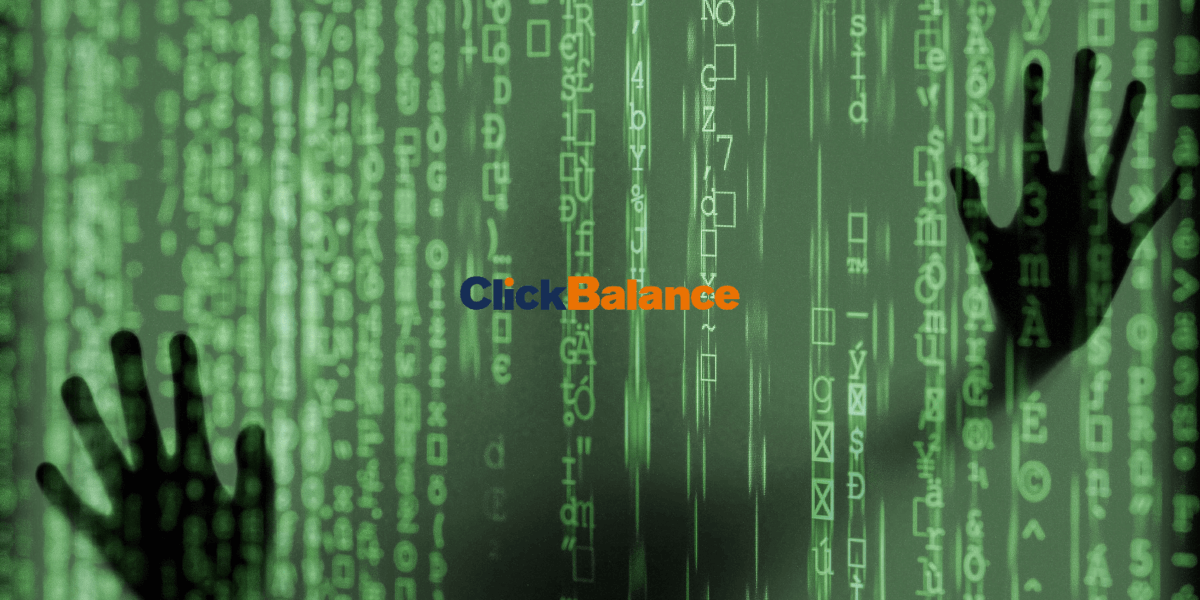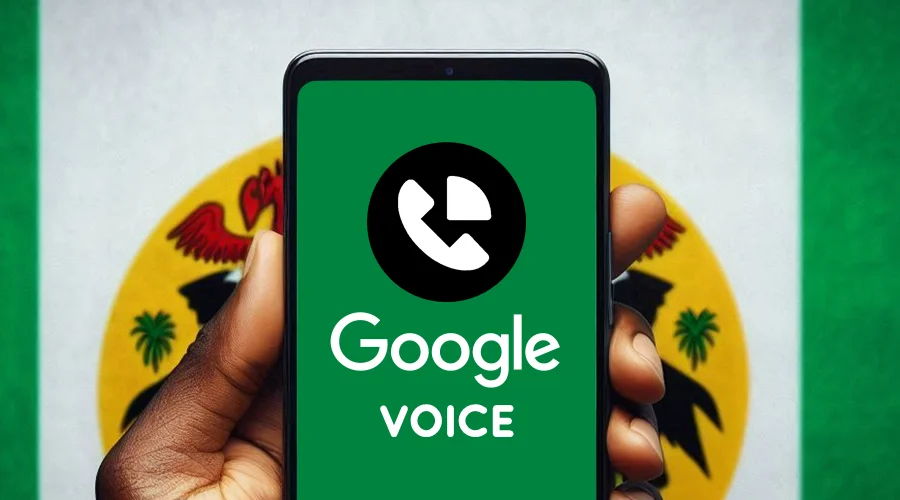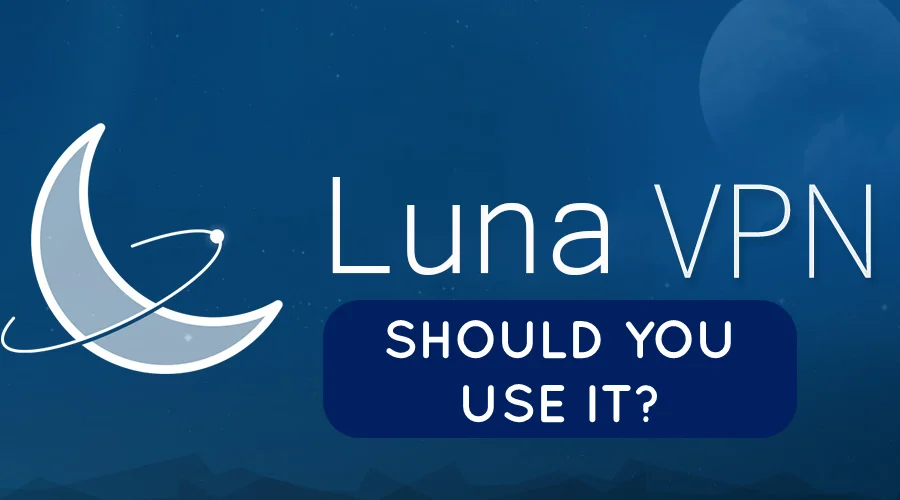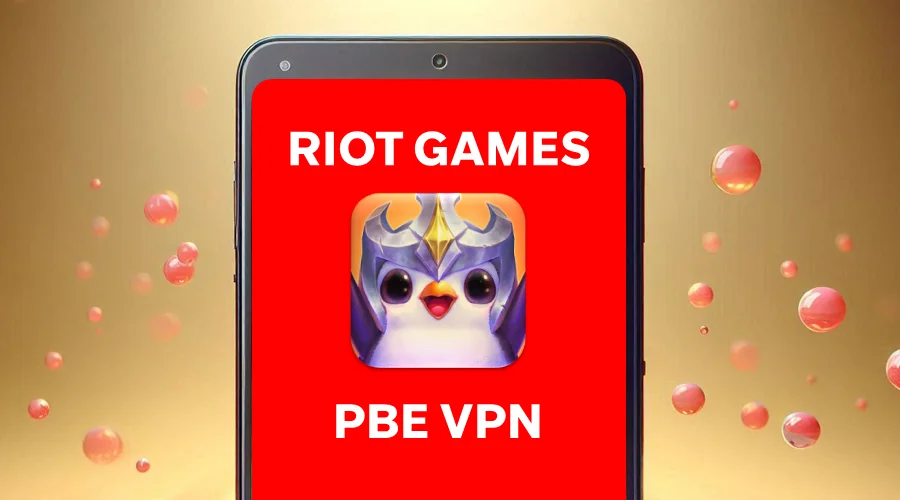pCloud - How to Send Large Files [Easy Guide]
4 min. read
Updated on
Read our disclosure page to find out how can you help VPNCentral sustain the editorial team Read more
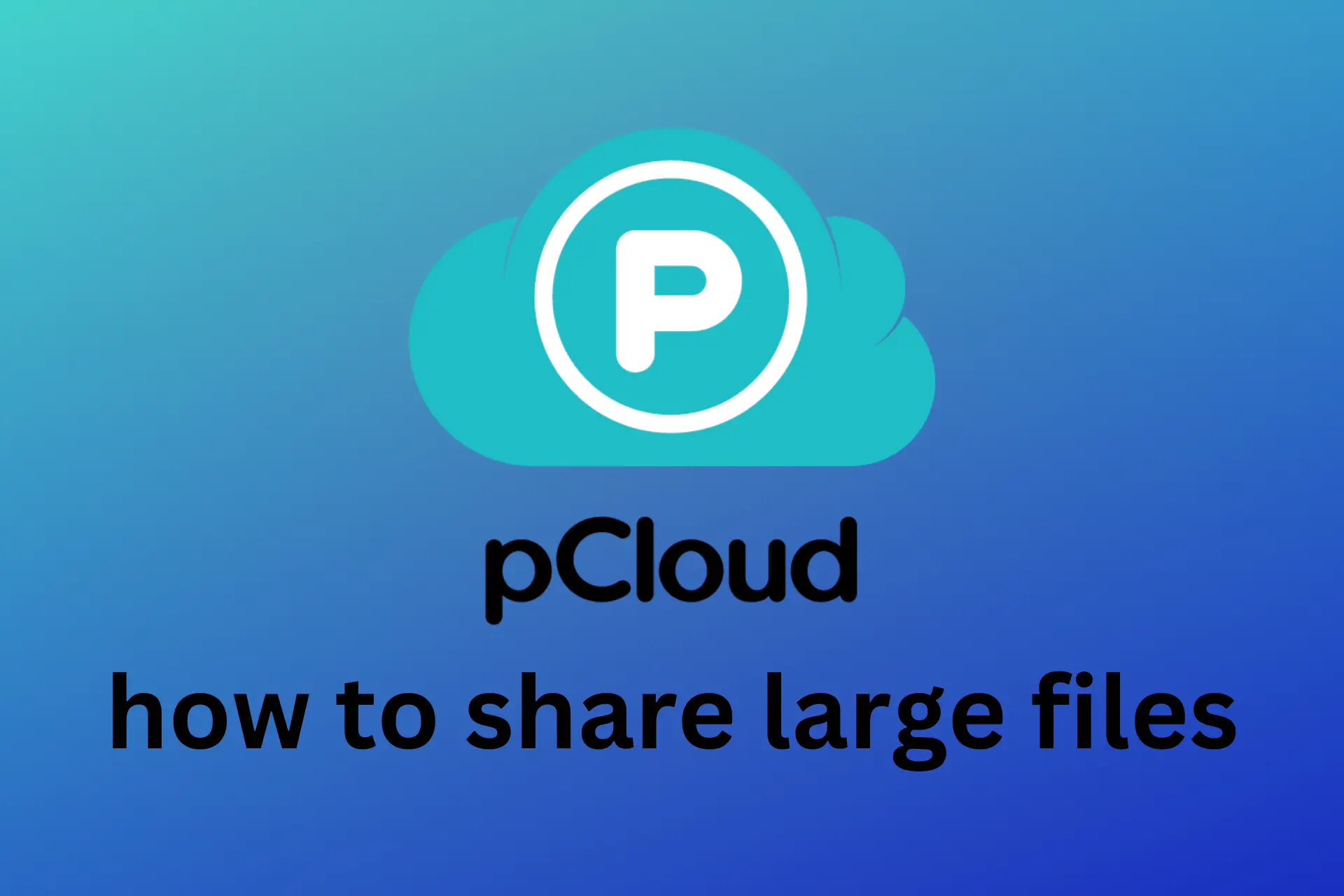
Can we get a moment to appreciate how technology has evolved in the past couple of years?
I can literally reach into my pocket and take super crispy photos and 4K videos with my smartphone.
Even with desktop technology, I can do some heavy photo and video editing from any park and cafe, as long as I have a laptop with me.
High quality, though, comes with a price and that price is defined by storage.
A good smartphone photo, taken with a 12-megapixel camera doesn’t come less than 4 MB. A 1-minute 4K video of your dog can also cost your phone 500 MB of storage.
Then what happens when you want to share this 500 MB video of your dog, or your vacation photos with friends?
We don’t seem to realize it at the beginning, but the real problem today is not really storage, but how to share large files with someone.
I have had my fair share of frustrations with this question. I’m sure you have had one as well. Most of my files are beyond 25 MB, so email is out of the question.
FTP is slow and I don’t really share files every day. Chat systems compress my files and they are not exactly professional.
In the end, though, I found a solution that is practical, easy to use, and safe, and, surprisingly, it’s a cloud storage service.
I started using pCloud a while ago, and it actually solved all the issues with the aforementioned options.
pCloud has No Size Limit
Cloud storage services, in general, include very convenient sharing options. You literally click a button and generate a link, which you can send over via any app.
However, most of them, like Dropbox limit me on the size of the file I want to share.
pCloud, on the other hand, doesn’t really have such limits. I’ve shared 5 and 10 GB files without any glitches or errors.
How to use pCloud
Sharing files with pCloud is genuinely easy, whether I do it from the web, mobile or desktop app.
- Tap on the file.
- Click Share download link.
- Send the link.
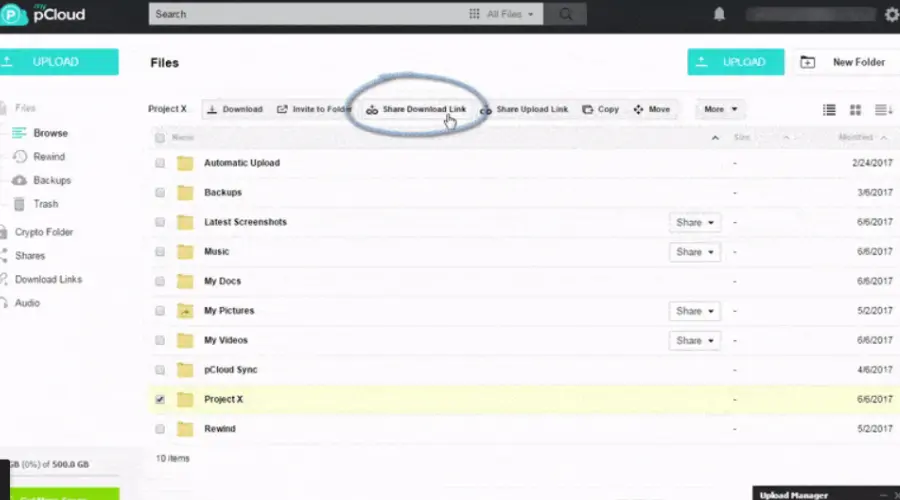
To further improve security, you can also protect your files with a passcode known only by you and the recipient.
Here’s how:
Send password-protected download links
Sometimes you want to share something with one person only, not the entire world.
The best way to do that is to protect it with a password and share this password with the file recipient.
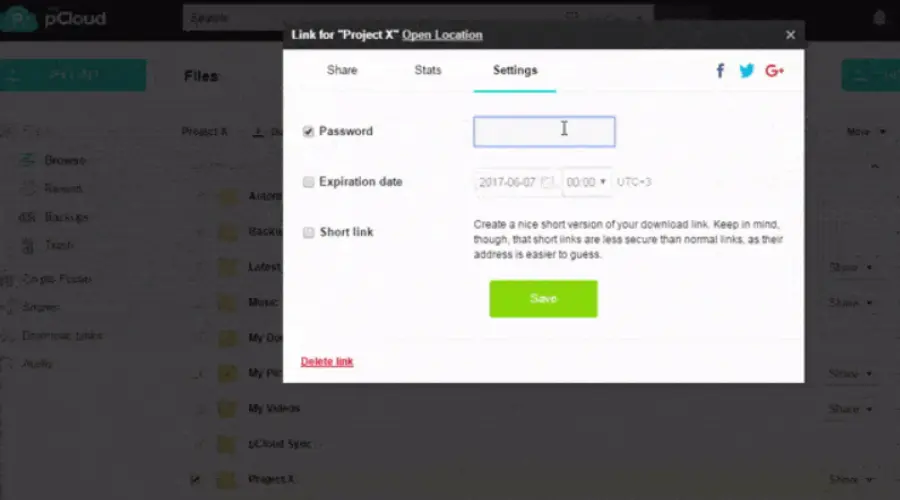
One of the reasons I am so fond of pCloud is the fact that I can protect my Download links with passwords.
When I set password protection for a Download link, only those with the password can download the content inside.
This gives me peace of mind.
For some of my links, I also send expiration dates, provided I forget to delete the link at a later point in time.
Downloads notifications
Usually, I send my Download links via email, directly from pCloud.
As a result, when my friends or my recipient opens my download link, I get an email notification, which is pretty cool.
In addition, I can also see detailed statistics on the number of times this link was used.
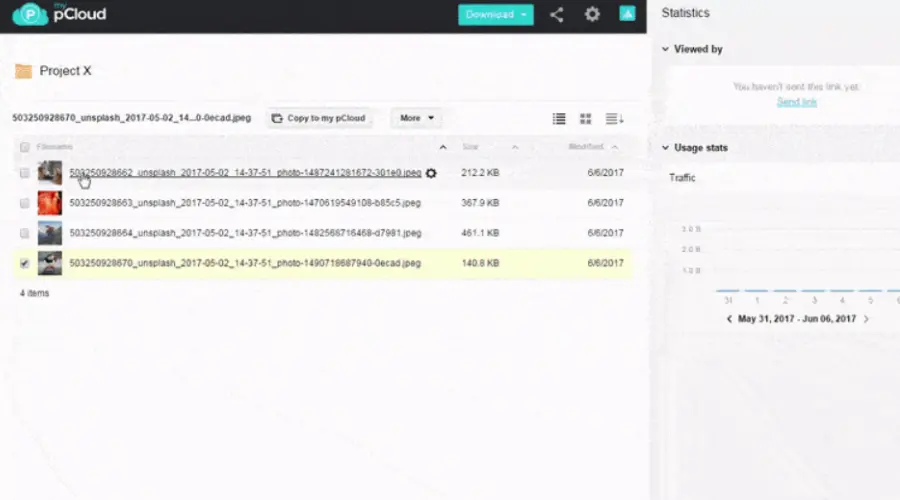
What I recently found out about the service, is the fact that I get Download link reports every week, which is a pretty convenient way to track my sharing activity.
Overall, this is the best way to send large files I found after many trials and errors.
You may also enjoy reading:
Is pCloud free safe?
Yes. pCloud is a tested service that’s constantly updated to protect users’ data.
Every pCloud comes initially with 10 GB of free storage. They have a Bonus system you can take advantage of if you want to increase your space with 10 GB extra.
The service is available from the web, but it also has very convenient mobile and desktop apps.
If you want to send large files, I definitely recommend trying pCloud out. I’d also love to hear your first impressions of the service in the comment section below.
To further protect your data when sending large files over pCloud, I highly recommend using a VPN.
What the VPN will do for you, is it will encrypt all of your data, so no one will be able to know what type of information you’re sharing.