Fix Real Debrid Not Working With VPN? Here's 4 Easy Fixes
5 min. read
Updated on
Read our disclosure page to find out how can you help VPNCentral sustain the editorial team Read more
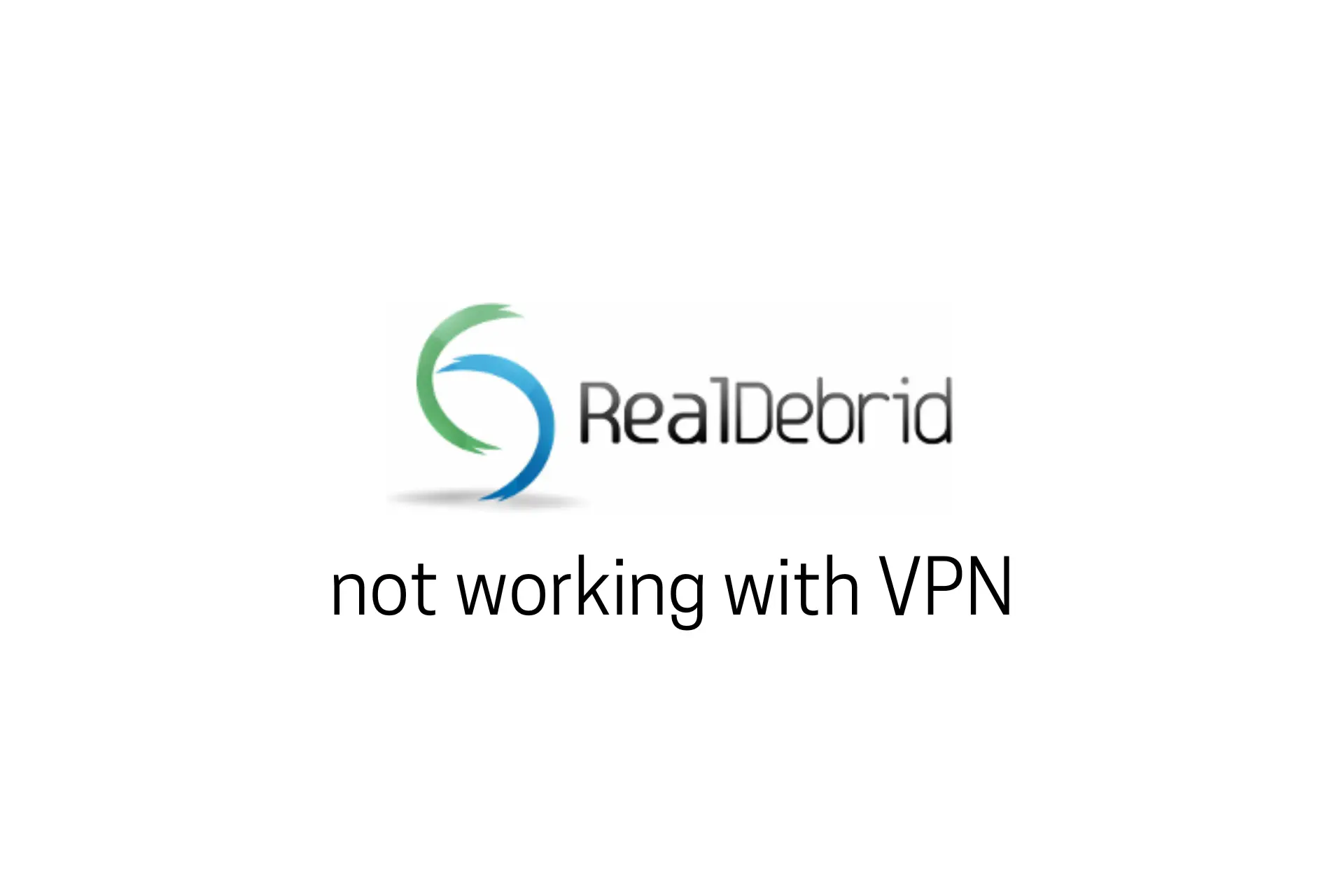
Real Debrid users apply VPN features to bypass geo-restrictions, boost network speed or keep themselves safe from tracking.
Unfortunately, the VPN is not always working with Real Debrid, and some people get an “Error 404 page not found” error message when they connect.

Access content across the globe at the highest speed rate.
70% of our readers choose Private Internet Access
70% of our readers choose ExpressVPN

Browse the web from multiple devices with industry-standard security protocols.

Faster dedicated servers for specific actions (currently at summer discounts)
There are several reasons why this may happen, one of which is when Real Debrid blacklists your IP address. In this article, we will explore the different causes of this error and provide practical solutions to fix it.
Why is Real Debrid not working with your VPN?
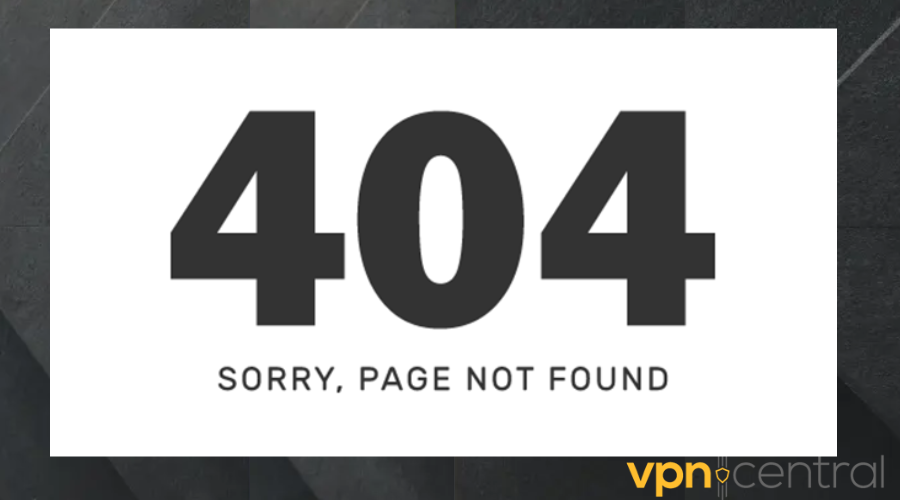
There are several reasons why Real Debrid is not working with your VPN. Here are some of the common causes:
- Blocked IP address: Real Debrid works with a list of accepted VNPs, so it may block your IP address if your VPN is on the blacklist. Also if Real Debrid links your IP to abuse, it will ban it.
- Poor connectivity: An unstable network connection can cause Real Debrid not to work with your VPN.
- VPN protocol: Certain protocols are outdated and may not be able to fully work on Real Debrid.
- Firewall interference: Your device firewall may assume that your VPN is a threat to your device and automatically block it. This will not only affect Real Debrid but most of your apps.
- Outdated app: outdated VPN apps are buggy and may not work properly.
- Cookies and cache: conflicting location information from stored browser files.
How to fix it?
Here are some potential fixes for Real Debrid not working with VPN:
1. Use another server
- Open your VPN app and select a different server location.
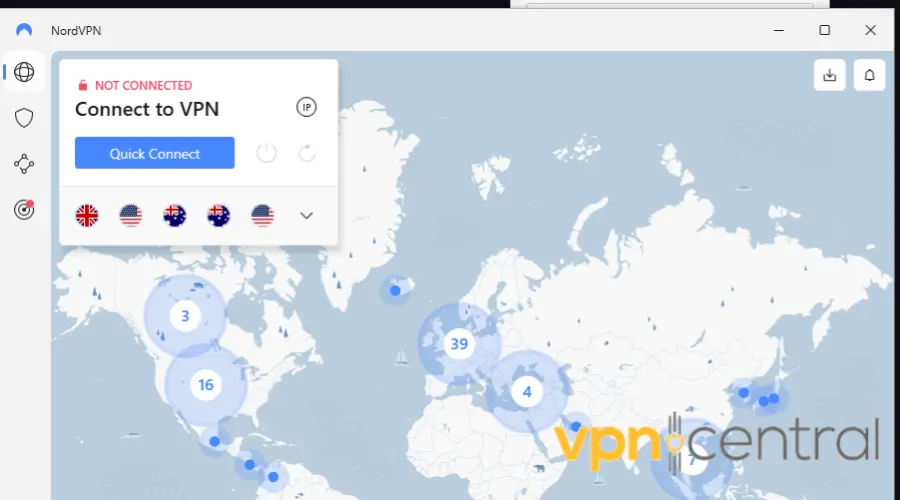
- Connect to the new server and try accessing Real Debrid again.
- Go back to Real Debrid and try to use it again.
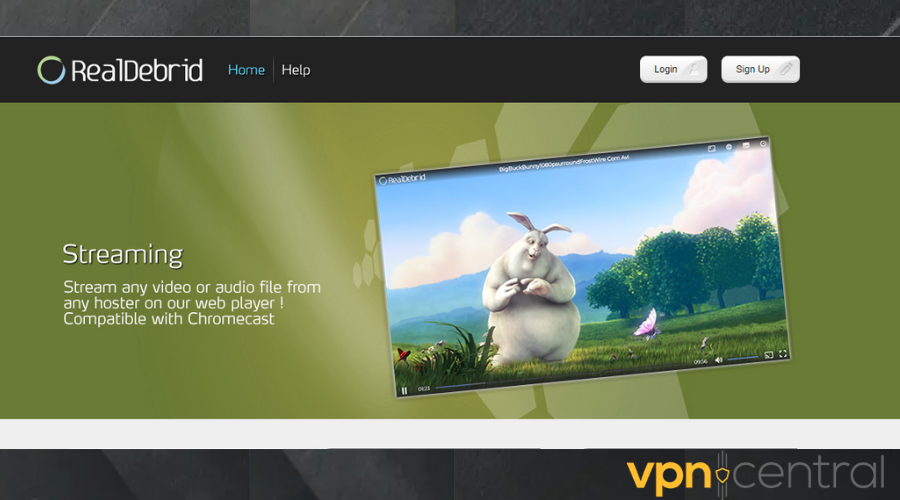
- Repeat this process until you find a server that works.
This method allows you to bypass blacklisted servers and find a server that works with Real Debrid.
2. Clear browser cookies
The guide below is for the Chrome browser. However, the solution will work in another browser as well.
- Click on the three dots at the top right edge of your browser.
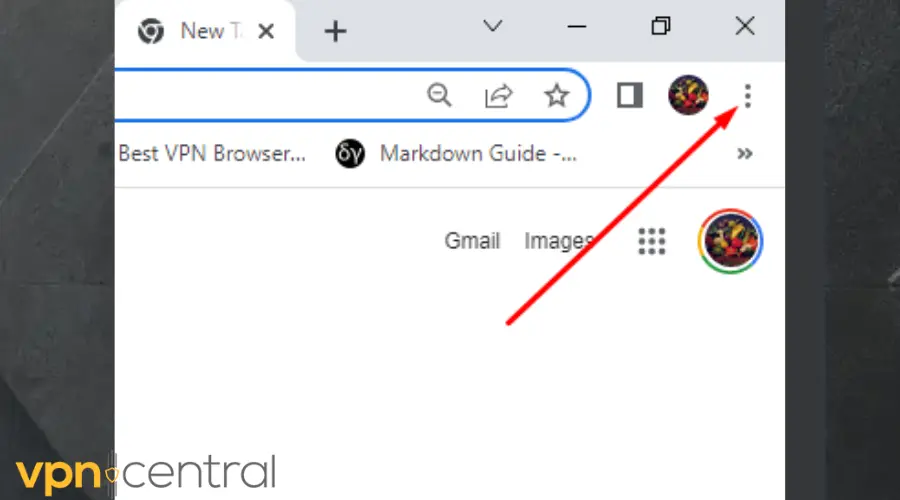
- Go to More tools, and select Clear browsing data.
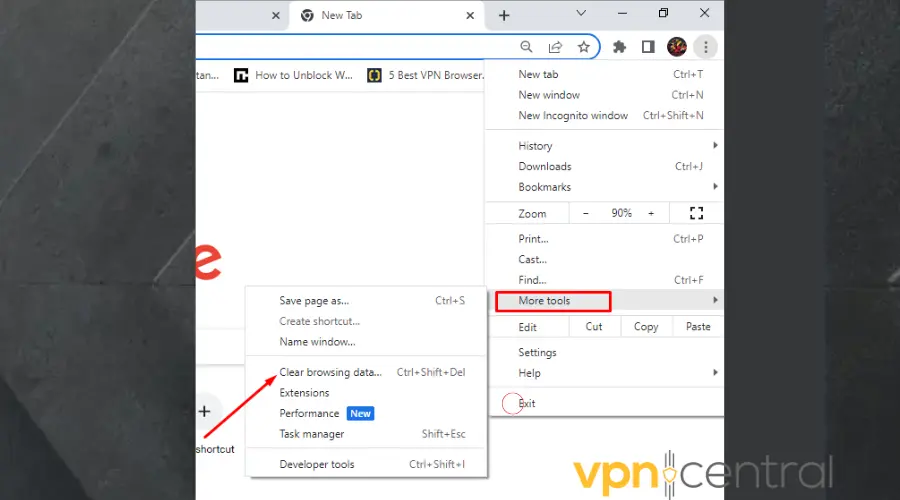
- Choose the time range from the drop-down list. Use All time to delete everything.
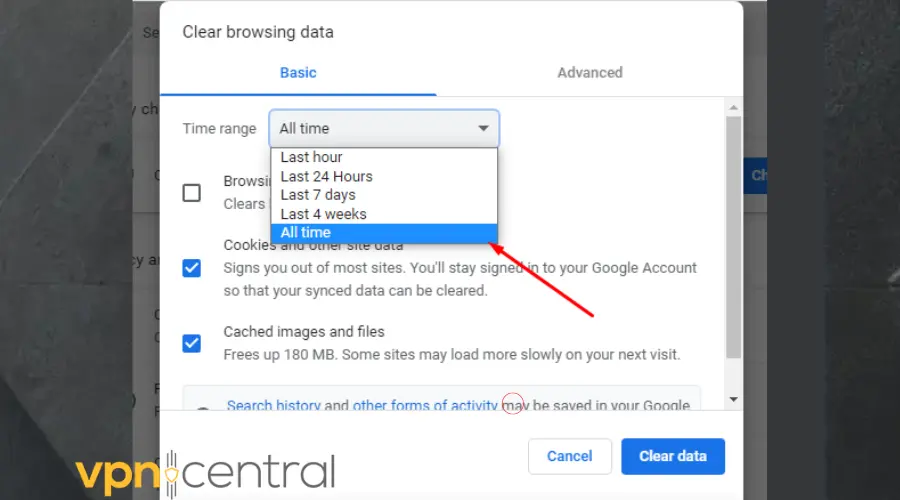
- Check the boxes for Cookies and other sites data and Cached images and files.
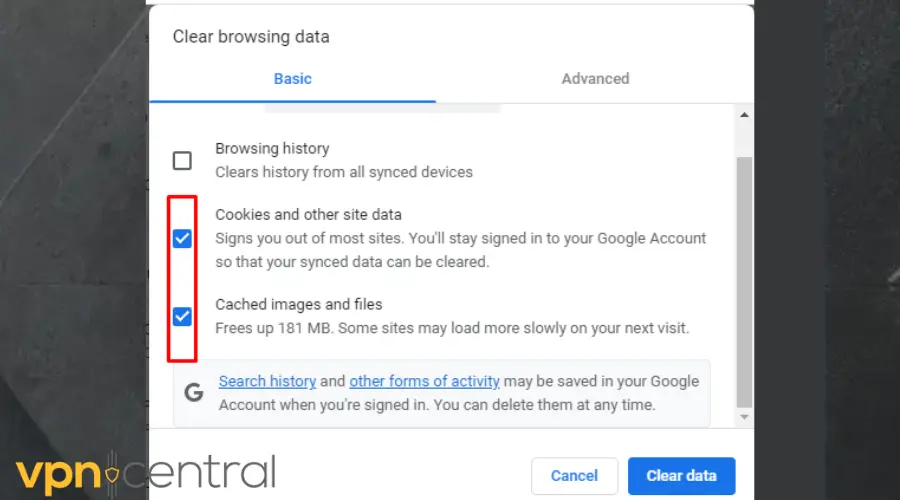
- Click Clear data.
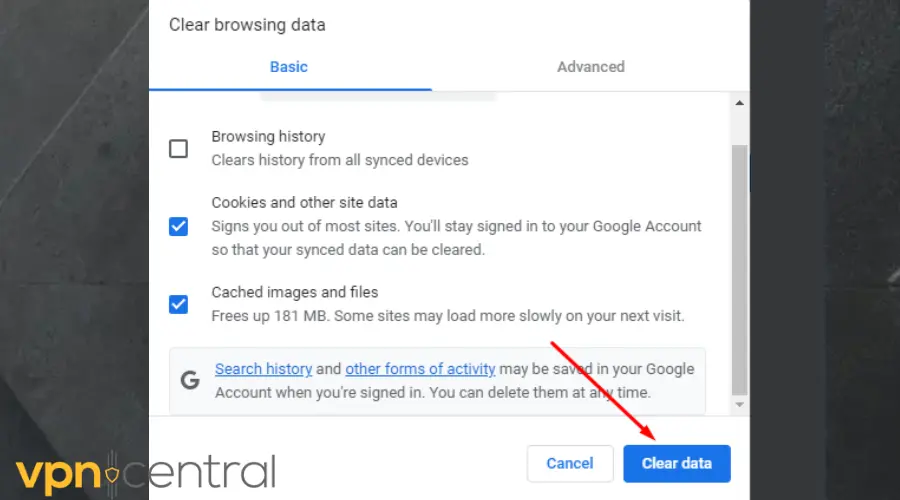
- Go back to Real Debrid. It should work by now.
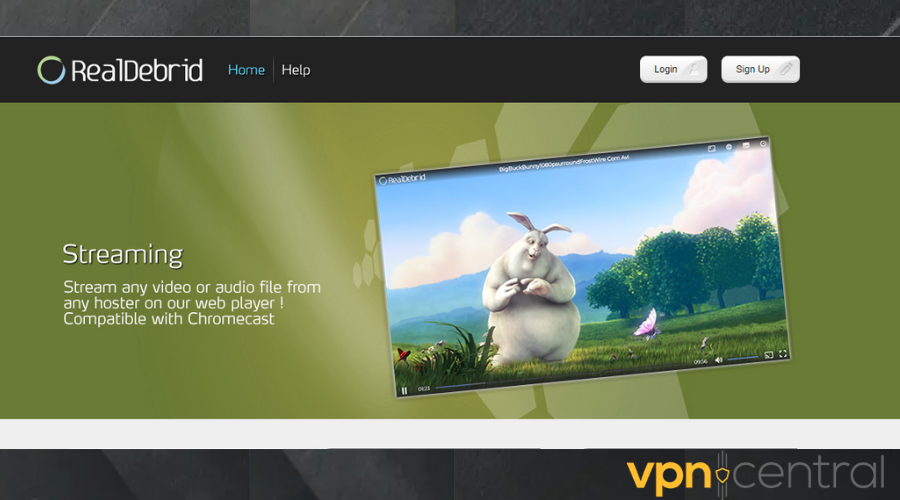
Clearing your browser cookies can help resolve technical issues and prevent IP address leaks.
3. Allow your VPN through a Firewall
When you allow Real Debrid through Firewall, your device sees the VPN as a safe app. This makes the application work without interference.
Use the instructions below to set up your Firewall:
- Enter Window Defender Firewall into the Windows search bar.
- Click on Windows Defender.
- Choose Firewall and network protection.
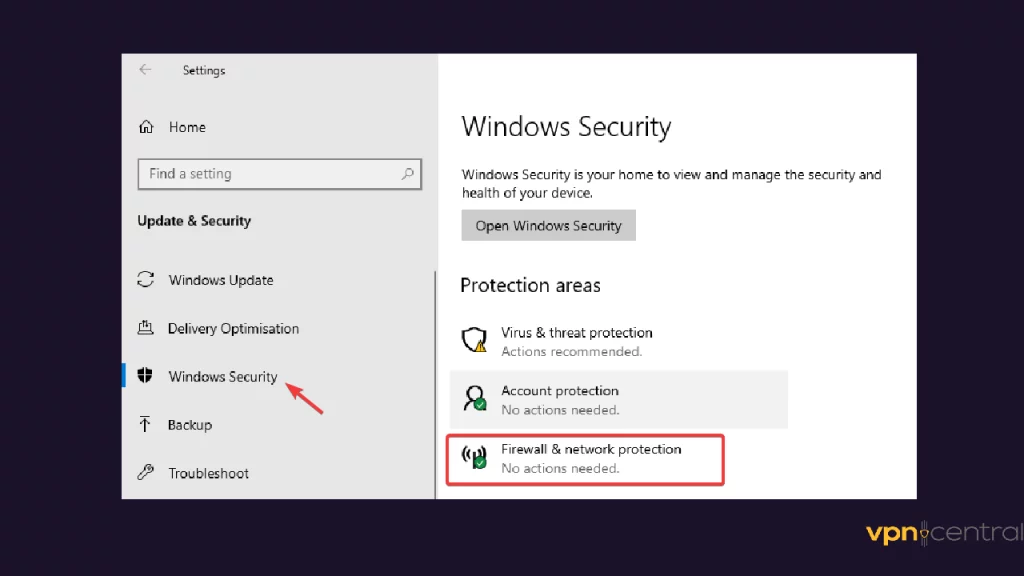
- Select Allow an App or feature through Windows Defender Firewall.
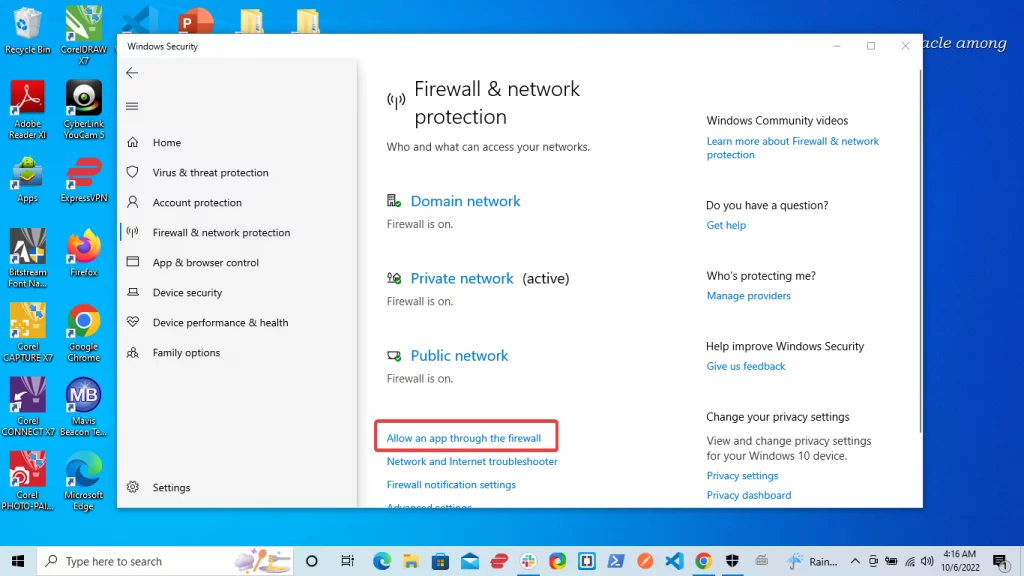
- Look for your preferred VPN in the application list.
- Check the box beside Private and Public.
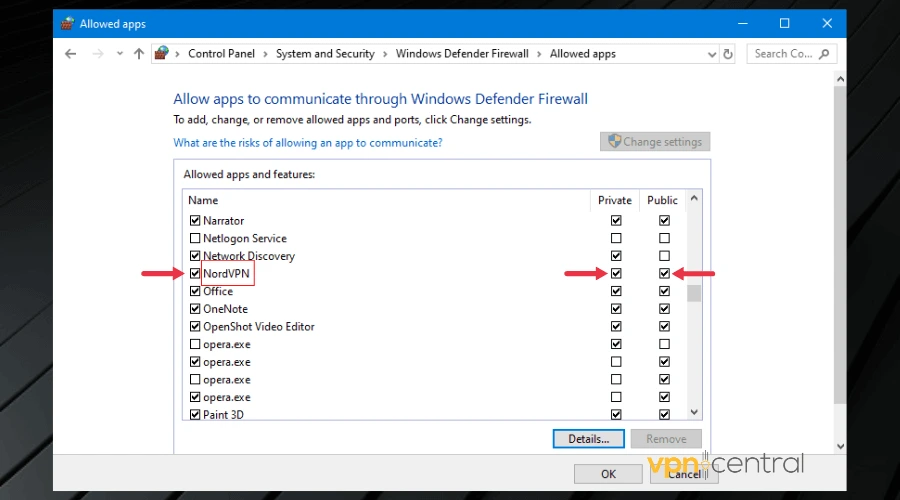
- Click OK.
- Visit Real Debrid again and try to access it.
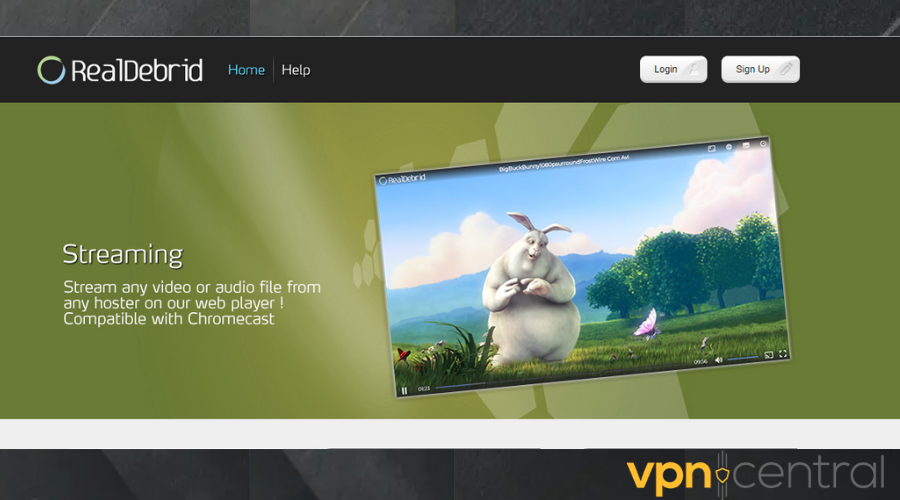
3. Switch from UDP to TCP protocol
Some people have reported that switching from OpenVPN(UDP) to OpenVPN(TCP) protocol had helped them solve Real Debrid not working with VPN errors.
You first need to use a VPN that supports these protocols. If you already do, follow the steps below to get started.
- Open your VPN app.
- Click on the gear icon or go to Settings.
- Go to VPN protocol and click on Connection.
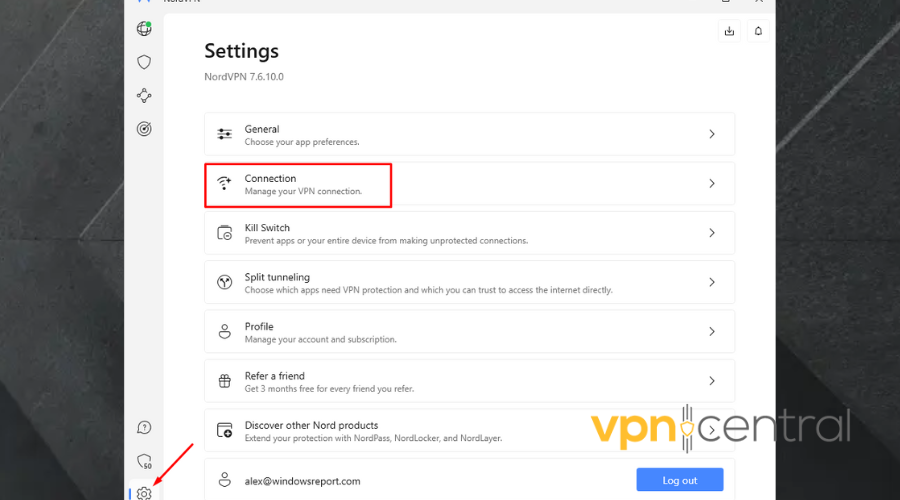
- Click on the downward arrow and select OpenVPN(TCP) from the list.
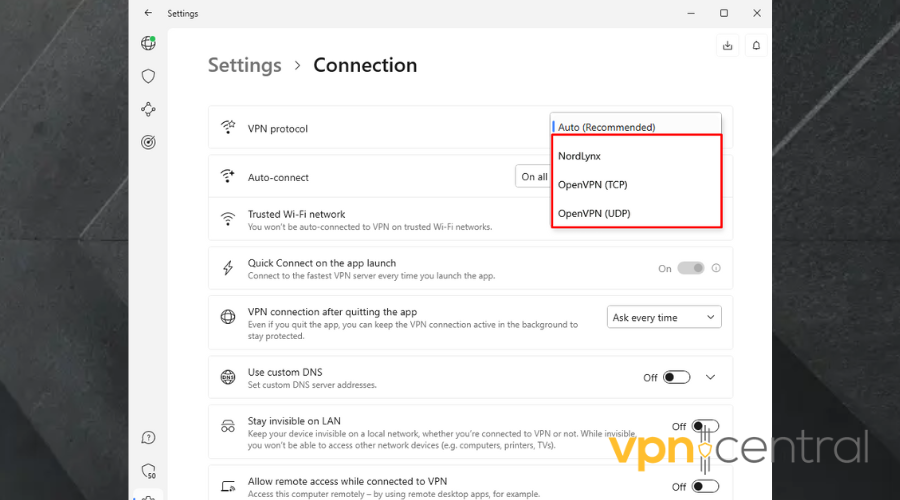
- Go back to Real Debrid and try to download the media again.
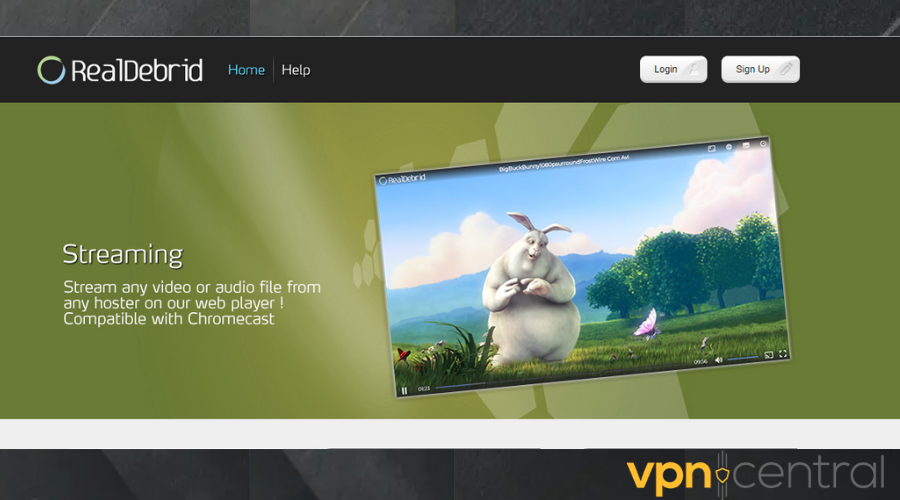
4. Change your VPN provider
If all else fails and Real Debrid is still not working with your VPN, then consider using a better service. Your VPN may be blacklisted by Real Debrid so you’ll always have issues with it.
If that’s the case, we recommend you pick a reputable VPN that’s fast and can protect your data on Real Debrid.
- Subscribe to a reliable VPN provider for Real Debrid. Our top choice is NordVPN.
- Download and install the NordVPN app.
- Connect to a server location of your choice.
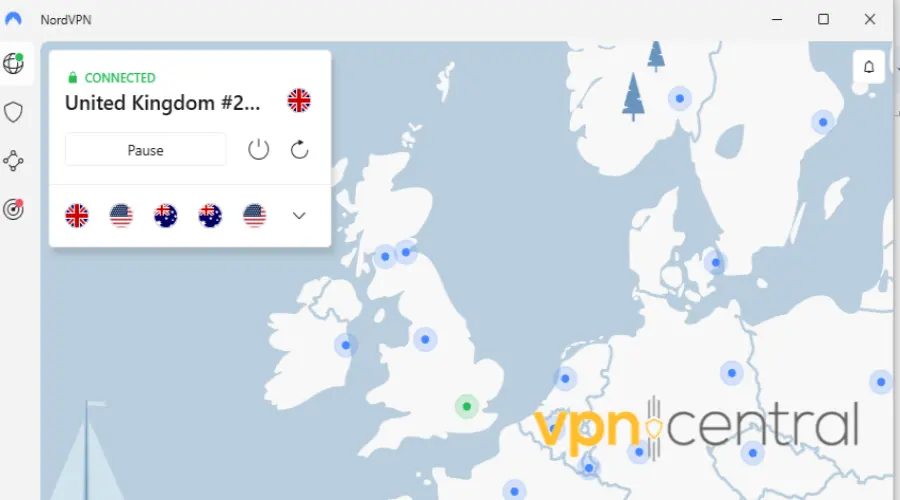
- Try accessing Real Debrid again. It should work this time.
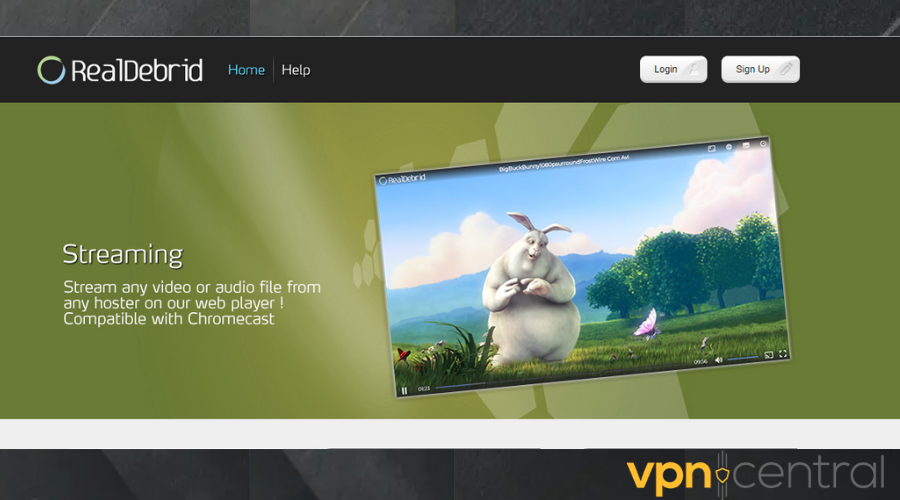
You may wonder why we picked NordVPN. That is because it has a longstanding reputation for unblocking websites like Real Debrid when the need arises.
It also boasts 5000+ worldwide servers, therefore giving you a variety of regions to choose from. These servers are super-fast and well-optimized for streaming because they run on 10Gbps.
Lastly, there is an assurance that your information will be safe on Real Debrid. This is because NordVPN conceals your IP and uses 256-bit encryption to scramble your traffic.

NordVPN
Use this secure and error-free VPN to safely use Real Debrid from anywhere!Summary
If you are experiencing the “Error 404, page not found” error, it means that Real Debrid is not working with your VPN. You can explore methods in this article to fix the issue and access the platform seamlessly.
By using a reliable VPN provider, clearing your browser cookies, or switching to another server, you can enjoy seamless streaming and access to high-quality content on Real Debrid.









User forum
0 messages