Twitter Not Working With VPN? Here’s How to Fix it!
6 min. read
Updated on
Read our disclosure page to find out how can you help VPNCentral sustain the editorial team Read more
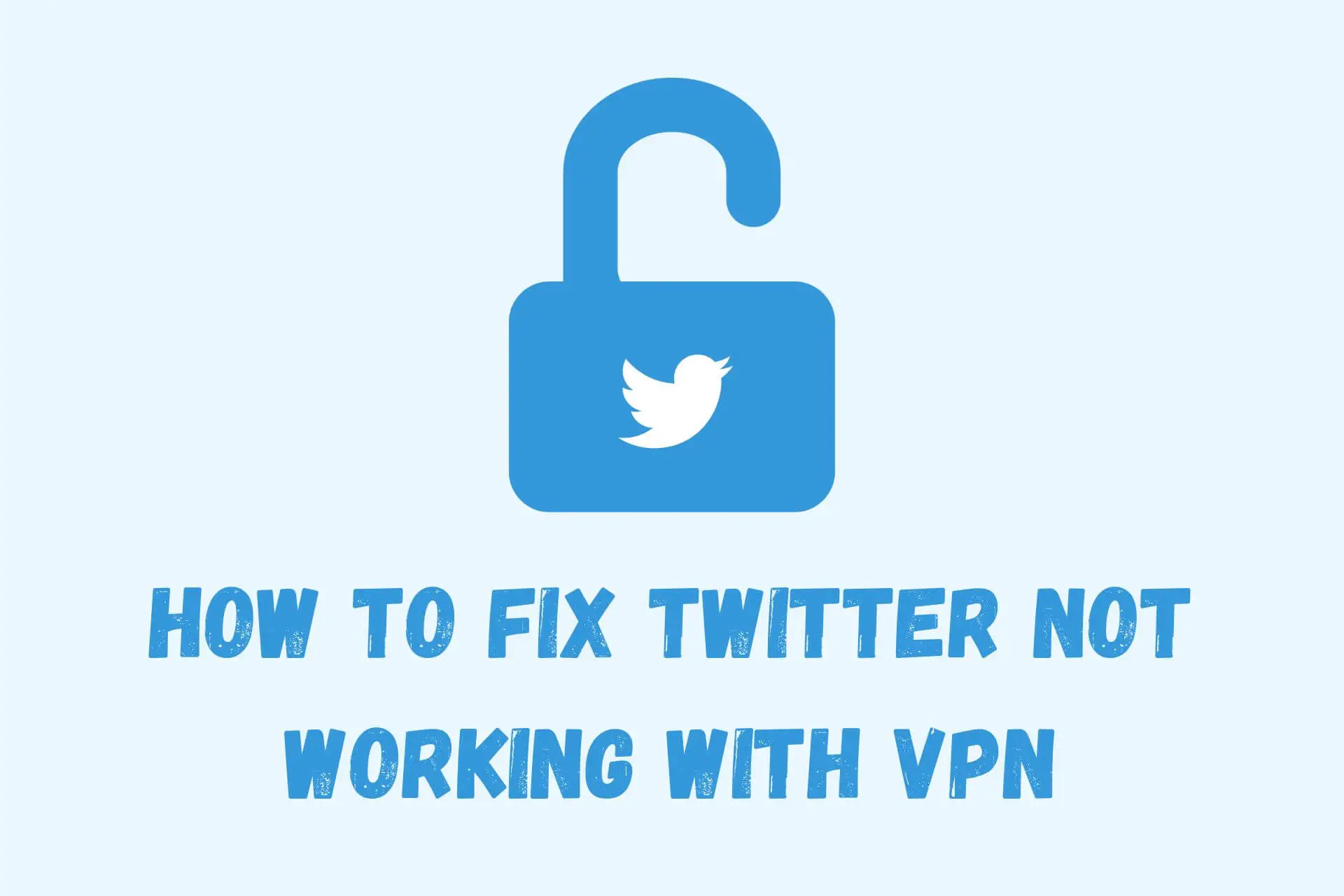
Although Twitter is a global social media platform, a handful of governments have banned citizens and censored the site and app. These include Iran, China, Turkmenistan, and Uzbekistan.
Other countries have also been known to enforce partial censorship based on local laws.

Access content across the globe at the highest speed rate.
70% of our readers choose Private Internet Access
70% of our readers choose ExpressVPN

Browse the web from multiple devices with industry-standard security protocols.

Faster dedicated servers for specific actions (currently at summer discounts)
Much like in school or at work, users commonly turn to VPNs to get around government censorship. However, the process isn’t always successful.
Even those in unrestricted countries can sometimes have problems accessing Twitter with a VPN when it’s blocked by network administrators.
Why is Twitter not working with your VPN?
There are a number of reasons why a VPN might fail to load Twitter. Here are the most common:
- You have accidentally connected to a server location where Twitter is blocked.
- The server is experiencing technical problems and cannot load other sites either.
- The VPN is leaking your real online activity, leading to a ban.
- Your mobile device is still sharing GPS location data with the Twitter app.
- Your cookies and/or cache have stored your real location before using the VPN.
- The blocking entity has advanced methods to detect you’re using a VPN.
Luckily, all these potential issues have their fixes. Let’s check them out.
How to fix Twitter not working with VPN?
If you can’t get Twitter to work with a VPN, here’s what you can do:
Change VPN server
Whether a server is down for maintenance or is otherwise blacklisted by the government, most VPNs easily let you choose a different location.
- Locate the servers or locations list.
- Scroll to a permitted country like the United States.
- Connect to the default US server (usually the fastest) or click through to choose a specific city.
- Wait to be connected before launching Twitter.
If multiple servers are unable to access Twitter, there may be another underlying problem with your VPN provider.
Turn on kill switch
The primary method VPNs use to protect your identity if the connection is lost is with a kill switch. This halts all internet requests until the VPN is reconnected.
You can usually find it under the main settings of any VPN app.
Change VPN protocol
Twitter not working with VPN providers is not uncommon in countries like Iran, for example.
The government is particularly skilled at blocking popular servers and protocols, so you may need to tweak some of the default settings.
One feature to look out for is the stealth protocol or stealth/obfuscated servers. Not only does this encrypt traffic but it tricks network admins and other snoopers into thinking all requests are regular HTTPS traffic.
Here’s how to switch to it:
- Go to your VPN app’s settings and find the connection option.
- There should be a dropdown menu for VPN Protocol.
- If available, choose the Stealth option.
- Alternatively, go to the locations or servers list and look for a category called Obfuscated servers.
Clear browser cookies
If your real identity is ever leaked while accessing Twitter via browser, cookies might store this data and keep you blocked.
Here’s how you can delete Twitter cookies:
- Go to your browser settings and locate the cookies section.
- Depending on your browser, this could be under the Privacy category.
- Select the option to see or manage all data.
- Scroll down to find Twitter or use the search bar, then delete the data.
Clear cache on mobile
If you mainly use Twitter via the mobile app, its cache can store and remember your real location if it’s ever leaked.
Here’s how to clear this data:
On Android
- Log out of the Twitter app.
- Go to Settings > Apps and swipe down to Twitter.
- Tap Storage and then Clear Data and Clear Cache.
On iOS
- Log out of the Twitter app.
- Go to Settings > General > Storage.
- Scroll down to Twitter and tap Offload app.
Disable mobile location services
IP addresses aren’t the only way Twitter, ISPs, and the government can track your internet activity. Mobile devices also commonly have a GPS location service.
Let’s turn this off:
On Android
- Go to Settings > Location.
- Toggle Access my location off. This will turn GPS off for all apps.
- Alternatively, scroll down to Twitter to revoke its individual location permission.
On iOS
- Open Settings > Privacy > Location Services.
- Toggle location off for all apps or scroll down to Twitter to revoke its individual permission.
Disable IPv6
IPv6 is the most recent internet protocol, and as such, it doesn’t always function well with VPNs. This, in turn, can cause IP leaks.
Fortunately, IPv4 is still the standard, so you won’t have any issues disabling its newer version. Some VPN providers allow you to do this within their apps.
You can also disable it on your device.
Windows
- Open Settings > Network & Internet > Status.
- Select Change adapter options, then right-click your network and select Properties.
- Uncheck Internet Protocol Version 6 (TCP/IPv6).
macOS
- Go to System preferences > Network.
- Choose your current network and click Advanced.
- Go to the TCP/IP tab, and under the second drop-down menu, choose Link-local only.
- Click OK and restart your connection.
Android
If using mobile data on Android:
- Go to Settings > Connections > Mobile networks > Access Point Names.
- Select your phone carrier and swipe down to APN Protocol.
- Check IPv4 only.
Disable WebRTC
Your IP can leak when using WebRTC, which is common within apps and browser software for using audio and video conferencing.
You can disable this in your web browser:
Chrome
- Install the WebRTC Leak Prevent extension.
- Under Advanced options select WebRTC leak prevention.
- Select Disable non-proxied UDP (force proxy).
Safari
- Open Preferences > Advanced.
- Check Show Develop menu in menu bar.
- Open the new Develop tab and select Experimental Features.
- Disable WebRTC mDNS ICE.
To prevent your from IP leaking through it again, you can simply refrain from making calls when using a VPN.
Use a different VPN provider
If your VPN of choice has stopped working with Twitter and you’re in a heavily restricted region, you may need to move to a better service.
We recommend providers with the stealth protocol like TorGuard, ProtonVPN, and IPVanish.
ExpressVPN and NordVPN also have obfuscated servers configured for stealth. They support advanced leak protection too.
Wrap up
Twitter not working with a VPN is rare and usually occurs when network admins or governments are heavily censoring the internet. By following this guide, you can stop all the common ways your online activity is tracked.
However, if you’ve tried all the fixes and still can’t get on Twitter, it may be time to test a different VPN provider.









User forum
0 messages