Easily Fix VPN error 631 on Windows 10 and 11
7 min. read
Updated on
Read our disclosure page to find out how can you help VPNCentral sustain the editorial team Read more
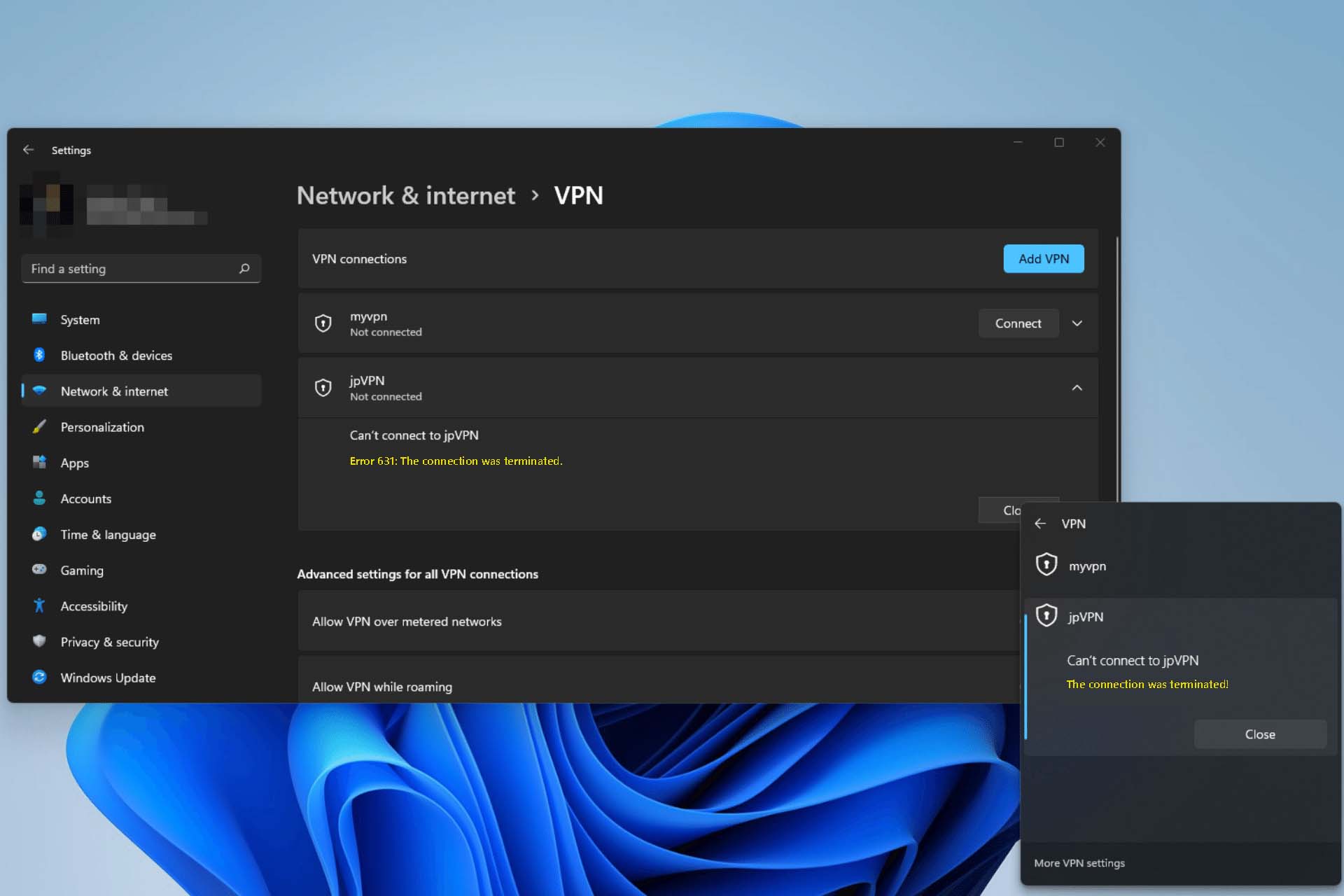
The error code 631 is a network-related problem found on Windows operating systems. Many users may see this code while using a VPN connection.
Usually, when users try connecting to a specific VPN connection, they may encounter this problem. But, users also may get disconnected from an active connection and get the error code 631.

Access content across the globe at the highest speed rate.
70% of our readers choose Private Internet Access
70% of our readers choose ExpressVPN

Browse the web from multiple devices with industry-standard security protocols.

Faster dedicated servers for specific actions (currently at summer discounts)
Fixing this problem is the same for both cases. Before troubleshooting any VPN errors, you should identify the root of the problem. After that, it will be easier to apply the necessary methods to solve these problems.
Why may you get VPN error 631 on Windows 11 or 10?
Usually, the VPN error 631 happens only with the built-in Windows VPN connection. There are several reasons behind this problem.
The error code 631 means the port has been disconnected or blocked by anyone or any security software.
At first, you may think that the error may be from the third party’s end. But, that might not be the case. The root of the error may be on your PC.
In our research, we have found that the reason code returned on termination is 631 is that you have one of the following issues:
- Wrong credentials
- The firewall on your PC is interrupting the connection
- Your original internet connection is problematic
- The remote server configuration may have some problems
- Corrupted system components
- Any internal error on your PC
You can get rid of this error anytime by following some effective methods.
Quick Tip:
If you keep having problems with the Windows built-in VPN, using a dedicated VPN client may be a better idea. Good VPNs have native apps for all major operating systems, including Windows.
If you use a dedicated VPN client, you will no longer face problems like error 631. For this, Private Internet Access is the best choice as it provides a lot of features with excellent performance.

Private Internet Access
Get more features and access to the biggest VPN server network in the world!How can I fix VPN error 631 on Windows?
1. Disable firewall/antivirus
- Open Start Menu.
- Type Control Panel and press enter.
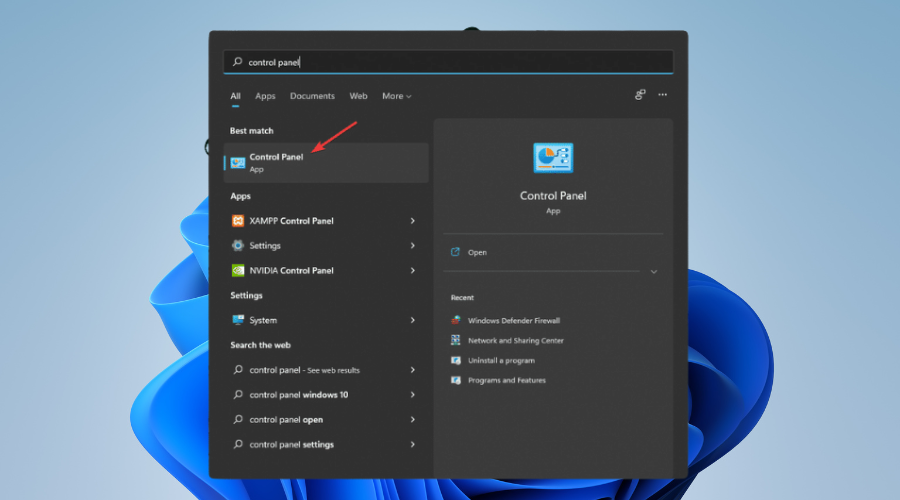
- Click on System & Security.
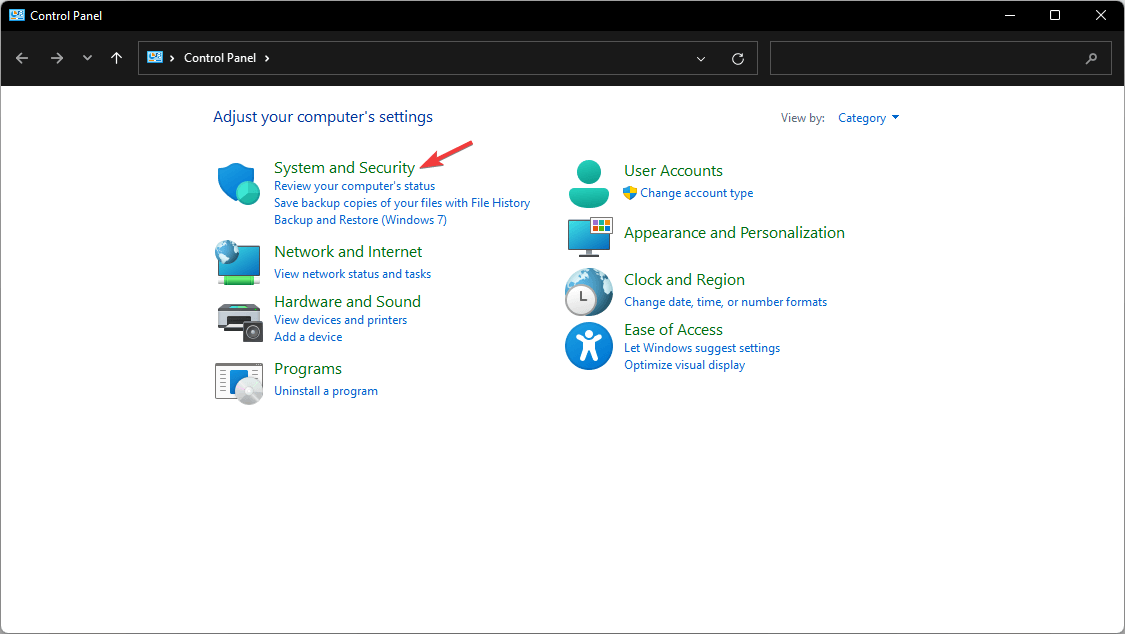
- Go to Windows Defender Firewall.
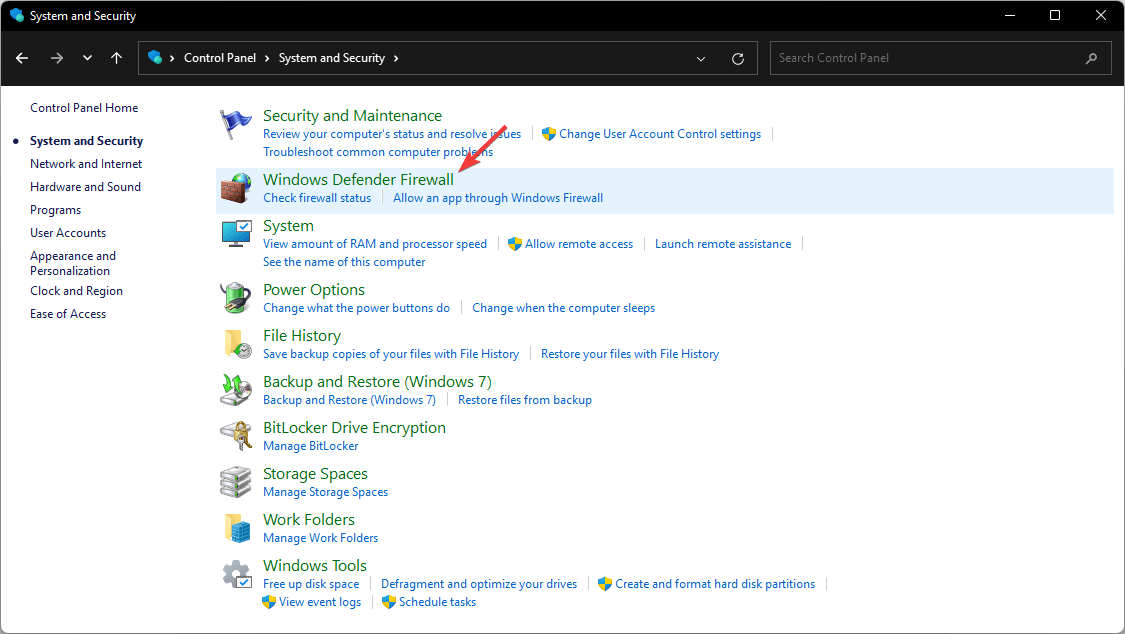
- Click on Windows Defender Firewall on or off.
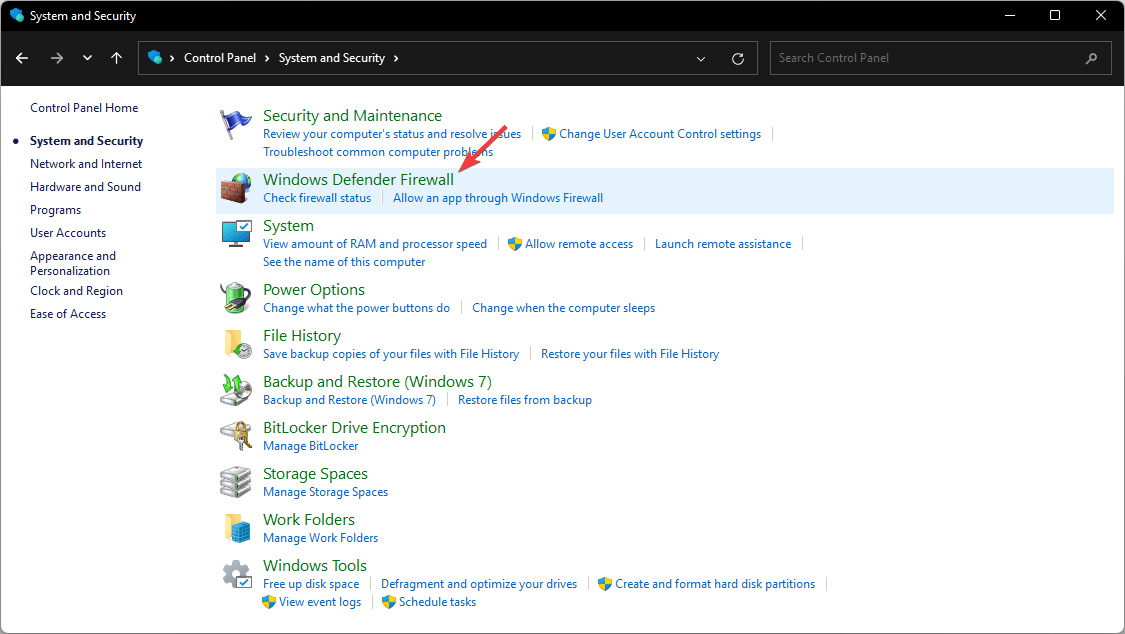
- Next, check Turn off Windows Defender Firewall for both public and private networks.

- Click on OK to save the changes.
If you have been using any third-party security software like ESET Internet Security, the above options may be grayed out. In this case, disable the firewall from your antivirus and then disable the Windows Defender firewall.
2. Update network/modem driver
- Open the Start Menu.
- Type device manager and hit enter to open Windows Device Manager.
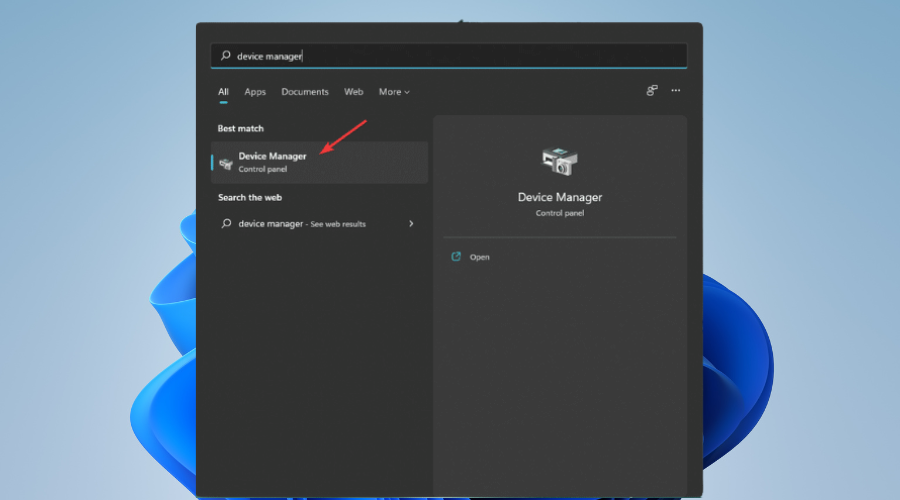
- Expand Network Adapters.
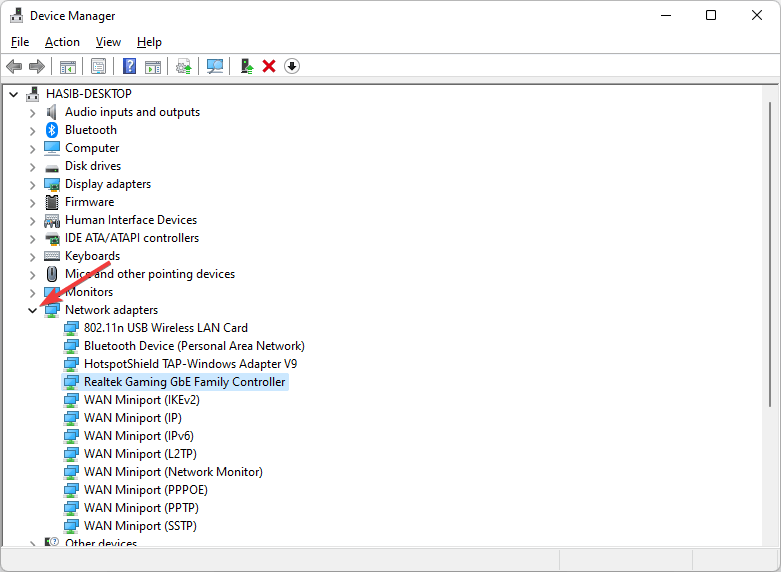
- Right-click on your network driver and choose Update Driver.
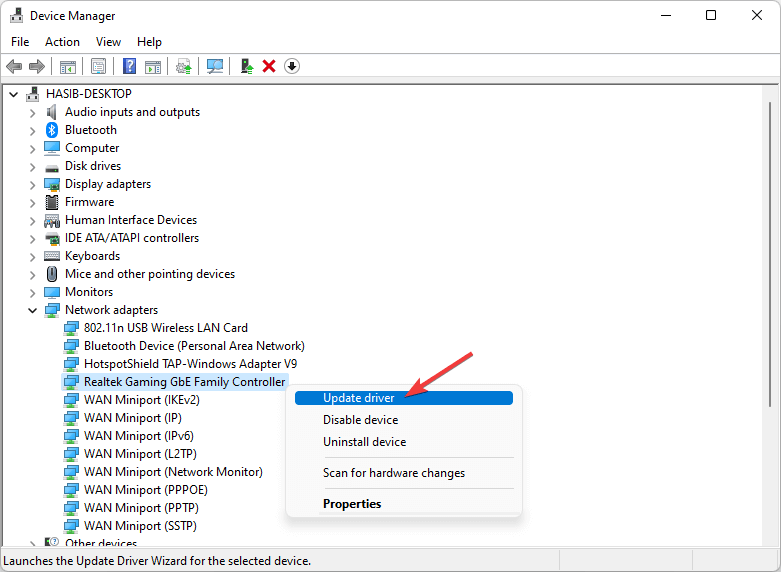
- Click on Search Automatically for drivers.
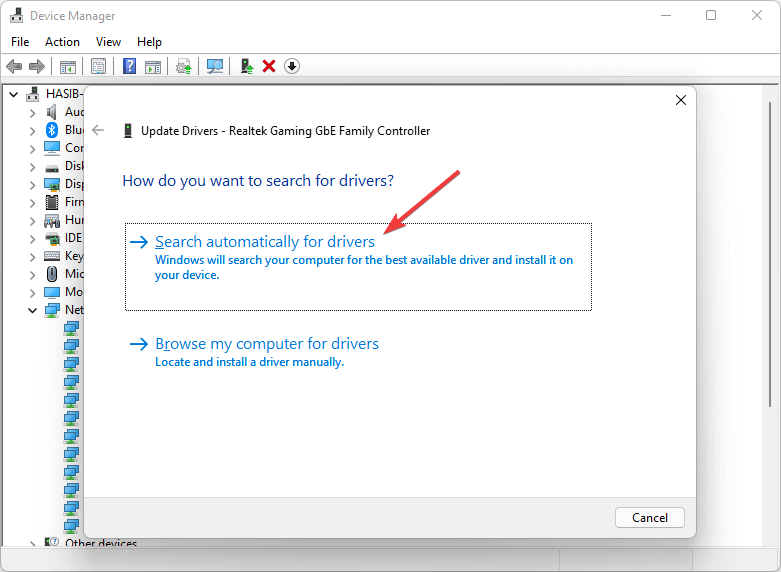
- Now, Windows will try to find the latest driver and install it automatically.
3. Use the troubleshooter
3.1 Troubleshoot Internet connections
- Press Win+I to open Windows settings.
- Go to the System tab if not opened by default and then click on Troubleshoot.
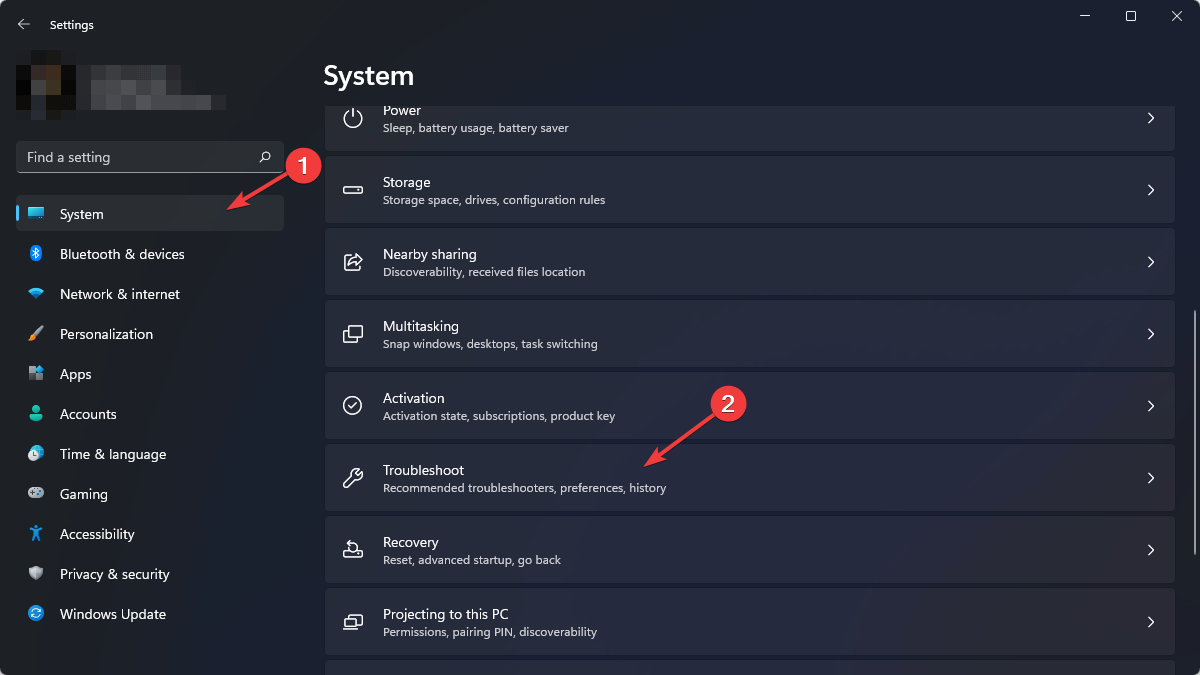
- Go to Other troubleshooters.

- Click on Run next to the Internet Connections.
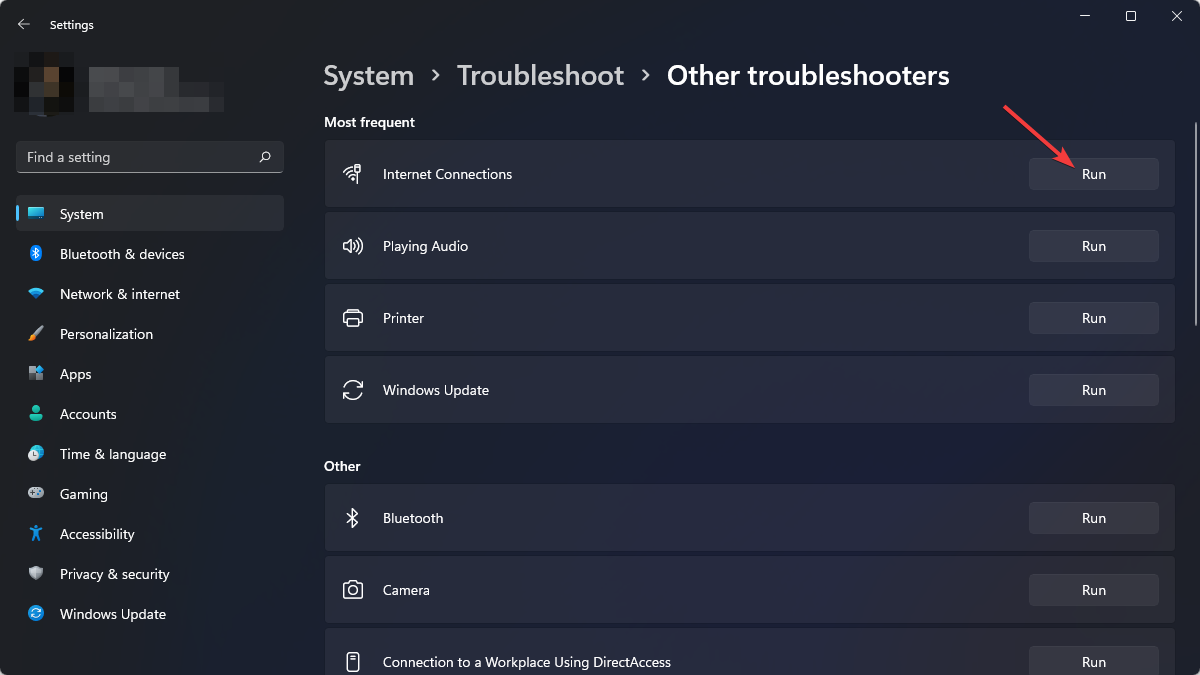
- In a popup Window, choose Troubleshoot my connection to the Internet.
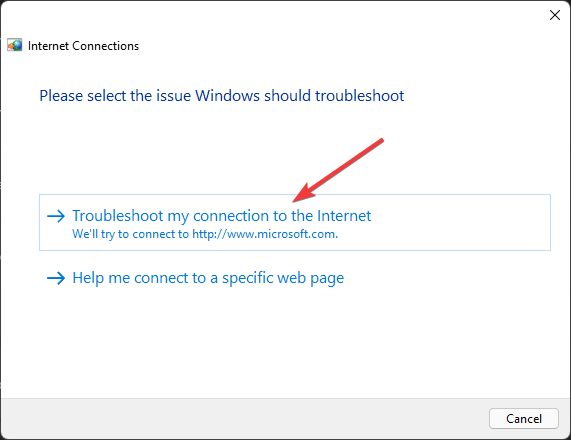
- It will find and fix the problems. If if it asks for your permission, grant it.
3.2 Troubleshoot the network adapter
- Open Troubleshoot in Windows settings like before.
- Then, Go to Other troubleshooters as shown above.
- Find and click on Run Next to the Network Adapter.
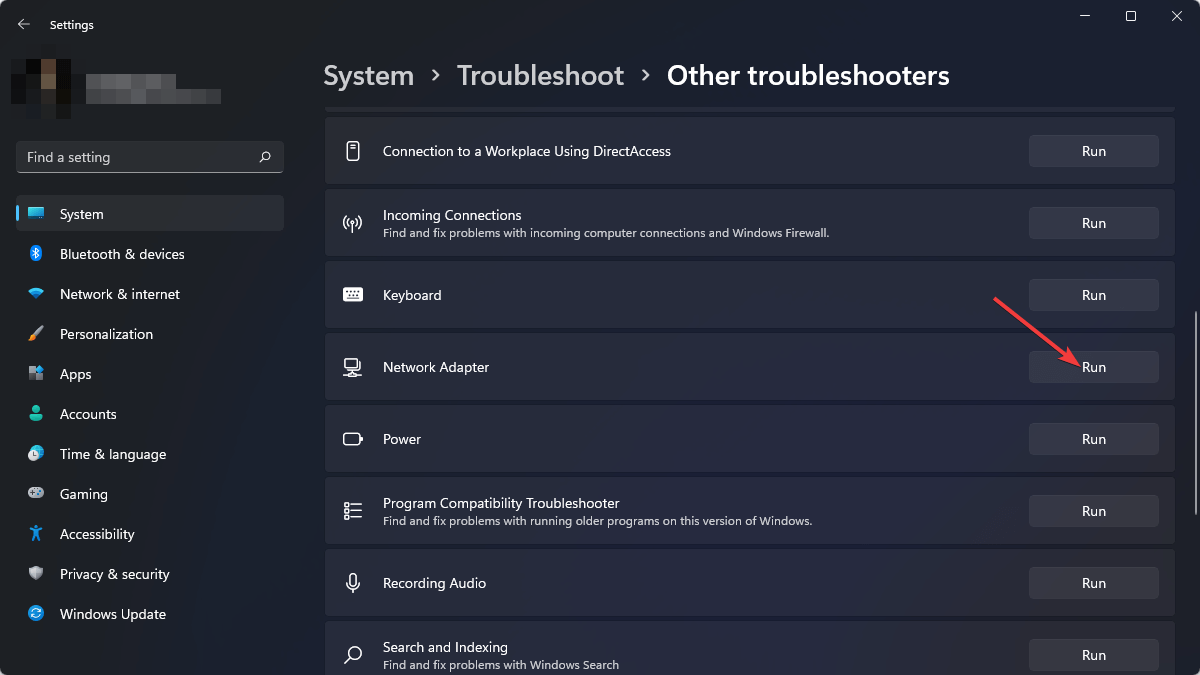
- Select All network adapters.
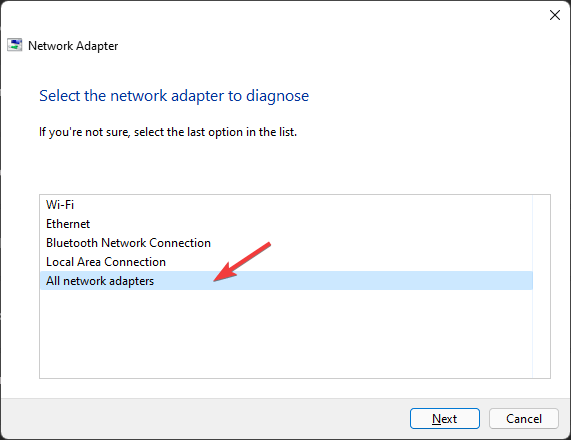
- Click on Next.
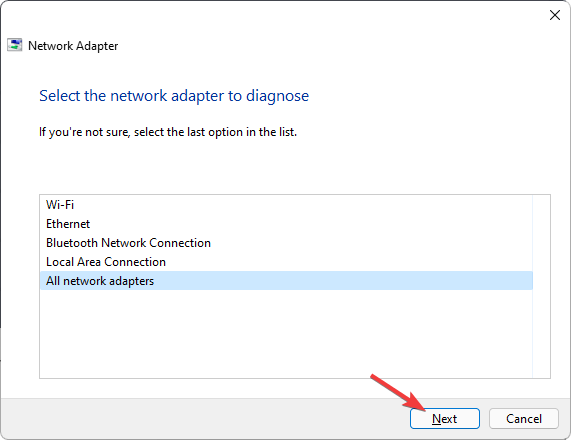
4. Make sure the internet connection is stable
As the Windows VPN error 631 means the connection has been disconnected either by the server or by the user, you should make sure you have a stable internet connection. Because, If your original internet connection often gets disconnected, you will always face VPN errors.
5. Check from another network
Connect your computer to another internet connection before connecting to the problematic VPN. If there is something wrong with your current ISP or IP with the VPN server, it will help to identify it. In this case, you may need to contact your ISP.
6. Change the protocol
- Press Win + I to open settings like before.
- Go to Network & Internet.
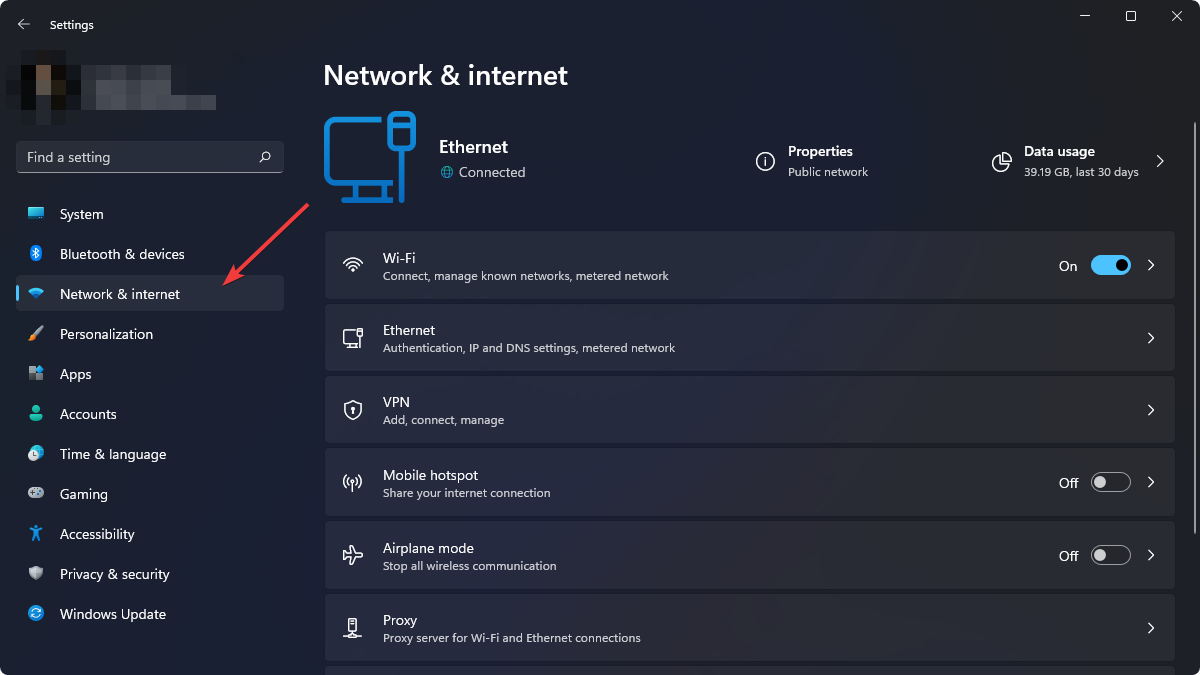
- Click on VPN.
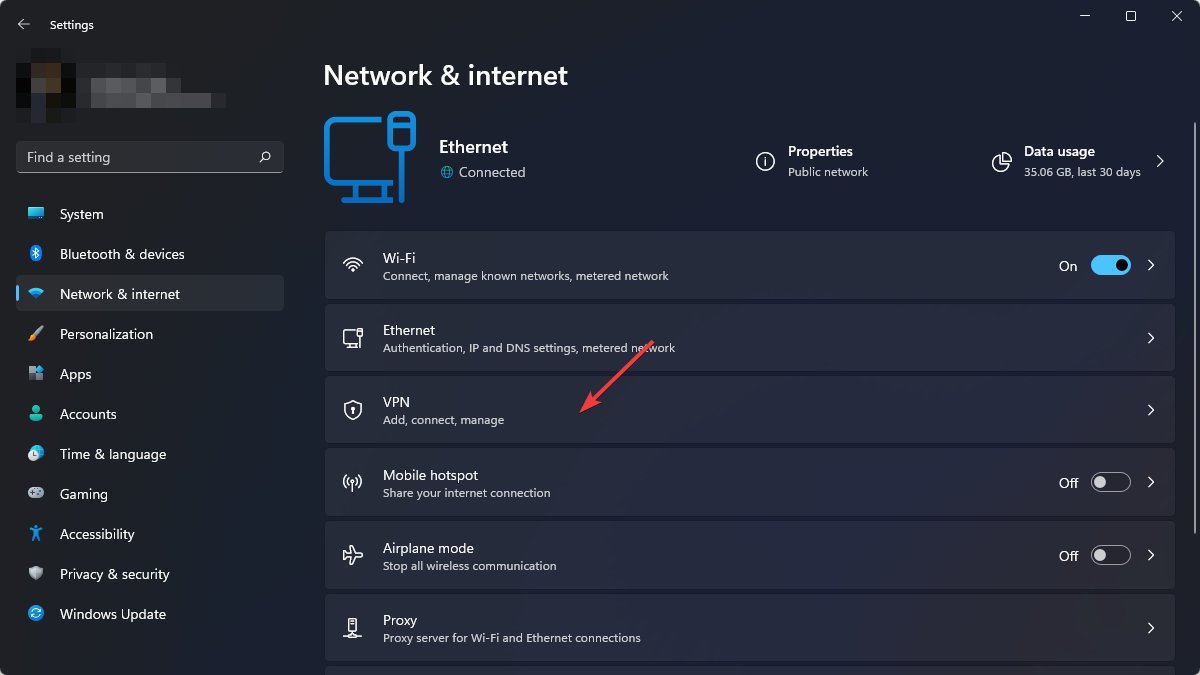
- Expand the problematic VPN by clicking on the dropdown icon and then click on Advanced options.
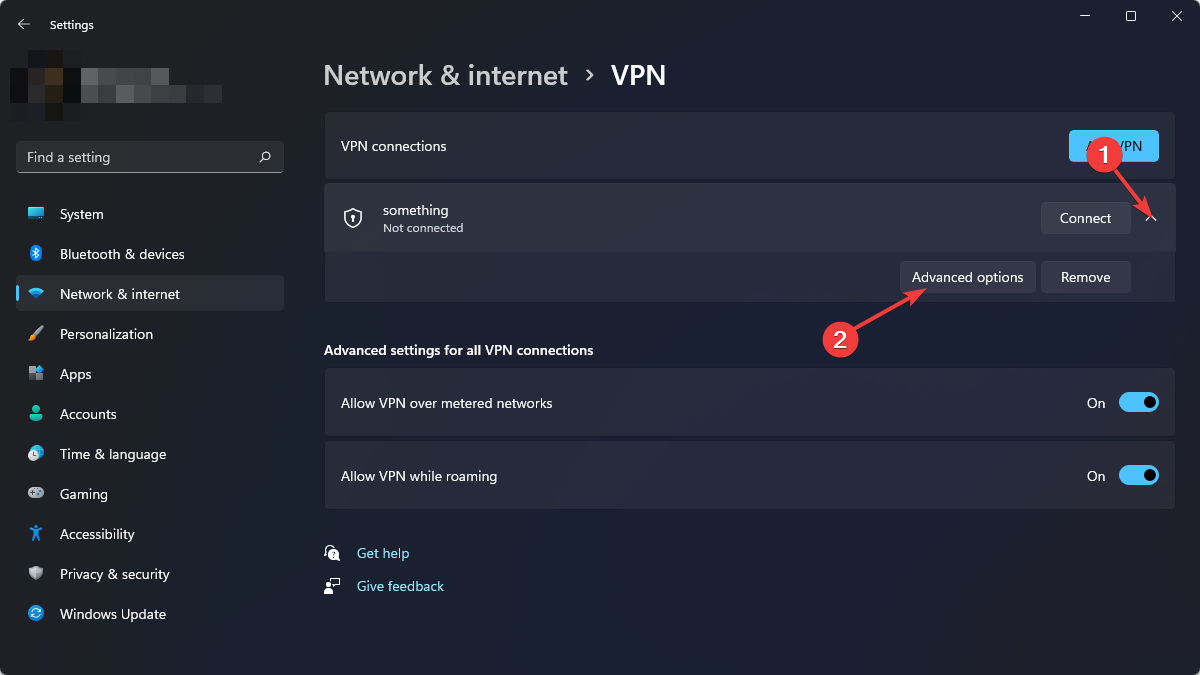
- Click on Edit next to the Connection properties.
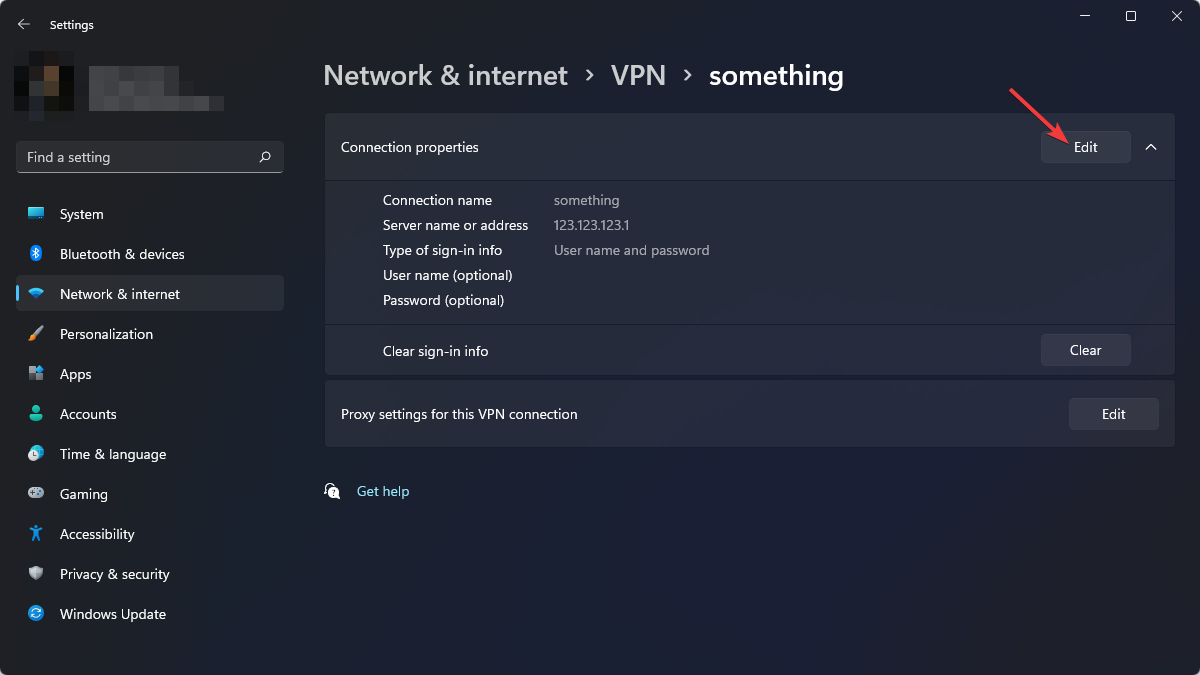
- Click on the dropdown options under VPN type and choose an appropriate protocol.
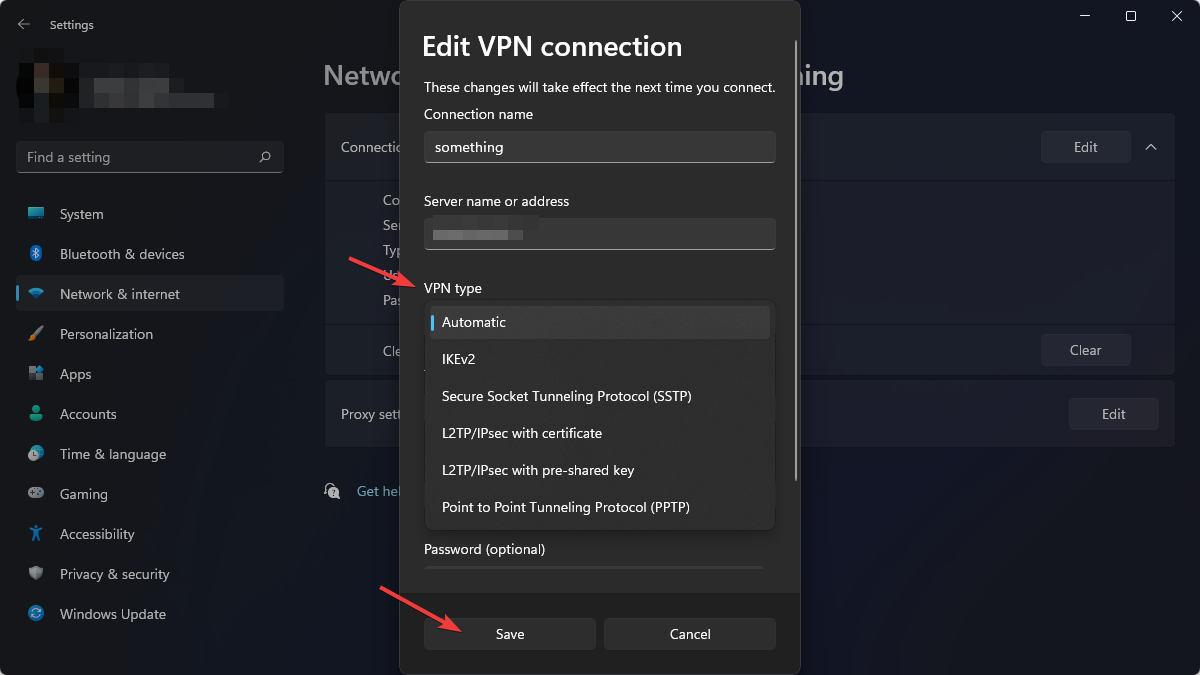
- Save the settings.
Now, try to connect to the VPN again. You should not face error 631 again.
7. Repair corrupted system files
7.1 Run SFC Command
- Open Start Menu and type cmd.
- Right-click on the command prompt and choose Run as Administrator.
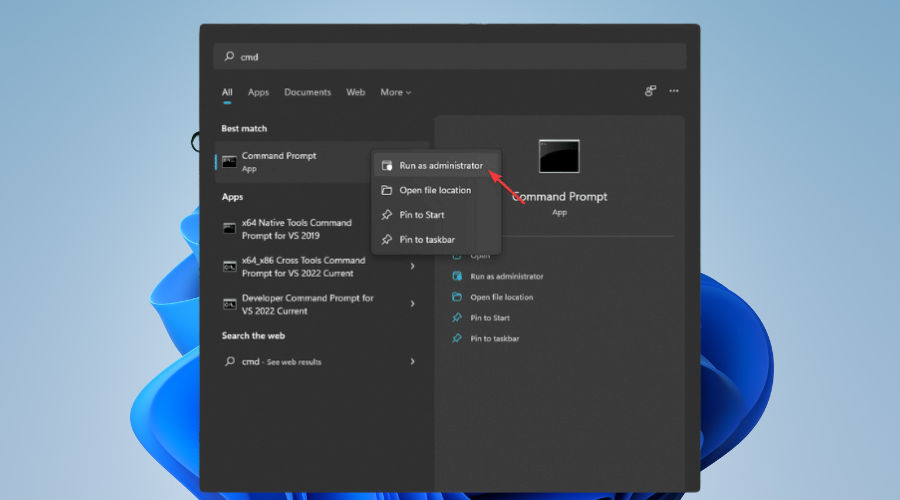
- Type the following command and hit enter.
SFC/ Scannow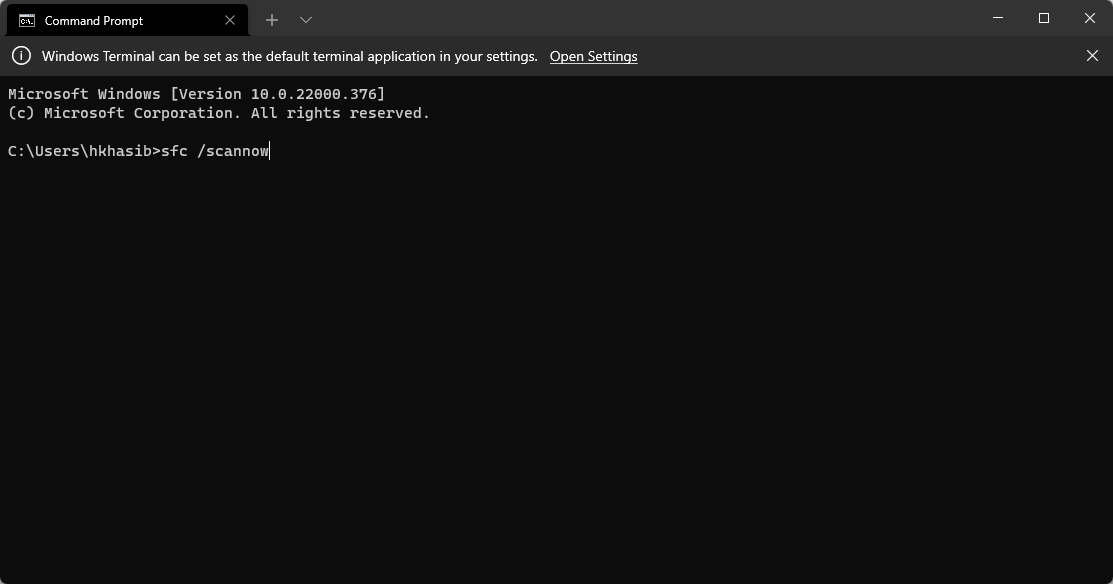
7.2 Run the DISM command
- Open Command Prompt as admin like before.
- Type the following command and hit enter.
DISM /Online /Cleanup-Image /RestoreHealth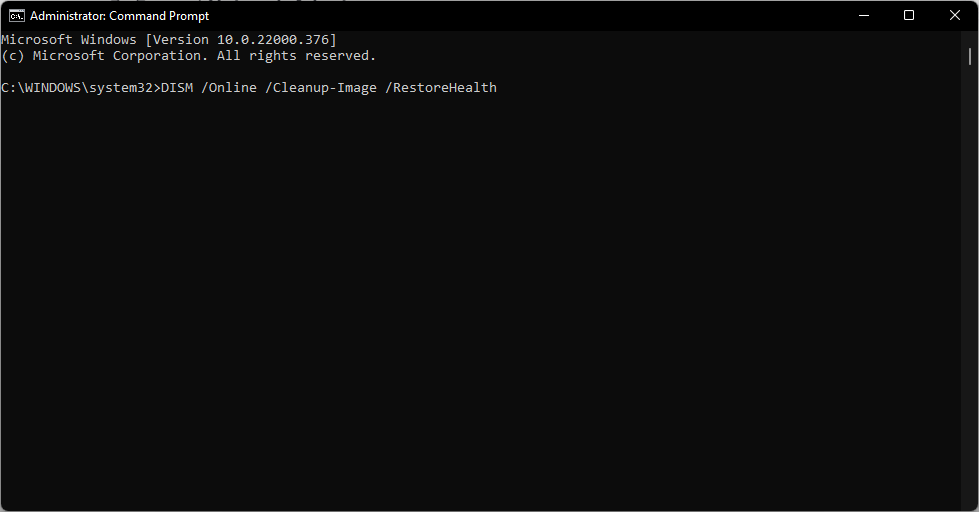
8. Configure the settings inside the VPN server
If it is not a third-party VPN service and you have control over the VPN server, this method is for you. A lot of users faced a similar problem and were able to fix VPN error 631 by tweaking certain things in the configuration. Based on that, you can do the following things.
- Make sure more than one connection is allowed in the firewall.
- Change the VPN protocol to a more common one.
- Whitelist your IP.
After making these changes, pick the appropriate VPN Protocol while configuring the VPN in your PC.
9. Restore Windows
- Open Start Menu and type system restore.
- Click on Create a restore point.
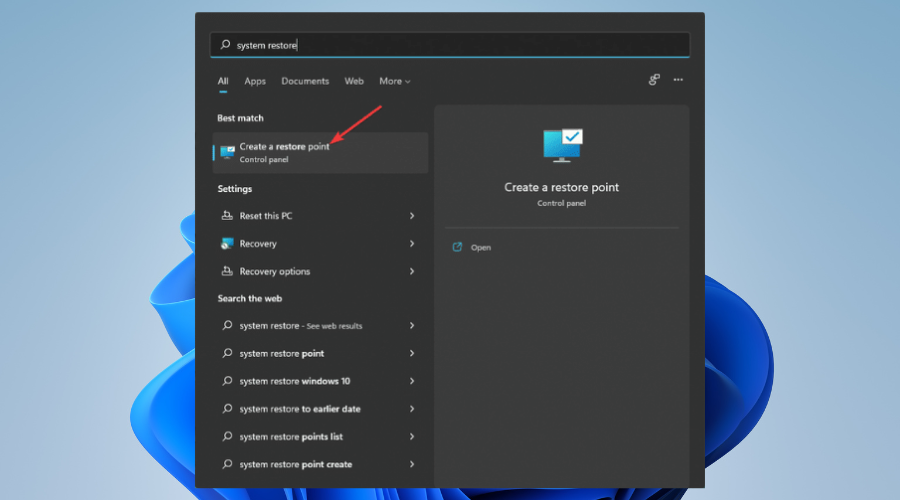
- Under the System Protection tab and System Restore section, click on the System Restore button.
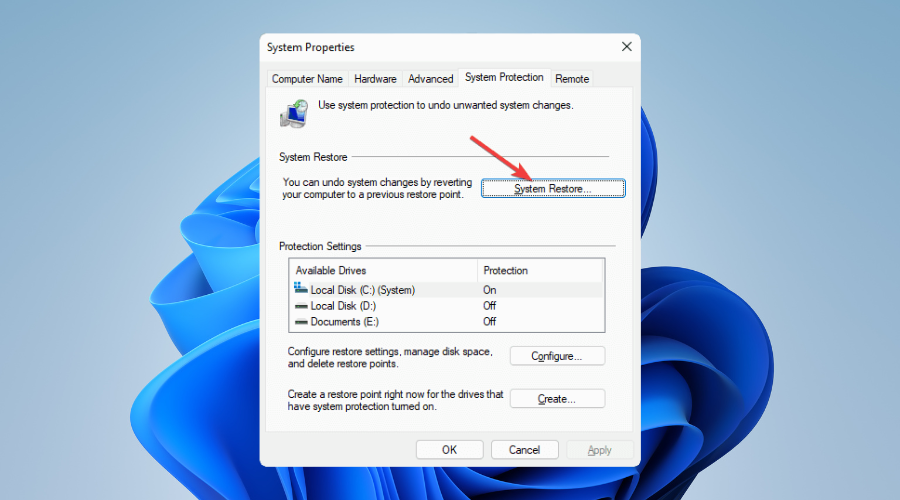
- Click on Next.
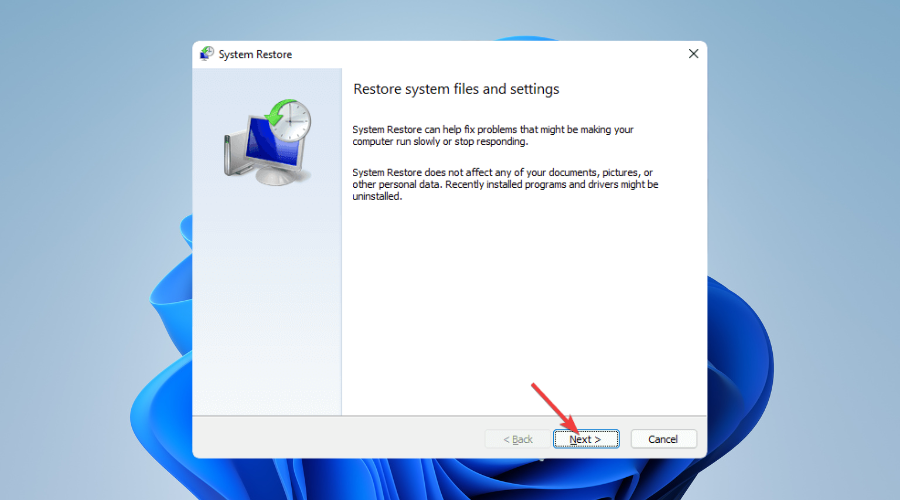
- Choose a date when you were not facing VPN error 631.
- Click on Next.
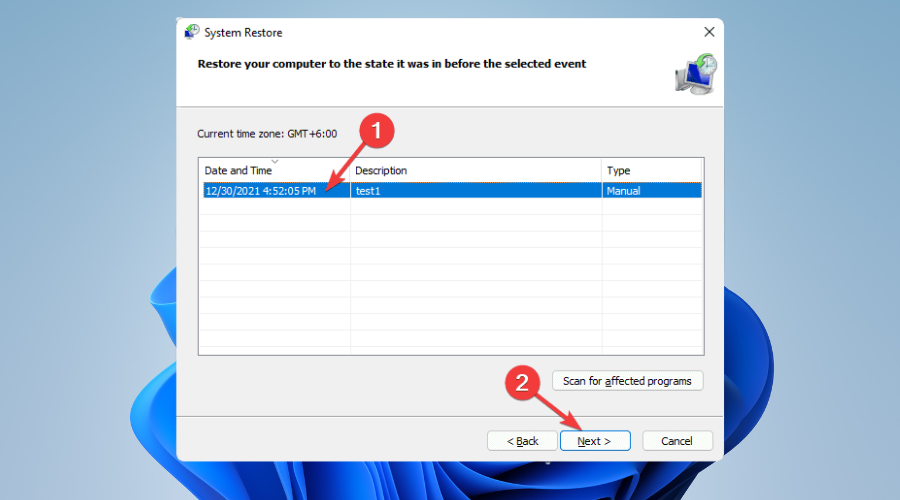
- Then, Click on Finish.
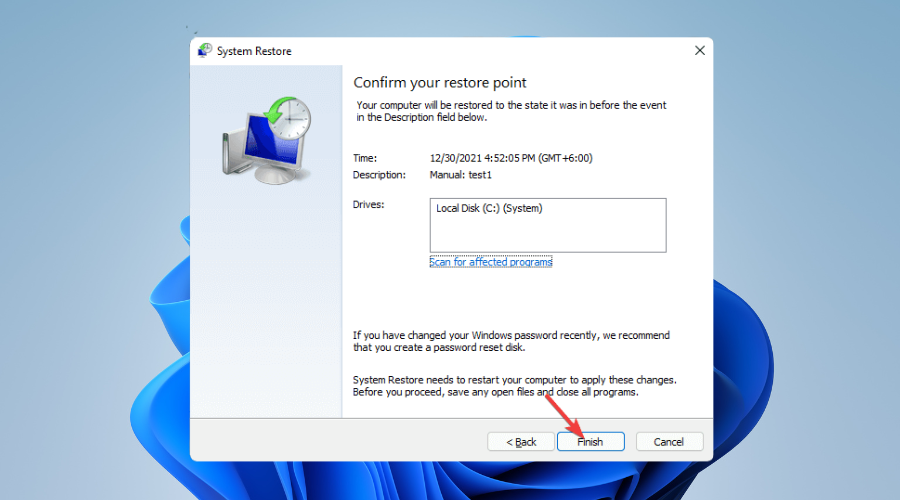
It may take a while to complete the system restore. But, You should take a backup of your necessary files as you may have some of your files or software loaded after the restore date.
How can you avoid error 631 in the future?
To avoid Windows VPN errors like 631, we suggest you take some steps to keep your PC’s health in a good state. But, It is not always possible as you use a lot of essential software and tools, and any of them may create some conflicts and corrupt some system components. It is not very unusual.
But, Using a dedicated VPN client is the best idea because it doesn’t show any of these errors that Windows built-in VPN client does. Also, According to our research, we have found a few of the third-party VPN servers don’t work well with the built-in VPN settings of Windows.
In these cases, you may need to change the VPN service you are using. But, there is no guarantee that it will always protect you from facing the errors like 631.
Also, make sure your PC is not infected with viruses because Any unusual behavior from your PC may automatically make the remote VPN server disconnect you.
After considering these things, we can say that if you don’t have a custom VPN server at your home, office, or anywhere, you should use the VPN software provided by your VPN service provider.
The methods mentioned above will help to get rid of Windows VPN error 631. However, if you know any other techniques that may help, you can share them in the comment box.









User forum
0 messages