How to Remove Avast SecureLine VPN from Mac Quickly & Safely
5 min. read
Updated on
Read our disclosure page to find out how can you help VPNCentral sustain the editorial team Read more
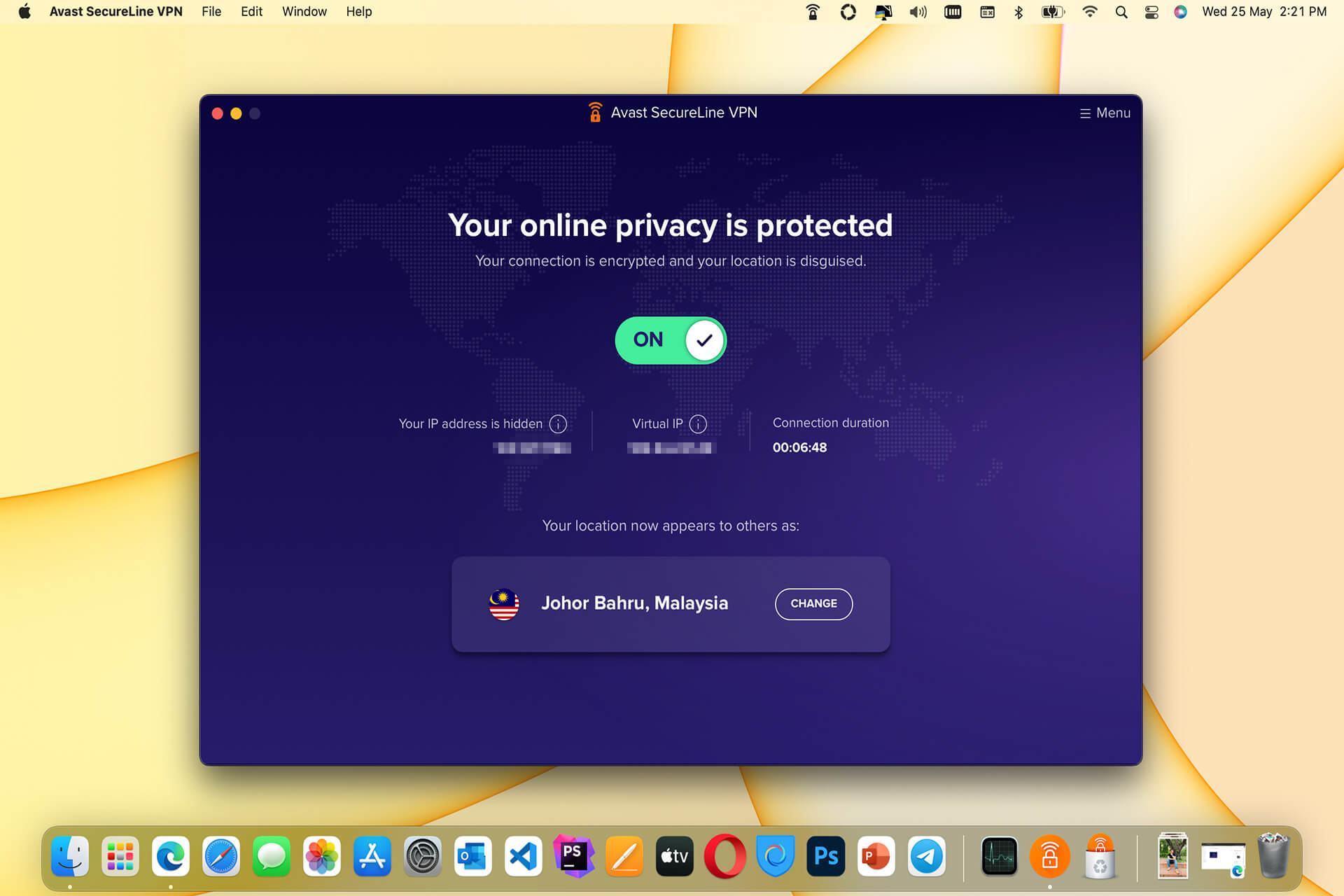
If you are having trouble removing Avast SecureLine VPN from your Mac, this article is for you. It will guide you on how to uninstall this program in both standard and critical ways.
Avast SecureLine VPN is a popular virtual private network service developed by the cybersecurity software Avast. It is available on many platforms, including Android, Windows, macOS, iOS, etc.
Though this service is not number one in terms of performance, there are still a significant number of users relying on it.
The Avast Secureline VPN is one of the affordable VPNs with great performance, pricing, and a user-friendly app. These are the reasons behind its success.
Sometimes, that user-friendly app may become a problem on your computer, especially on Mac. So, you may want to remove or re-install the application for this or any other reason.
But, it can be difficult to uninstall the Avast SecureLine VPN app from macOS for some reason. Previously, we have shown how you can fix the Avast SecureLine VPN license file problem. Like that one, we also have a solution to solve this uninstallation issue.
Before knowing about the troubleshooting steps, let’s go through a few important pieces of information.
Why may you face a problem while uninstalling Avast SecureLine VPN?
Unlike Windows, Mac does not have a built-in uninstallation tool. So, some software has the option to remove their program, and some don’t, and uninstalling Avast VPN Mac can sometimes become tedious.
You can simply drop the apps into the Bin that don’t have such an option. It should do the work perfectly.
Even though the Avast SecureLine VPN has the option to uninstall it, you may still get some problems. The program may be too stubborn to remove for some internal issues. It may include the following:
- Launch agents.
- Background processes.
- The Avast VPN app may become corrupted.
- The app may have crashed internally.
By the way, you can permanently eliminate the Avast VPN app from your Mac, whatever it happens. For this, you can follow the methods mentioned in the next part of this article.
How can I remove Avast SecureLine VPN from Mac effectively?
1. Uninstall in the standard way
- Open the Avast SecureLine VPN application on your Mac.
- Click on the Avast SecureLine VPN on the menubar and choose Uninstall Avast SecureLine VPN.
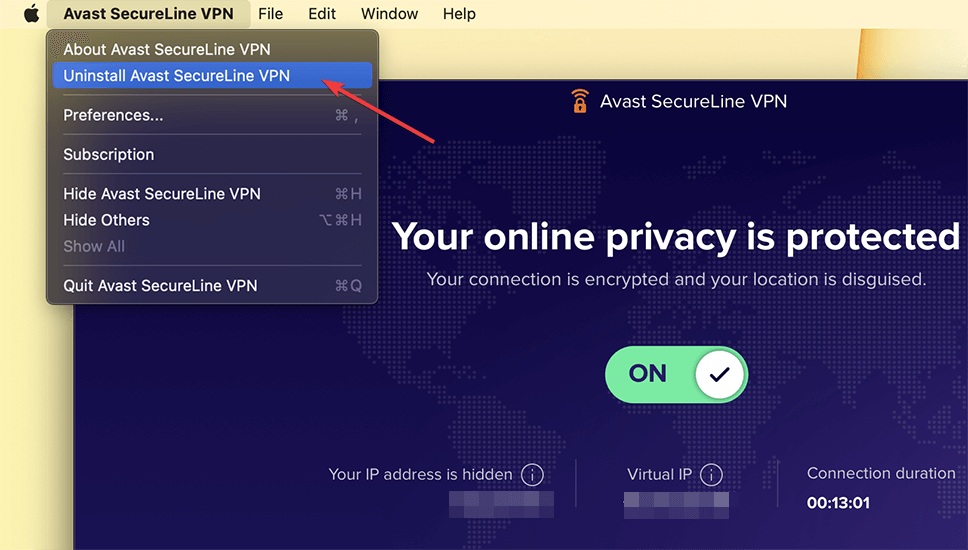
- Click on Uninstall.
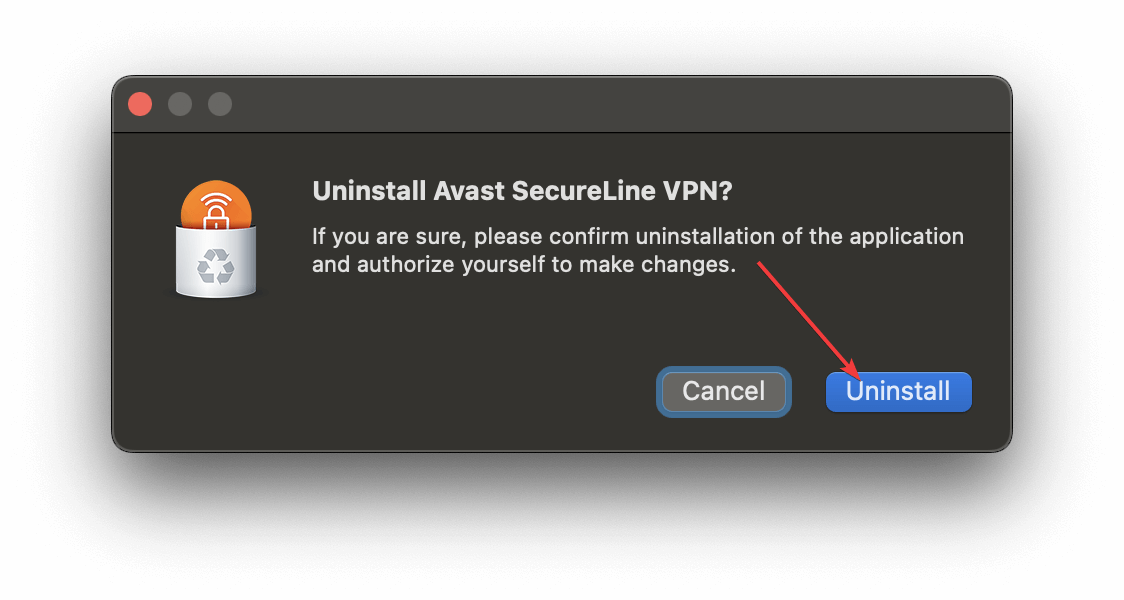
However, if there is something wrong, it may not be able to remove this program. In this case, you should follow the next methods.
2. Uninstall using a third-party application
Some third-party applications can remove any programs from your Mac very easily. You should use this type of uninstaller tool for apps that have some issues or don’t have a built-in uninstaller.
Otherwise, if you delete such apps from your Mac, it may leave some leftovers. In this case, we suggest you consider using CleanMyMac X or AppCleaner.
While CleanMyMac X is much more user-friendly, the other one is not. But, AppCleaner is an entirely free application.
If you use CleanMyMac X, you can follow these steps to uninstall a program.
- Open the CleanMyMac X.
- Click on Uninstaller on the sidebar.
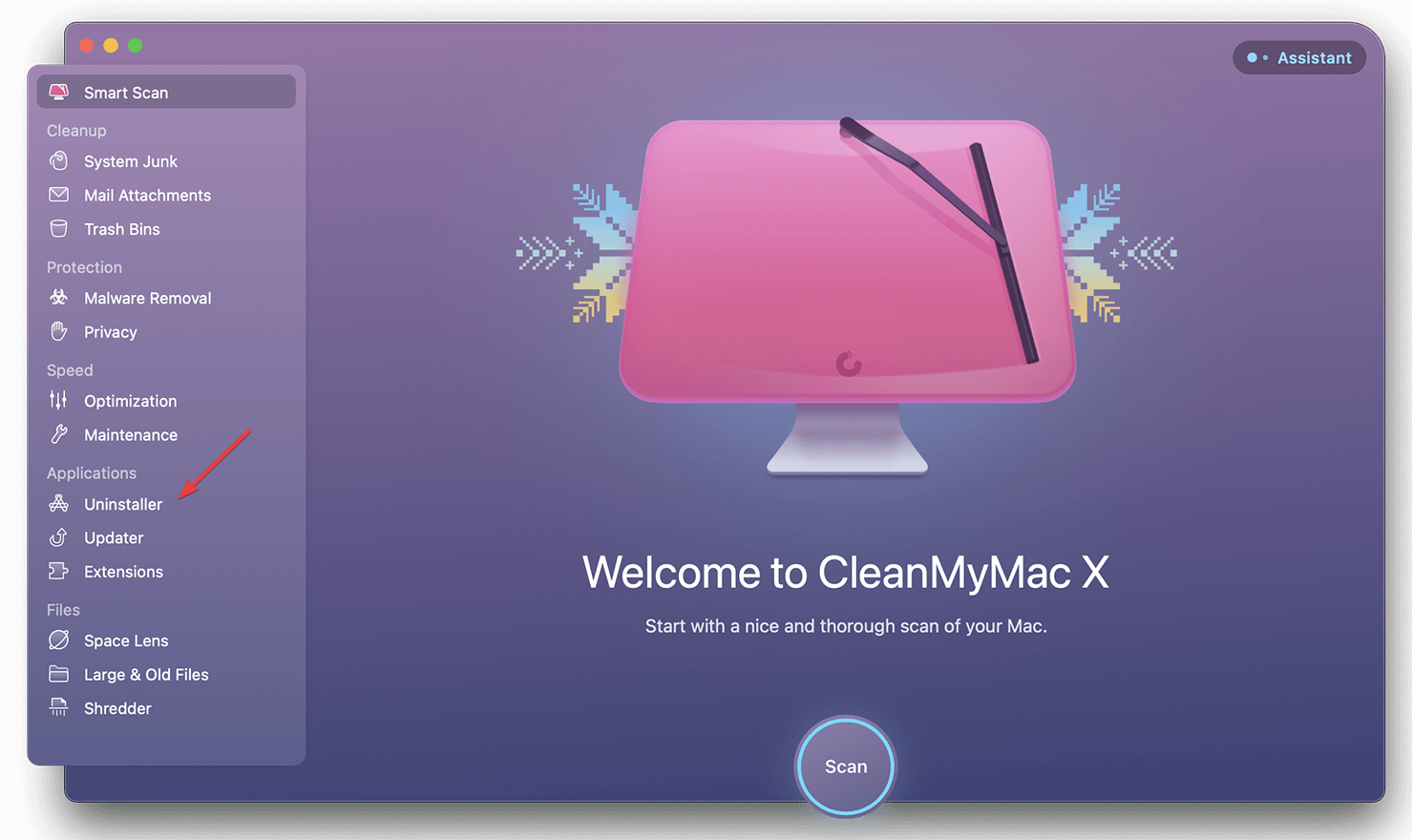
- Search for the Avast SecureLine VPN.
- Select the program and click on Uninstall.
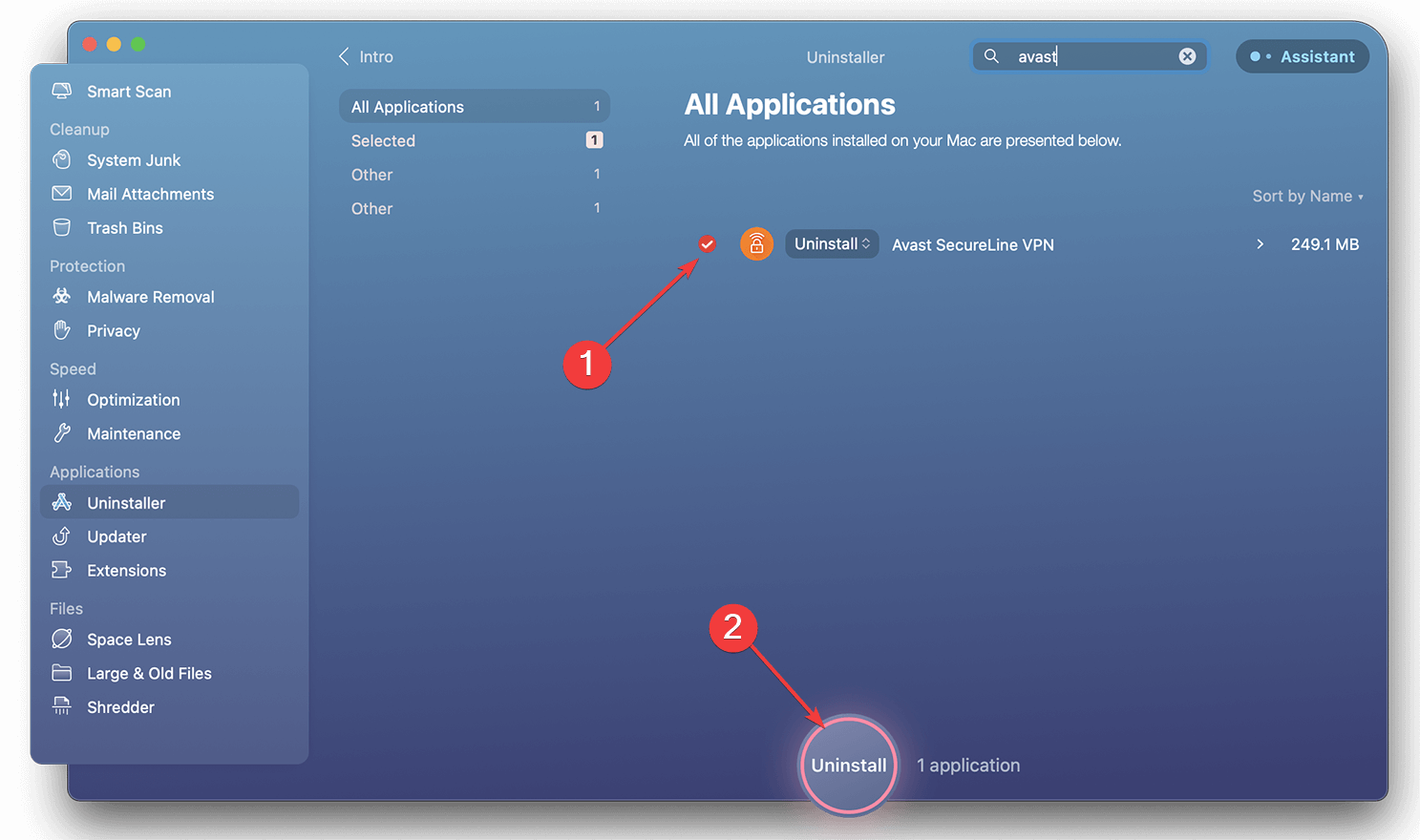
In this way, you can easily remove this Avast VPN app from your Mac if the usual method doesn’t work.
3. Disable Launch Agents
- Open a program like CleanMyMac X.
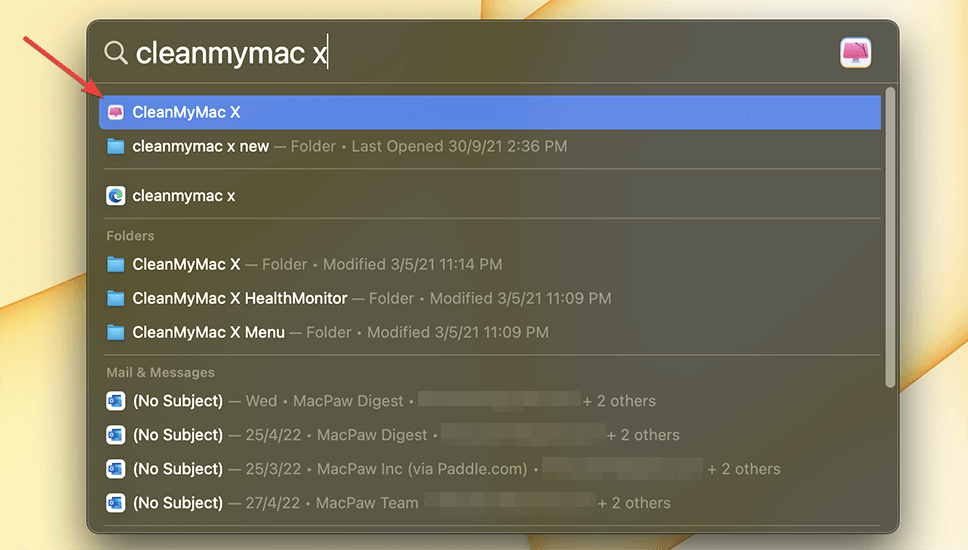
- Click on the Optimization tab located on the sidebar.
- Click on the View All XX Items…
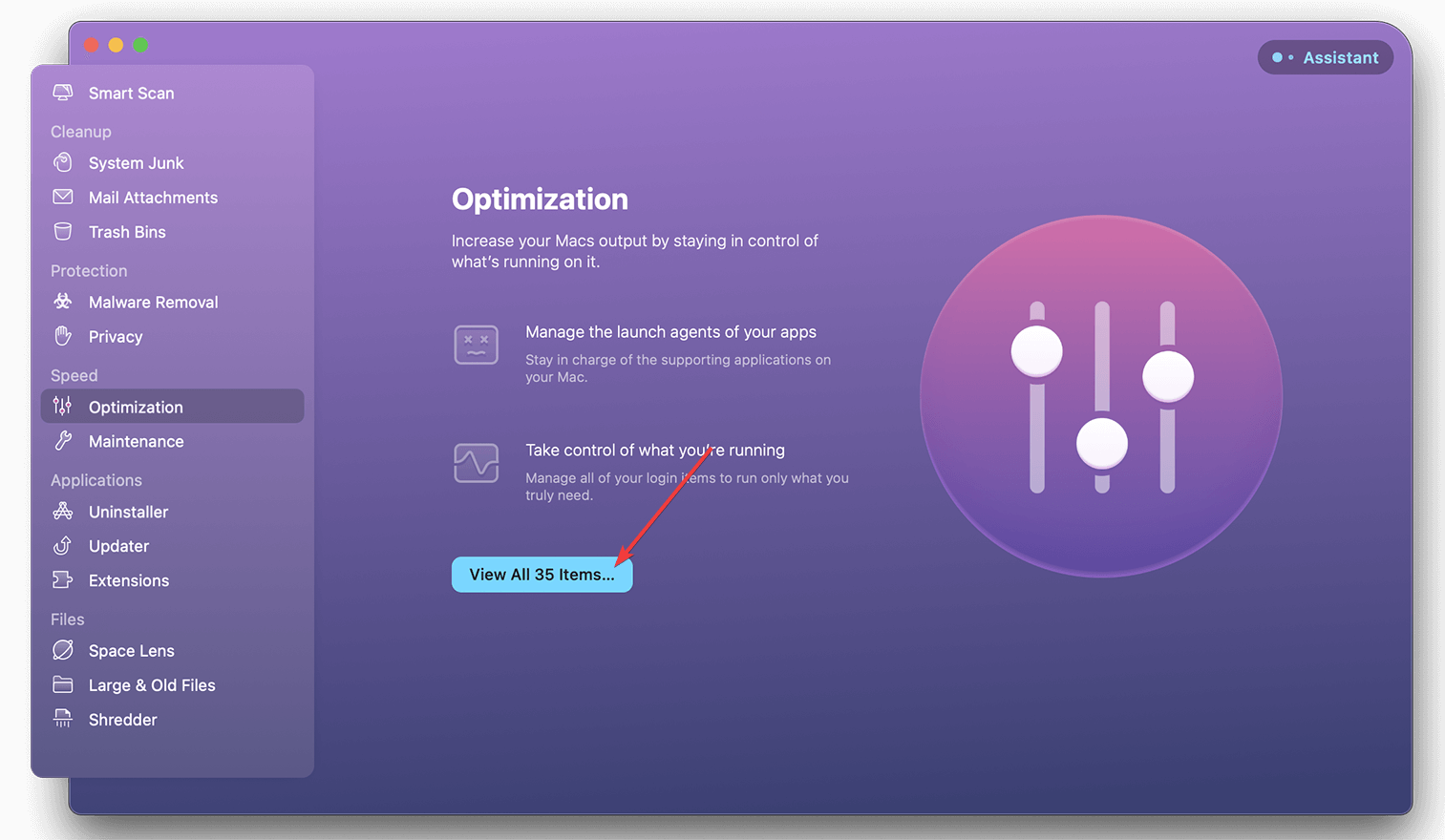
- Next, click on Launch Agents.
- Disable all Avast-related Agents.
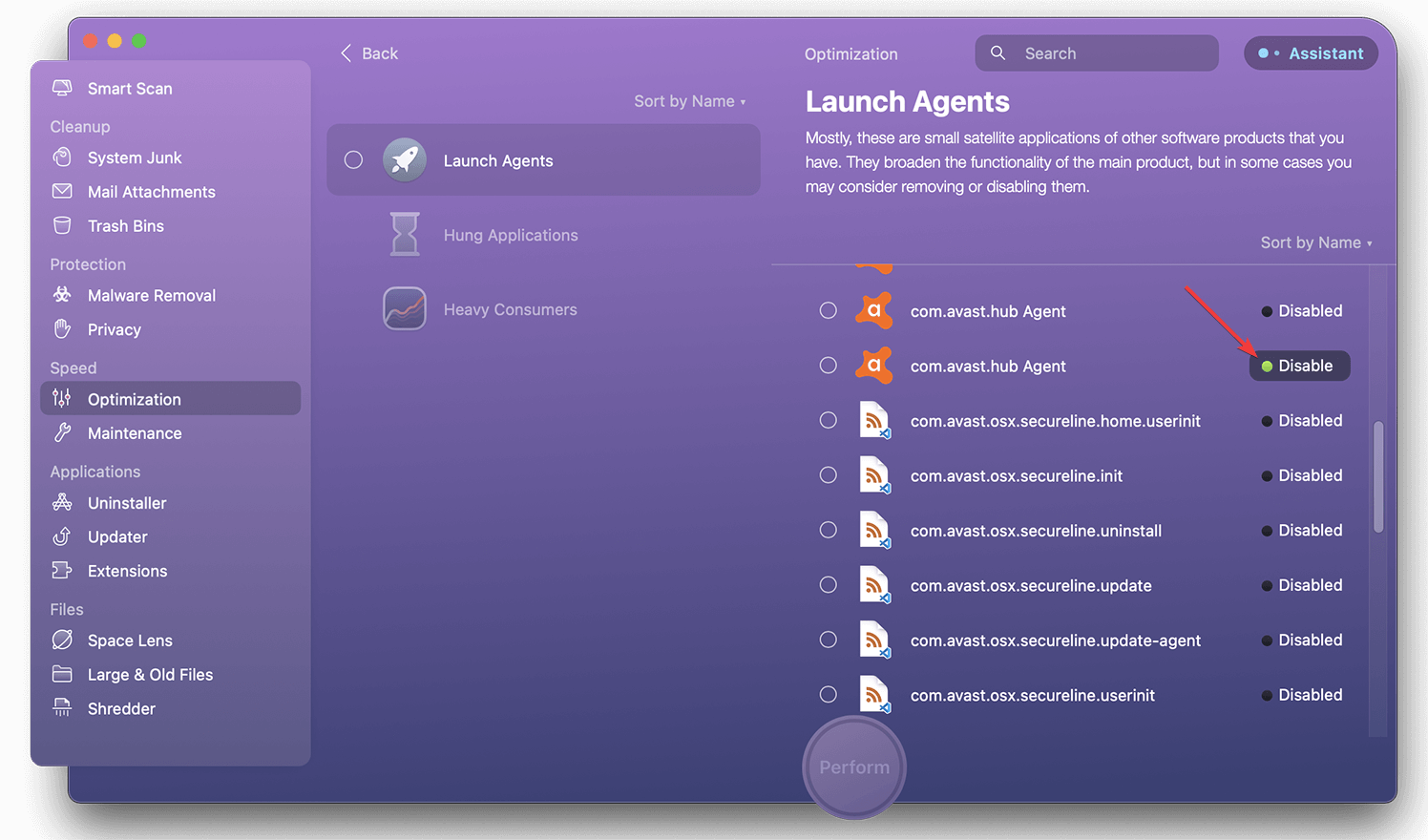
- Restart your Mac.
- Now, try to remove the program. It should work.
4. Force remove Avast SecureLine VPN
4.1 Force Quit [If needed]
- Click on the Apple icon on the menubar.
- Click on Force Quit.
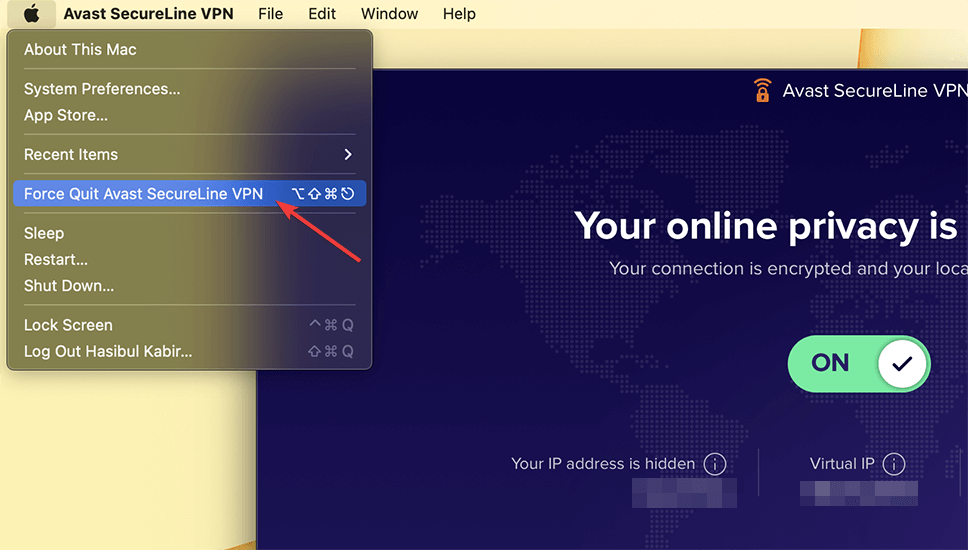
- Choose Avast SecureLine VPN and click on Force Quit.
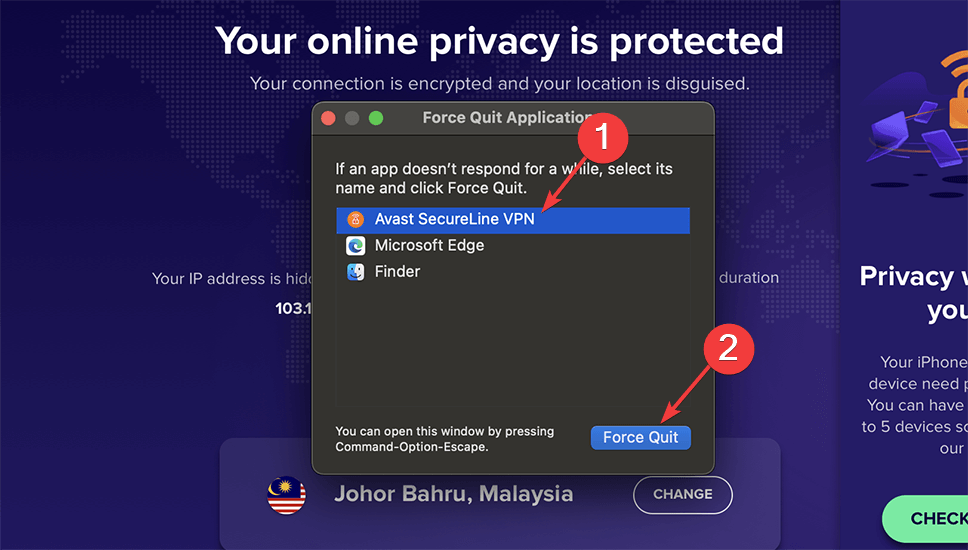
If you see there is something wrong, you can even try the CleanMyMac X to do this task more smoothly. For this, you can see these steps.
- Go to the Optimization tab.
- Click on View All XX Items…
- Go to Hung Applications.
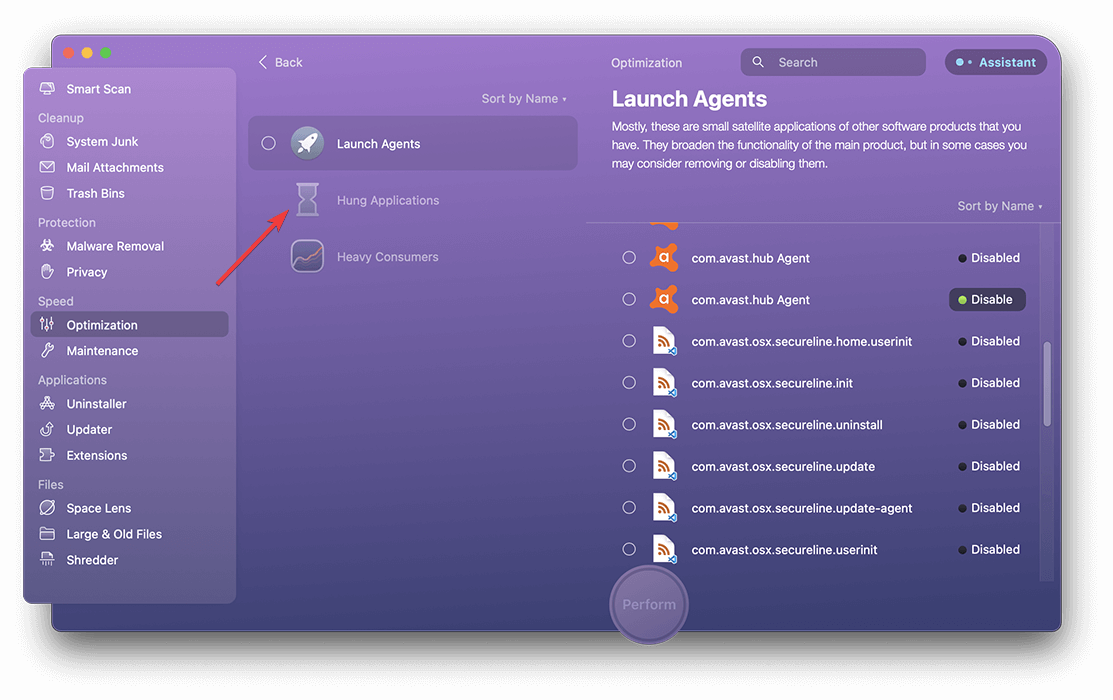
- Then, quit the Avast VPN app.
You will use this step if the VPN app doesn’t respond, particularly after attempting to remove it using the built-in option.
4.2 End all related processes
- Press Command + Space, search for Activity Monitor, and open this program.
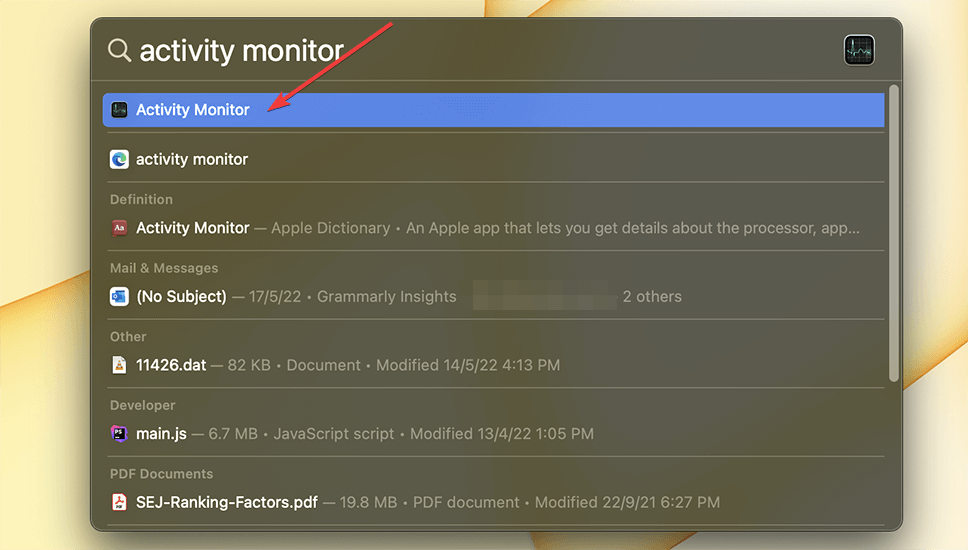
- Make sure you are on CPU Tab.
- Look for the processes related to the Avast SecureLine VPN.
- Select all the processes and click on the cross icon.
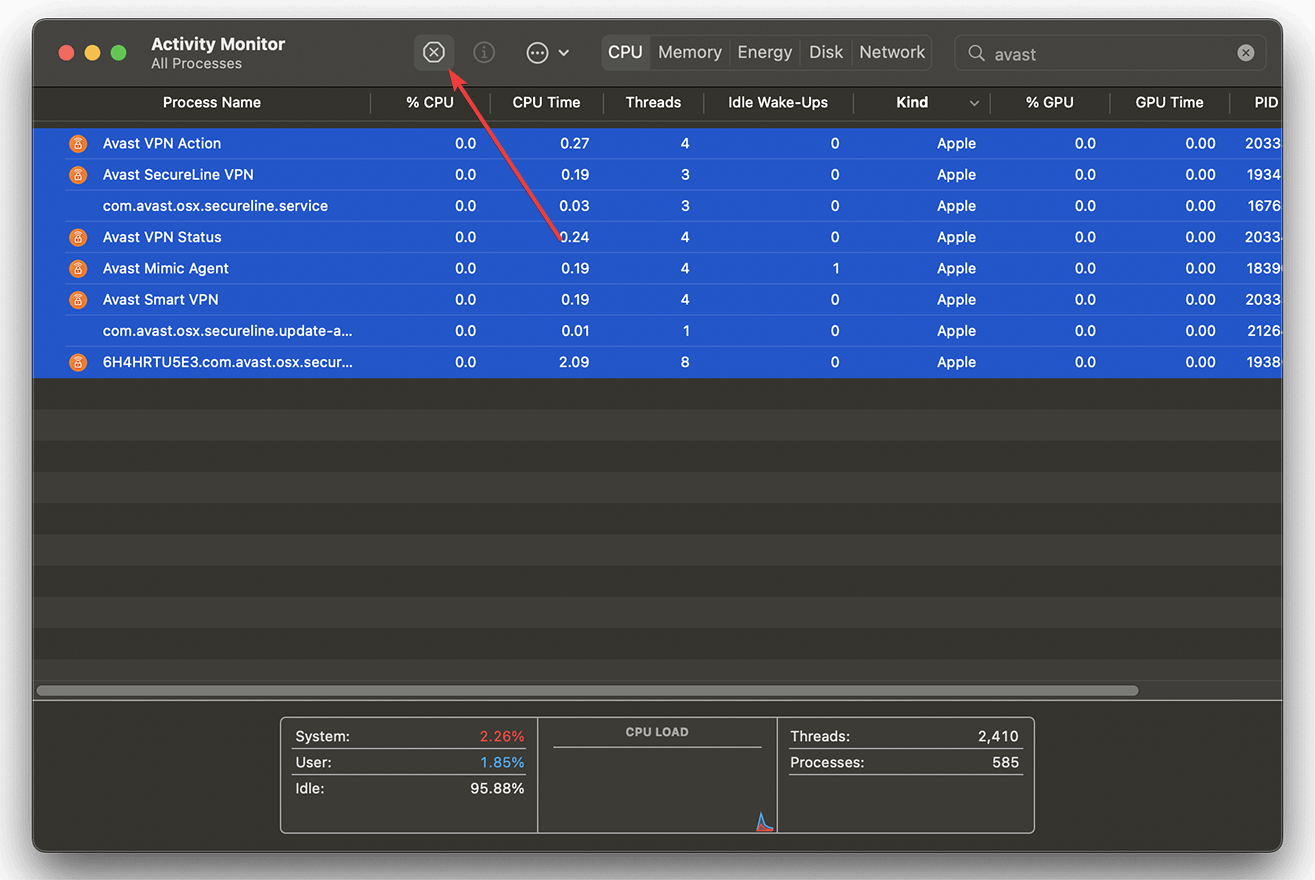
4.3 Uninstall the app
After completing the previous steps, you can uninstall the app using your preferred method. It should work without any issues.
Do I need Avast SecureLine VPN?
Avast VPN is an excellent VPN because it conceals your location from the public and routes everything you do on your laptop or smartphone through a secure tunnel.
This ensures that no one can spy on you or introduce malware into your system. Avast SecureLine VPN is an excellent privacy and security tool.
Avast is a well-known company, and its security products have helped millions of people for many years.
Unfortunately, as a result of this arguably terrible marketing strategy, many users now regard all Avast products as malware. The software may also be not the greatest for older macs.
But in truth, we recommend using Avast SecureLine VPN as a trustworthy VPN provider.
Avast SecureLine VPN has a strong point with its perfect speed when using local servers, specialized P2P, and streaming services.
The VPN is simple to use, and the encryption technology is fairly advanced. However, this brings up one of Avast SecureLine VPN’s most serious issues: its logging policy. This VPN service keeps logs, and also openly admits that its users will never be completely anonymous.
These are the most effective solutions to remove Avast SecureLine VPN from Mac if there is something wrong. Feel free to share in the comment box if you know any other way.









User forum
0 messages