Halo Infinite Unstable Packet Loss [3+ Solutions]
Fix connectivity issues for a flawless gaming experience.
4 min. read
Published on
Read our disclosure page to find out how can you help VPNCentral sustain the editorial team Read more

Encountering Halo Infinite unstable packet loss issue? While it’s troublesome, it’s easy to fix.
The problem is well-known to cause screen tearing and lagging, interrupting gameplay. This can cause you to fall behind your peers and fail to cross milestones.

Access content across the globe at the highest speed rate.
70% of our readers choose Private Internet Access
70% of our readers choose ExpressVPN

Browse the web from multiple devices with industry-standard security protocols.

Faster dedicated servers for specific actions (currently at summer discounts)
Having been there before, I’ve got a few tricks to restore your gaming. Don’t worry! The methods require zero technical know-how to implement.
Ready, let’s dive in.
Quick Guide: Halo Infinite unstable packet loss
Use these steps:
- Get Private Internet Access (PIA).
- Install it on your device.
- Connect to the EU or the US.
- Relaunch Halo Infinite.
- Enjoy!
It’s that easy.
Why am I experiencing unstable packet loss on Halo Infinite?
Unstable packet loss in Halo Infinite can originate from various issues. Poor connectivity is a common culprit, often caused by Wi-Fi interference or faulty equipment.
Internet service provider (ISP) issues may also play a role. Some ISPs throttle gaming traffic, especially during peak hours, leading to inconsistent performance.
Sometimes, server-side complications can contribute to the game’s unstable packet loss. Overloaded or geographically distant servers may struggle to maintain connections with players.
Now, to the solutions!
Halo Infinite unstable packet loss – Fixed
Here are quick workarounds to fix packet loss issues on Halo Infinite.
1. Flush DNS cache
The domain name system (DNS) enables devices to interact online. Accordingly, your device stores records for DNSs to speed up connections.
Also known as cache, it can get outdated or corrupted, leading to packet loss. The only way to clear this problem is through flushing it.
Here’s how:
- Press the Start key on your keyboard.
- Type CMD and select the app to run it.
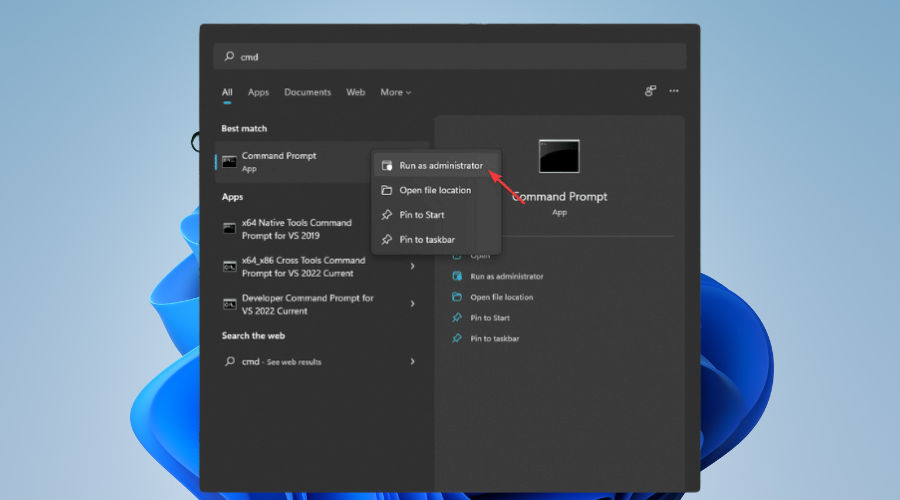
- Paste the command ipconfig/flushdns and press Enter.
- Restart your device.
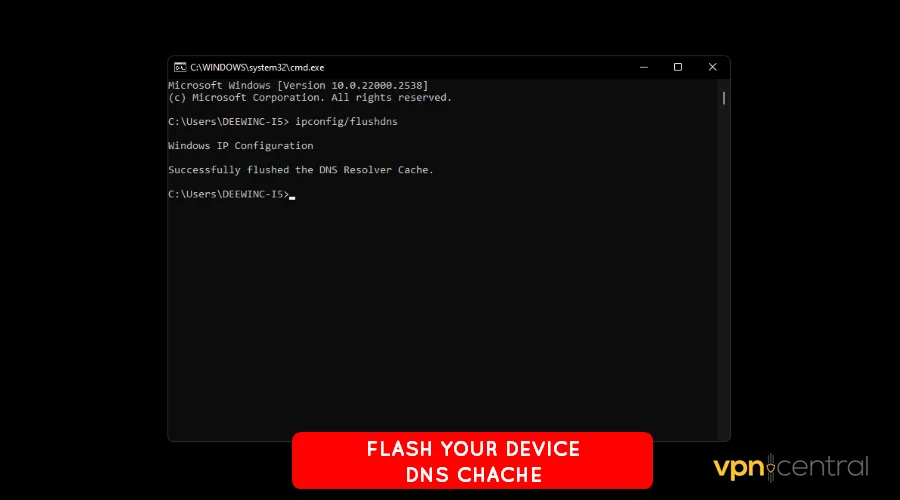
- Launch Halo Infinite and resume gameplay.
Your device may take some time to fetch and rebuild the DNS cache. The good thing is that the process is fast and unnoticeable.
2. Change DNS
Changing your DNS can improve performance by increasing your internet speeds. Some providers offer optimized routes, potentially reducing ping and packet loss.
Examples include Google Public DNS, Cloudflare, OpenDNS, and more. The beauty about it is they offer the service without charging a cent.
Do the following:
- Access your router’s control panel.
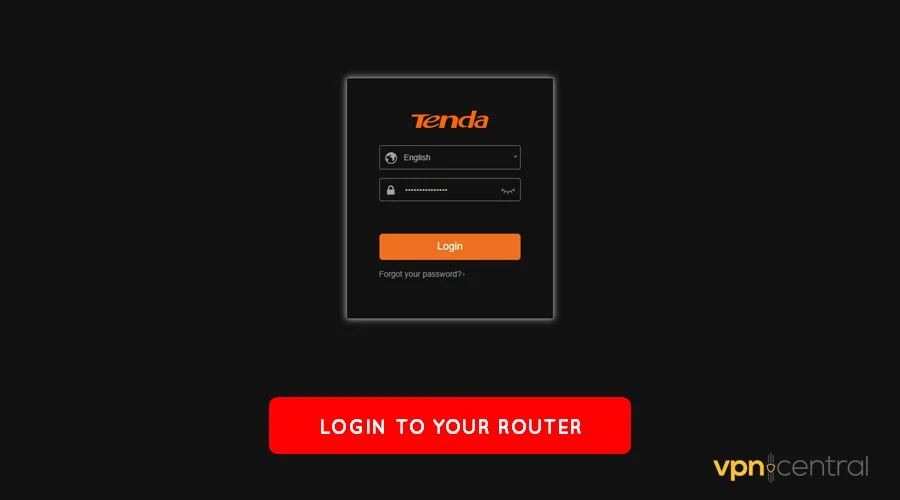
- Locate Advanced Network Configurations.
- Look for DNS settings.
- Change the values to an alternative provider.
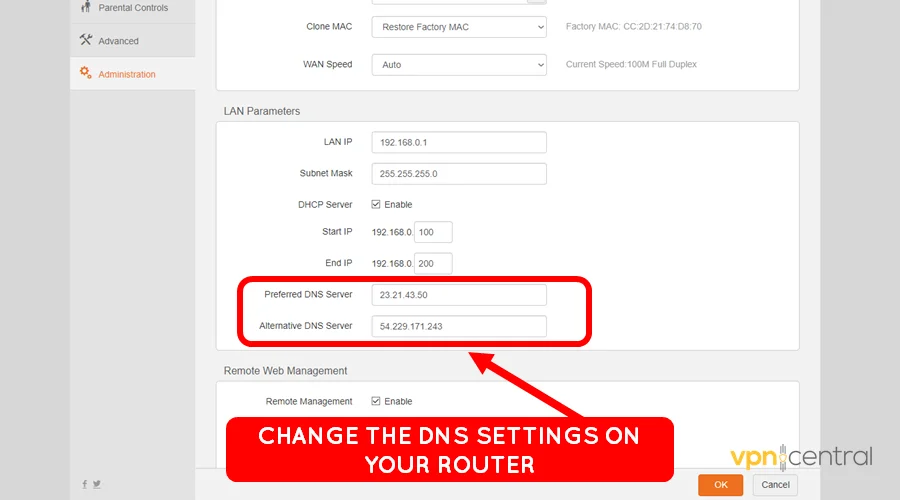
- Save and reboot your router.
Still not working?
3. Reset your router
Your router can run into issues, causing Halo Infinite to lose packets. However, resetting it helps clear any underlying problems and restore normalcy.
Here are the steps:
- Access your router’s admin panel.
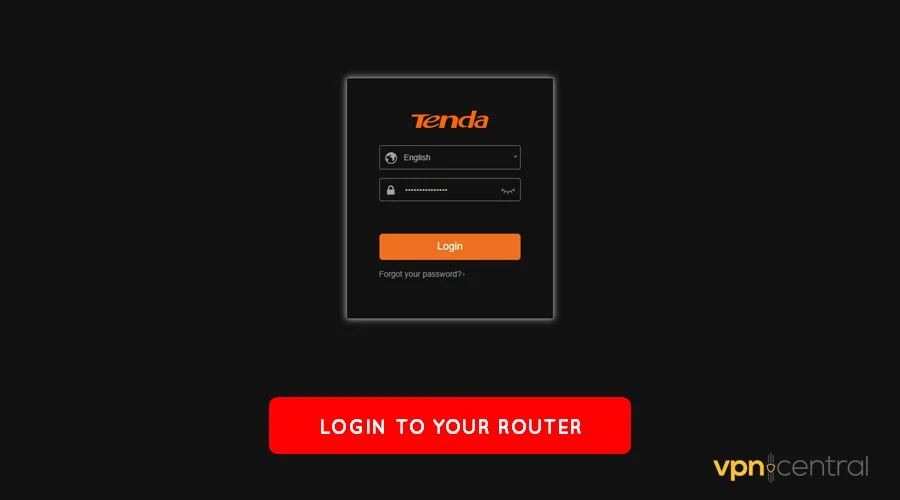
- Go to the Administration Settings.
- Navigate to Device Management.
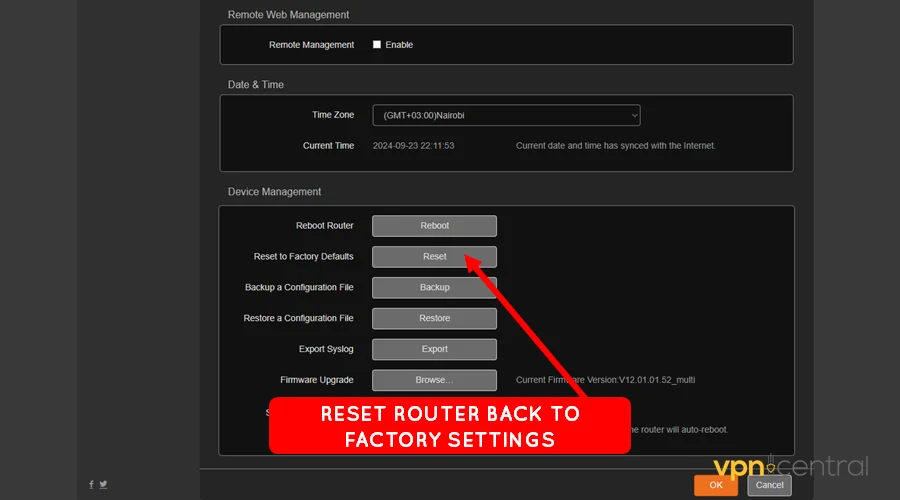
- Select Reset to restore the factory settings.
The router may take several minutes to reset completely. Once done, run the updates to install the latest firmware for the device.
4. Get a gaming VPN
Consider getting a gaming VPN if the issue persists. Such services are well-optimized to channel traffic through efficient network routes.
Doing so not only eliminates packet loss but also improves ping/latency. As such, you’ll experience faster speeds and butter-smooth gameplay.
I recommend Private Internet Access (PIA) because it’s fast, affordable, and reliable. The vendor also offers 65,000+ servers, perfect for hardcore gamers.
Do the following:
- Subscribe to any Private Internet Access plan.
- Download and install the VPN service.
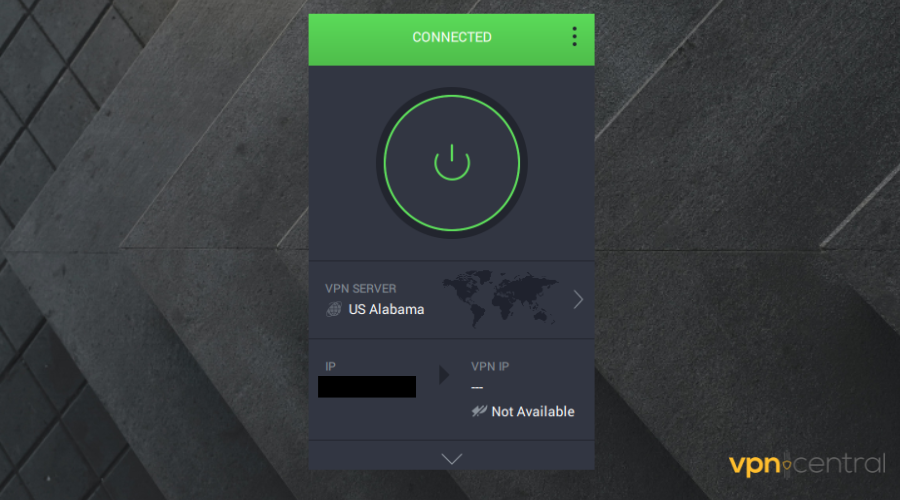
- Run the app and connect to any US or EU region. Most Halo Infinite servers are within this region.
- Run the game and wait for it to load.
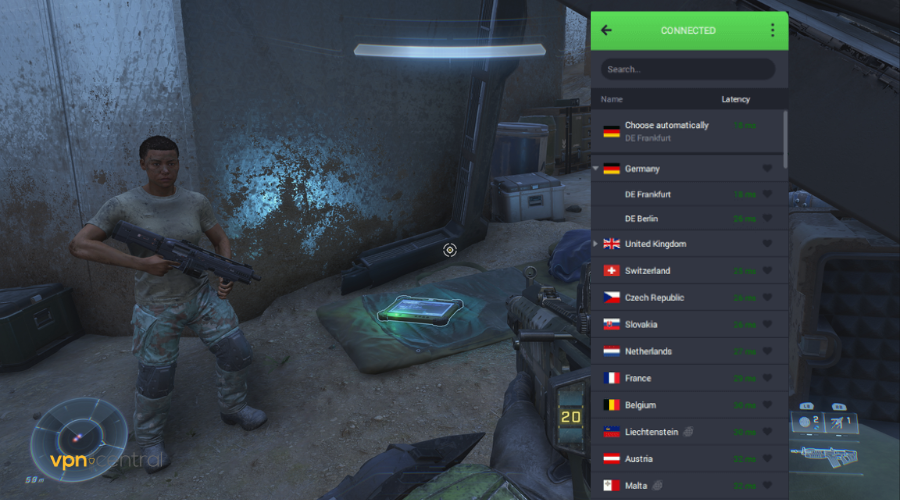
- Enjoy smoother gaming.
PIA allows unlimited simultaneous connections, which is ideal for multi-device owners. Additionally, its app is lightweight and available for all popular platforms.

Private Internet Access (PIA)
Fix unstable packet loss issues on Halo Infinite using this robust and reliable VPN.Wrapping up
The Halo Infinite unstable packet loss issue can be troublesome to gameplay. Luckily, as you’ve seen, resolving the problem requires minimal effort.
You can start with straightforward solutions like flushing the DNS cache and switching the DNS. Resetting your router is another workaround that helps restore connectivity.
Overall, consider getting a reliable VPN for all your online gaming needs. You’ll enjoy better online gaming and a smooth browsing experience.

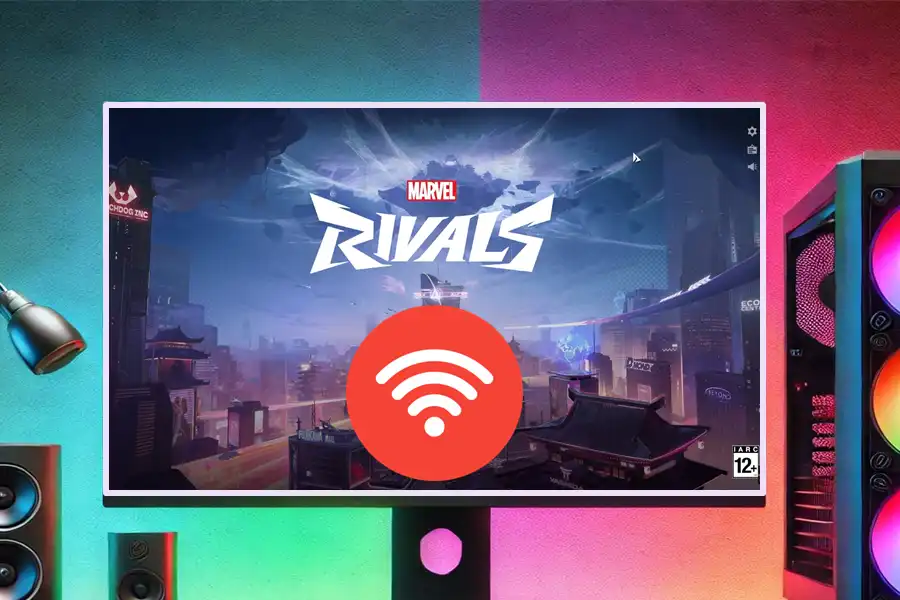

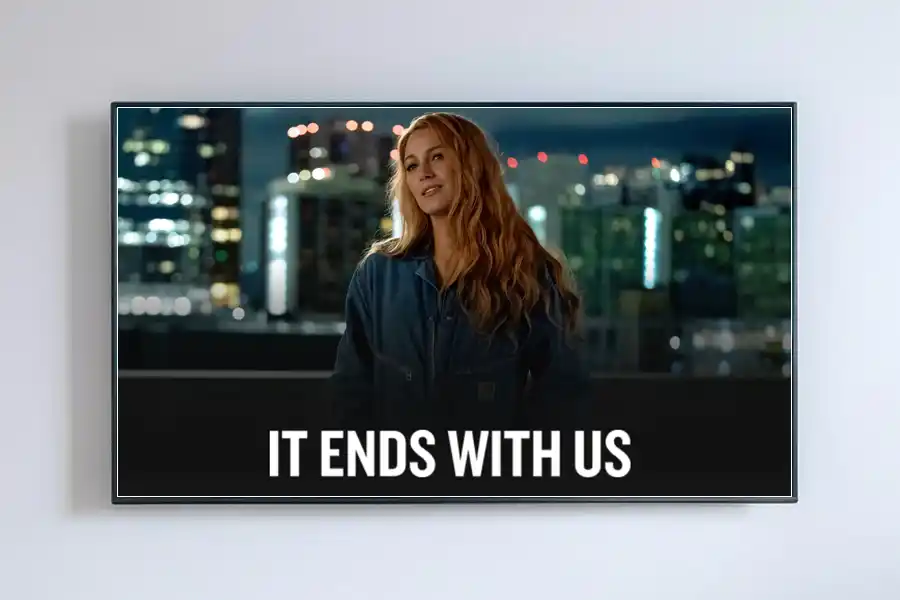





User forum
0 messages