How to Add SOCKS on Top of VPN [Easy Guide]
Double your online privacy and security today!
3 min. read
Updated on
Read our disclosure page to find out how can you help VPNCentral sustain the editorial team Read more

Searching for how to add SOCKS on top of your VPN? Count yourself lucky!
The duo provides a perfect combination for improved online privacy and security. While it’s simple to set up, most VPNs rarely support it.

Access content across the globe at the highest speed rate.
70% of our readers choose Private Internet Access
70% of our readers choose ExpressVPN

Browse the web from multiple devices with industry-standard security protocols.

Faster dedicated servers for specific actions (currently at summer discounts)
Luckily, Private Internet Access (PIA) includes this feature out of the box. However, you’ll need a separate subscription from a reliable vendor like SmartProxy.
Let’s dive in for the details.
Why use SOCKS on top of a VPN?
Using SOCKS over a VPN adds an extra layer of security and flexibility. While VPNs encrypt connections, SOCKS’ allows for selective proxying of bandwidth.
This working mechanism improves performance by reducing overhead for non-proxied traffic. Doing so boosts data transmission capacity, especially for tasks like P2P file sharing.
The combination also enables you to evade network restrictions where VPNs fail. Moreover, you’ll enjoy double the anonymity, privacy, and online security.
Now, to the solution.
How to add SOCKS on top of a VPN
Adding SOCKS to your VPN isn’t a complicated process. There are two ways about it.
Here’s the breakdown:
1. Use Private Internet Access (PIA)
PIA is among the few VPNs with SOCKS5 support, a better version of SOCKS. It’s baked into the app and requires minimal effort to configure.
Follow these steps:
- Subscribe to Private Internet Access (PIA).
- Download and install the VPN.
- Purchase SOCKS proxy from SmartProxy.
- Run PIA and locate Multi-Hop under Settings.
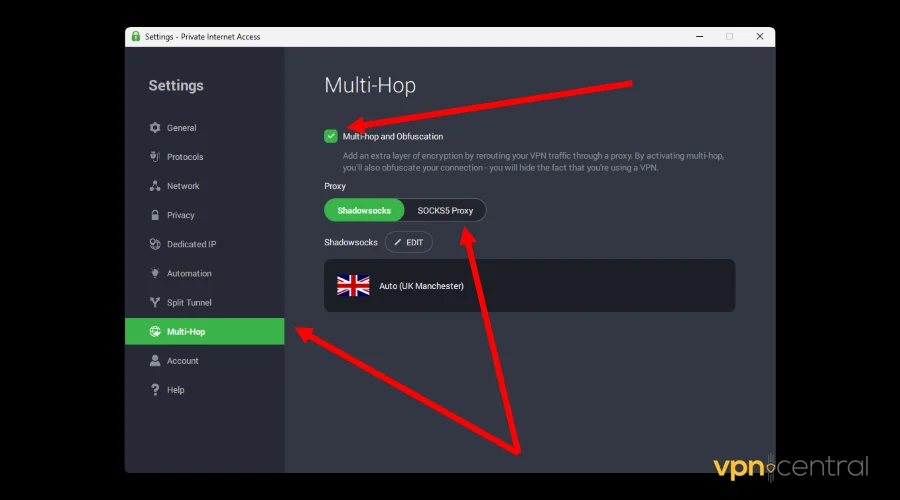
- Enable Multi-Hop and Obfusication.
- Switch to SOCKS5 Proxy.
- Enter the proxy details you obtained under Step 2.
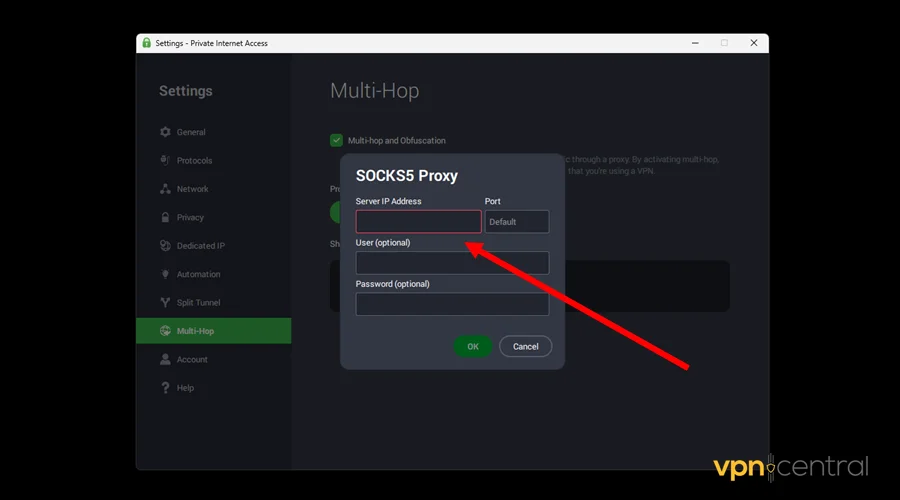
- Select Ok to save.
- Enjoy secure browsing.
The good thing about PIA is it supports unlimited device connections. Accordingly, you can share the service with friends and family without paying extra.

Private Internet Access (PIA)
Double your VPN protection using SOCKS on Private Internet Access (PIA).2. Manual device configuration
You can configure SOCKS manually on your device with minimal effort. This option is ideal for VPNs that don’t offer this provision by default.
Follow this guide:
- Subscribe to a SOCKS5 proxy from SmartProxy.
- Open Settings on your computer.
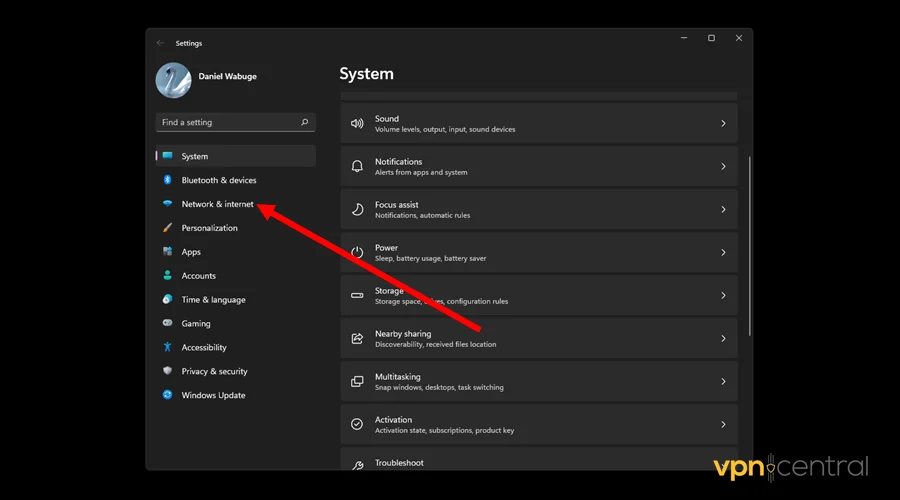
- Choose the Network & Internet option.
- Navigate to the Proxy section.
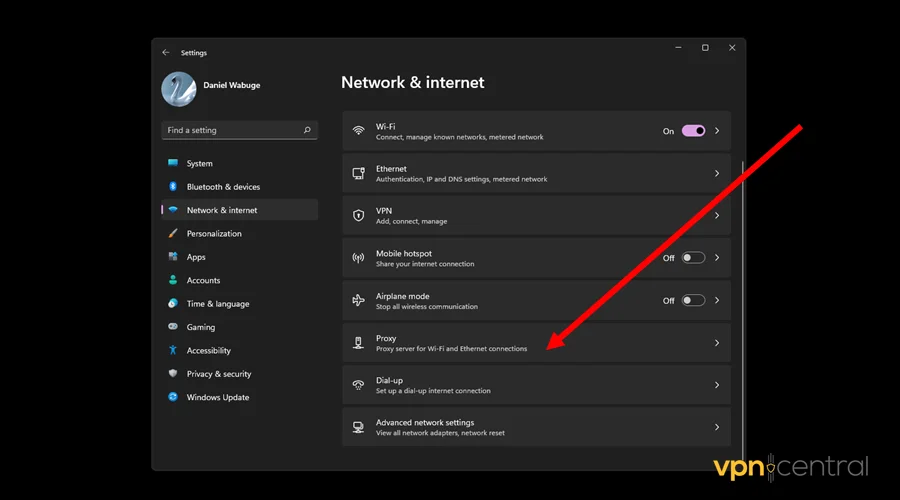
- Scroll down to Manual Proxy and click Set up.
- Enable the Proxy and enter the SOCKS details you obtained under Step 1.
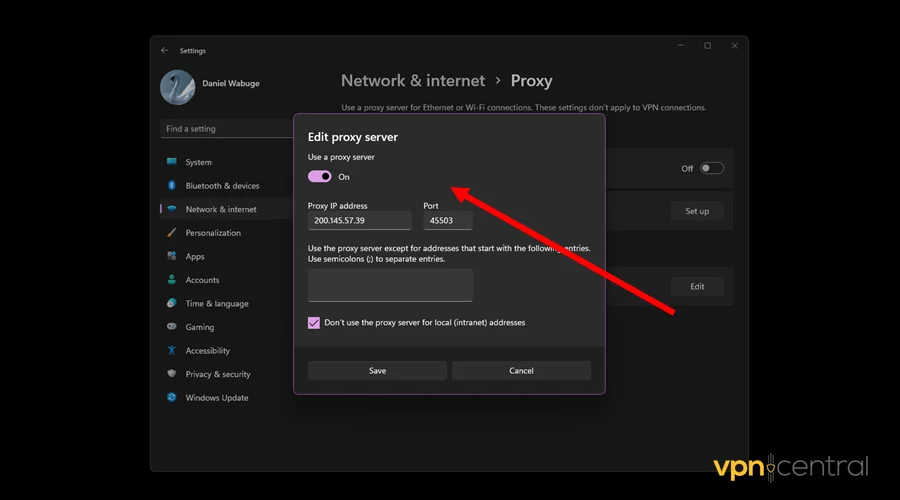
- Save and run your VPN.
It’s that simple!

Decodo
Get fast and secure SOCKS5 proxies for your VPN from Decodo.Wrapping up
You now have the know-how to add SOCKS on top of your VPN. As you can see, the whole process is super effortless at best.
You can choose to use a SOCKS-enabled VPN service or configure it manually. The first option is pretty straightforward, especially on Private Internet Access (PIA).
However, you can use the second workaround if you have a non-compatible VPN. You’ll benefit from robust performance across different web applications regardless of your choice.







User forum
0 messages