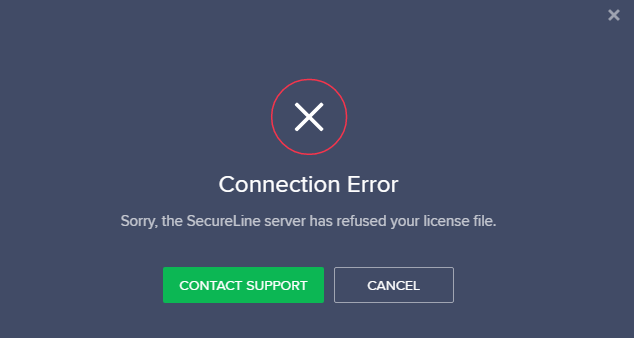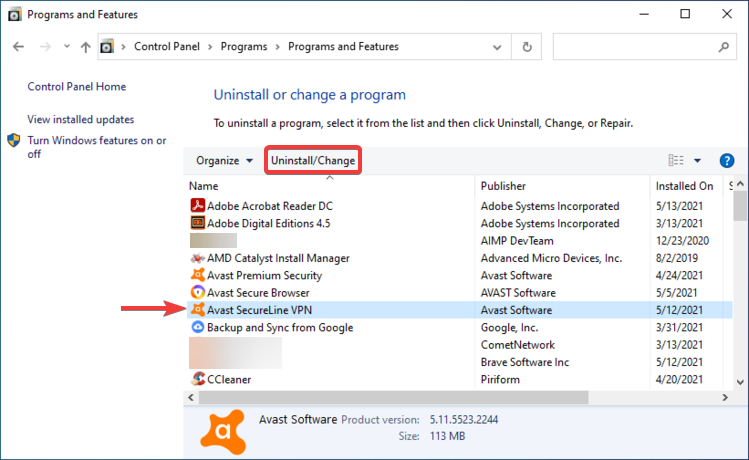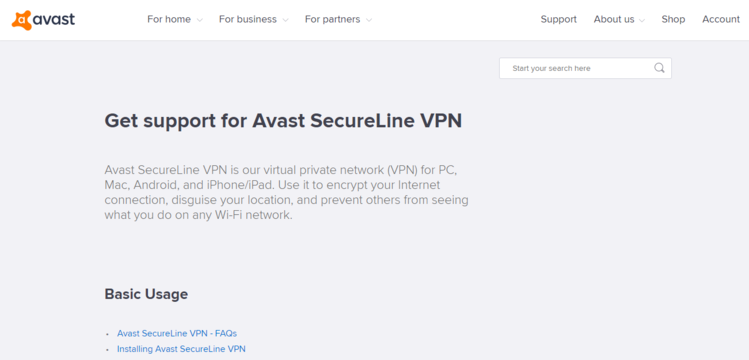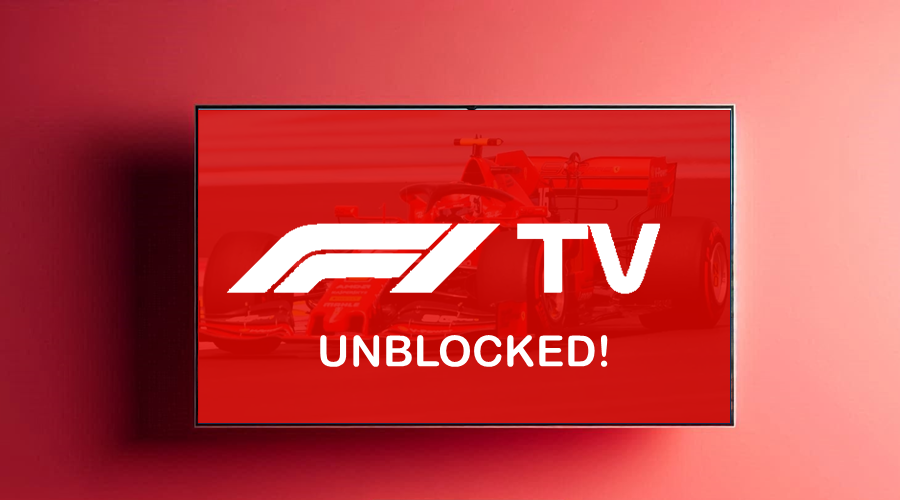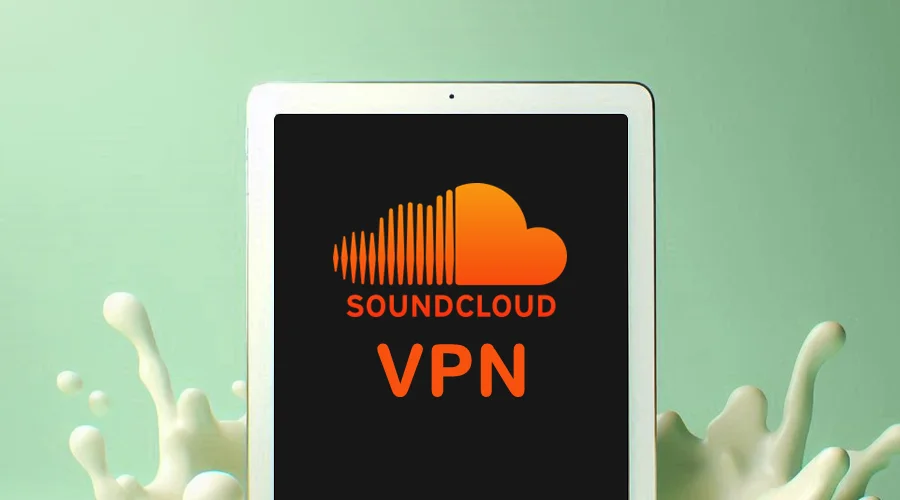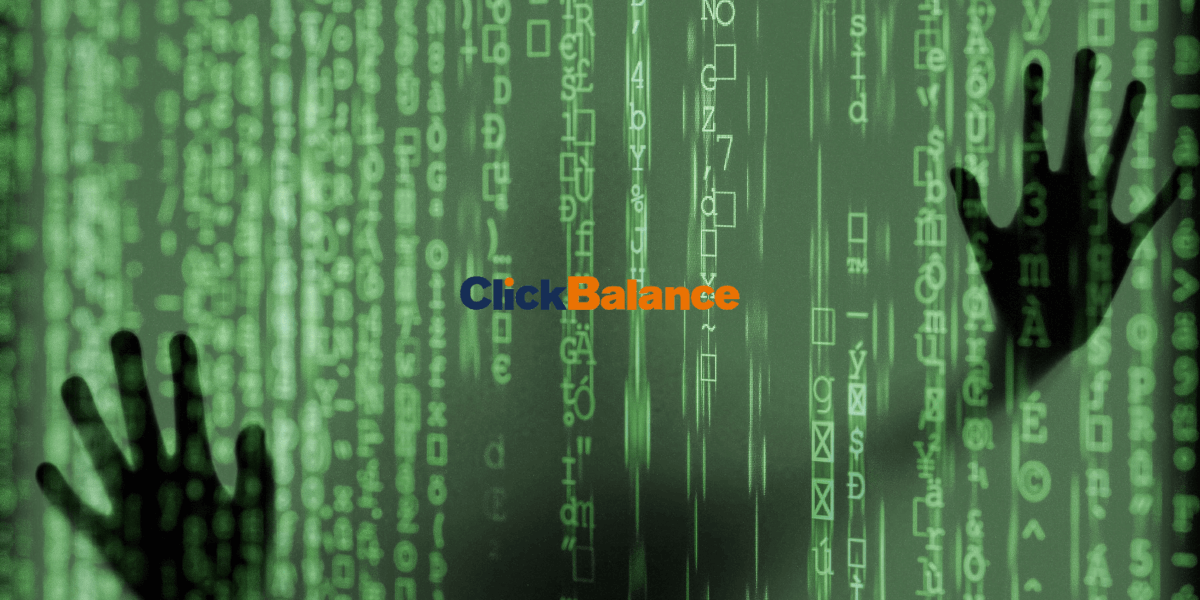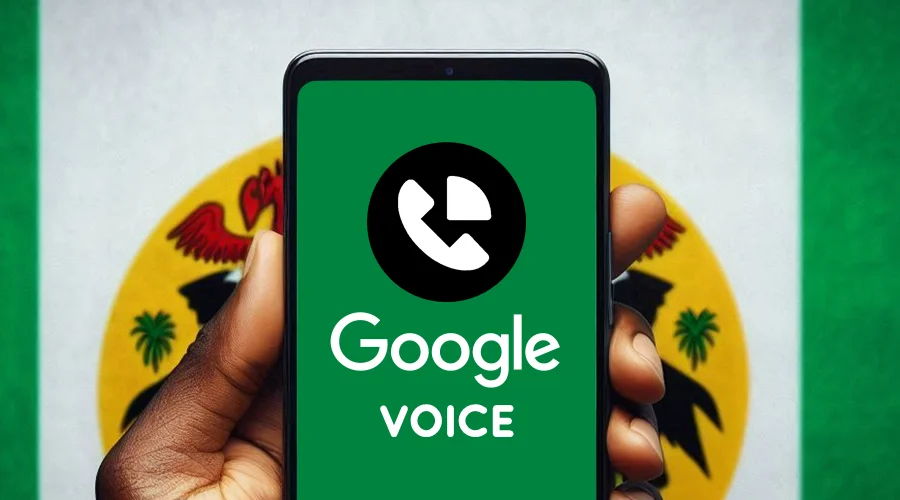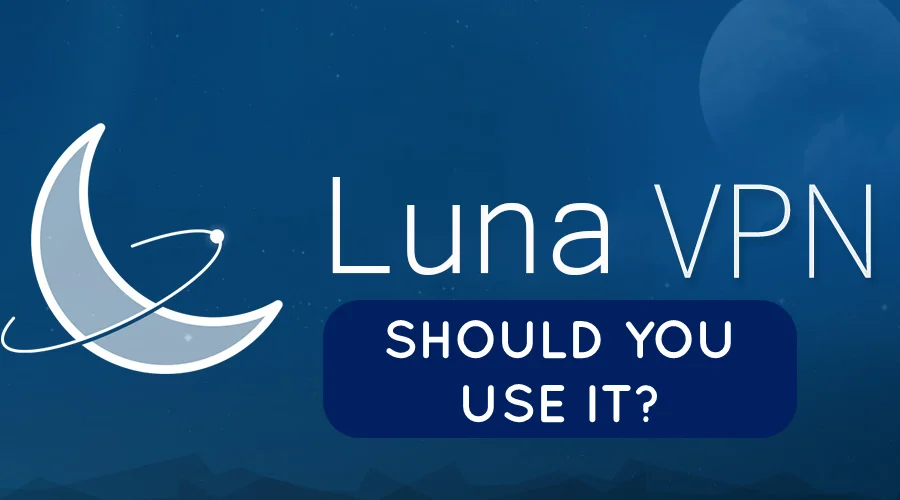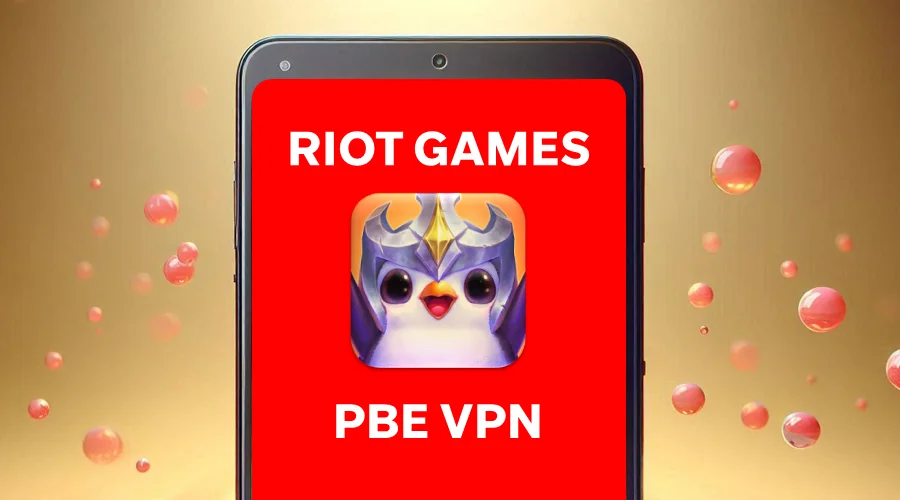8 Ways to Fix Avast SecureLine VPN Refused Your License File
7 min. read
Updated on
Read our disclosure page to find out how can you help VPNCentral sustain the editorial team Read more

Avast SecureLine VPN is a virtual private network (VPN) service developed by the Avast cybersecurity software company, which is available for Microsoft Windows, macOS, Android, and iOS operating systems.
With AvastSecureLine VPN you can connect up to 10 devices simultaneously to 700 secure Avast VPN servers across 35 countries; the application uses an encryption tunnel to protect your online privacy and security.

Access content across the globe at the highest speed rate.
70% of our readers choose Private Internet Access
70% of our readers choose ExpressVPN

Browse the web from multiple devices with industry-standard security protocols.

Fasted dedicated servers for specific actions (currently at summer discounts)
When trying to connect to one of its available server locations, some users encountered the Sorry, the SecureLine server has refused your license file connection error which is very troublesome.
However, you need not be discouraged at all anymore since we came up with a bunch of solutions that under normal circumstances should help you get over this annoying error.
Checking your device network settings or making sure that you have an active subscription and a valid activation code or license file are just a few of the solutions provided below.
Why is my Avast VPN not working?
➡️ Bad Internet connection: if your connection is down or very poor, you’ll have problems with your VPN too
➡️ Slow VPN server: if you are on a location far away from you or land on a VPN server that’s being used by a lot of users, your connection may not work, switch to another server
➡️ You have other VPN clients installed: having multiple VPNs can result in conflicts between your network adapters that lead to poor or no VPN connection
Quick Tip:
If you keep having problems with Avast SecureLine, use another VPN client with a lower error rate. We recommend ExpressVPN as a reputable and well-rounded alternative.
The VPN has thousands of servers worldwide and advanced features like split tunneling, P2P support, secure killswitch, auto-connect, and more!

ExpressVPN
Avoid connection errors and secure your traffic with one of the best VPNs on the market!How do I fix my Avast SecureLine VPN refused my license file
1. Check your Internet connection
- Go to Start and click on Settings.
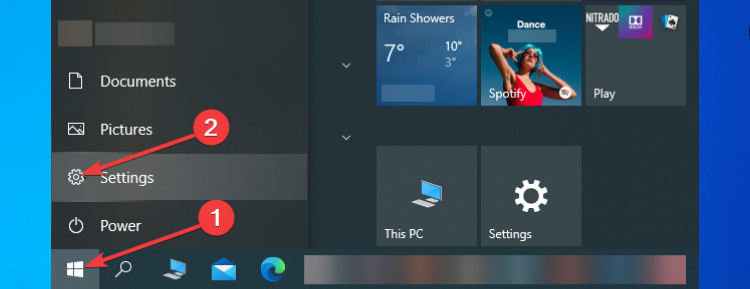
- Click on Network & Internet.
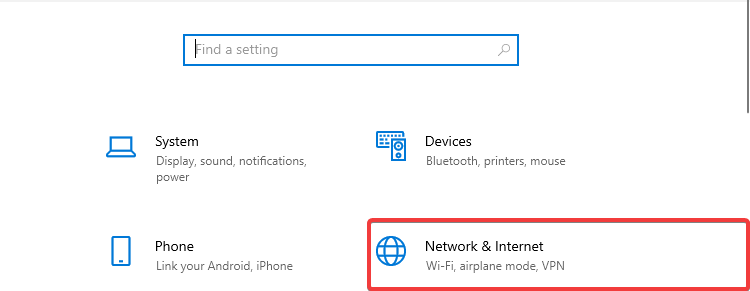
- Go to Advanced network settings and click on Network troubleshooter.
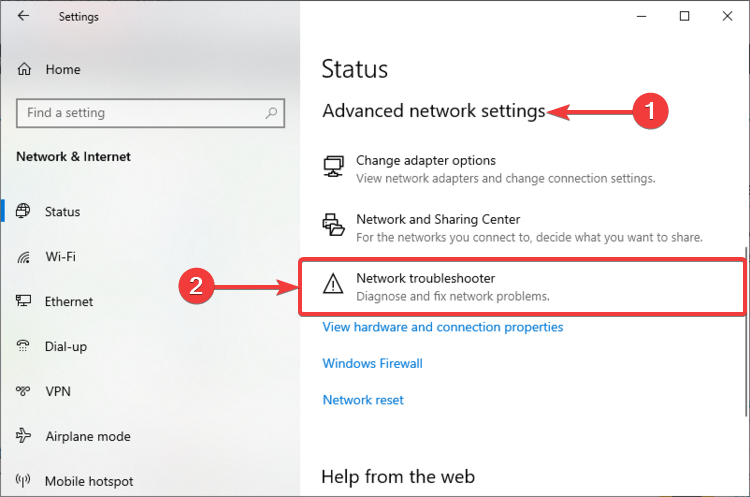
- Select the network adapter you want to diagnose and click Next.
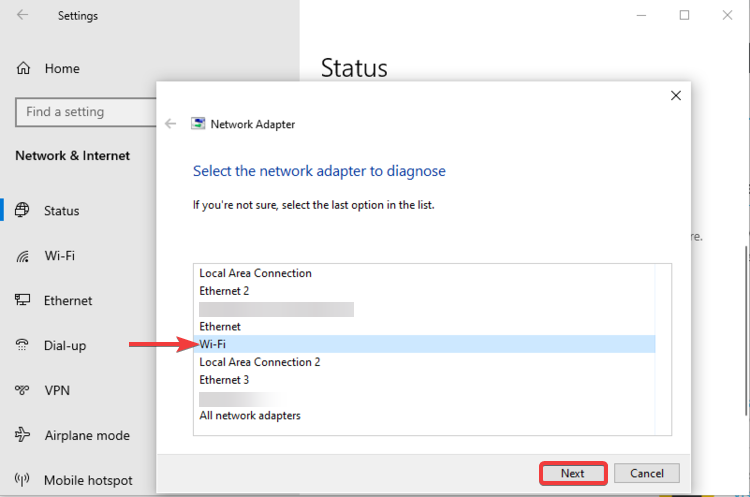
- Check whether the troubleshooter identified any problems.
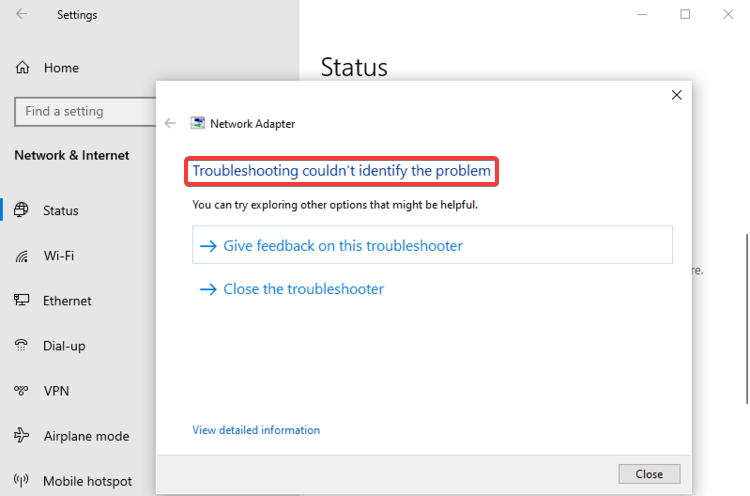
It’s usually a good idea to check your network connection or internet settings when you want to connect to a VPN server and end up with connection errors.
If your Internet connection is poor, unstable, or entirely inexistent, this will not only make your VPN work unproperly but can also show you connection issues notifications.
2. Try a different server location
- Open Avast SecureLine VPN, go to your current location and click Change.
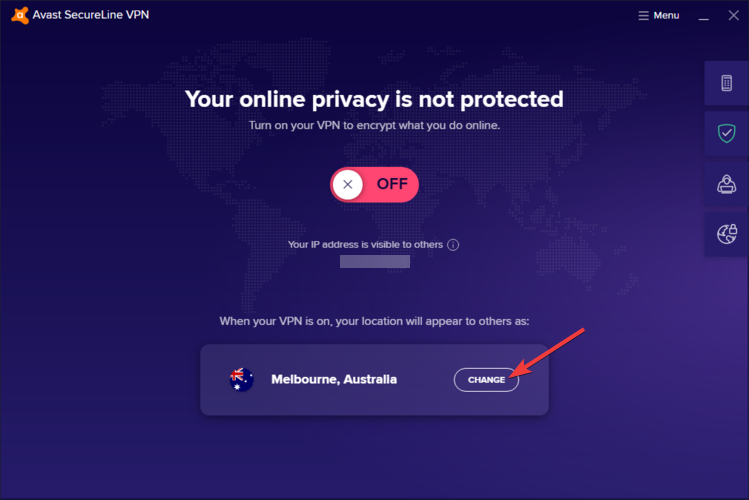
- Select a new server location and click on it.
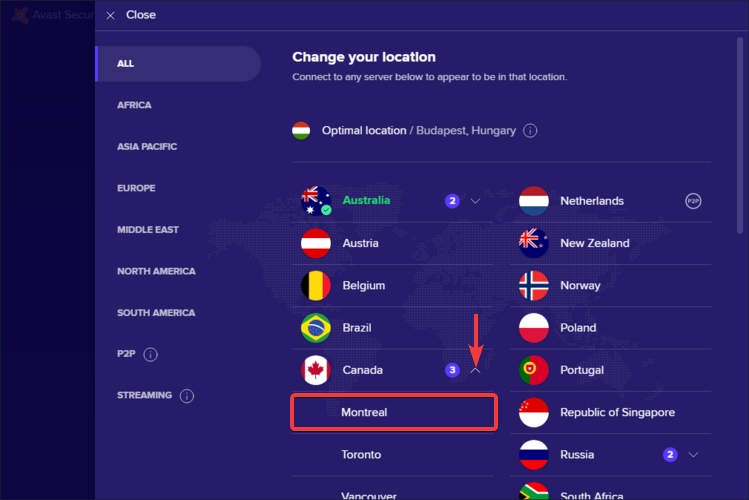
- Check whether your new connection is well-established now.
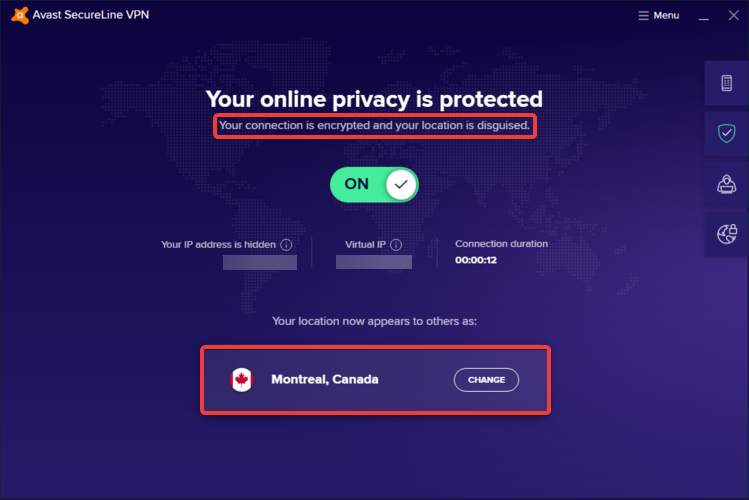
When a great number of users connect to the same server, this will make it overcrowded, and although Avast SecureLine VPN offers decent features, it does not offer as many servers as other top premium VPN services do.
As a result, you might want to try connecting to a different not-so-congested server and see if your connection gets better; you can try this with multiple server locations across different countries.
3. Disable other VPN connections
- Go to Start and click on Settings.
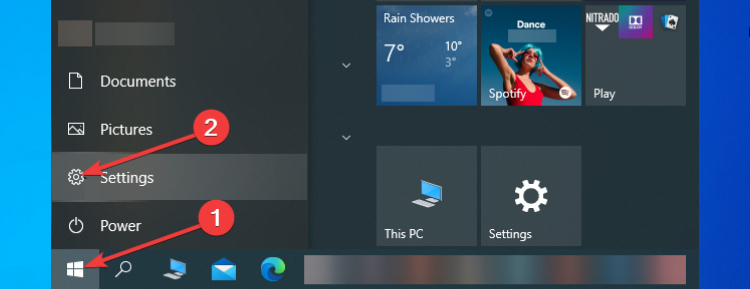
- Click on Network & Internet.
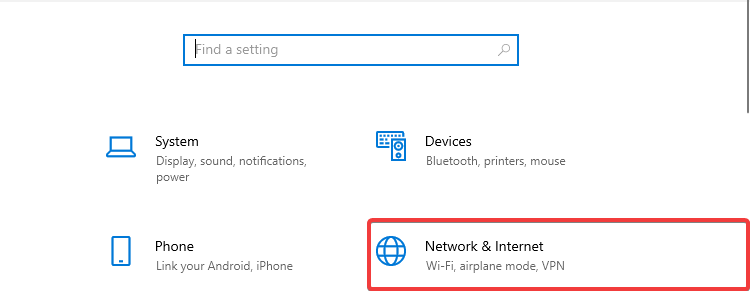
- Go to Advanced network settings and click on Change adapter options.
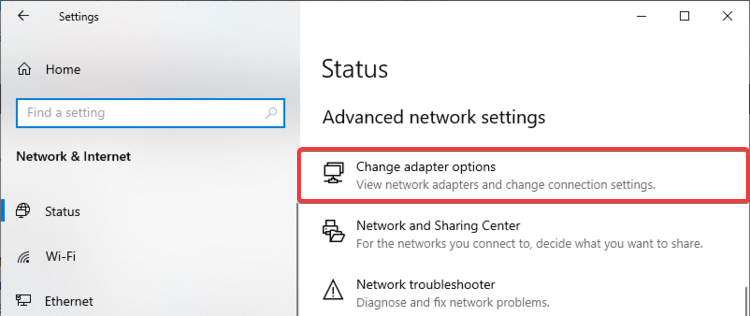
- Select your VPN connection and click on Disable this network device.
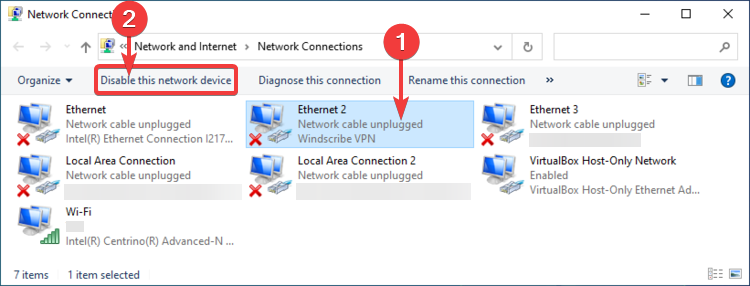
If, by any chance, you currently have other VPN software clients installed on your device or you’re unknowingly already connected to another VPN server, you need to disconnect or disable those connections.
Having conflicting pieces of software – including a VPN – running at the same time on the same system can make them interfere with each other and cause you connection errors, as in this particular case with Avast SecureLine VPN.
4. Disable Windows Firewall
- Go to Control Panel and click on System and Security.
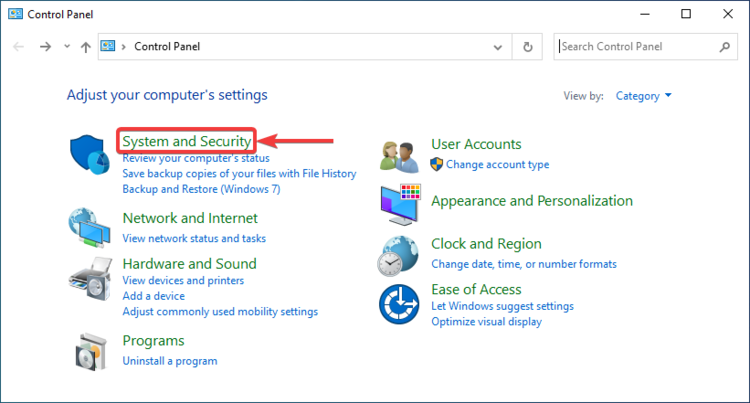
- Click on Windows Defender Firewall.
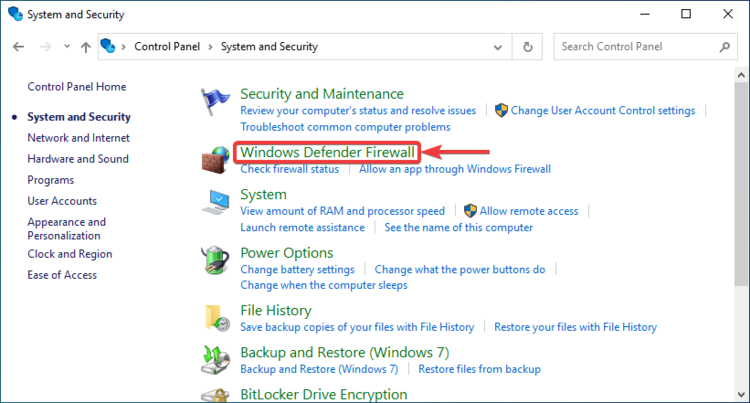
- Click on Turn Windows Defender Firewall on or off.
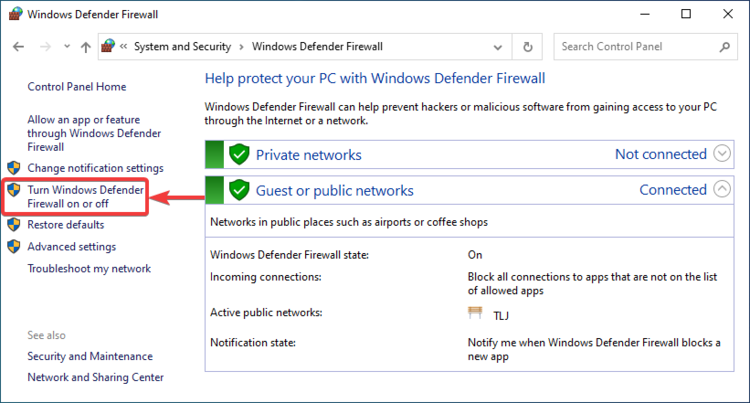
- Select Turn off Windows Defender Firewall (not recommended) for both Private network settings and Public network settings.
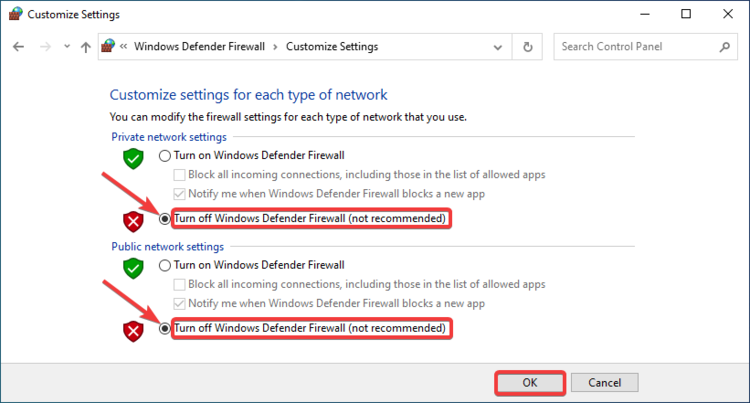
- Click OK.
Besides their protection features which are very important, firewalls can also interfere with your VPN connections and block them unless you add them to the firewall exclusion list.
Although it is not recommended to turn off your Windows Defender Firewall because it protects your device from unauthorized access, you can do this in the short term to isolate the possible cause of the error and try again connecting to an Avast SecureLine VPN server.
5. Make sure you have an active subscription
- Open Avast SecureLine, go to the Menu and click on My subscriptions.
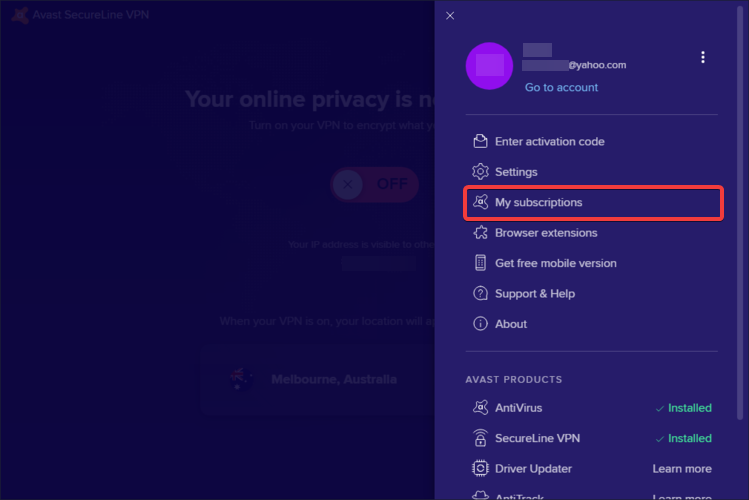
- Check whether the Avast SecureLine VPN subscription is active or not.
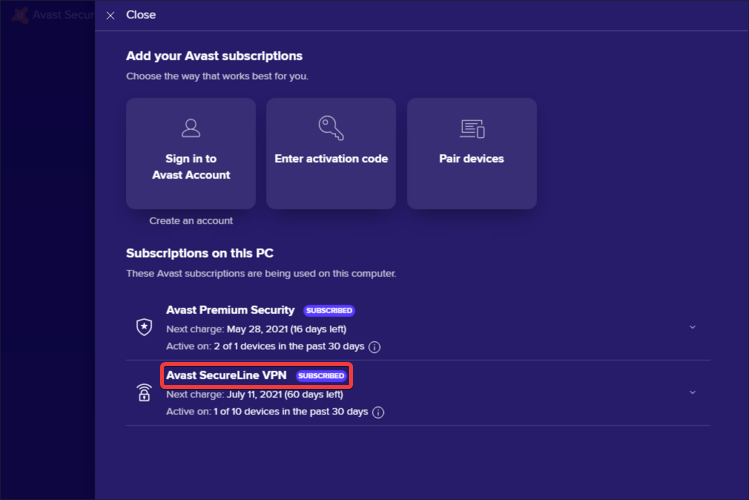
If you have an expired or invalid subscription, you won’t be able to connect to any Avast SecureLine VPN server locations, so you better check your current subscription status and make sure it’s active and genuine.
6. Make sure you have a valid activation code
- Go to Avast and sign in with your credentials.
- Click on Subscriptions.
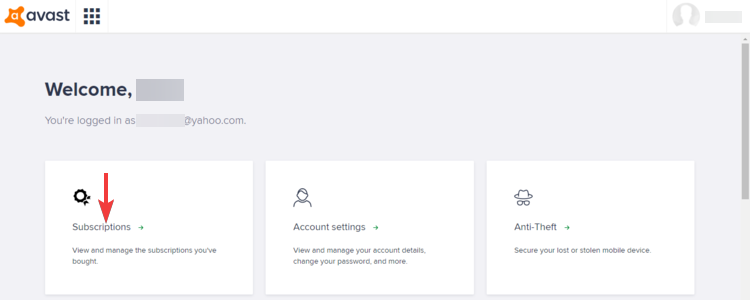
- Go to Avast SecureLine VPN and copy the Activation code.
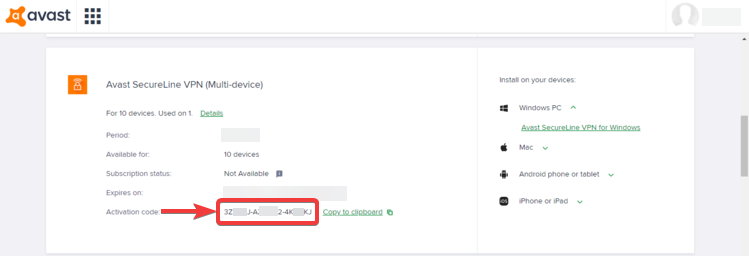
- Launch the Avast SecureLine VPN client, go to the Menu and click on Enter activation code.
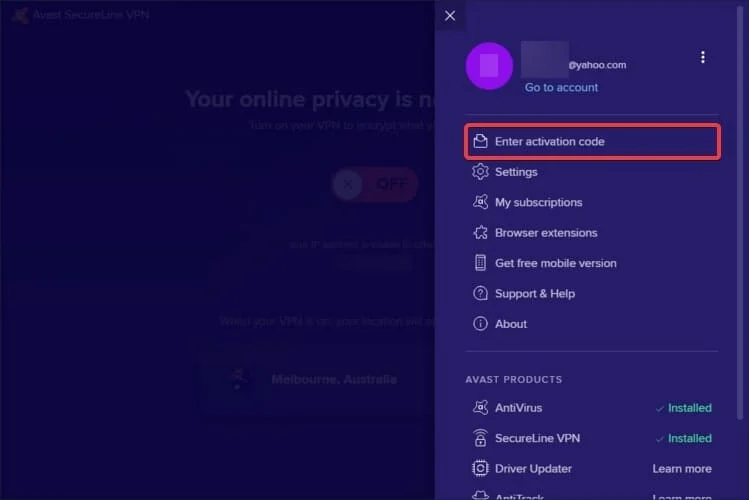
- Enter the activation code you just copied and click Enter.
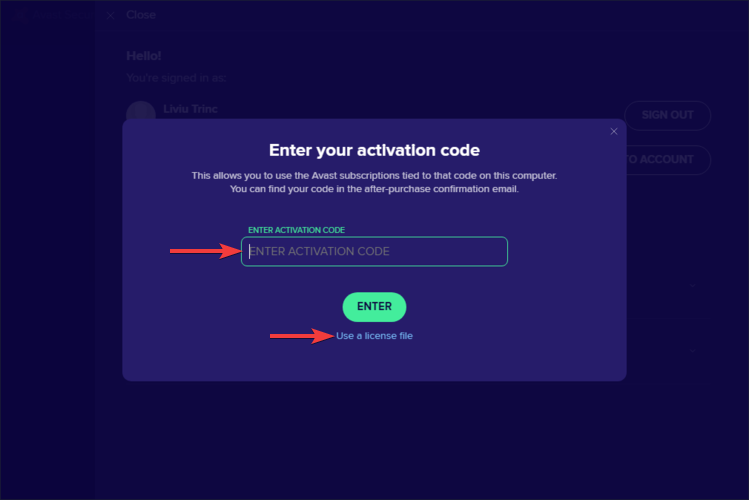
- Alternatively, you can click on Use a license file and insert it if you have a valid one.
One of the pretty probable reasons why you’re getting the Avast SecureLine VPN refused your license file connection error message – if it has nothing to do with any of the above – could be due to your subscription activation code or license file.
You might’ve used an invalid activation code or license file which do not come from the original software vendor – in this case Avast.
If you got the activation code or license file from other untrusted sources, and not from Avast – whether it be for free or not – chances are that you’ll most probably get a connection error like this one and won’t be able to connect.
Therefore, you can easily obtain your valid activation code associated with your Avast SecureLine VPN subscription and update it in the application as shown in the example above.
7. Uninstall Avast SecureLine VPN and then reinstall it
In some cases, reinstalling a piece of software, including this VPN client, might fix common errors which can cause connection problems.
Consequently, you can easily uninstall Avast SecureLine and reinstall it on your device in no time; in addition, by doing this you’ll also have the most recent updated version, which is very important, as updates come with new improvements and fixes.
8. Contact Avast customer support
Unless you get over the refused license file problem with the help of the above solutions, there might be other technical issues that could have to do with the software or application itself.
Therefore, you should feel free to contact Avast customer support – the Avast SecureLine VPN section to be more specific – and ask them for help by clearly describing your issue and the fact that you couldn’t solve it with the most common troubleshooting fixes.
You’re not alone in this predicament since common errors like this one happen very frequently both with Avast SecureLine VPN and other VPN services as well.
What’s more important, though, is the fact that in most cases these types of issues can be solved by using basic troubleshooting solutions like the ones presented here.
In conclusion, we hope that you’ll no longer stumble upon the Avast SecureLine VPN refused your licensed file error after trying out our steps and that you’ll have an awesome online experience while enjoying the benefits of a VPN service.