DBD High Ping - 5 Ways to Fix It [Step-by-Step]
5 min. read
Updated on
Read our disclosure page to find out how can you help VPNCentral sustain the editorial team Read more
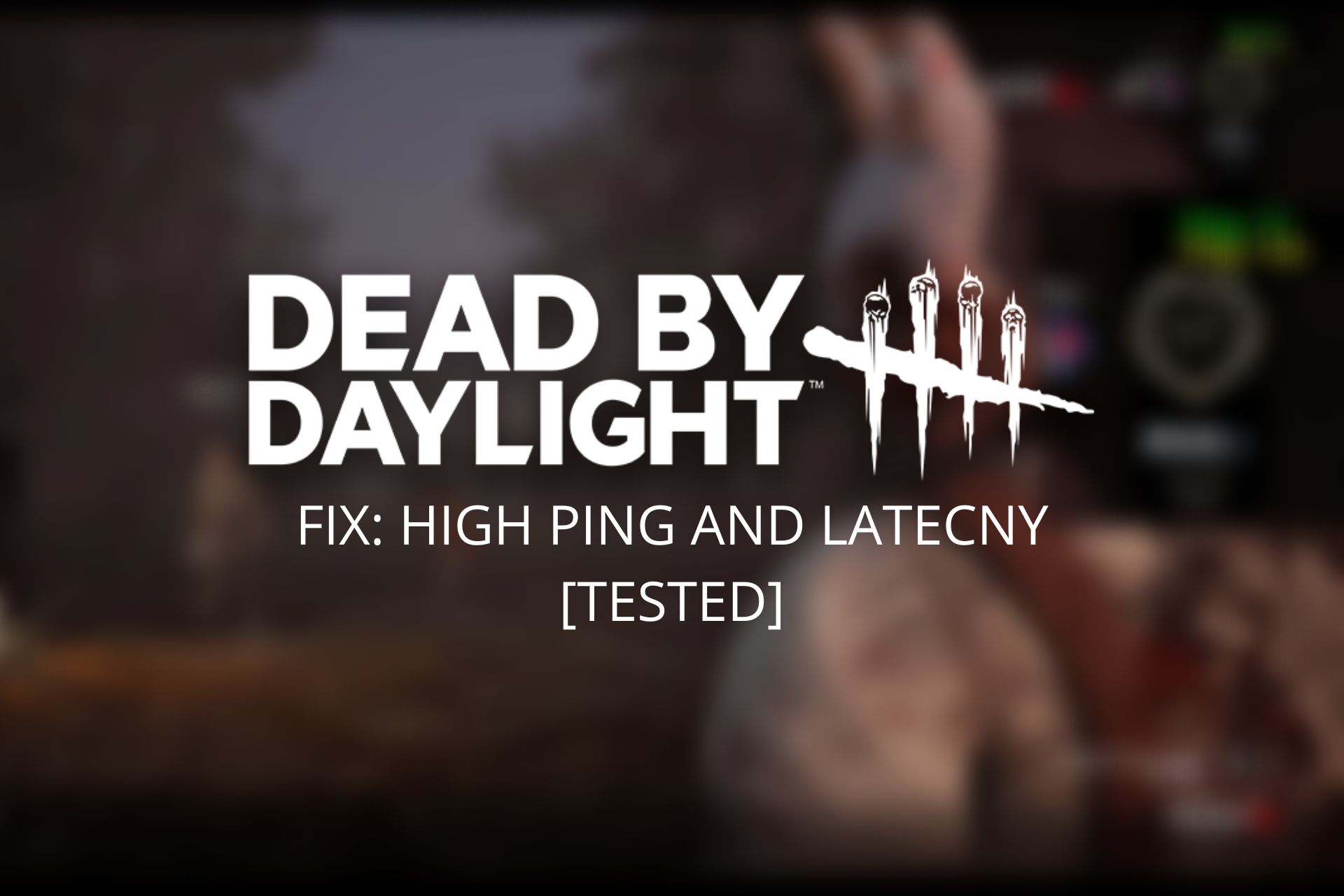
Dead by Daylight high ping ruining your gaming?
Latency issues impact in-game reputation and MMR and hinder their ability to do the one thing that should be the most important of all: have fun.

Access content across the globe at the highest speed rate.
70% of our readers choose Private Internet Access
70% of our readers choose ExpressVPN

Browse the web from multiple devices with industry-standard security protocols.

Faster dedicated servers for specific actions (currently at summer discounts)
This is why we’ve provided quick solutions to Dead by Daylight ping issues. Keep reading to them in just a few minutes.
Why am I getting high ping suddenly in DBD?
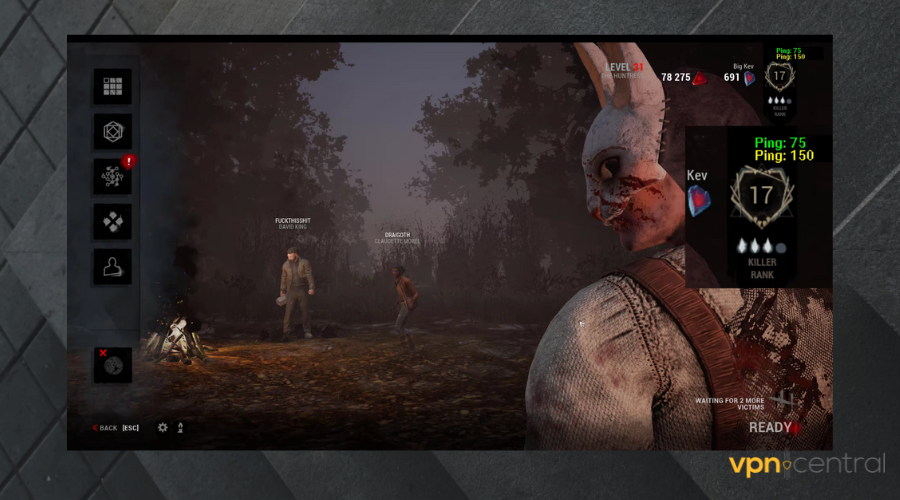
While high ping is something that most players hate, there are certain problems that cause increased ping in Dead by Daylight, most commonly:
➡️ Using a poor WiFi connection
➡️ Outdated game app and/or operating system
➡️ Running background apps that use up network space
High ping leads to lag and other problems in Dead by Daylight, so if you want to have a good time in the game, you probably want to fix it. Check our tips below for quick and easy fixes.
How do I fix high ping and lag in Dead by Daylight?
1. Use VPN
To get a better connection, you can also make use of a VPN. You can even test servers in other countries. However, you should keep in mind that you should try to use a premium VPN to get the most out of it.
The best VPNs for Dead by Daylight are those that include unlimited bandwidth and data and have a large server network to avoid overpopulation and hold a steady connection.
- Decide on a VPN client. To fix Dead by Daylight latency, we recommend ExpressVPN because it has thousands of servers around the world and is specifically optimized for fast connections.
- Download the dedicated app for your device and install it.
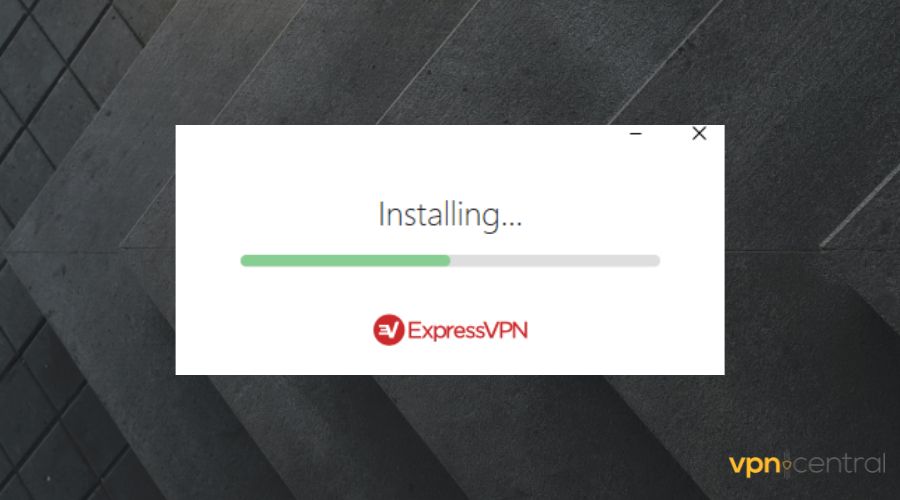
- Launch the VPN and connect to a server.
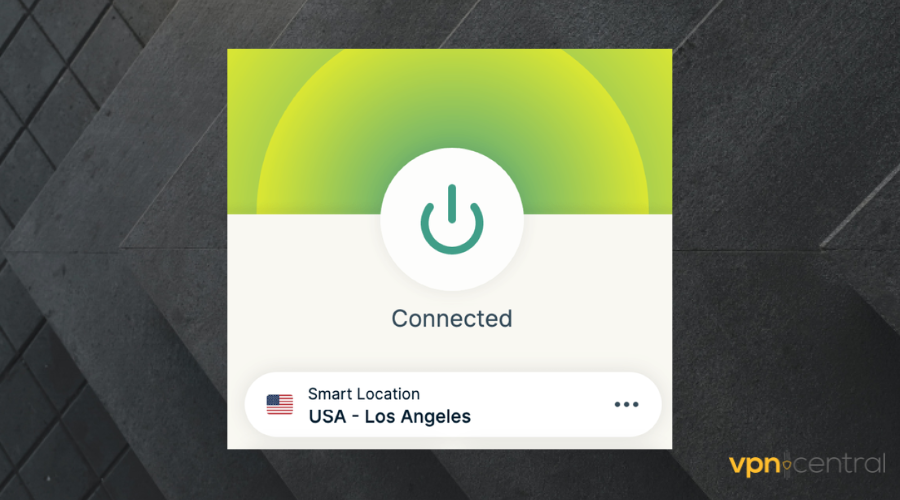
- Open DBD and start playing. Check if you see any improvement.
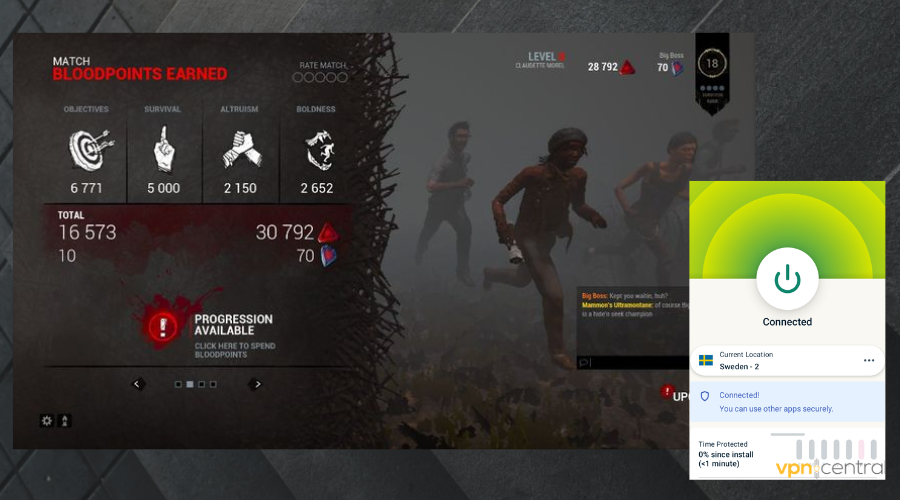
For great speed, we recommend connecting to a VPN server that’s close in location to you. ExpressVPN automatically does that if you just click on the power button in the main UI.
It analyzes your Internet speed and which of its servers are best for your location and automatically connects you to one. You can also manually change your location whenever you want.
ExpressVPN can also help with packet loss and remove in-game errors such as Dead by Daylight can’t connect to the host.

ExpressVPN
Reduce ping and improve Internet connectivity with the fastest VPN on the market!2. Use wired connections
2.1 Use Ethernet
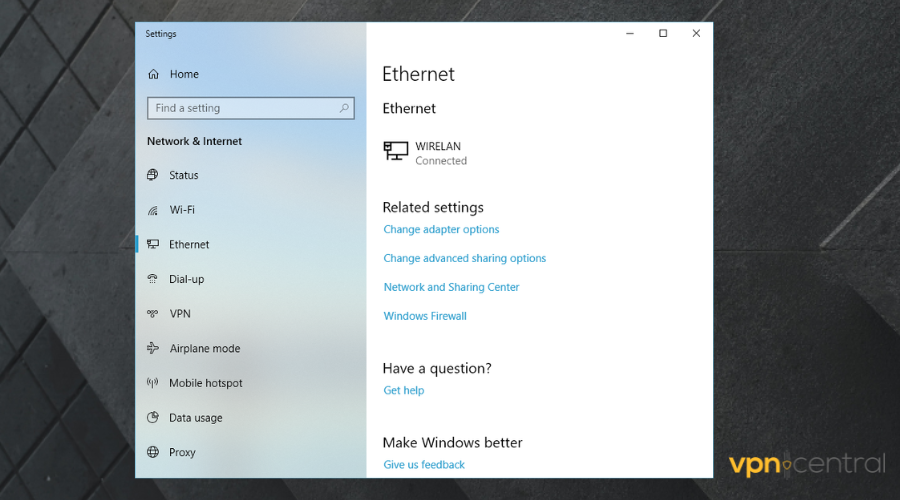
When it comes to playing video games online, every expert will advise you to avoid using WiFi if you have problems with the Internet.
There is no doubt that WiFi offers convenience but at the expense of stability, channel interference, poor reception, and the speed limit of 30 Mbps at 2.4 GHz are just some of the issues that can arise.
If you can switch to a wired connection. This will cut down on the lag you experience while playing your game by a lot.
2.2. Avoid Bluetooth connections
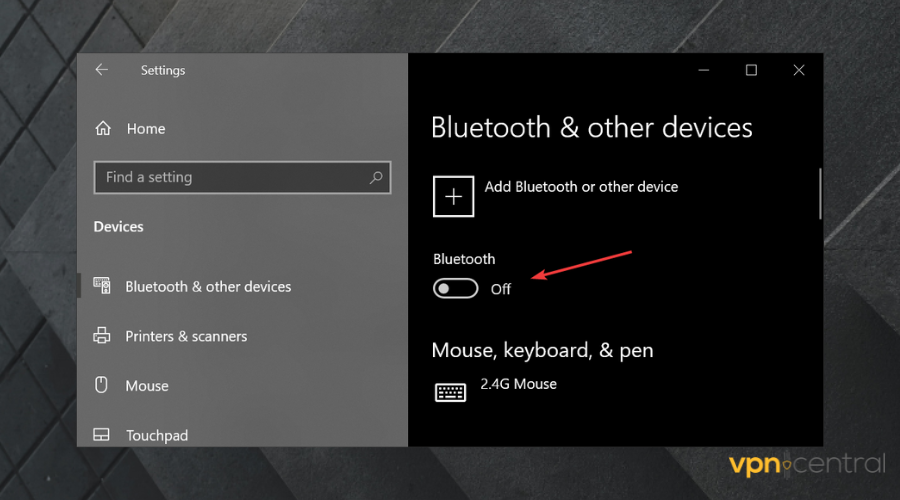
Additionally, we strongly advise that you refrain from making use of any devices that link via Bluetooth, such as wireless PS4 controllers or keyboards and mice.
Because there is a slight but not negligible amount of lag between your inputs, and they’re registering on your console or PC, the use of these devices will make your ping worse.
This will help to dead by daylight fix PC and dead by daylight high ping lobbies.
3. Update your network drivers
Do you know that outdated drivers often cause lag in your games, resulting in high ping?
So, if you want to reduce high ping in Dead by Daylight, make sure you update your drivers. It would be best if you always kept your network driver up-to-date to avoid network problems.
To do this, You will need to go to the official website of the company that made your network card, download the latest driver for your model, and install it.
You can also use Device Manager if you are on a PC:
- Open Device Manager.
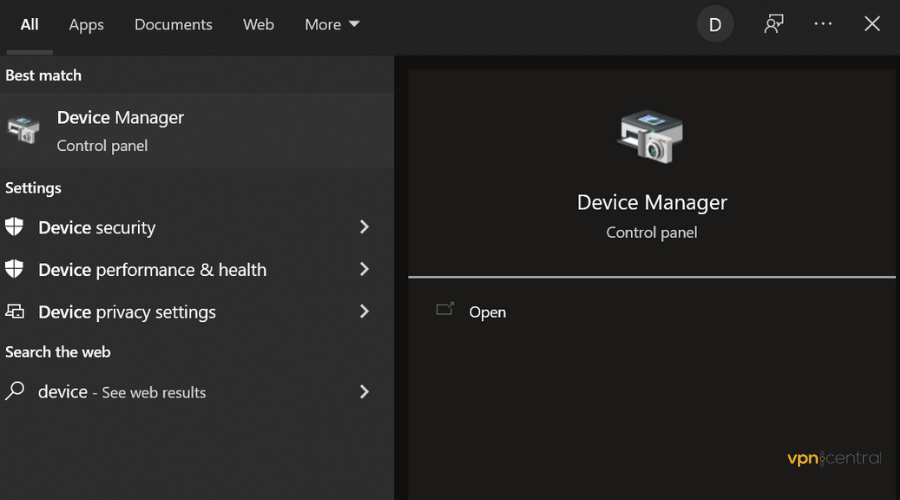
- Scroll to your Network adapter section.
- Expand the list and right-click on the Network adapter you’re currently connected to.
- Select Update driver.
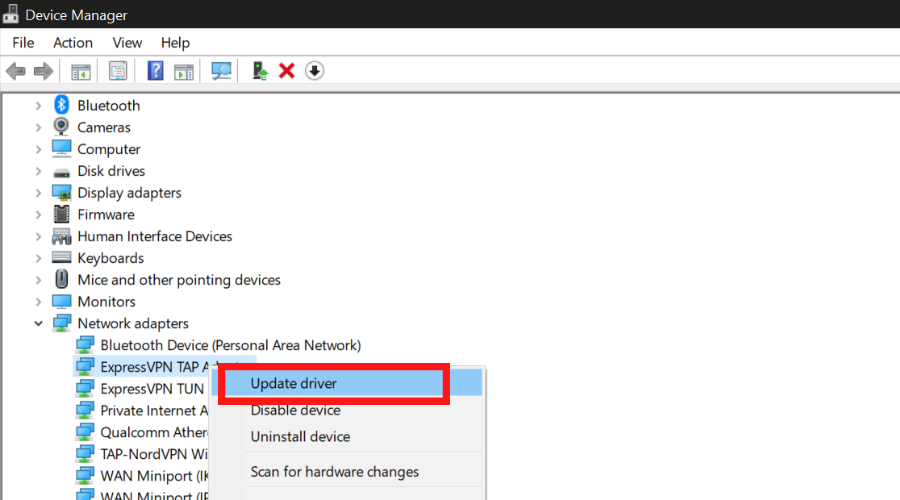
- Close Device Manager and try to connect again.
4. Reboot router/modem
Sometimes the quickest way to get the best connection is to reboot your network by turning it off and on again. This is one of the easiest ways to get a better internet connection.
If you’re making use of a router or modem, then you have to unplug it, wait for a minute, then plug it back in and connect to it.
Wait for it to reconfigure then reconnect the device on which you have Dead by Daylight installed and see if the connection improved.
5. Update the operating system
This is something that goes without saying. Having an outdated device might make your game lag, so if your sim is playing faster, then you should update your device.
- If you are on a PC, simply type Check for updates in the taskbar and open the resulting panel.
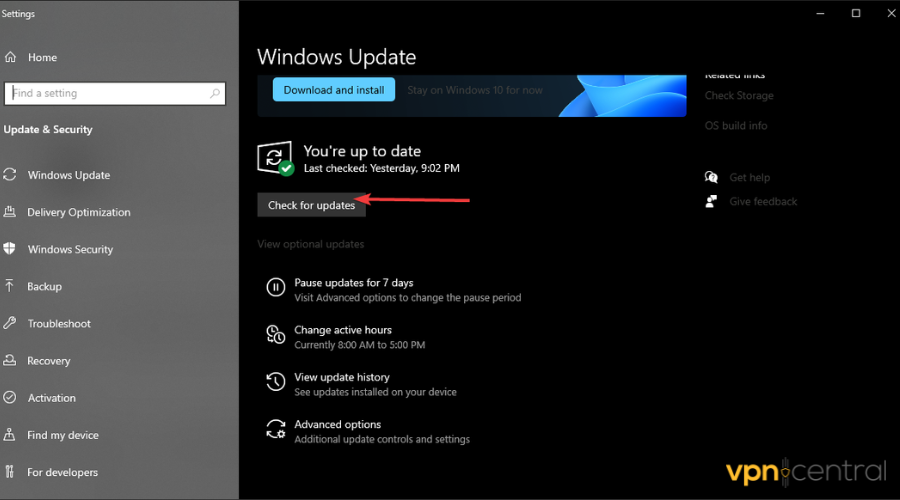
- Wait for a few seconds until Windows finds out if any updates are available for your PC.
- If it finds anything, select install updates and wait for the process to complete.
How can I make my DBD run better?
To make DBD run better and get a better FPS while reducing Dead by Daylight stuttering while moving, you should keep in mind that a lower resolution can really help.
Tha’s especially helpful if you run a lower-end PC or an older display adapter. Open the DBD settings panel and adjust the resolution parameters.
Keep in mind that one is the lowest, and 2 is the middle. 3 equals high, and 4 equals ultra-high. So for higher speed, try selecting 1 or 2.
This is how to fix Dead by Daylight lag on PC and be able to enjoy the game to the fullest. We hope the guide helped you. Let us know which solution you used in the comments below.

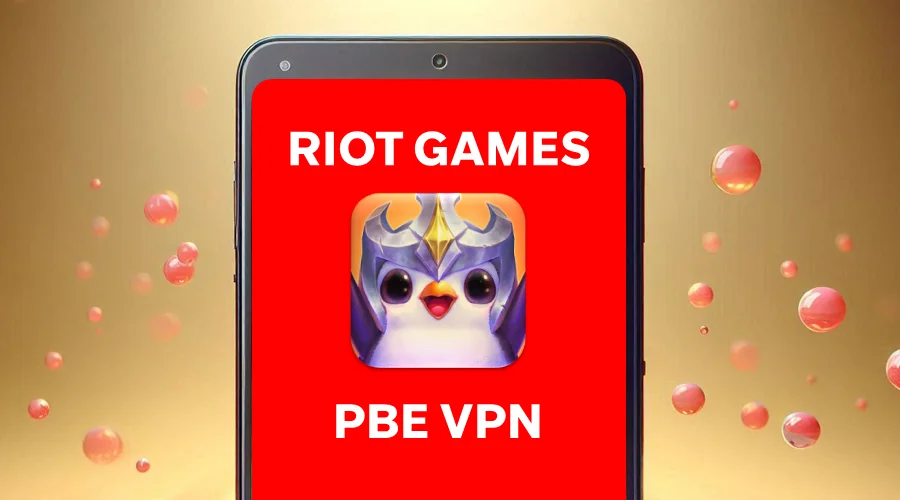

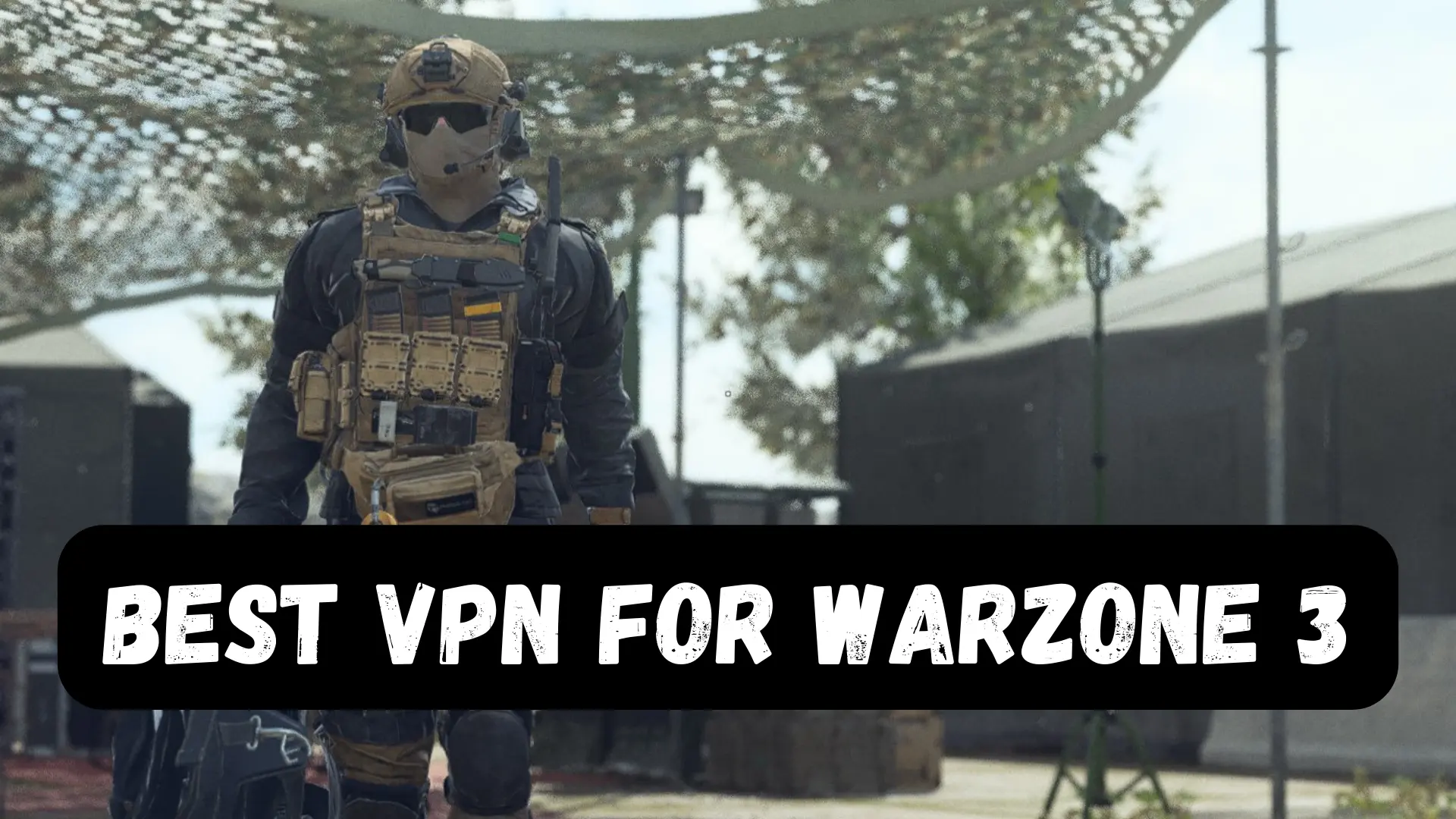

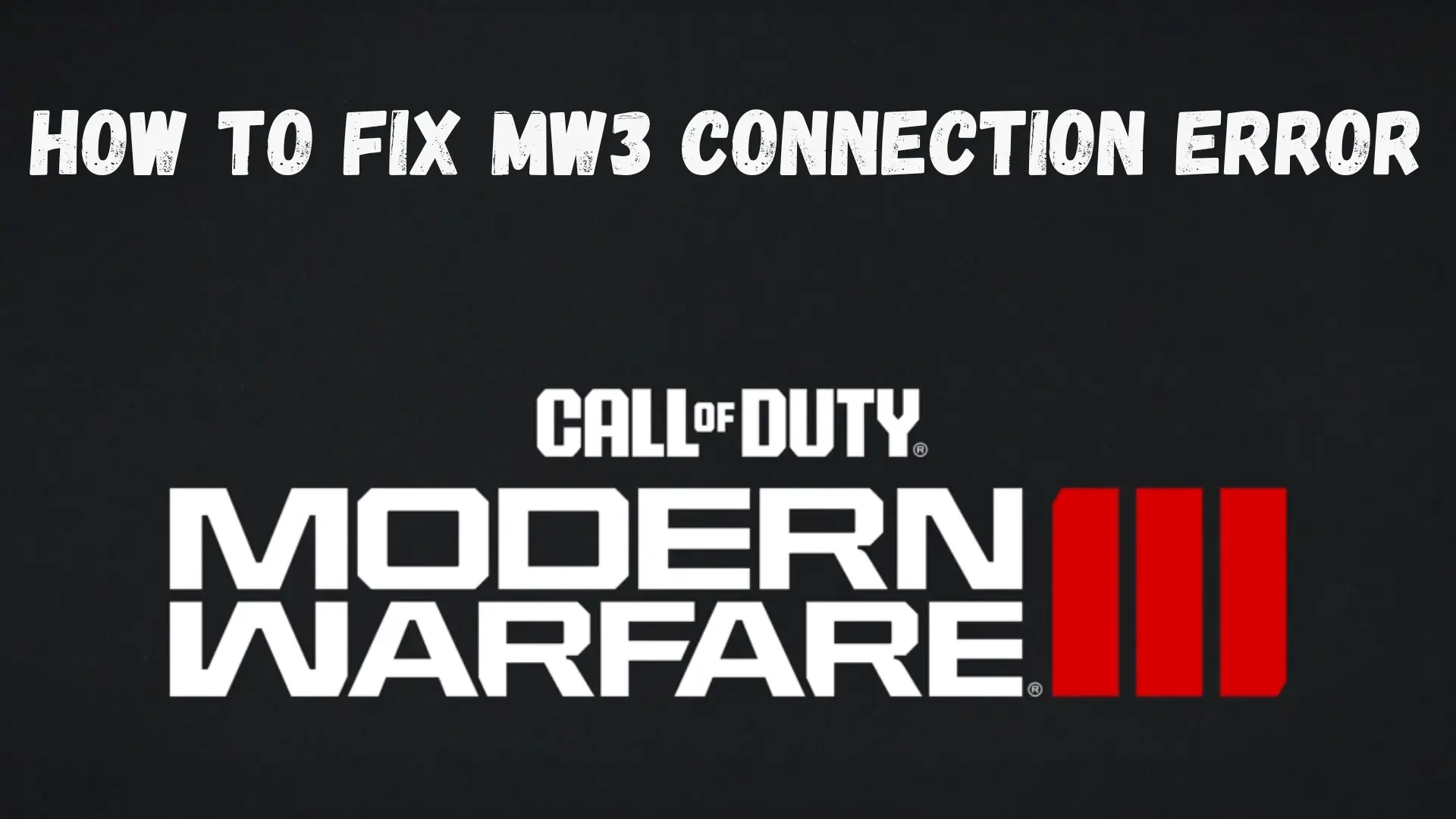

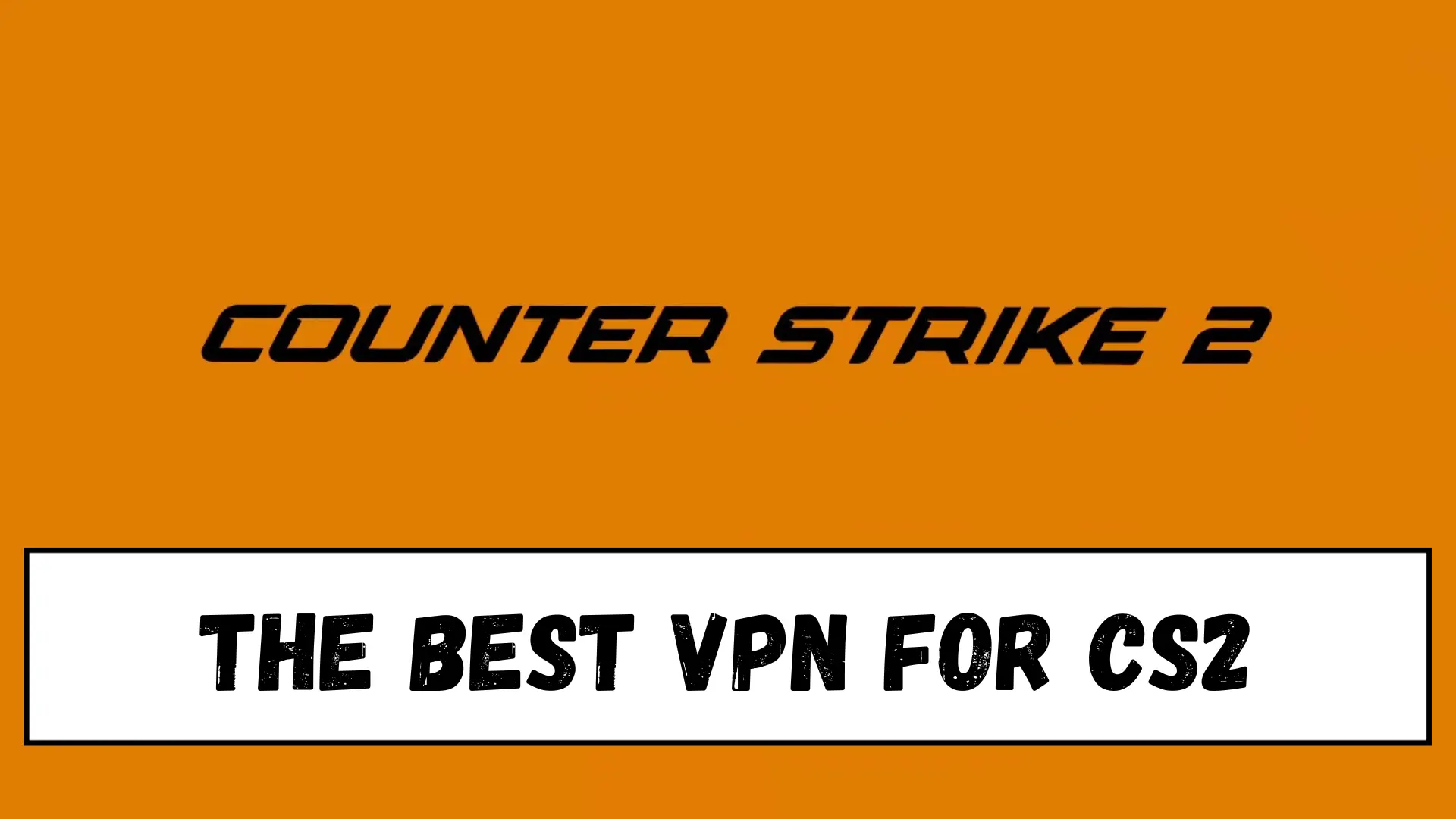
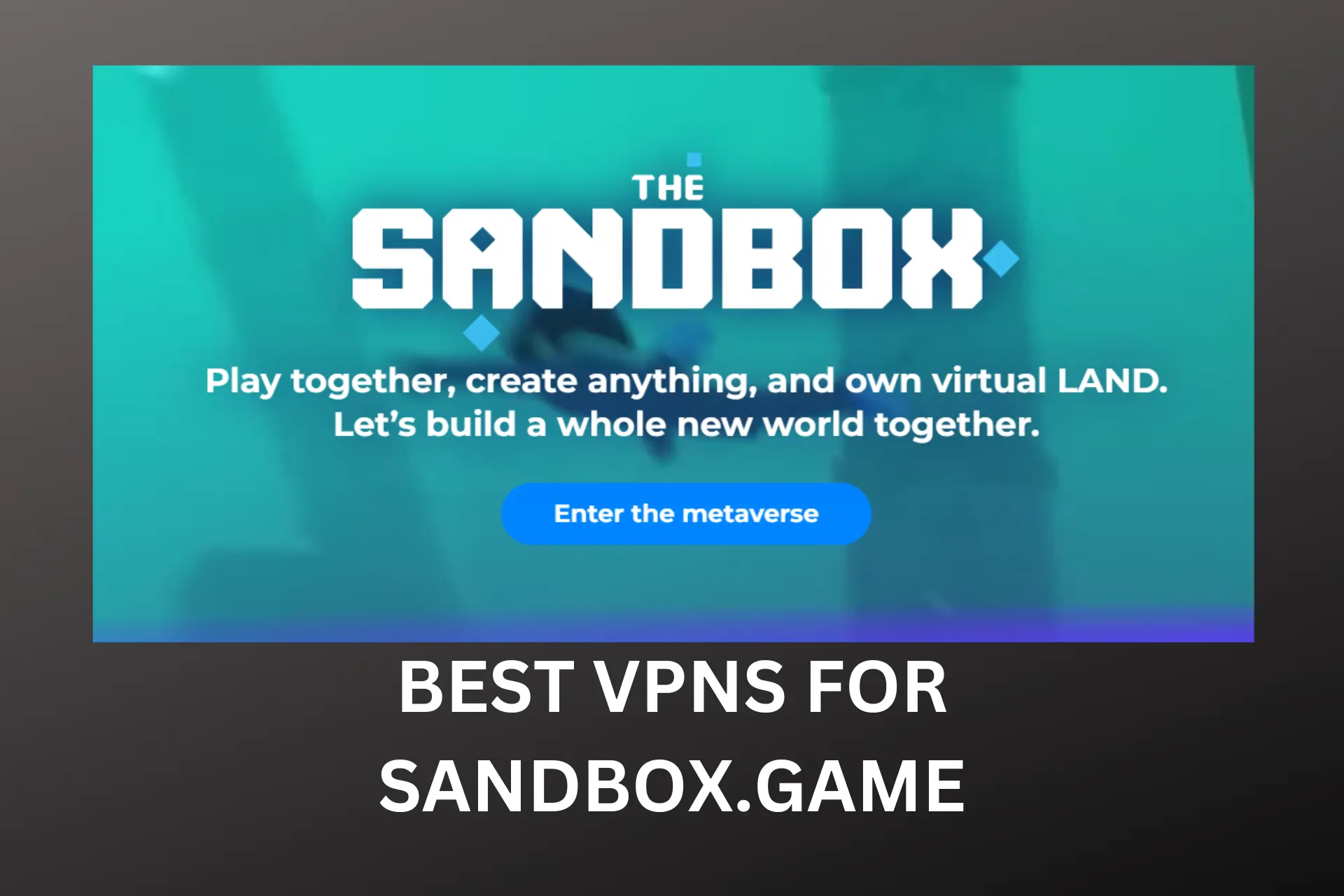
User forum
0 messages