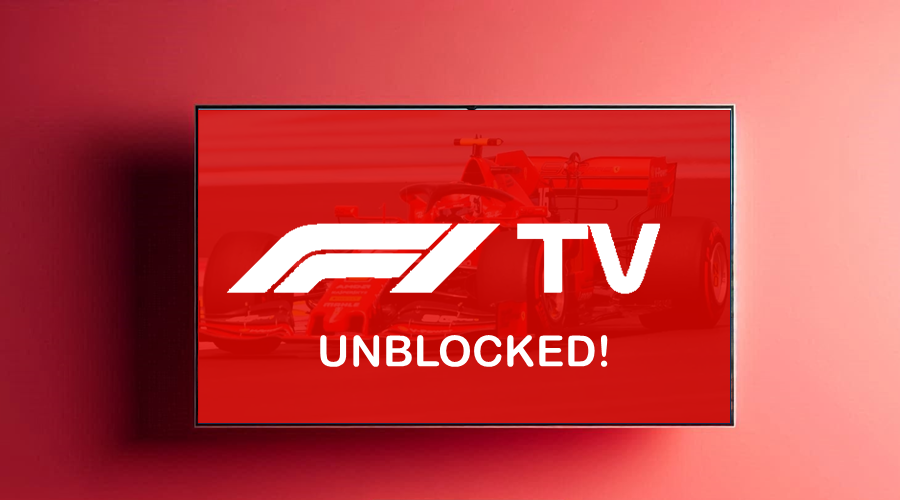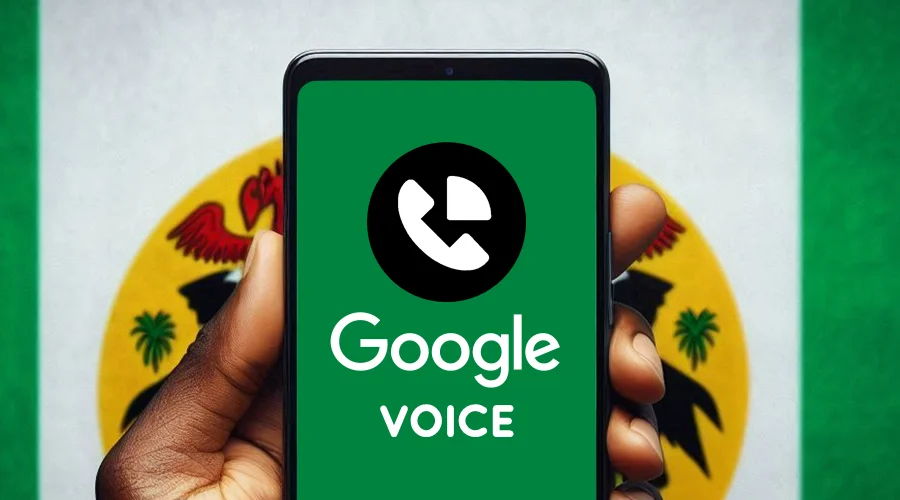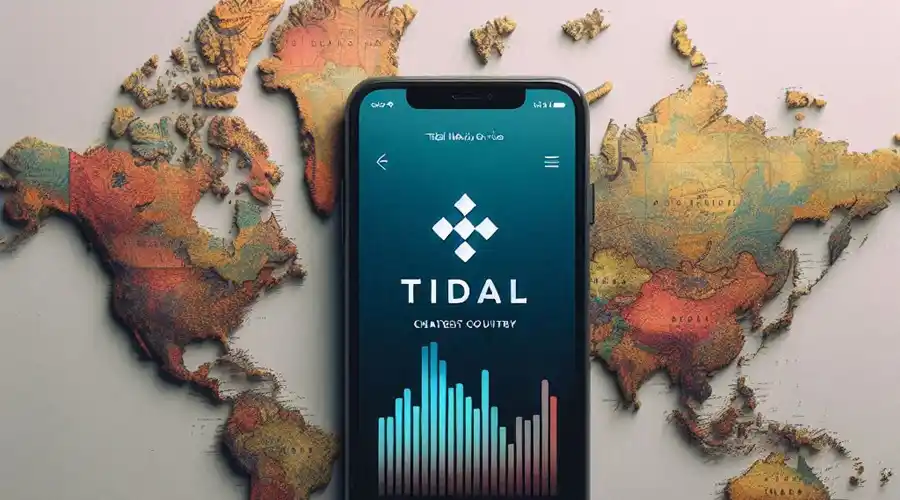MW3 Connection Error? Here's How to Fix It Quickly
Get rid of this error with ease!
4 min. read
Updated on
Read our disclosure page to find out how can you help VPNCentral sustain the editorial team Read more
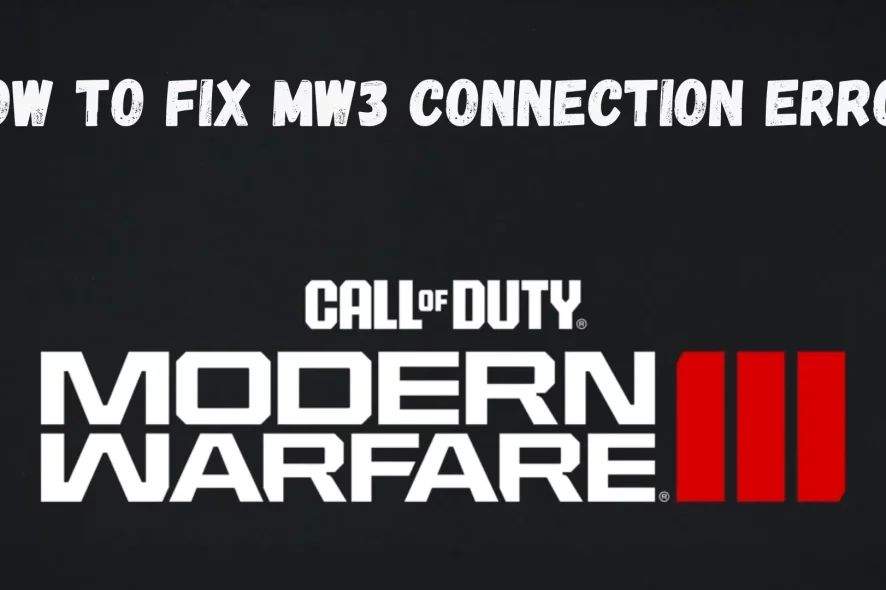
Facing a connection error in Modern Warfare 3?
I’ll guide you through simple solutions to get back in the game.

Access content across the globe at the highest speed rate.
70% of our readers choose Private Internet Access
70% of our readers choose ExpressVPN

Browse the web from multiple devices with industry-standard security protocols.

Fasted dedicated servers for specific actions (currently at summer discounts)
Follow these easy steps to resolve the issue and enhance your gaming experience.
Why am I getting the MW3 connection error?
The MW3 connection error often arises from network stability issues, software conflicts, or game file problems. It can also be influenced by server-side complications or ISP restrictions.
Understanding the root causes of the MW3 connection error is the first step towards finding a solution.
Here are the most common ones:
- Network congestion and ISP limitations – These issues can disrupt your connection to the game servers, leading to the error.
- Firewall and antivirus interference – Your firewall or antivirus software might mistakenly block the game’s internet access, causing connection problems.
- Corrupted game files – Corrupted or missing game files can also lead to connection errors, as the game cannot properly communicate with its servers.
However, none of these are too difficult to deal with:
How to fix the MW3 connection error
Fixing the MW3 connection error often involves checking and adjusting your network and software settings. Simple fixes at your end can often resolve these errors, restoring your gaming experience to its optimal state.
Below are clear, easy-to-follow solutions that can help you quickly resolve this issue:
1. Reset your router
Sometimes, a simple router reset can fix the MW3 connection Error. This refreshes your network connection, potentially clearing any temporary glitches or congestion.
To reset, simply unplug your router, wait for about a minute, and then plug it back in.
2. Use a VPN
In fast-paced games like Modern Warfare 3, your connection needs to be as stable as possible. A VPN can be a powerful tool to enhance your online gaming experience.
A Virtual Private Network (VPN) creates a secure and private connection over a public network, enhancing your online security and potentially improving connection speed by bypassing ISP throttling.
NordVPN is my go-to solution when it comes to gaming. It has a network of over 5,900 servers across 60 countries, so you can easily find an optimal route for your traffic.
Here’s how to set it up:
- Purchase a VPN subscription: Head to the NordVPN website and buy a plan you like.
- Install the VPN application: Download and install the NordVPN app on your device.
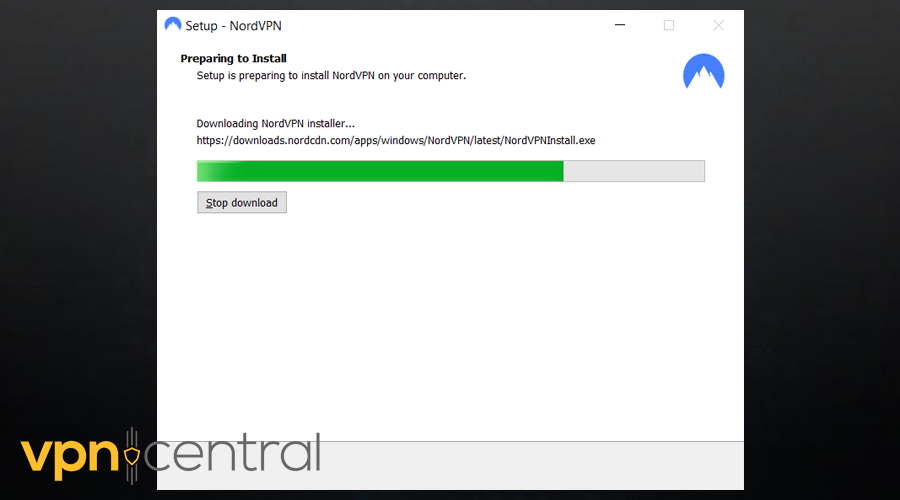
- Log into your account: Use the credentials you’ve registered with to log in.
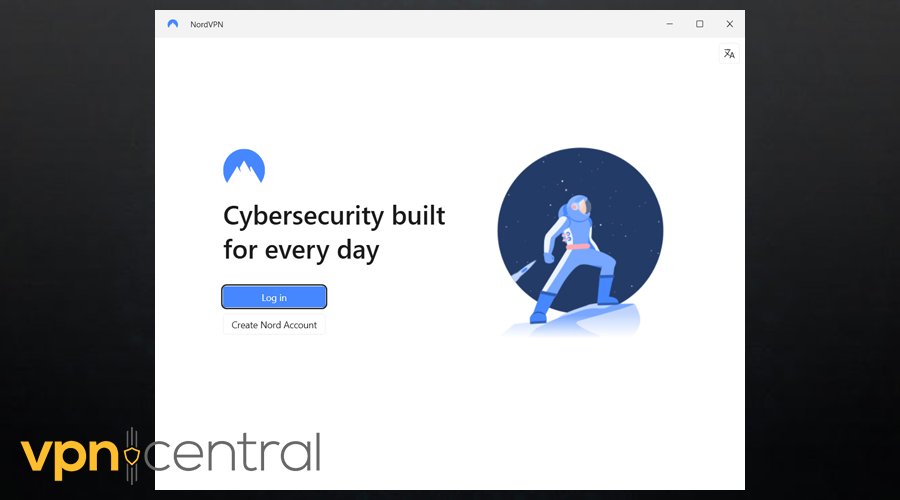
- Connect to a suitable server: Open the NordVPN app, log in, and connect to a server close to your location for optimal speeds.
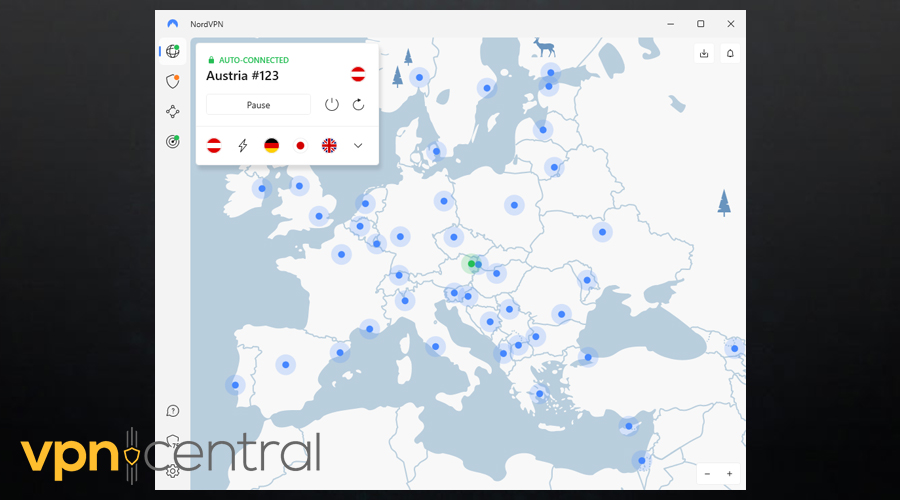
- Launch MW3: Start Modern Warfare 3 and check if the connection error has been resolved.
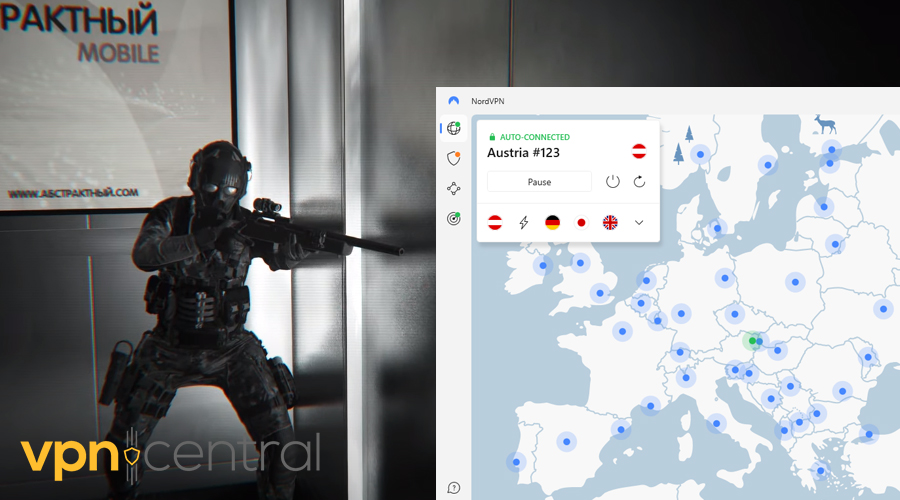
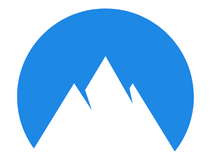
NordVPN
Easily fix Modern Warfare 3 connection issues with NordVPN – reliable, fast, and secure for the best gaming experience.3. Adjust firewall settings
Your firewall is vital for your computer’s security, but sometimes it can be a little overprotective, especially with online games like MW3.
Here’s how to adjust your firewall settings to ensure it doesn’t interfere with your game:
- Open the firewall settings: On your computer, go to the Control Panel and open System and Security.
- Find Windows Defender Firewall: Below it, you’ll see a button called Allow an app through Windows Firewall. Click it.
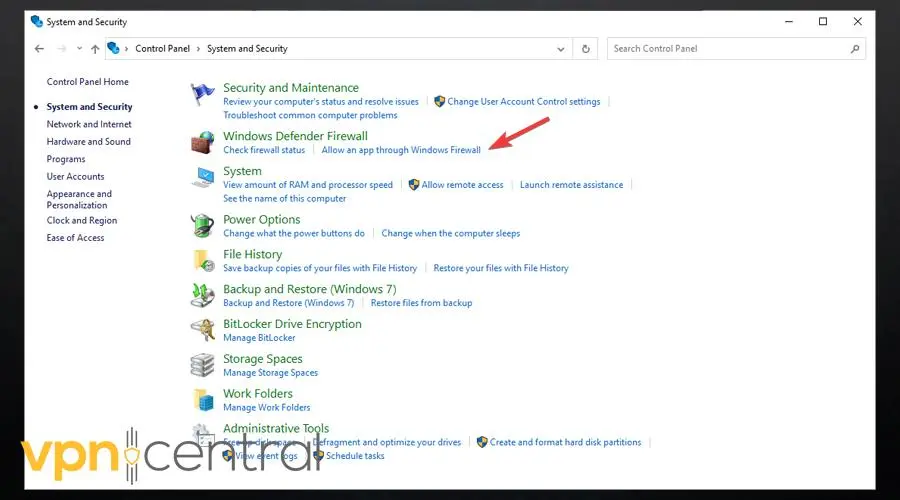
- Allow the game through the firewall: On the list of allowed apps and features, look whether Modern Warfare 3 is checked. If it’s not, check it and run the game again.
4. Verify game files integrity
Corrupted or missing game files often cause connection errors. Fortunately, most gaming platforms offer a simple way to verify and repair them.
Here’s how you can ensure that your MW3 game files are intact and up-to-date:
- Open your game client: On platforms like Steam, go to your game library.
- Properties and local files: Right-click on MW3, select Properties, then go to Local Files.
- Verify integrity of game files: Click on Verify Integrity of Game Files and allow the process to complete.
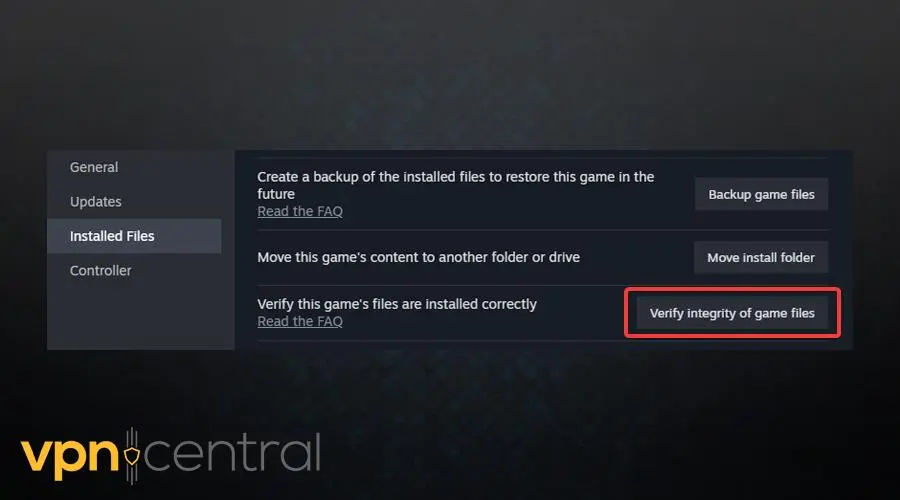
5. Turn to Activision support
If the steps above haven’t resolved the MW3 Connection Error, it’s advisable to contact Activision Support directly. Submit a detailed description of your issue, and the support team will provide personalized assistance.
Related:
Conclusion
Fixing the MW3 connection error is key if you want a smooth gaming experience.
By following this guide, you can quickly troubleshoot the issue.
Enjoy gaming without interruptions!