Does A VPN Give You A Static IP? [And How To Request One]
5 min. read
Updated on
Read our disclosure page to find out how can you help VPNCentral sustain the editorial team Read more
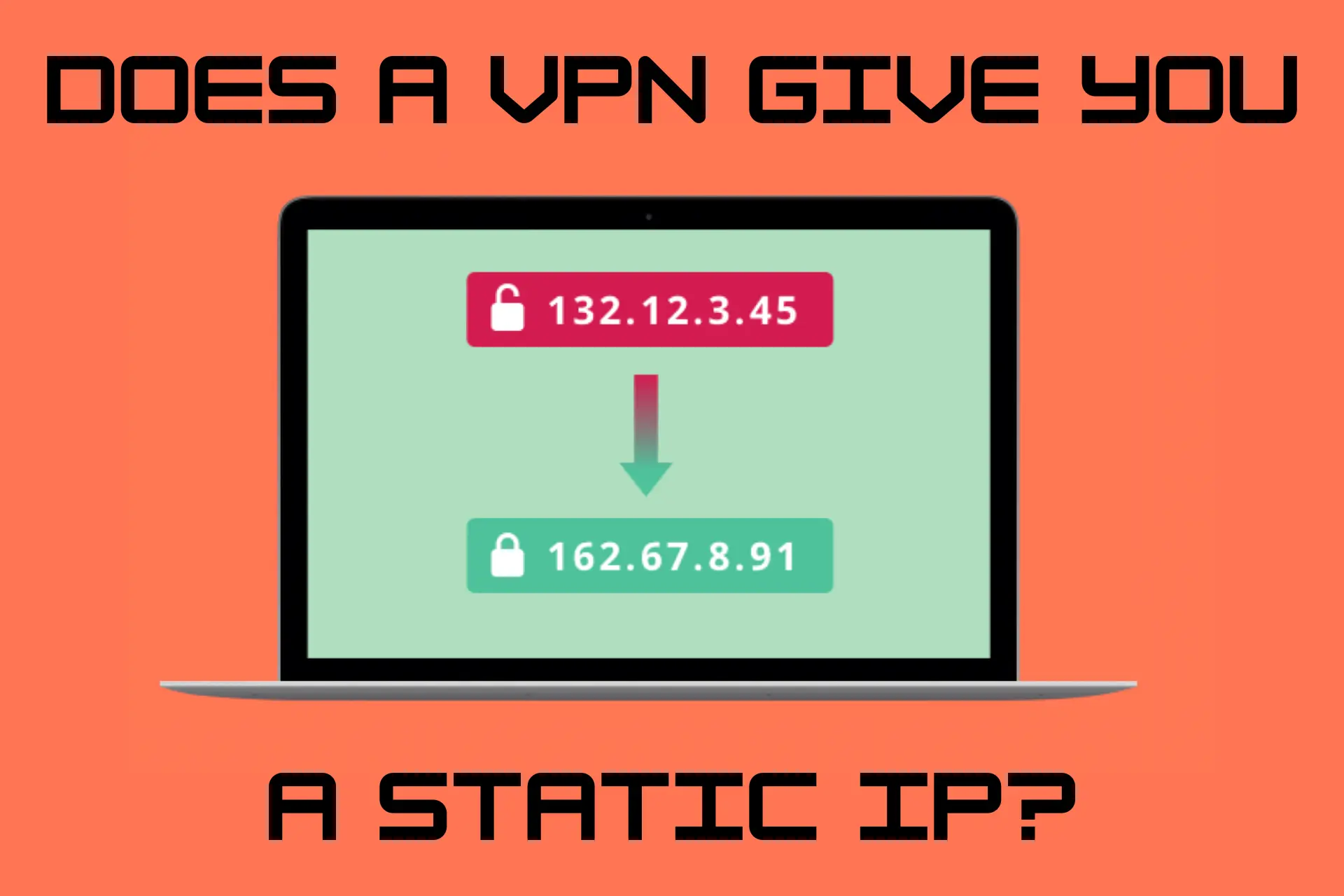
VPNs are an excellent tool for privacy and anonymity. They allow you to mask your traffic and IP address by connecting to one of their dynamic, shared IPs.
But, does a VPN give you a static IP?

Access content across the globe at the highest speed rate.
70% of our readers choose Private Internet Access
70% of our readers choose ExpressVPN

Browse the web from multiple devices with industry-standard security protocols.

Faster dedicated servers for specific actions (currently at summer discounts)
In this article, we’ll clarify what a static IP is, what are its advantages, and how to get it and use it with a VPN.
Let’s get down to business!
What is a static IP?
Your IP address is your network’s unique address that identifies your virtual location for transmitting and receiving data.
It’s a string of numbers separated by periods, usually provided by your ISP.
A static IP stays the same, unlike a dynamic IP address that may change periodically. However, only your home network’s IP will remain constant.
If you connect to a coffee shop’s WiFi, you’ll get a different address.
But, why would you want a static IP specifically?
For several reasons, in fact!
It will provide you with a fixed geolocation, greater network stability, and overall better control over your connections.
On top of that, you might experience a slight speed boost, but nothing too dramatic.
Generally speaking, static IPs are a smart choice for users who need to create and host servers. They ensure continuous availability and uptime.
They’re especially suited for businesses that need to set up dedicated services and web servers.
Additionally, they’re great for situations where your precise geolocation is important.
If you want to evade geo-restrictions and censorship, a VPN with a static IP is an excellent idea.
But, they’re not without their limitations.
It takes more technical know-how and skill to set up static IPs, and they’re on request only.
ISPs primarily rely on dynamic addresses because they’re more cost-effective and simple to set up.
It’s much easier for ISPs to shuffle around IP addresses whenever devices connect and disconnect from networks.
Does a VPN give you a static IP?
Normally, your VPN will randomly assign you a dynamic IP from its pool of addresses. You can choose the general location of your new address, but not the exact one.
You’re also sharing it with many other users. That way, it’s impossible to trace back online activities to a single person.
The constant rotation of IP addresses, together with encryption, keep you anonymous.
However, some VPNs also offer dedicated static IPs for a small fee.
Instead of sharing an IP address with multiple users, you could buy one that would belong only to you.
The advantages of a VPN with a static IP
So, what are the benefits of a VPN with a static IP?
After all, doesn’t it make you easier to track down, not that you’re “bound” to one address?
Not necessarily!
Your traffic is still encrypted and your data is safe. Your real IP remains hidden, too.
On top of that, you get the following advantages:
- You’re less likely to get blacklisted by apps, websites, and VPN detection systems. Shared IPs routinely appear on blacklists.
- You can bypass repetitive verifications while accessing your bank account. With a fixed location, your bank won’t treat you with suspicion.
- You can avoid CAPTCHAs more easily. Shared IP addresses always trigger CAPTCHA authentication.
- You can securely access private servers or corporate remote access systems. Your dedicated IP will match the one on the whitelist.
Furthermore, static IP addresses are more stable and will minimize packet loss. They also reduce the chances of call drops or lost connections.
That’s why they’re preferred for using Voice over Internet Protocol (VoIP) for teleconferencing and gaming.
How to get a static IP with a VPN
To get a static IP with your VPN, you’ll first need to subscribe to a provider that supports this feature. Unfortunately, not all services include this option.
All of the following providers offer dedicated static IP addresses:
- NordVPN
- Surfshark
- Private Internet Access
- CyberGhost
- Windscribe
- Ivacy
- PureVPN
They all include 5-6 locations to connect to.
In most cases, you’ll have to buy it as an add-on. New customers can order it at the checkout while existing customers can upgrade their plan.
Additionally, providers may protect your anonymity during your purchase so there’s no way of knowing which static IP address corresponds to which user.
Customers can redeem randomized unique tokens and coupons without compromising their privacy.
But, there are also services that include static IPs in their standard offer, with no extra steps needed.
Surfshark is one of those providers. We’ll show you how to use a Static IP address on it:
- Open your VPN and navigate to the Static IP list.
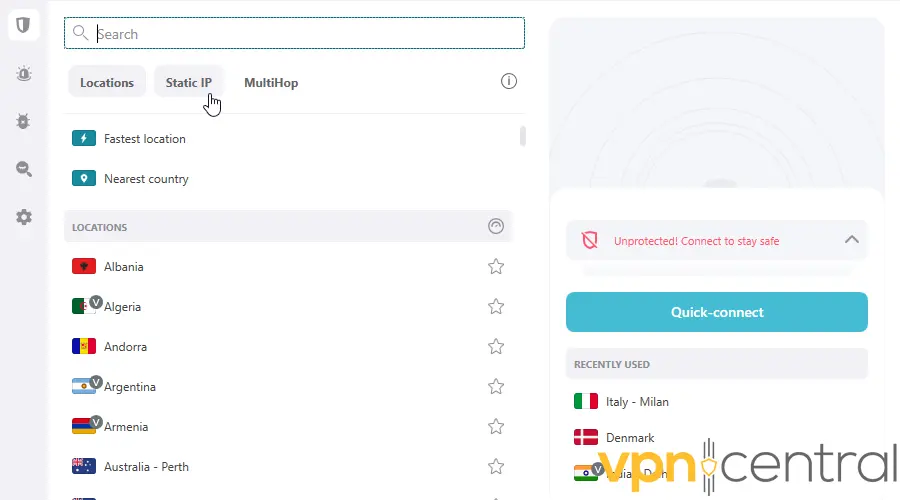
- Choose the server you want to connect to.
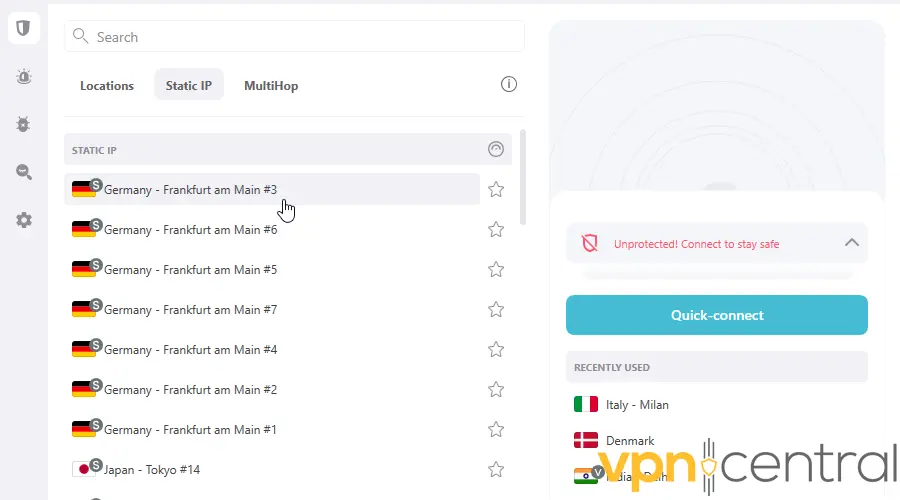
- You’ll be notified if your connection was successful. Enjoy your safe browsing!
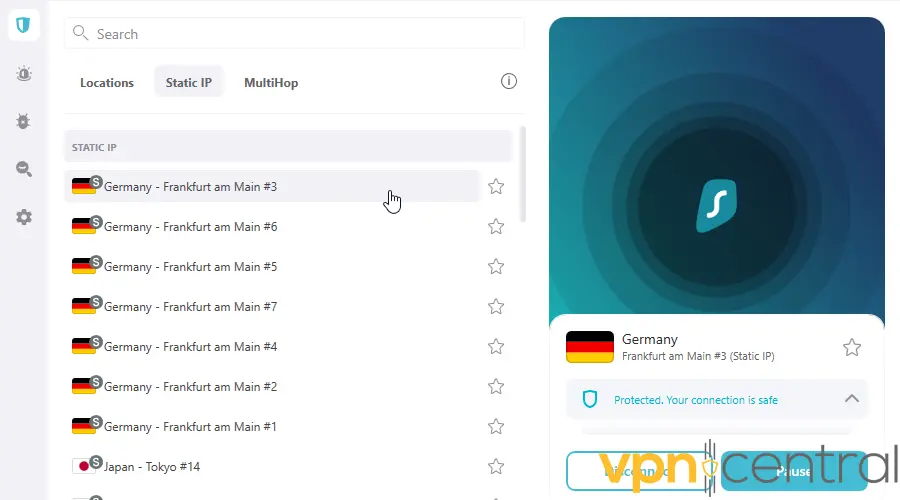
Just like dynamic IPs, you’ll have a select few locations to choose from. The range is much more modest, though.
For example, in Surfshark you can connect to a server in Germany, Japan, the Netherlands, Singapore, the UK, and the US.
Summary
So, does a VPN give you a static IP?
Yes, if it supports the feature. Sadly, not all VPNs do!
Alternatively, you can contact your ISP for a dedicated IP address.
Either way, it can be a great asset for businesses, web servers, and users who focus on gaming and teleconferencing.
Furthermore, a static IP address is sometimes the only thing that can fool stubborn geo-restrictions and VPN detection systems.
They’re highly unlikely to be found on any blacklists, so it’s hard to recognize them as VPN addresses.
You can also bypass CAPTCHAs and account authentication requests and whitelist your dedicated IP address on your IoT devices.
So, if that sounds inviting to you, why not get a VPN with a static IP? Let us know your opinion below!









User forum
0 messages