How to Fix Elyon Not Launching and Play Again
6 min. read
Updated on
Read our disclosure page to find out how can you help VPNCentral sustain the editorial team Read more

Elyon has quickly become one of the most popular RPGs of this year, with millions of players from all around the globe.
Unfortunately, as of late, more and more gamers have reported not being able to connect to games. Instead, they get an error message when trying to launch the game.

Access content across the globe at the highest speed rate.
70% of our readers choose Private Internet Access
70% of our readers choose ExpressVPN

Browse the web from multiple devices with industry-standard security protocols.

Faster dedicated servers for specific actions (currently at summer discounts)
We will explain how to fix this error and play Elyon again. Follow these seven easy steps, and you will be up and running in no time!
Why does Elyon keep crashing?
There are a few potential reasons why Elyon might be crashing
- Out-of-date software – One of the most common causes of software crashes is using outdated versions. It’s essential to keep your software up-to-date to avoid potential stability issues.
- Conflict with other software – Another potential cause of software crashes is conflicts with other programs. If you’re running multiple programs at the same time, it’s possible that they could interfere with each other and cause instability.
- Hardware issues – In some cases, hardware problems can lead to software crashes. For example, if your computer’s memory is faulty, it could cause Elyon to crash.
What to do if Elyon won’t start?
1. Use a trusted VPN to bypass geo-restrictions
As some of us know, Elyon is not available in some regions like South Korea, India, or Russia. If it happens to be from a banned country, the game will not load for you.
A simple workaround for this situation is to use a reliable VPN. There is plenty of free and premium VPNs available to download and use.
But it’s necessary to choose one that is safe and affordable, with good reviews and proven security.
After some good months of trial and testing, we strongly recommend using Private Internet Access.
Here are a few reasons why to use a Private Internet Access:
- 24/7 live support allows you to solve your Elyon problems anytime.
- Low ping while playing Elyon
- Military-grade encryption to unblock Elyon region ban
- 35 000+ servers in 90+ countries
Here’s how you get started:
- Go to the PIA official website and download the app.
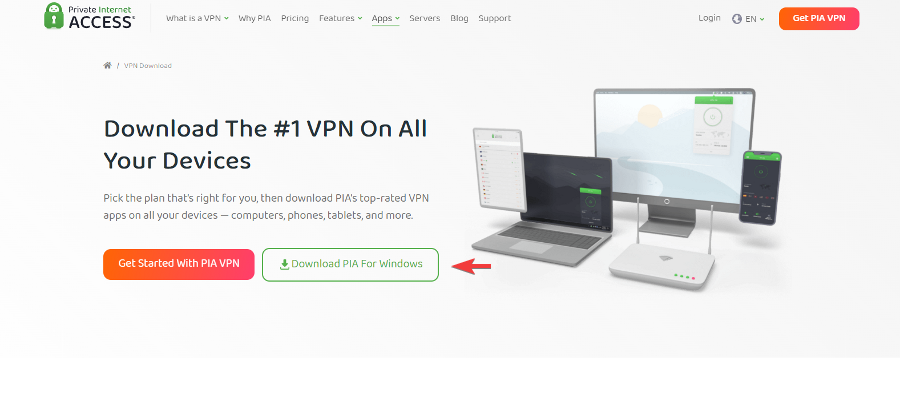
- Run the installer, launch the app, and log in.
- Now you can select a server location that works with Elyon. We found that US servers are great for this.
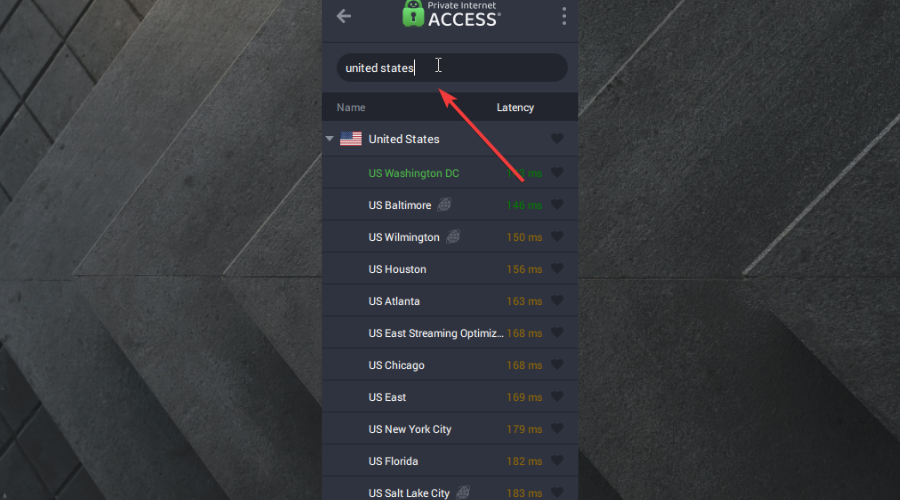
Australian servers and everything in North America have worked well with Elyon, at least in our experience.
There you have it. By now, you must have Elyon up and running; if you are still facing any issues, you can use the below-mentioned methods to fix these issues.
2. Change your DNS server
If you are still getting the Elyon not launching error, the next thing you can try is to change your DNS server. This can be accomplished by going into your router settings and changing the DNS server address to 8.8.8.8 or 8.8.4.4, which are Google’s public DNS servers.
Changing DNS to Google’s public DNS will allow you to lower your ping and improve your internet speed and reliability.
3. Fix low FPS
Low FPS is one of the reasons you might be getting the Elyon not launching error. To fix this issue, you need to change some settings in-game.
Here are some signs of a low FPS problem:
- The game is lagging.
- The screen turns black for a second and then comes back.
- Objects pop in and out of existence.
- The game feels slow, even on high-end PCs.
- Keyboard and mouse input is delayed.
There are multiple solutions to fix the low FPS problem, but the most common and effective solution is to lower the quality of the game, as mentioned earlier.
First, open the graphics options in-game and set everything to low or disabled.
- Open the graphics options.
- Set everything to low or disabled and save your settings.
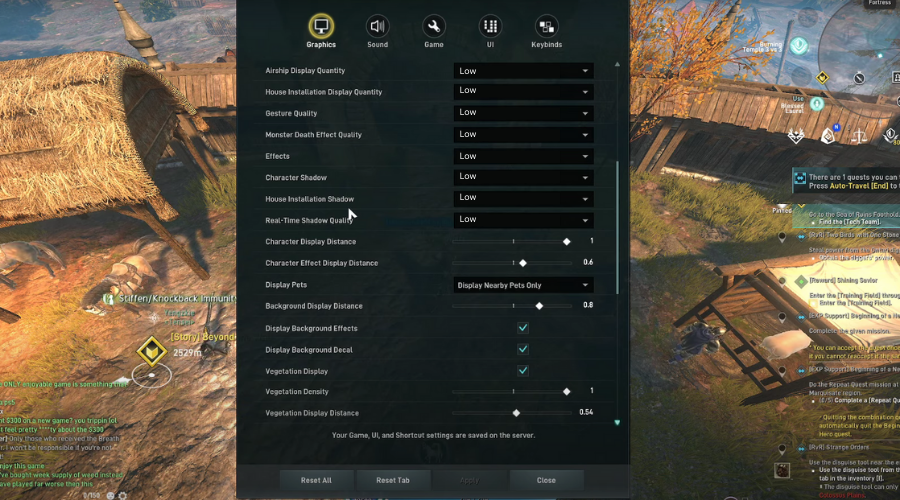
This will lower the quality of the game and result in increased FPS, which will allow the game to load up if low FPS stops it from launching.
4. Fix your GPU drivers and remove black screens
Problems with your GPU are the most common cause of black screens not letting you in the game. Please install your video card’s latest driver and ensure it meets the minimum requirements.
- Type Device in the Taskbar and open Device Manager.
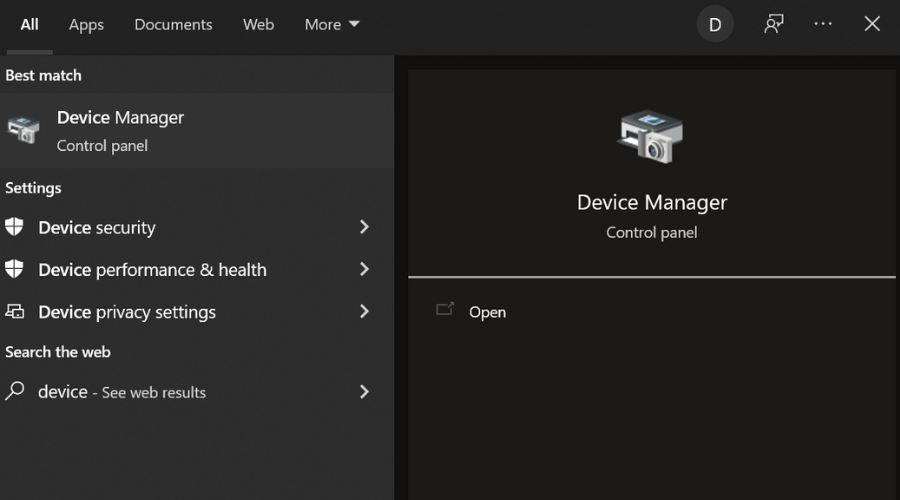
- Find the Display Adapters section and expand it.
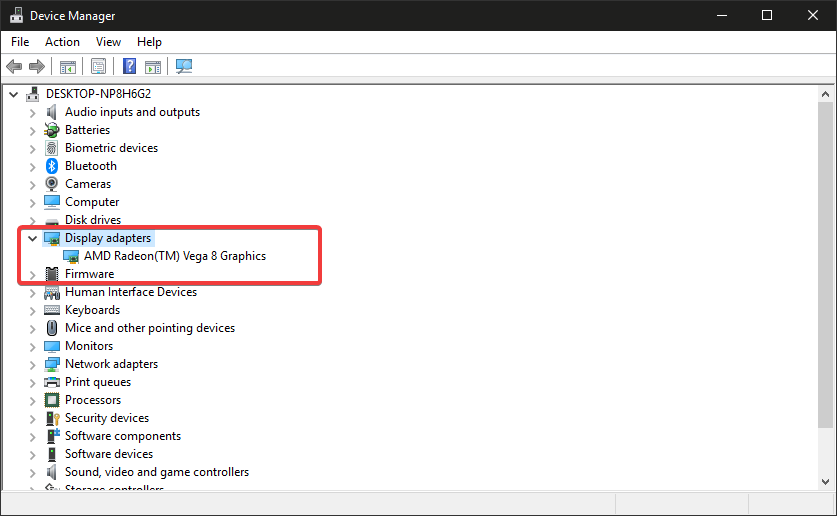
- Select your GPU driver, right-click on it and select Update.
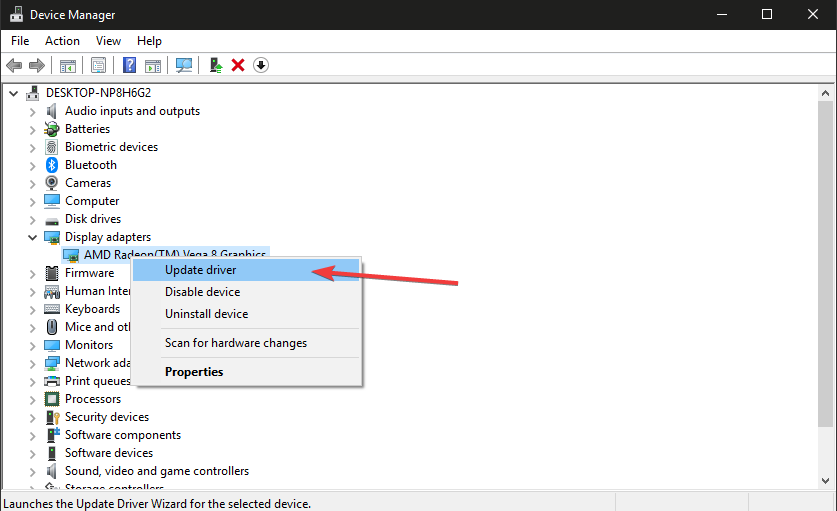
Black screens can sometimes be caused by poor CPU performance. To test whether everything is working correctly with your hardware, switch from one window to another (ALT+TAB) and return to the Elyon screen.
There are easier ways to update the GPU drivers safely and without effort. For example, a driver updater tool will automatically update your drivers in no time.
5. Check your game files
Another reason could be that some of your game files are missing or corrupt; to fix this, you will be required to verify the integrity of your game files.
This can happen if you have installed low-quality antivirus software, removing those files by taking them as virus files.
In the Steam Library, right-click on the game and select Properties. Then, in the new window pane that opens up, click the Local Files tab to verify the integrity of the game cache.
This process can take some time, but it will replace corrupt files with fresh ones from the Steam servers.
6. Re-Install Elyon
It is sometimes necessary to uninstall and reinstall Elyon. To do this, go to your Steam Library, right-click on the game, and select Delete Local Content.
Once the installation is complete, restart your PC and return to your Steam Library. Then, find Elyon in the store and install it again.
This should fix the issue, and you can play Elyon without any problems.
7. Update the Game Client
An old or outdated game client is one of the most common causes of this error. Therefore, you need to update your game client to the latest version to resolve it.
To do this, open the Steam client and go to the Library tab. Right-click on the game and select Check for Updates.
If an update is available, it will be downloaded and installed automatically. Once the update is complete, restart your computer and try relaunching the game.
Still not working?
If you have attempted all of the above methods and are still getting the Elyon not launching error, it is most likely due to a problem with your system.
We recommend that you try repairing your operating system or reinstalling it. However, reinstalling your operating system will delete all your data, so make sure to backup your important files before doing this.
By now, you can have it all sorted; if you are still facing a problem, you should create a ticket with Elyon customer support so that they can figure out the problem.
If you have any more questions, feel free to ask. Also, if you have found other ways to work around this problem, please let us know in the comments below; it may also help other players.









User forum
0 messages