7 Ways To Fix High Ping in Escape From Tarkov
7 min. read
Updated on
Read our disclosure page to find out how can you help VPNCentral sustain the editorial team Read more

High ping in Escape From Tarkov can turn your gaming experience from thrilling to frustrating.
Find below why this is happening and follow the step-by-step instructions on how to reduce the lag and stabilize your connection. Let’s get started.

Access content across the globe at the highest speed rate.
70% of our readers choose Private Internet Access
70% of our readers choose ExpressVPN

Browse the web from multiple devices with industry-standard security protocols.

Faster dedicated servers for specific actions (currently at summer discounts)
What’s causing high ping in Escape from Tarkov?
Before diving into solutions, understanding what causes Escape from Tarkov high ping can be helpful:
- Distance from Servers: The farther away you are from the game servers, the higher your ping might be.
- Network Congestion: Heavy traffic on your network can slow down your connection.
- Outdated Hardware: Old routers or PCs might struggle to maintain a stable connection.
- Background Applications: Programs running in the background can consume bandwidth, increasing ping.
How to fix Escape from Tarkov high ping
Now that you know what’s causing these issues, let’s see what you can do to fix them.
1. Check your internet
Start with the basics:
- Test your internet speed using online tools like Speedtest by Ookla. If your speeds are significantly lower than what you’re paying for, contact your ISP. You might need a plan upgrade.
- Reboot your router/modem before launching games to resolve high ping.
- Switch from Wi-Fi to a wired Ethernet connection can significantly reduce latency. Ethernet provides a more stable and faster connection.
2. Use a VPN
Virtual Private Network (VPN) services are proven not only to fix Escape from Takrov region lock but also to fix lag and ping issues.
Not all VPNs are made equal. Upon rigorous testing, we found ExpressVPN to be one of the best VPNs for Escape from Tarkov. It’s consistently ranking high on speed tests, which is exactly what you need to fix ping problems.
Here’s how to use it:
- Get an ExpressVPN subscription plan and download the app to your device.
- Input credentials.
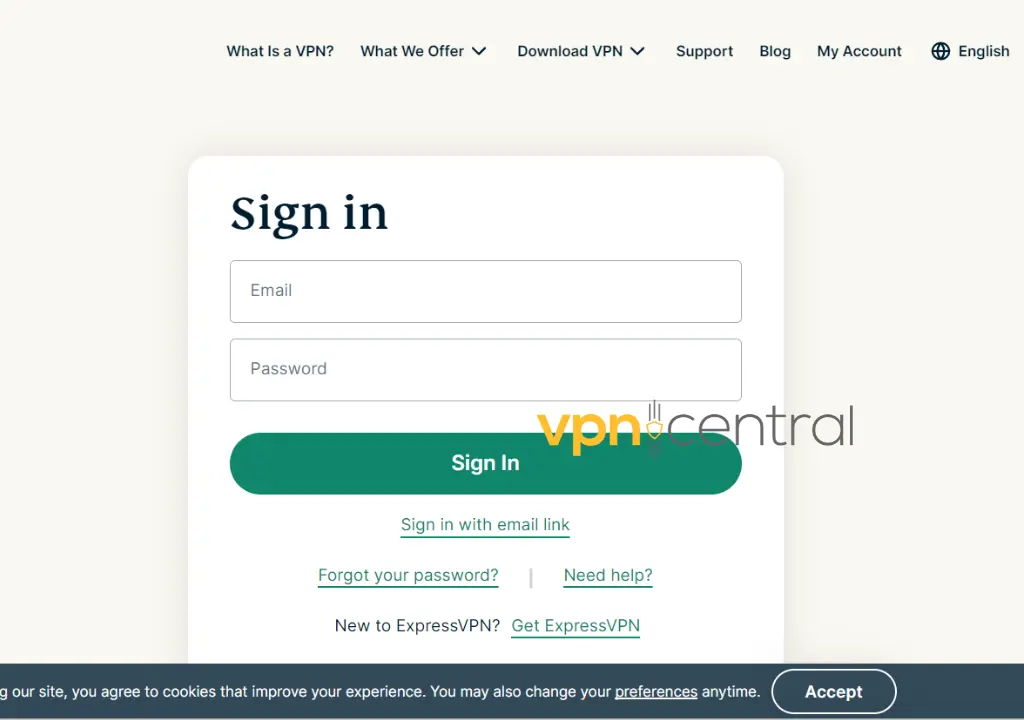
- Connect to a server. In this case, we picked the US. Any region where Escape from Tarkov is avialable works.
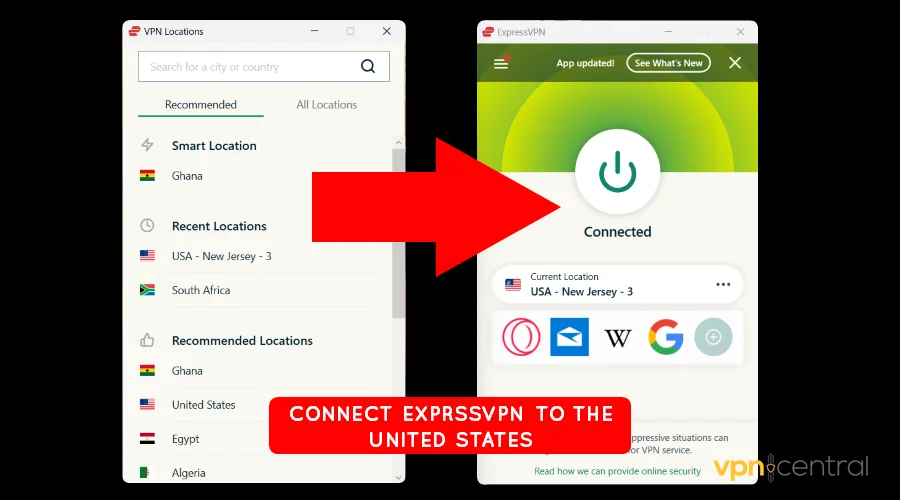
- Launch Escape from Tarkov and enjoy fast-paced gaming.
Using a VPN can help with ping and latency in games, especially with demanding ones like Escape from Tarkov.
We recommend connecting to a VPN location that’s close to your actual location for the best performance.

ExpressVPN
Fix high ping in Escape from Tarkov by speeding up your connection with ExpressVPN!3. Close background apps
Time needed: 2 minutes
Closing background apps is another quick way to escape from the Tarkov high ping fix.
The game requires a considerable amount of memory to operate o devices and may not operate smoothly if you have multiple applications open and active.
This becomes tougher and more frustrating if your device has lesser processing power.
- Open Task Manager
- Go to Apps
- Select the apps you don’t currently need
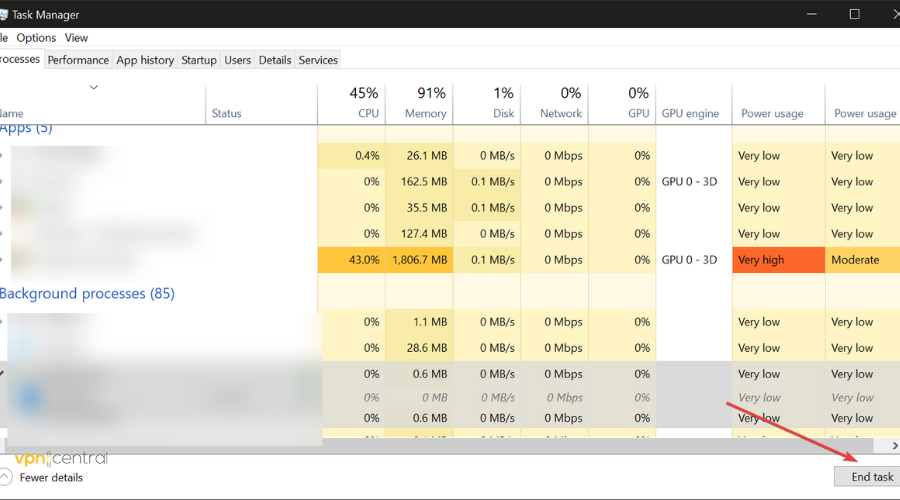
- Click on the End task button
By closing a few or all other running apps except Escape from Tarkov, you will be saving up more memory to run the game smoothly without lag.
Closing background apps can also help in case you have packet loss problems in Escape from Tarkov.
4. Change DNS servers
You can also fix Escape from Tarkov high ping by changing your DNS servers to explore other servers for better connection. To do this:
- Go to Control Panel.
- Select Network and Internet.
- Open the Network and Sharing Center.
- Click on your network and select Change Adapter Settings.
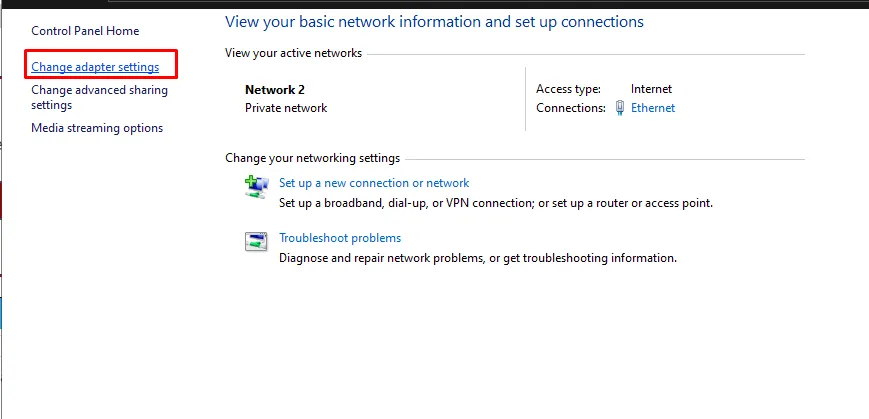
- Right-click your choice of network connection you wish to change the DNS server
- Select Properties.
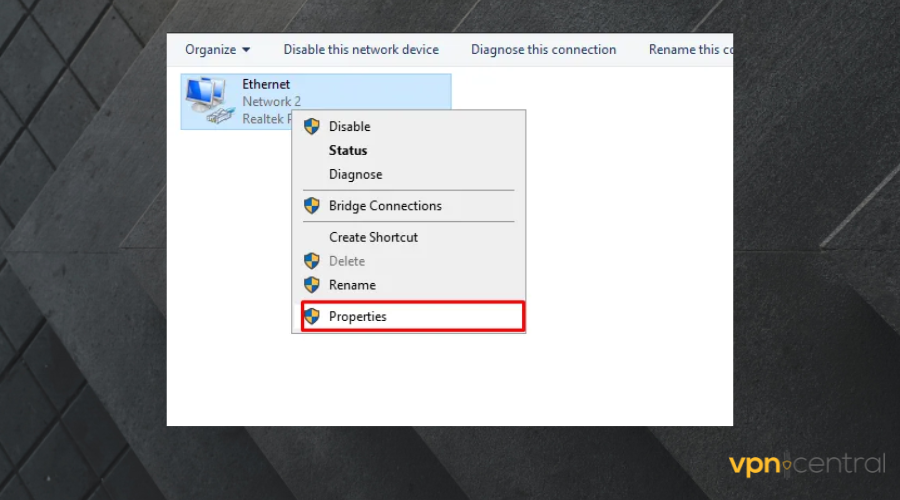
- Select Internet Protocol Version 4 and Click Properties.
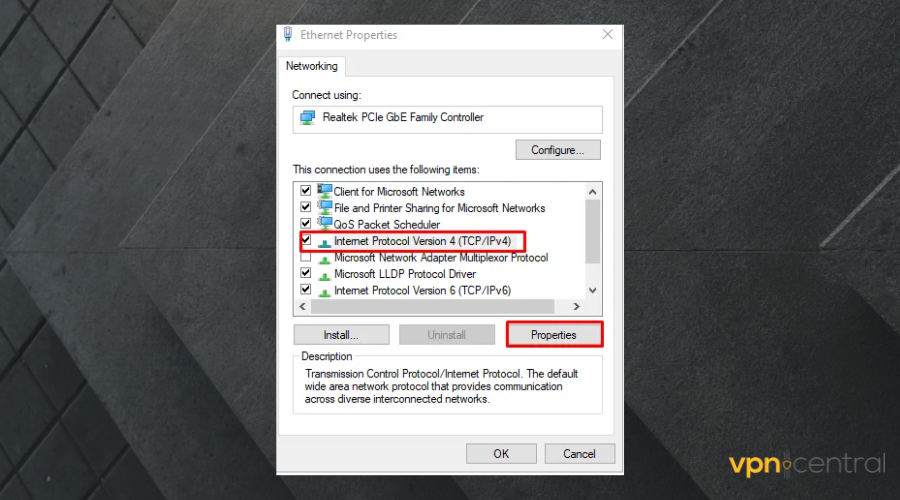
- Tick Use the following DNS server addresses and input your newly preferred DNS address

5. Scan out Malware or Miners
Malware and miners can reduce system operation speed as they tend to take a percentage of the connection between computers and other servers.
Interestingly VPNs will help you avoid malicious malware and keep your device safe. Reputable VPNs like the ones we recommend offer web filtering and block phishing attempts and other malicious attacks.
- Open the Virus and Threat protection panel.
- Click on Scan options.
- Select Full Scan from the list.
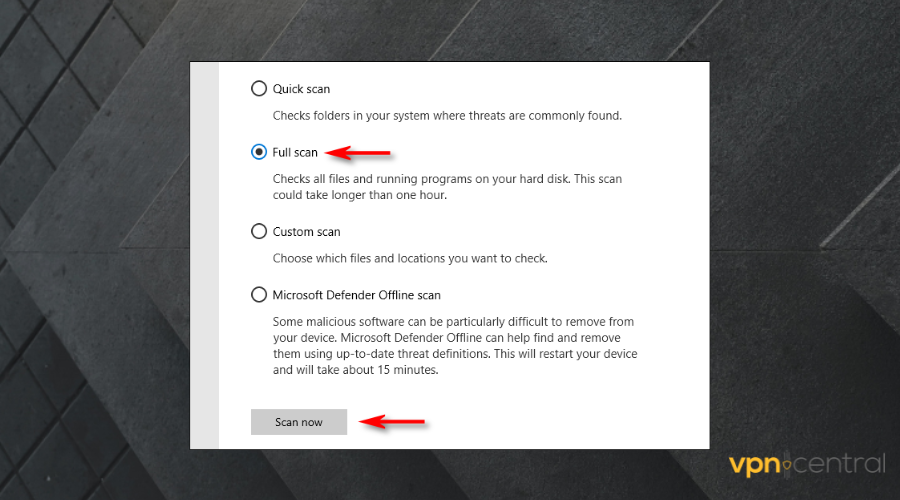
- Click on the Scan now button.
It is best to perform a deep scan to see if it helps to fix the high-ping issue with Escape from Tarkov.
6. Use a Dedicated IP
A dedicated IP address means you are the sole user of the connection.
With this, you will witness less ping since you are the only one on the IP address.
7. Adjust graphics settings
Adjusting in-game graphics settings in Escape From Tarkov can significantly impact your ping and overall game performance.
Here are a few suggestions:
- Launch the game and go to Settings.
- Navigate to the Graphics tab.
- Make specific adjustments:
- Lower screen resolution.
- Adjust overall graphics quality to “Medium” or “Low.”
- Set shadow quality to “Low” or “Off.”
- Decrease Object LOD Quality.
- Reduce visibility range.
- Lower Antialiasing and Anisotropic Filtering.
- Decrease Shadow Distance.
Tarkov ping test
Here’s how to do it:
- Launch “Escape From Tarkov” and enter a raid. You can choose any map and any mode.
- Once you’re in the game, press the tilde key (
~) on your keyboard. Pressing it will open the console, a place where you can input commands. - Type
fps 1into the console and press enter. This command not only shows your frame rate but also your system latency or ping to the game server. - Look for a number labeled as “ping” or “latency” on your screen.
- Close the Console: Once you’ve checked your ping, you can close the console by pressing the tilde key (
~) again.
In “Escape From Tarkov,” your ping, measured in milliseconds (ms), affects gameplay smoothness. Here’s what’s considered good, okay, and bad:
- Good Ping: Under 50 ms – Ideal for seamless gaming.
- Okay Ping: 50-100 ms – Acceptable with slight delays.
- Bad Ping: Over 100 ms – Significant lag impacting gameplay, worsens above 150 ms.
Why is Escape from Tarkov Lagging?
The main reason for the Escape of Tarkov lagging will be high ping.
High ping can be frustrating to the online game experience. We let you know a few causes of this issue and subsequently, how you can go about solving it for a smooth gaming experience.
➡️ Poor network connection – Poor router or modem service can be a reason for game lagging
➡️ Running excess applications simultaneously – Applications running underground may be taking a large chunk of operation memory
➡️ Malware or Miners – Malware and Miners take a considerable amount of connectivity which could be better used
How do I improve the Escape from Tarkov connection?
Having a good Internet connection is essential for a good session in any online game.
Escape from Tarkov is no exception. Make sure your router works well and consider connecting via an Ethernet cable if you have the possibility.
Using a VPN or dedicated IP is one of the best things you can do for connection speed in Escape from Tarkov, especially VPNs.
That’s it. We hope this guide helped you overcome this problem and get to playing without any hiccups along the way.
Using a VPN for Escape from Tarkov high ping proved to offer a reliable fix for connectivity issues like this one and can also help with Escape from Tarkov backend errror.
How did the high-ping fix go? You can let us know your thoughts in the comments section.







User forum
0 messages