ExpressVPN Unexpected Error: Causes & Quick Fixes
8 min. read
Updated on
Read our disclosure page to find out how can you help VPNCentral sustain the editorial team Read more
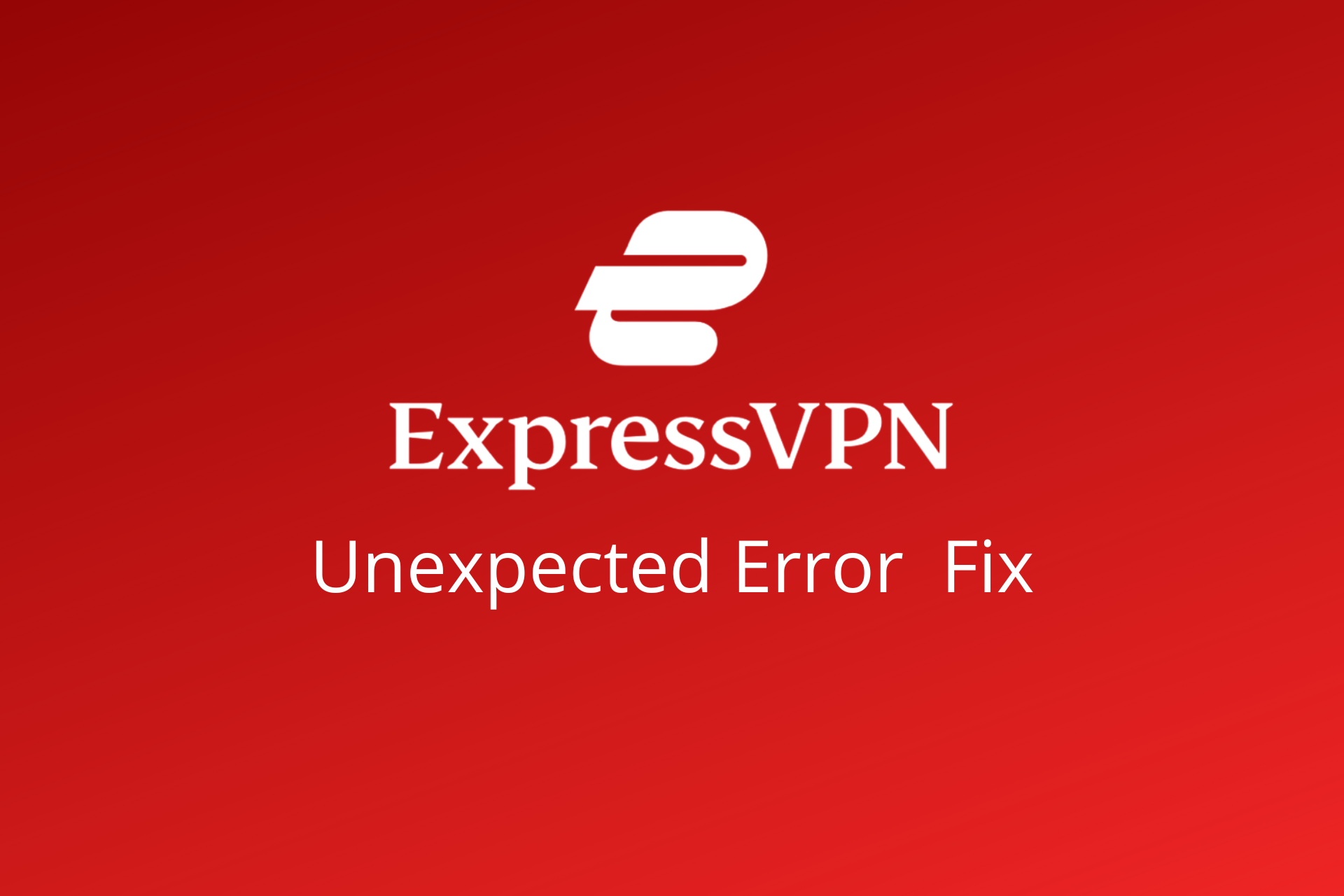
The race for the best VPN solution is exceedingly close and the smallest detail can be the game changer. ExpressVPN is highly regarded as the leader in the field, with a lot of things going for it.
However, there are some issues that made certain users doubt, and they are concerned about a certain ExpressVPN Unexpected error that occasionally occurs, especially while they stream media from geo-restricted websites.

Access content across the globe at the highest speed rate.
70% of our readers choose Private Internet Access
70% of our readers choose ExpressVPN

Browse the web from multiple devices with industry-standard security protocols.

Faster dedicated servers for specific actions (currently at summer discounts)
The good news is, the issue isn’t exactly serious, and it’s pretty easy to fix.
However, just in case you encountered this error, we provided the steps below which should lead you to a fast resolution.
Quick Tip:
If you keep having problems with ExpressVPN, it’s possible that its servers and configurations are not the best for your needs. We recommend switching to a different VPN client.
A great ExpressVPN alternative is Private Internet Access. It includes familiar features like split tunneling, secure killswitch, multiple protocols, and easy-to-use apps. Plus it has 35 000+ worldwide servers.

Private Internet Access
Switch to this reliable VPN to avoid errors and browse privately!How to fix ExpressVPN unexpected error
1. Uninstall and reinstall ExpressVPN
The issues with the ExpressVPN client are quite rare. However, like so many others, things can go awry in a blink of an eye.
Firstly, make sure that your copy of ExpressVPN is up to date. The update sequence is mostly automatically managed by the in-app update service, but you can check it out manually, as well.
Just to make sure everything is as it should be.
In case the aforementioned error is persistent, we recommend a clean reinstallation of the desktop client.
By doing so, you’ll re-establish the VPN service and re-integrate ExpressVPN in the Windows shell. If you’re uncertain how to perform a clean reinstallation, make sure to follow the steps we provided below:
- In the Windows Search bar, type Control and open Control Panel from the list of results.
- From the Category view, click Uninstall a program under Programs.
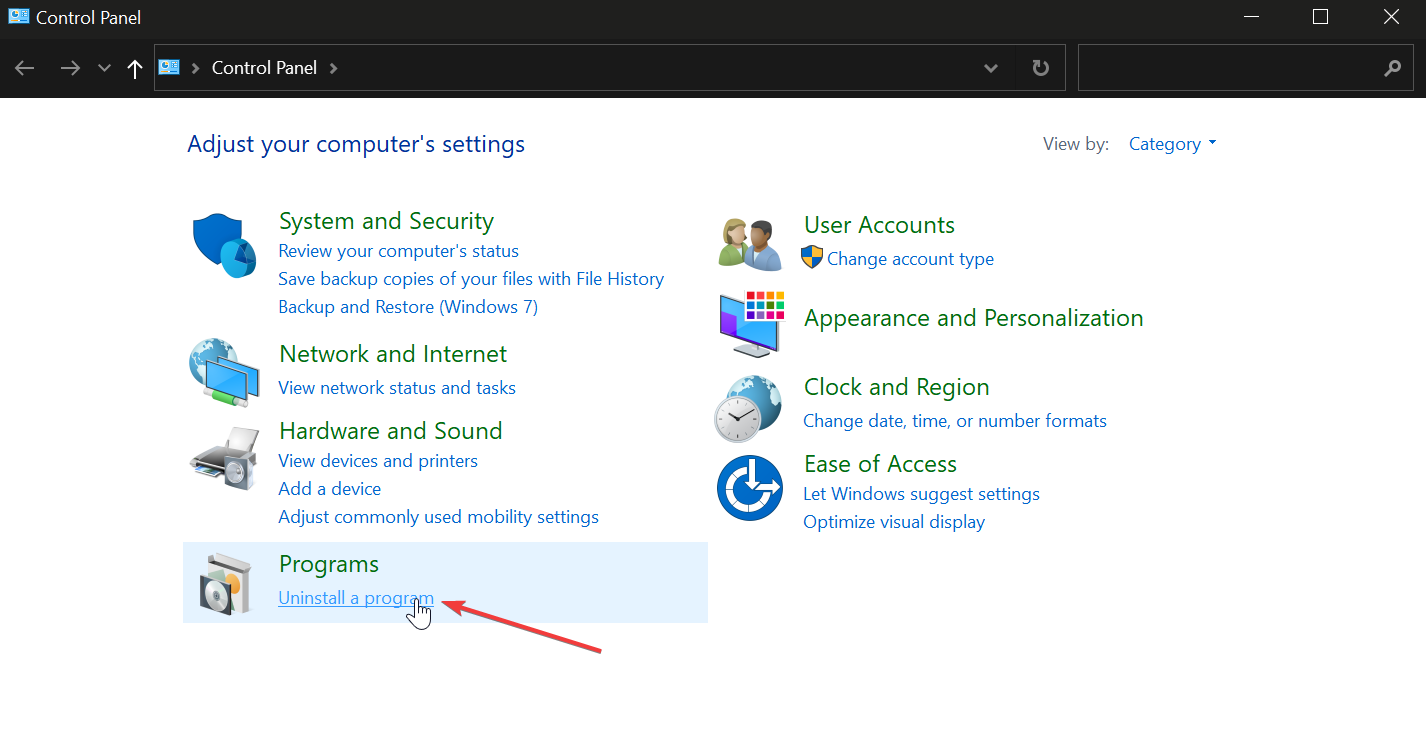
- Right-click on your VPN solution and Uninstall it.
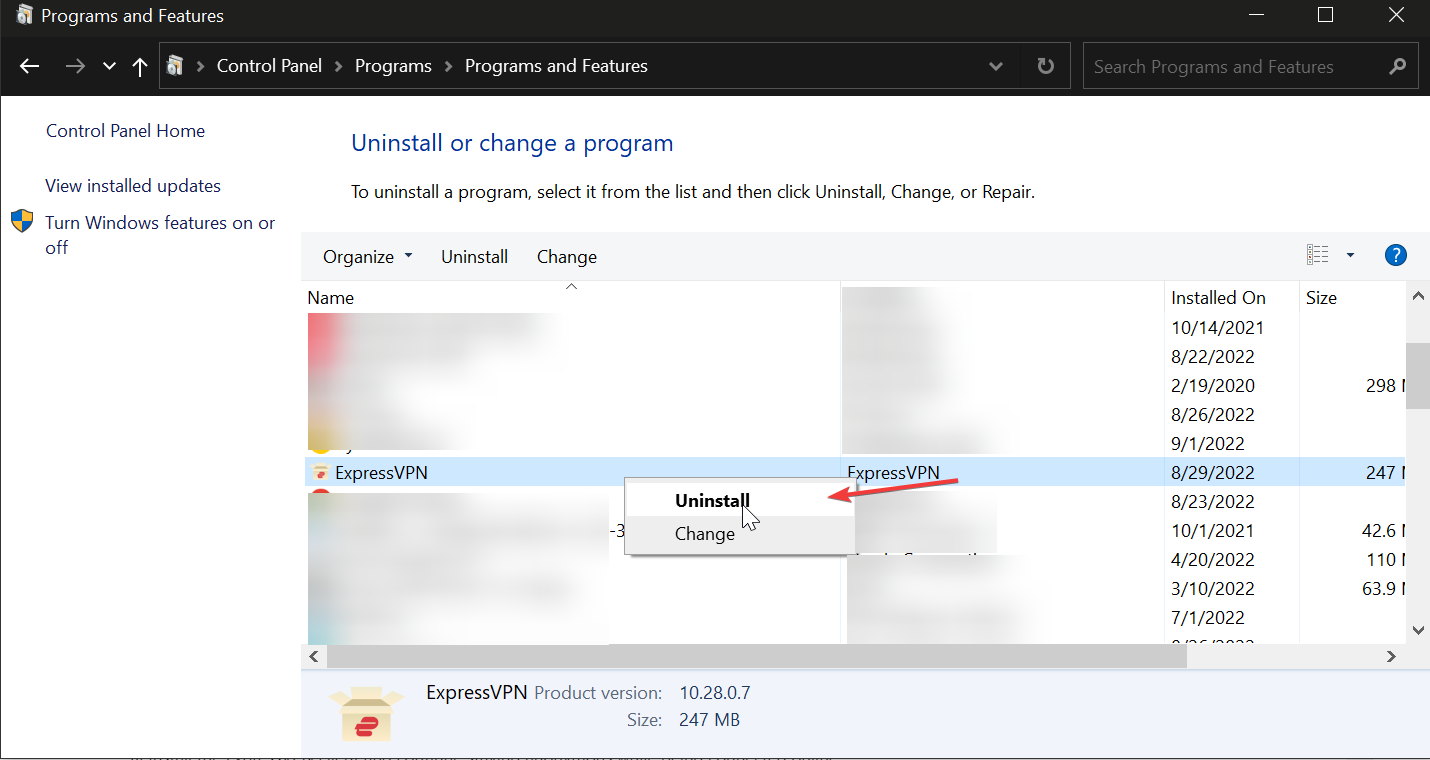
- Use CCleaner to clean all remaining files and registry entries the VPN has made. This tool will ensure your device is ready for a clean and error-free reinstallation.
- Restart your PC.
- Go to the ExpressVPN website and download the app for your device again.
At this point you just have to follow the on-screen installation prompts and add your account credentials. Launch the app and see if you still have this problem.
Removing leftover data ensures you won’t get an ExpresssVPN installation failed error message. The remaining files can fool the installer wizard into believing that you already have ExpressVPN installed on your device.
2. Try a different server
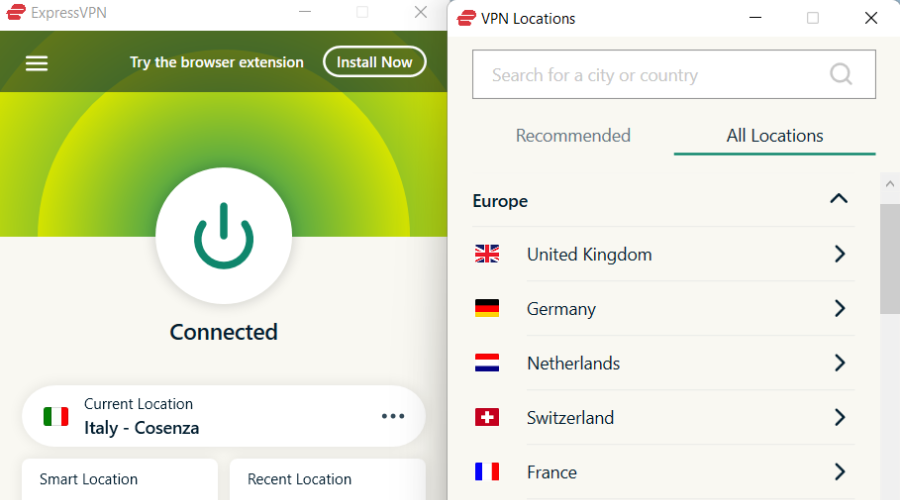
First things first. This error is rather low in occurrence on the Windows platform. It mostly plagued iOS users since the version of ExpressVPN for Apple’s handheld devices had a bug.
Nonetheless, even if it’s rare, it’s still an error and it’s worth addressing. The first and easiest way to tackle this is to change the state, location, or server.
It’s quite common for the servers with the most traffic to go down. Also, sometimes the streaming service will impose limitations based on IP address so, by switching to another, you should be able to overcome that.
Of course, if the complete VPN service isn’t completely blocked by the media provider.
Switching to an alternative server in the ExpressVPN client is rather simple and they come in numbers so you should have an easy time finding the one which fits the bill.
As a side note, you can try to reduce the encryption level. This isn’t directly involved in the ExpressVPN Unexpected error appearance, but it can help, nonetheless.
3. Make sure you are eligible for MediaStreamer DNS
This ExpressVPN unexpected error mostly occurs when users try to access the streaming media which has a geo-restriction to it.
Now, since plenty of them (Netflix is the best example) tend to block VPN services, ExpressVPN offers a special DNS setup that allows you to access, say, Netflix and stream HD videos.
In order to speed up the buffering MediaStreamer DNS isn’t accompanied by any type of encryption.
On the other hand, a lot of users discard this option as they don’t want to meddle with DNS configuration on their PCs. If Netflix is the main issue, check our guide to fixing VPN for Netflix.
- First, disable all customized proxy and DNS settings on your PC.
- Open the ExpressVPN website and sign in with your credentials.
- Click on DNS settings.
- Enable Automatically register my IP address and click on Register my IP address.
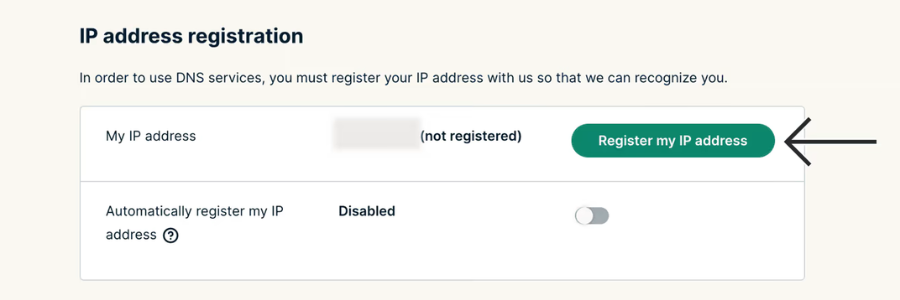
- Close settings and open the ExpressVPN desktop client.
You can also try out the Microsoft Store’s version of Netflix instead of the one run through the browser. Some users had more luck with that approach.
Since this isn’t the standard piece of the ExpressVPN suite, you’ll need to enroll in order to use it. If you’re lucky, this should enable you access to the streaming media of your choice without any issues whatsoever.
Now, enrolling and configuring are rather simple, so make sure to follow the steps we provided below and you should be done in a matter of seconds:
4. Check the connection
Whenever you troubleshoot anything even remotely dependent on a connection, ensure that the connection itself is fully functional.
Namely, even though this error is specific to ExpressVPN, the causes might vary. And if we want to be meticulous, there are some things to check before moving on to another step.
The procedure is fairly the same and it encompasses standard steps. We provided them below.
- Restart your PC, router, and modem.
- Measure your bandwidth speed and, more importantly, the latency of the data package without ExpressVPN.
- Use Wired instead of wireless connection.
- Run Windows Connection Troubleshooter.
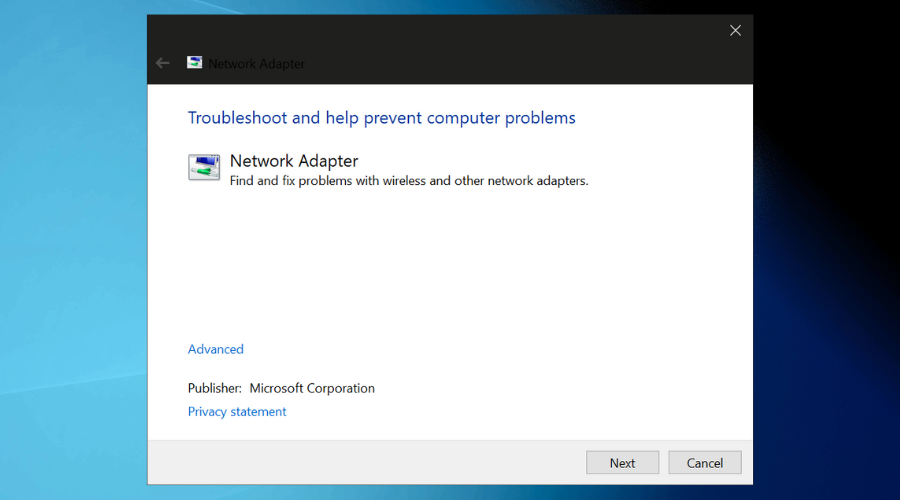
- Flush DNS:
- Open Command Prompt by right-clicking on the Start.
- In the command line, type the following commands and press Enter after each:
- ipconfig /release
- ipconfig /renew
- After that, type in the following command and press Enter:
- ipconfig /flushdns
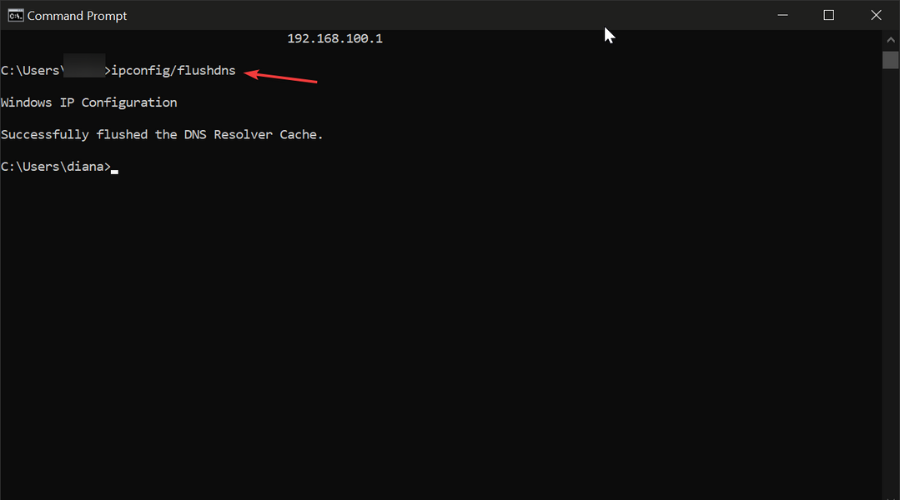
- ipconfig /flushdns
- Restart ExpressVPN service.
- In the Windows Search bar, type Services and open Services from the list of results.
- Locate ExpressVPN service, right-click on it, and open Properties.
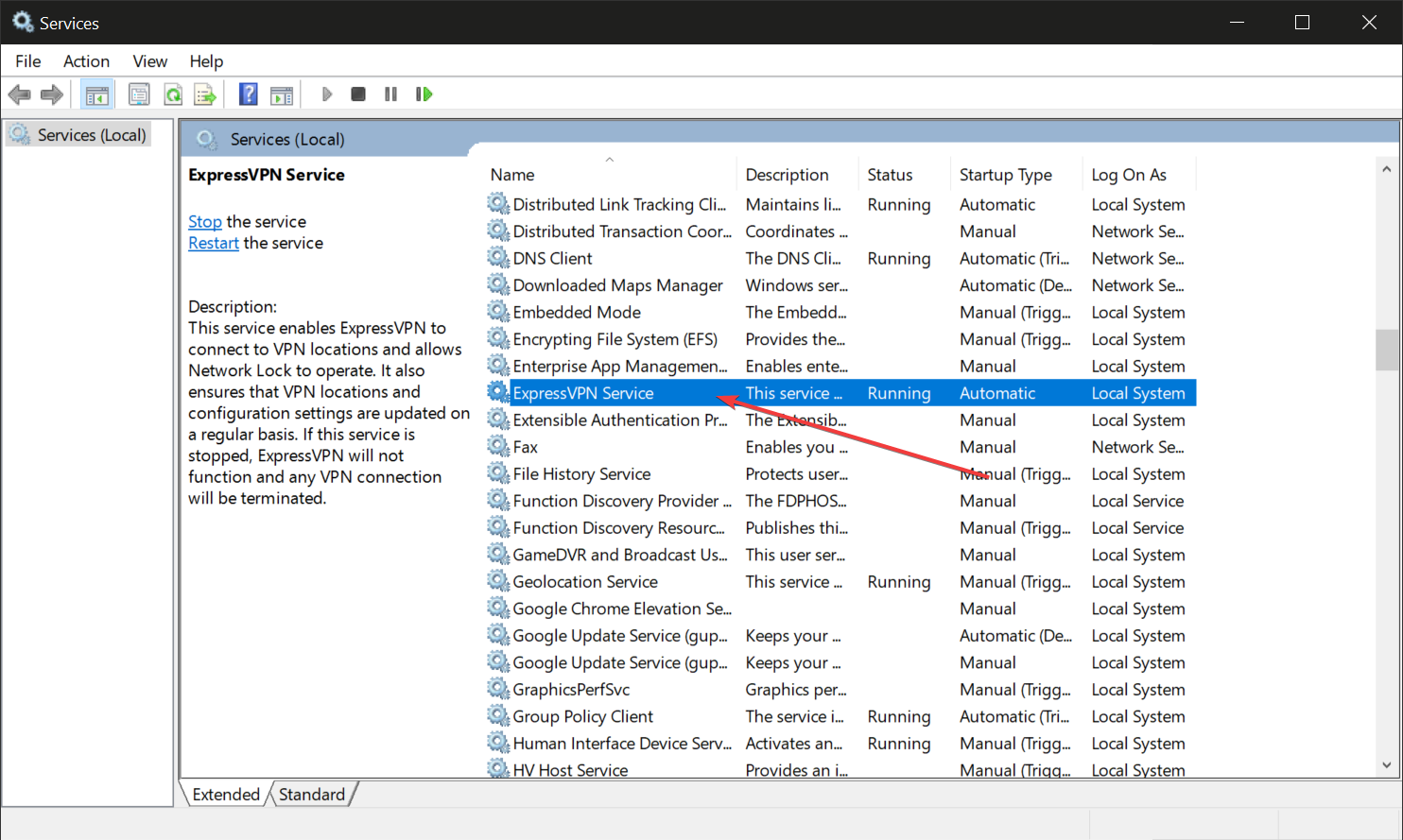
- Stop the service and start it again.
- Restart your PC and look for changes.
- Update your router.
- Reset router to factory settings.
5. Disable antivirus and firewall
These tweaks kind of fall in the connection category, but we decided to give them extra attention as they require an explanation.
→ Check your antivirus
Namely, a third-party antivirus in its classical sense should not interfere with your VPN and cause the ExpressVPN unexpected error.
However, many of them come in suits with a dedicated firewall for the sake of extra protection. And that’s something that gladly interferes with VPN solutions. Use an antivirus with gaming mode.
So, make sure to either disable the antivirus feature or, even better, whitelist ExpressVPN and let it communicate freely.
→ Allow ExpressVPN through Firewall
Windows 10-wise, make sure to do the same with the built-in Windows Firewall. Windows Firewall can be also disabled but we won’t recommend it.
Whitelisting is, here as well, a much better option. If you’re not sure how to let the ExpressVPN client communicate through the Windows Firewall boundaries, follow the steps below:
- In the Windows Search bar, type Allow and select Allow an app through Windows Firewall.
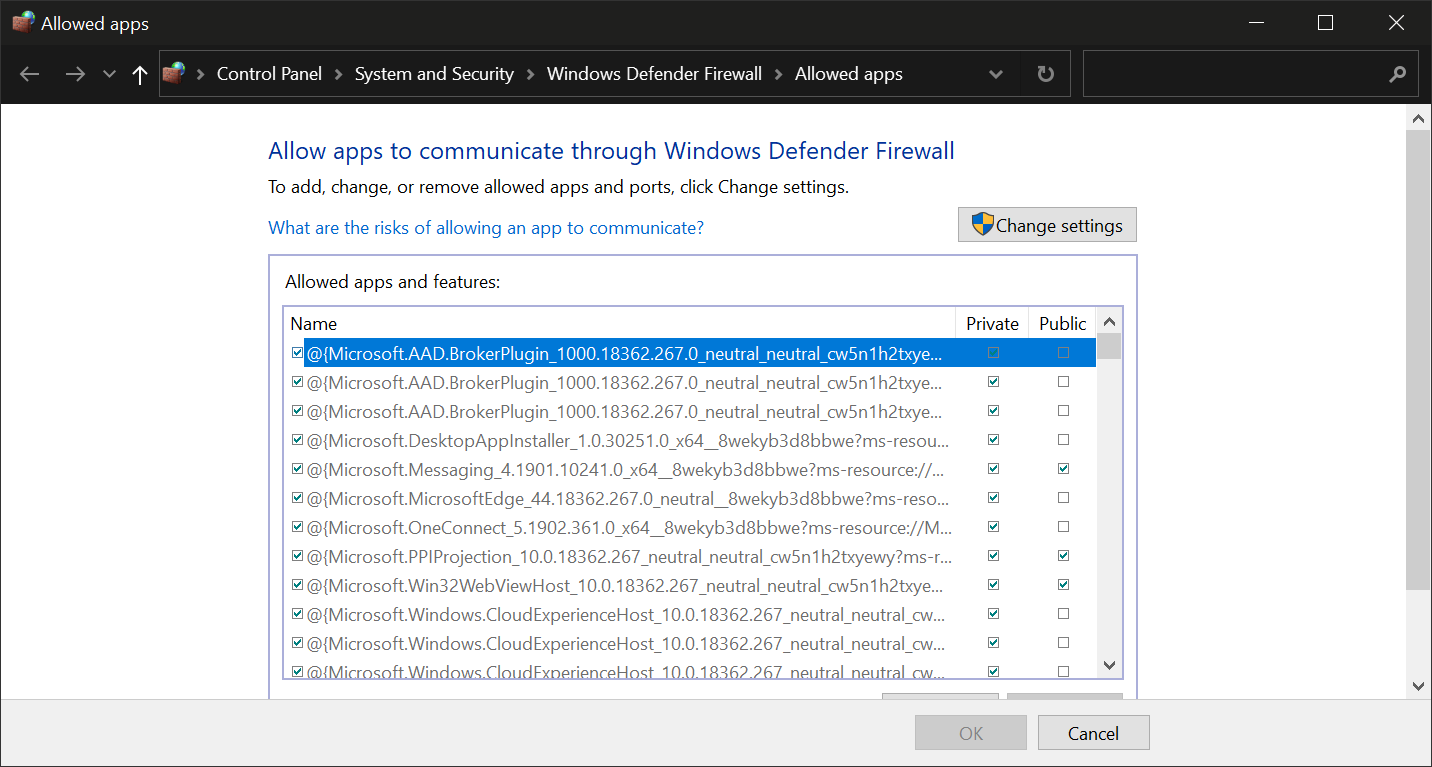
- Click on the Change settings button.
- Find ExpressVPN on the list and check the box beside it. Also, make sure that both Public and Private networks are enabled.
- Confirm changes and try connecting through VPN again.
6. Send a ticket to ExpressVPN support
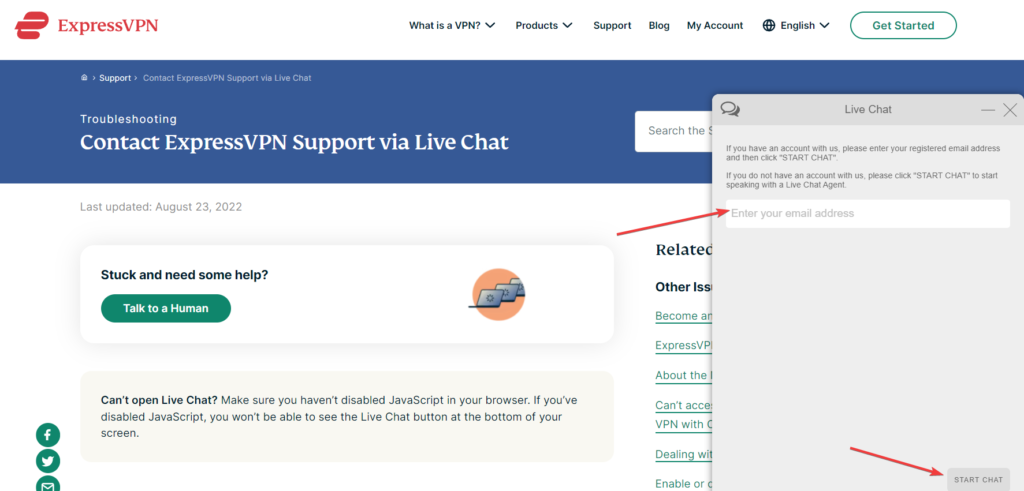
Finally, if none of the suggested solutions did you any good, the last thing you can do is contact ExpressVPN support. In regards to customer support, ExpressVPN is one of the leaders in the market.
So, you can hope for the proper and timely support and the swift resolution of the problem at hand. You can contact them through email or via the Live Chat option available on the official website.
With that, we can conclude it. We hope you’ll find the cure for the ache within the aforementioned steps. In case you are familiar with an alternative solution or have a question regarding the ones we presented, feel free to share them with us. That can be done in the comments section, just below.









User forum
0 messages