ExpressVPN Keeps Dropping? Here Are 7 Tested Fixes
Enjoy a smooth connection and top-notch performance
4 min. read
Published on
Read our disclosure page to find out how can you help VPNCentral sustain the editorial team Read more
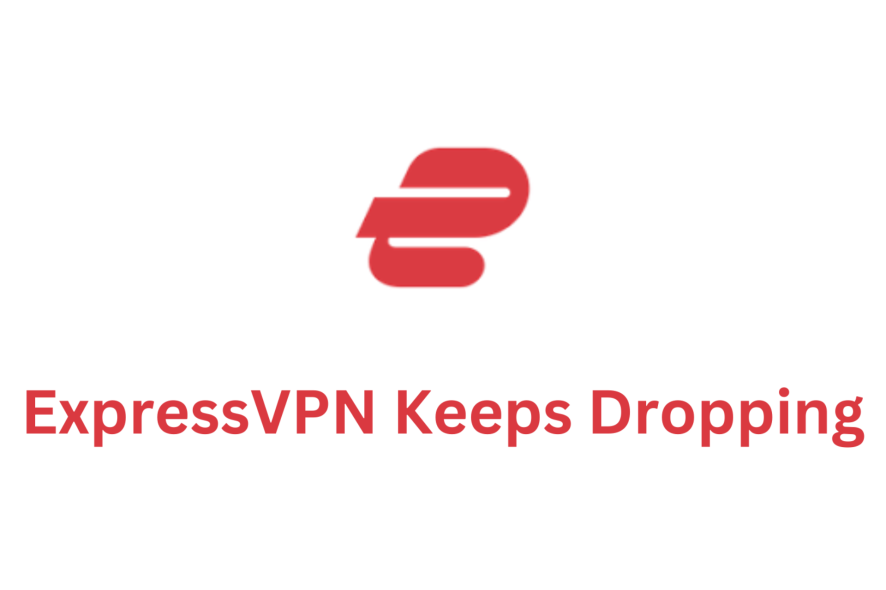
ExpressVPN keeps dropping? Don’t worry. I’ve been in the same situation and I know how to fix it.
So, in this article, I’ll give you seven tested solutions.

Access content across the globe at the highest speed rate.
70% of our readers choose Private Internet Access
70% of our readers choose ExpressVPN

Browse the web from multiple devices with industry-standard security protocols.

Faster dedicated servers for specific actions (currently at summer discounts)
Ready? Let’s dive right in:
1. Change servers
If you encounter frequent drops, it could be due to server congestion or other issues. So, connecting to another location might do the trick.
For ExpressVPN, pick the Smart Location and you’ll be connected to the nearest and fastest server possible. Here’s how to go about it:
- Tap on the VPN location button to open the server list.
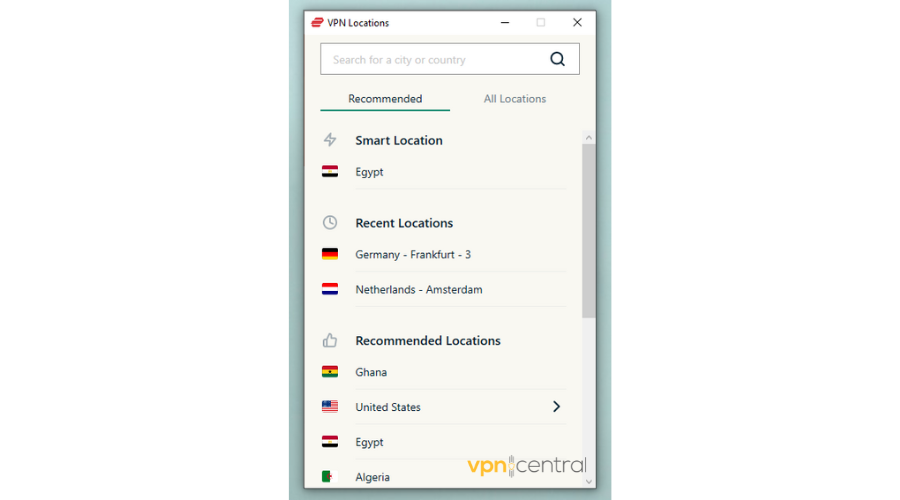
- Double-tap the server under Smart location.
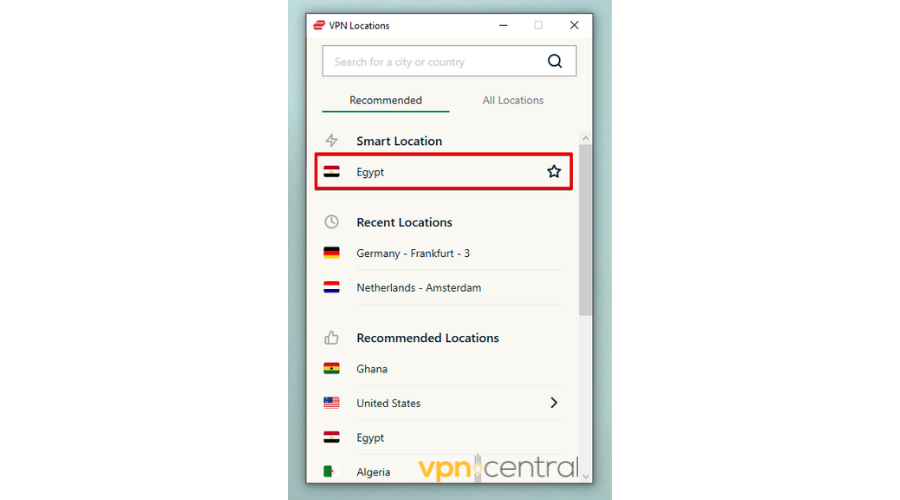
- Enjoy seamless connection.
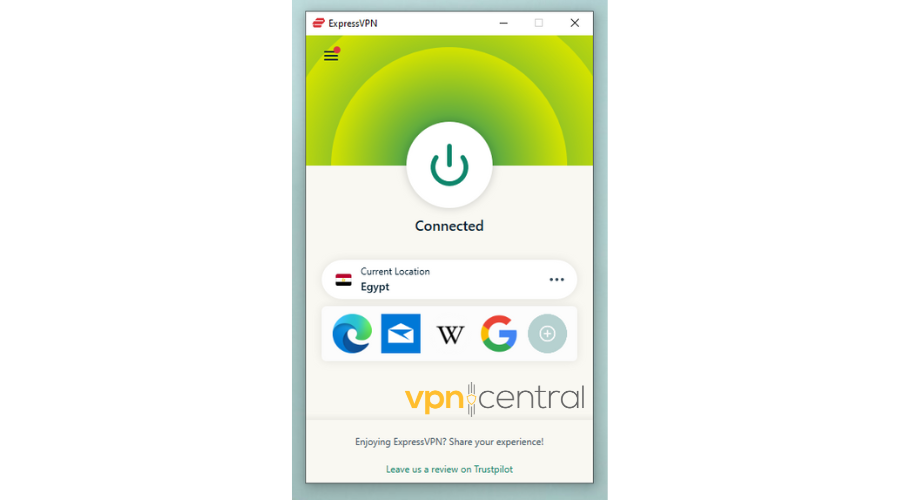
If this fix doesn’t work, don’t panic. I have more in store for you.
2. Change VPN protocol
If your connection is still dropping after switching servers, try changing the protocol. Even though ExpressVPN recommends connecting to an automatic protocol, you can pick one manually.
Here’s how to do that:
- Disconnect your VPN.
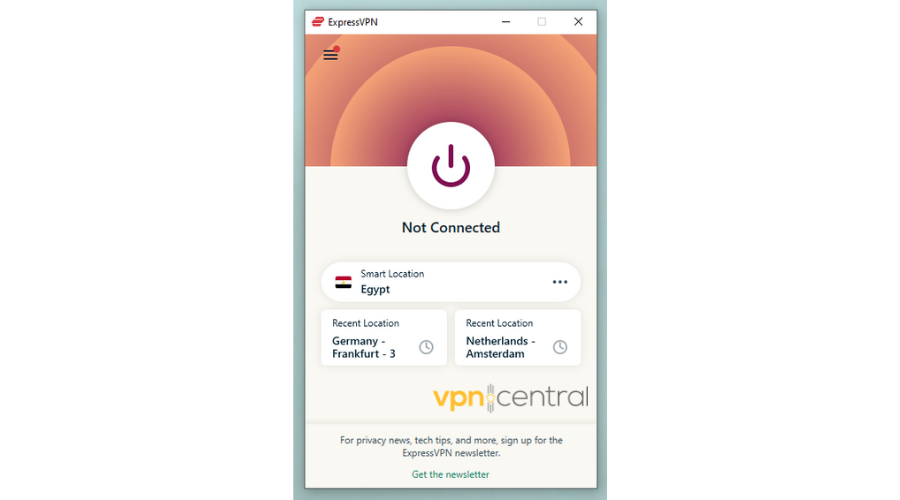
- Go to options then click Protocol.
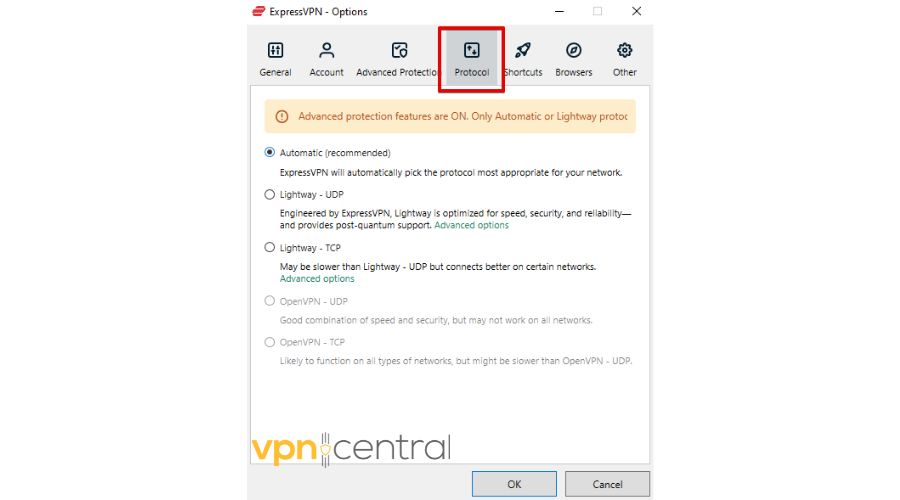
- Pick another protocol. I’ll use Lightway – UDP because it offers a good combo of security, speed, and reliability. Tap OK.
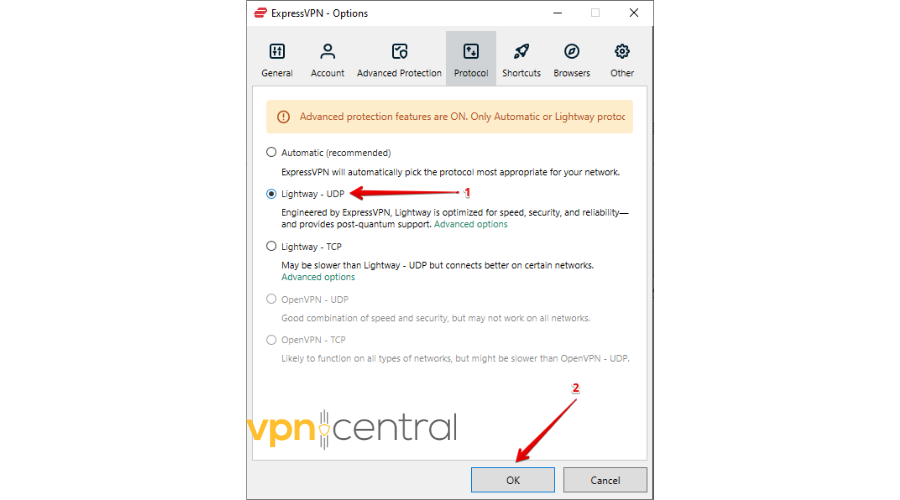
- Click on the power button to connect.
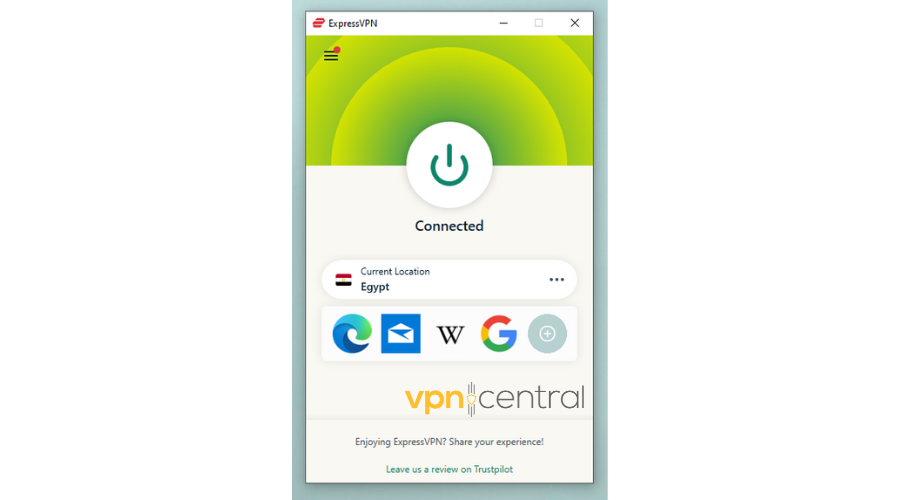
3. Check your device limit
ExpressVPN allows up to eight simultaneous device connections with a single subscription. If you exceed this limit, your connection may drop or struggle to establish.
To fix this, disable the devices you’re not using at the moment and check if the issue is resolved.
4. Turn off the battery saver on your device
Battery-saver modes may restrict certain functions and background processes, potentially affecting VPN connections. Disabling it lets your device operate at full capacity, ensuring stability.
Follow the below steps to turn off the battery saver on your windows:
- Click the Windows button, tap settings then select System.
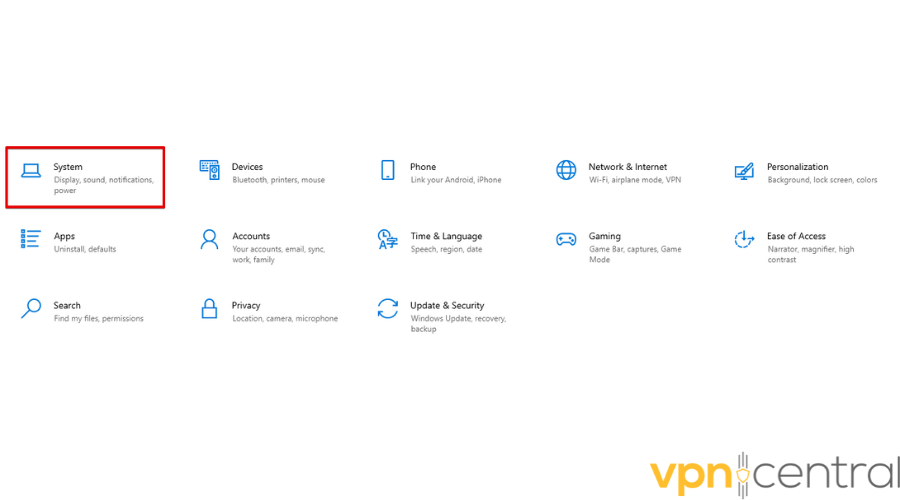
- Tap Battery.
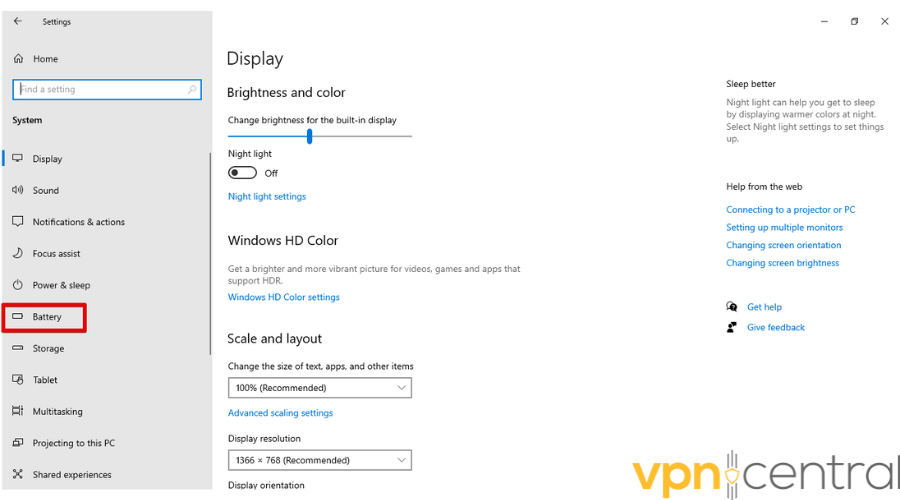
- Turn off the button under Battery Saver.
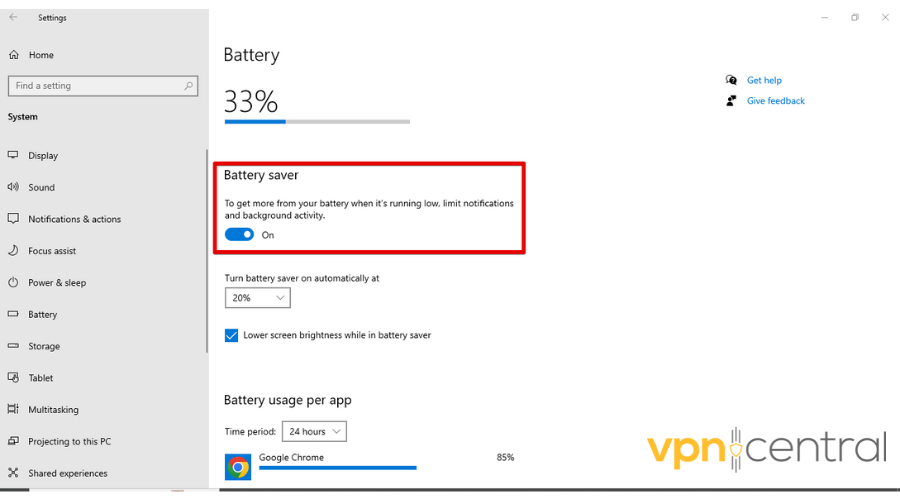
5. Add an exception for ExpressVPN to your antivirus
There is a possibility that your device’s antivirus software is treating ExpressVPN as a threat, which may prevent it from functioning normally.
So, instead of disabling your antivirus which plays a big role in securing your device from potential threats, add exceptions.
To do that:
- Tap on the Windows button, type Window Security, and press enter.
- Click Virus & threat protection.
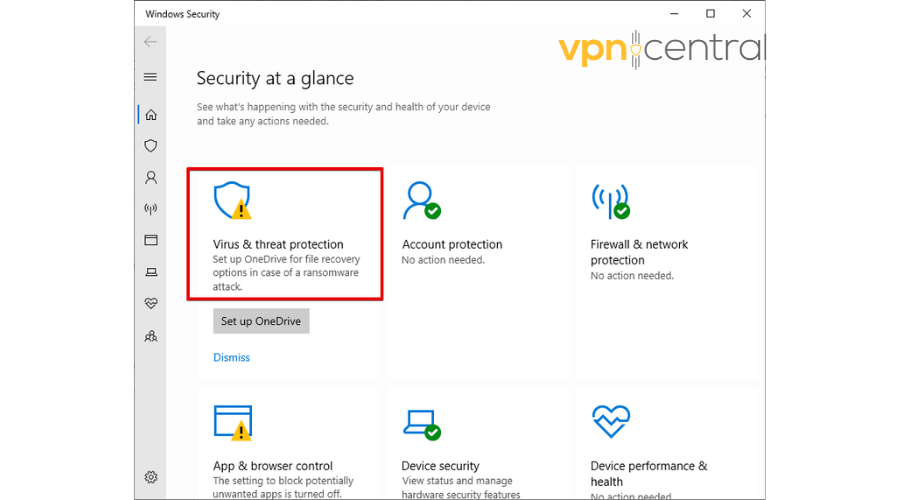
- Tap Manage settings.
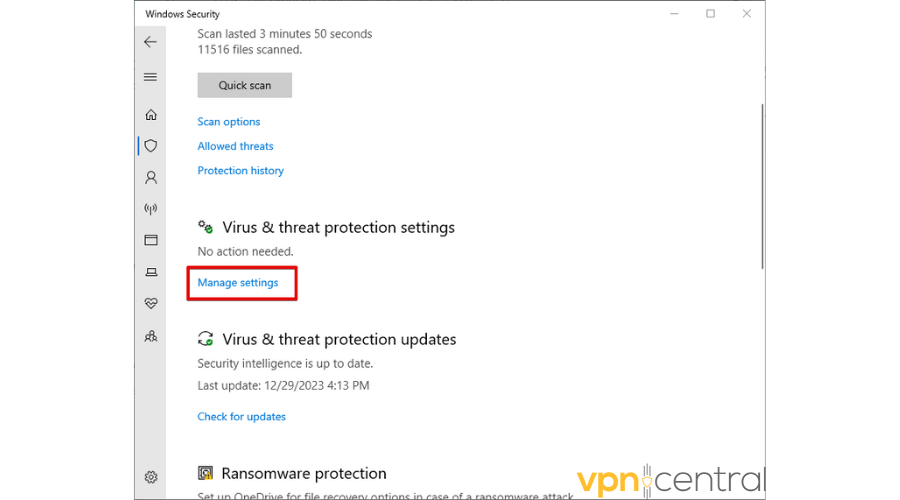
- Click Add or remove exclusions under Exclusions.
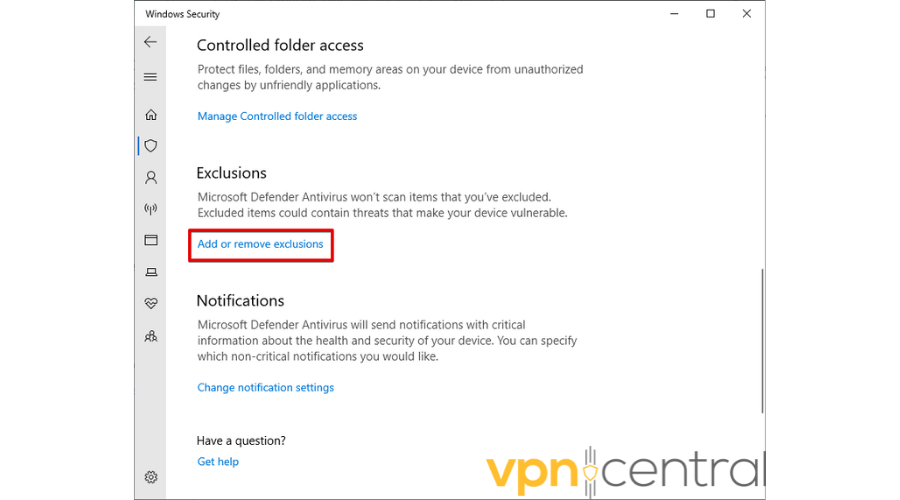
- Tap Add an exclusion and select ExpressVPN.
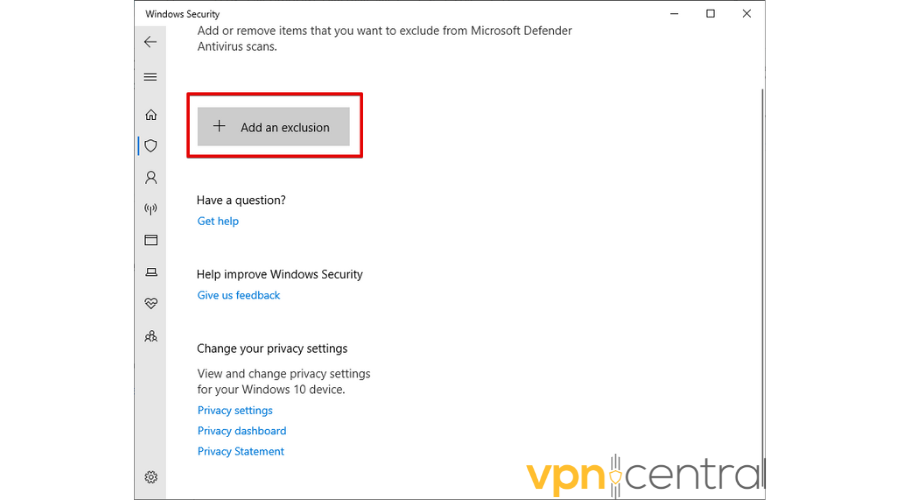
6. Contact customer support
If your ExpressVPN connection is still dropping, contact the customer support team.
For direct and effective support, use the VPN client app rather than the website’s live chat. The app allows sending necessary diagnostic information that support professionals require.
To contact ExpressVPN using the Windows app:
- Click the burger menu, select Help & Support, and then choose Diagnostic Information.
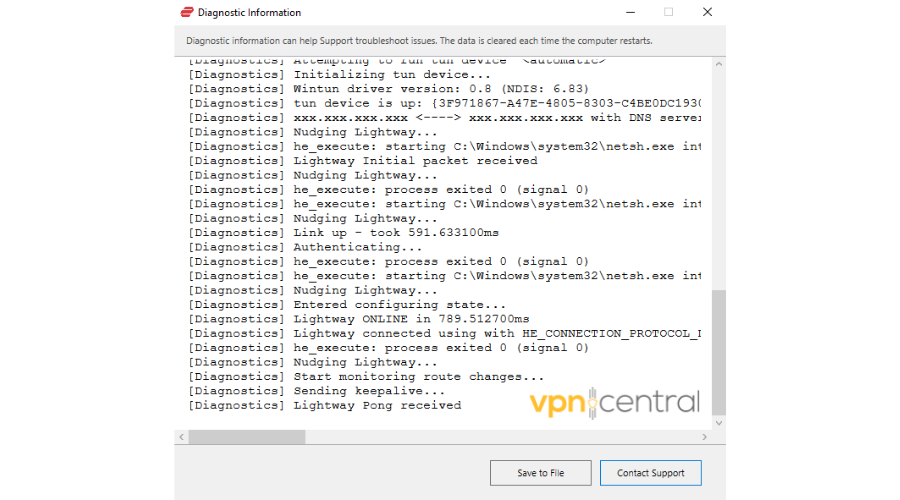
- Tap Contact Support and provide a detailed description of the issue in the text box.
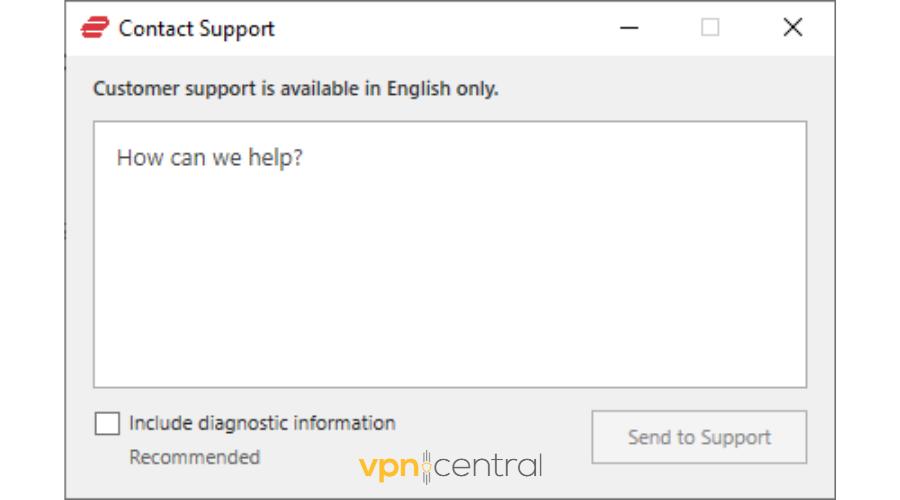
- Check the Include diagnostic information box then tap “Send to Support” and wait for assistance.
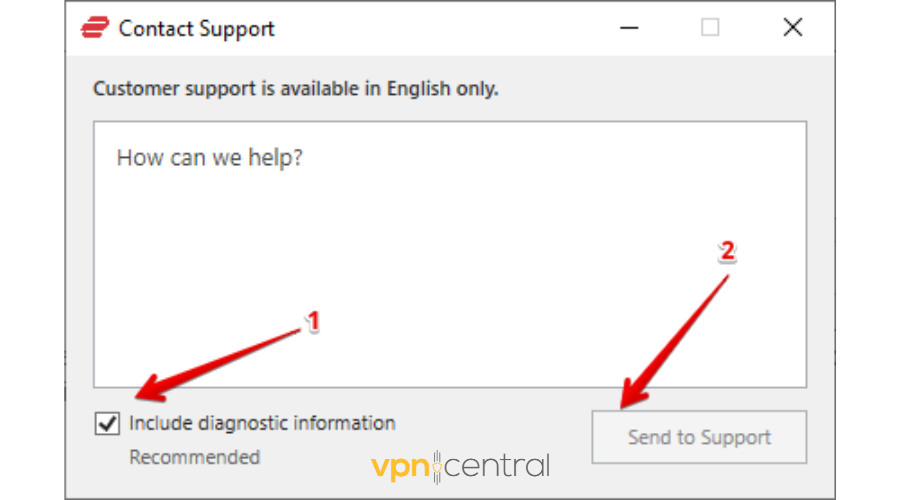
7. Change your VPN provider
If all these fixes fail, then it may be time to pick another VPN service. I recommend Private Internet Access (PIA). It offers all the core features of ExpressVPN, but you also get unlimited device connections and over 30,000 servers across the globe.
To start using PIA, follow the below steps:
- Visit the official PIA website.
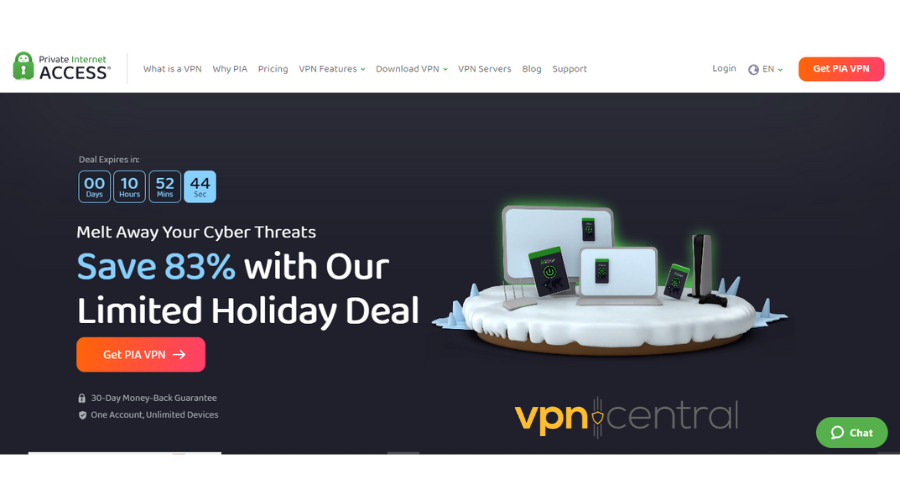
- Subscribe to the service by picking a plan of your choice.
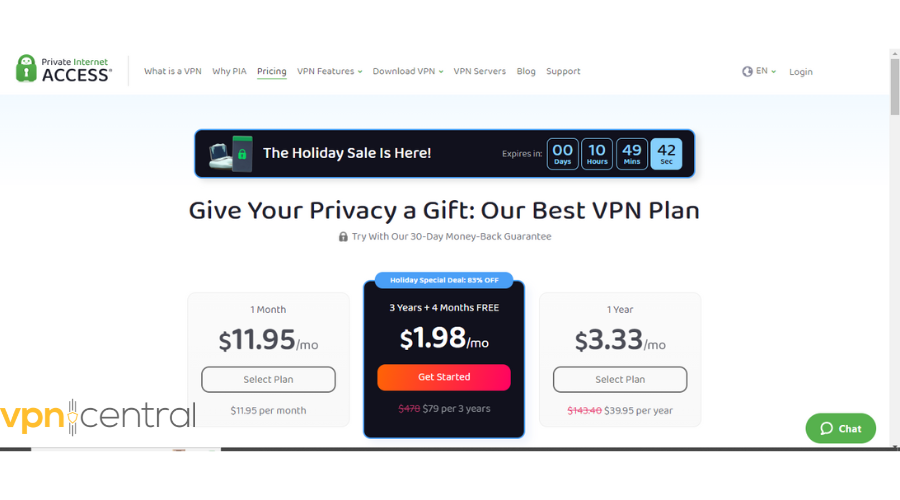
- Download the PIA app that is compatible with your device. You can get it on Windows, macOS, Linux, Android, iOS, and more.
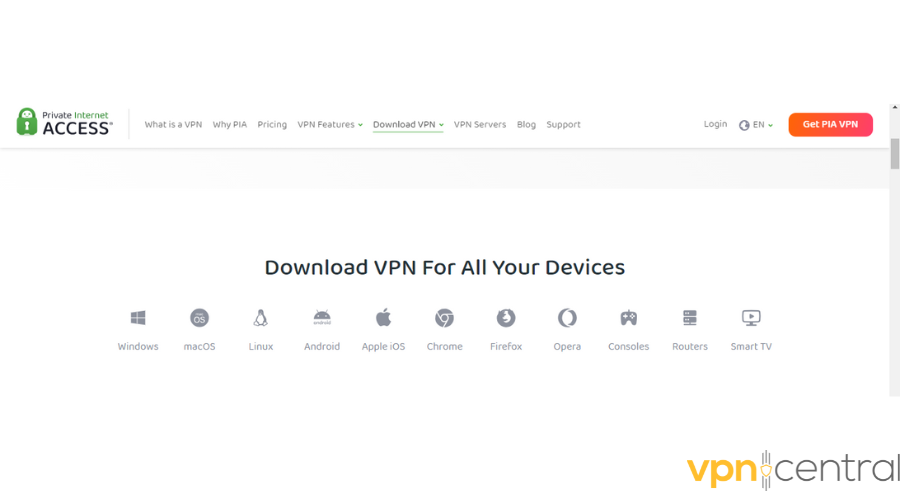
- Launch the app, log in, and enjoy using PIA.

Private Internet Access
Benefit from a vast global network and top-notch performance with PIA.Final thoughts
If ExpressVPN keeps dropping, you’re bound to find a solution above. Just try the fixes starting from the first one, and work your way down the list.
Which one did the trick for you? Let me know in the comments!









User forum
0 messages