How to Fix Forza Motorsport Connection Issues [Tested]
Keep your races running smoothly!
6 min. read
Updated on
Read our disclosure page to find out how can you help VPNCentral sustain the editorial team Read more
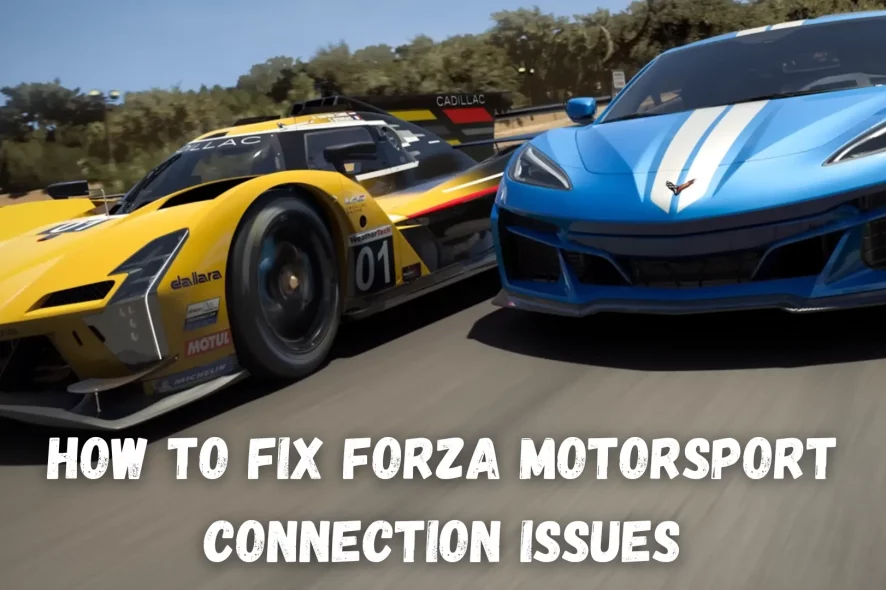
Having trouble with Forza Motorsport connection issues?
I’ll give you some simple solutions to get you back in the game.

Access content across the globe at the highest speed rate.
70% of our readers choose Private Internet Access
70% of our readers choose ExpressVPN

Browse the web from multiple devices with industry-standard security protocols.

Faster dedicated servers for specific actions (currently at summer discounts)
Follow these easy steps and enjoy smooth racing in Forza Motorsport once again.
What causes Forza Motorsport connection issues?
Before fixing it, we first need to understand where the problem is coming from. Here’s a rundown of the typical causes:
- Internet stability: Your internet connection may be unreliable or not working.
- Game version: Problems can occur if you’re not using the right version of Forza Motorsport.
- Software conflicts: Firewalls and antivirus programs can interfere with game connectivity.
- Server maintenance: The game’s servers might be down, stopping online play.
Fortunately, there’s an easy fix for all of these:
How to Fix Forza Motorsport connection issues
Experiencing connectivity issues in Forza Motorsport can be frustrating. However, there are several troubleshooting steps you can take to get back in the race:
1. Optimize your internet connection
Ensure that your network is functioning smoothly and offers sufficient speed for gaming. Slow or unstable connections can lead to lag and disconnections.
Do the following to optimize your internet connection:
- Perform a speed test: Use online tools like Speedtest by Ookla to check your internet speed. Compare the results with Forza Motorsport’s recommended internet speed requirements.
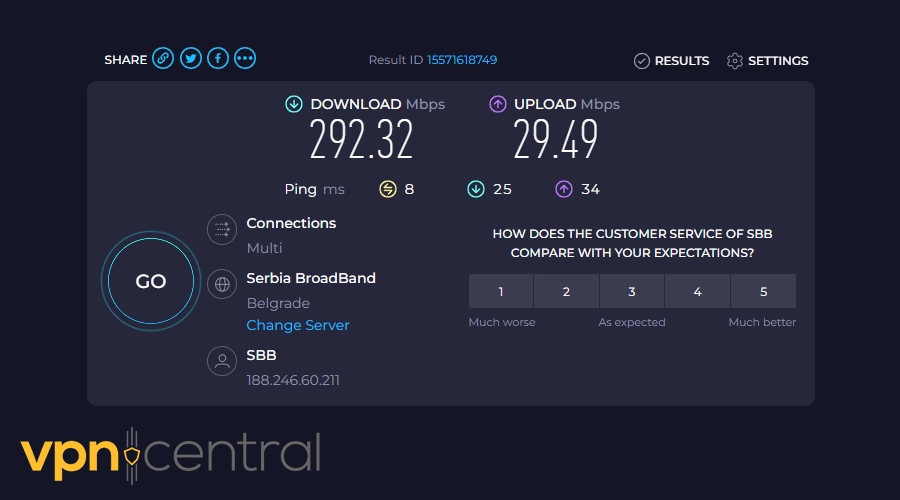
- Minimize network congestion: Avoid streaming videos or downloading large files while playing, as these activities can consume significant bandwidth and affect game performance.
- Check Wi-Fi signal strength: If you’re using Wi-Fi, check the signal strength. Weak signals can cause connectivity issues.
- Update router firmware: Ensure your router is running the latest firmware, as updates often include performance improvements and security fixes.
- Opt for a wired connection: If you’re on Wi-Fi, consider switching to a wired connection for more stability, as this can significantly improve your gaming experience.
2. Use a VPN
A Virtual Private Network (VPN) is a service that encrypts your internet traffic and routes it through a server in a location of your choice. This can ensure a more stable connection and help avoid ISP throttling.
That’s particularly useful if you’re experiencing Forza Motorsport connection issues due to your ISP’s restrictions or if you’re connecting from a region that’s far away from the game servers.
For optimal results, selecting a renowned VPN provider is a must. NordVPN stands out as a top choice, offering both speed and reliability for an enhanced gaming experience.
To use NordVPN to improve your Forza Motorsport experience:
- Purchase a subscription: Visit the NordVPN website to purchase a subscription plan that suits your needs.
- Download and install the NordVPN application: Install the NordVPN app on the device where you play Forza Motorsport.
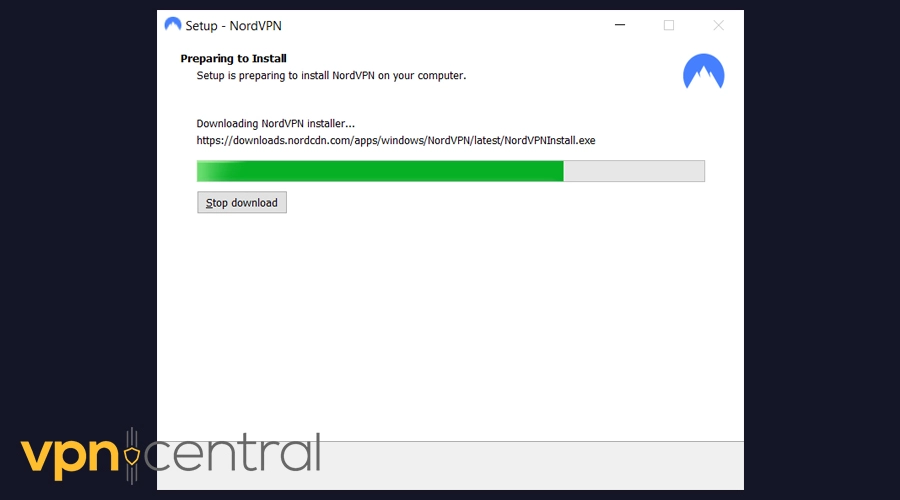
- Log into your account: Open the NordVPN app and log into your NordVPN account using your credentials.
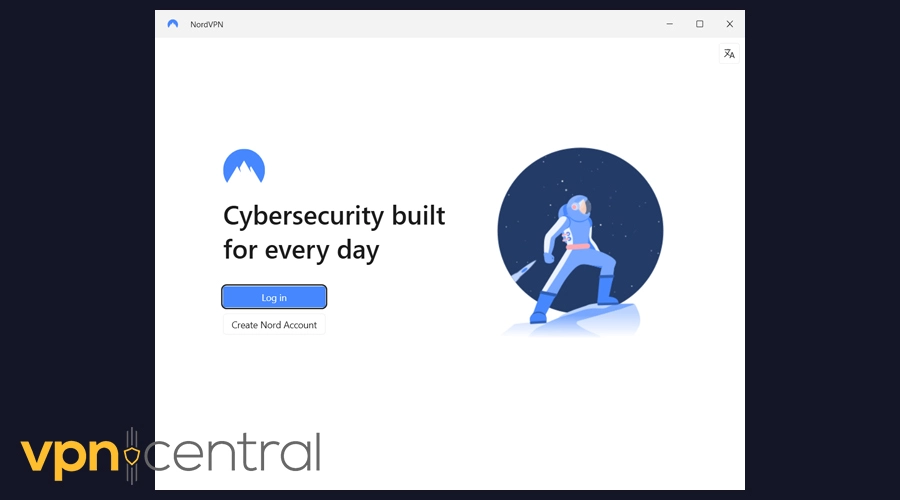
- Connect to a server: Connect to a server close to the game’s hosting servers or in your preferred region.
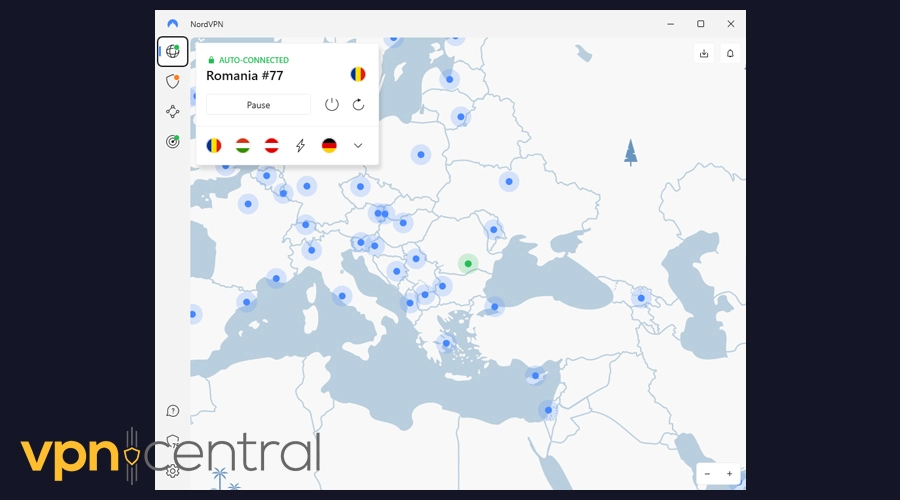
- Launch Forza Motorsport and check connection: After connecting to the VPN, start Forza Motorsport to see if your connection stability has improved.
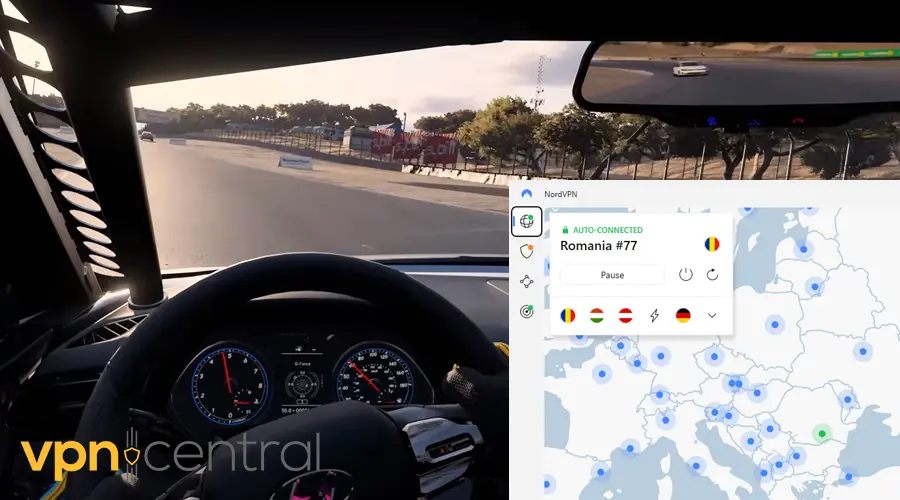
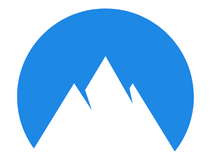
NordVPN
Enjoy a fast and reliable connection on Forza Motorsport with this leading VPN.3. Configure port forwarding
Port forwarding is a configuration that directs traffic to a specific device on your network, which can help with establishing a more stable connection to Forza Motorsport’s servers.
It’s particularly helpful when the game needs to communicate on specific network ports that are not open by default.
To set up port forwarding for Forza Motorsport:
- Access your internet router’s settings: Log into your router’s admin panel, usually via a web browser. To do so, you need to enter your router’s IP address in your browser and press enter. You can search for it by typing ipconfig in the command prompt and pressing enter.
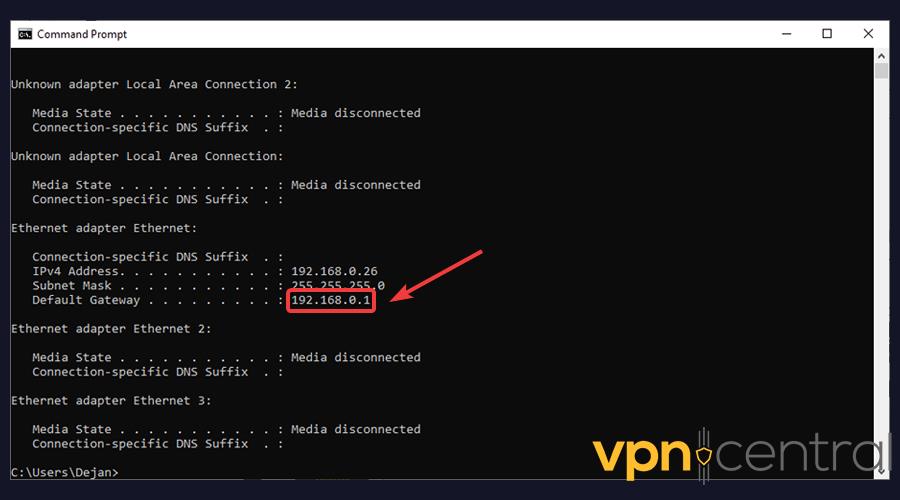
- Find the port forwarding section: In your router settings, locate the section labeled Port Forwarding.
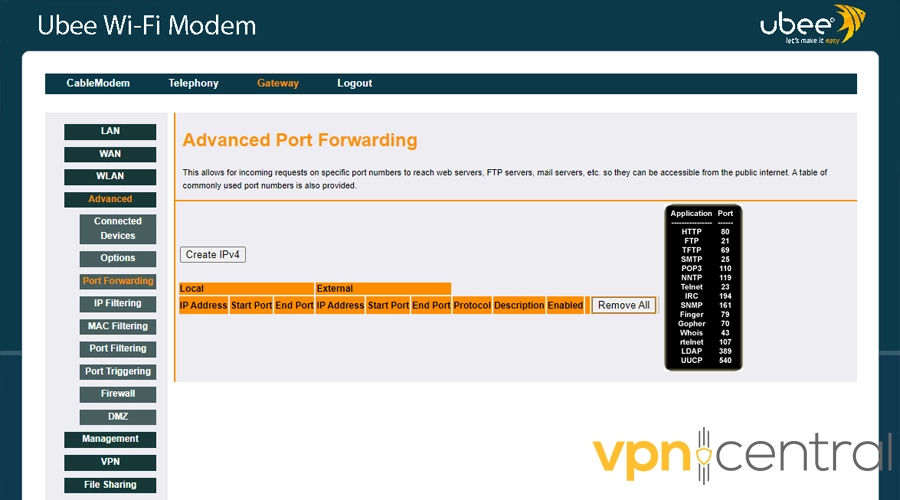
- Enter the IP address and ports: Input the IP address of your device where Forza Motorsport is played, along with the specific TCP and UDP ports used by the game.
- Apply changes and restart the router: Save your port forwarding settings and restart your router to activate the changes.
4. Update the game
Regularly updating Forza Motorsport ensures you have the latest content and crucial bug fixes, enhancing your gaming experience.
Here’s how to keep your game up to date:
- Open your gaming platform: Start your Xbox console or Windows PC where you play Forza Motorsport.
- Navigate to the game library: Go to your game library or collection.
- Select Forza Motorsport: Find and select Forza Motorsport from your list of games.
- Check for updates: Look for an option that says Manage game or Updates. If there’s an available update, it will be indicated here.
- Download and install the update: If an update is available, select it to download and install. This process may take some time depending on the size of the update and your internet speed.
- Run Forza Motorsport: Check if the update has resolved the connection problem.
5. Disable firewall and security software
Firewalls and security software protect your system but can sometimes interfere with your connection to online games like Forza Motorsport. Temporarily disabling these can help determine if they that’s the case.
Here’s a guide to safely disable them:
- Access Control Panel: On your PC, open the Control Panel.
- Navigate to System and Security: Select ‘System and Security’, then choose ‘Windows Defender Firewall’.
- Turn off firewall: Choose Turn Windows Defender Firewall on or off and disable it for both private and public networks.
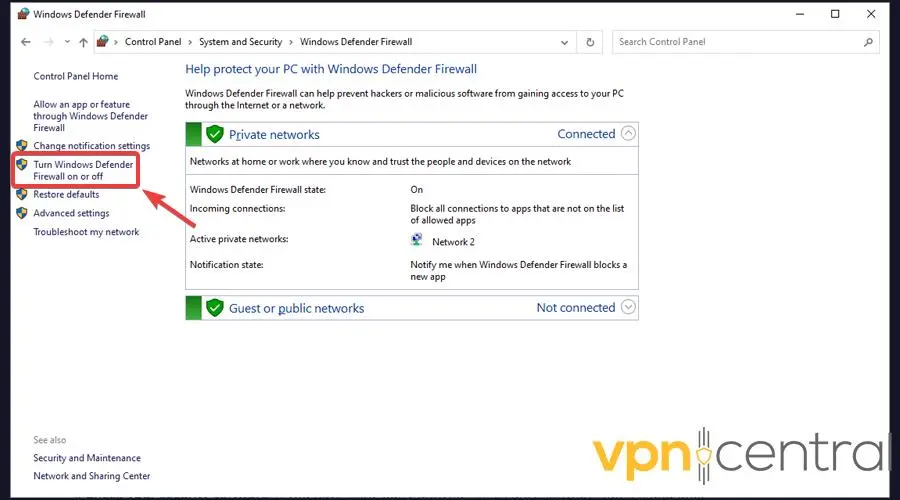
- Check your security software: If you have third-party antivirus or security software, open it and look for an option to temporarily disable it.
- Test the game: After disabling these, try accessing Forza Motorsport to see if the issue is resolved.
- Re-enable after playing: Remember to turn your firewall and security software back on after testing to keep your system secure.
Conclusion
Forza Motorsport connection issues can be a hassle, but with these fixes, you’re equipped to tackle them effectively.
With a bit of patience and the right approach, you’ll be back to enjoying your races in no time.









User forum
0 messages