How to Fix Hotstar If It's Not Working with VPN [PB IOS NM 4740]
3 min. read
Updated on
Read our disclosure page to find out how can you help VPNCentral sustain the editorial team Read more

Hotstar often detects and blocks VPNs. So if you rely on them to bypass geo-restrictions and access content limited by licensing, you might see a “VPN Detected” error.
In this guide, we’ll show you how to fix it quickly and get back to streaming.

Access content across the globe at the highest speed rate.
70% of our readers choose Private Internet Access
70% of our readers choose ExpressVPN

Browse the web from multiple devices with industry-standard security protocols.

Faster dedicated servers for specific actions (currently at summer discounts)
Why is Hotstar not working with your VPN?
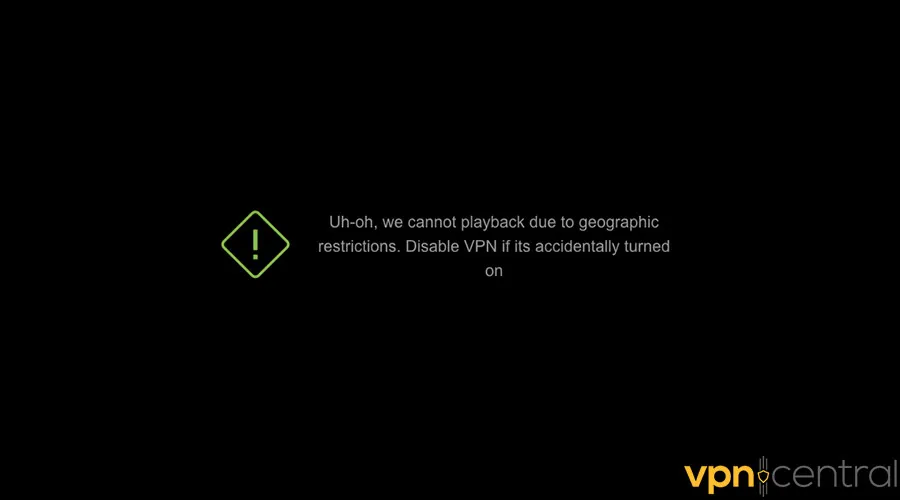
Hotstar doesn’t work with your VPN because this service utilizes advanced technologies to detect and instantly block VPN usage. It blocks VPNs to uphold regional licensing agreements. Content is often restricted to specific countries, and VPNs bypass those limits.
Here’s how you fix it:
What to do if your VPN is not working with Hotstar?
1. Change the server
- Click on the Start Menu, type Surfshark, and press Enter.
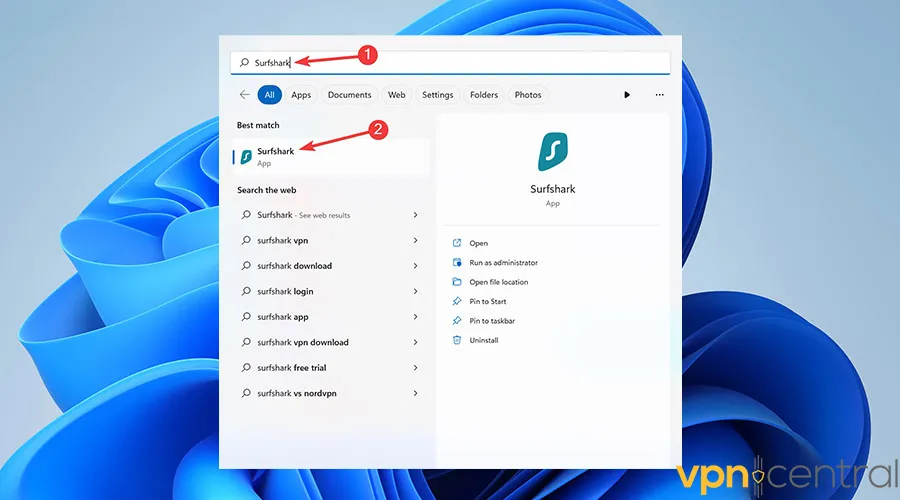
- Scroll down to the list of countries or servers in a certain country and pick a different virtual location.
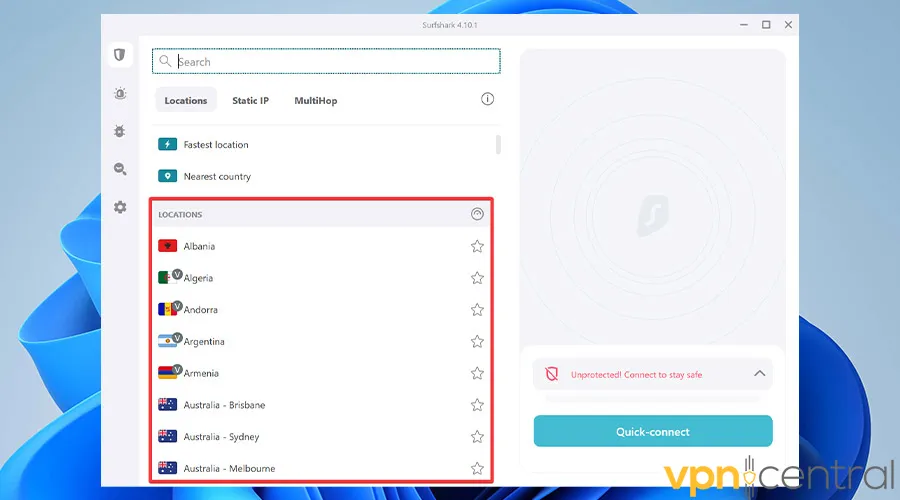
- Enjoy watching your favorite content on Hotstar.
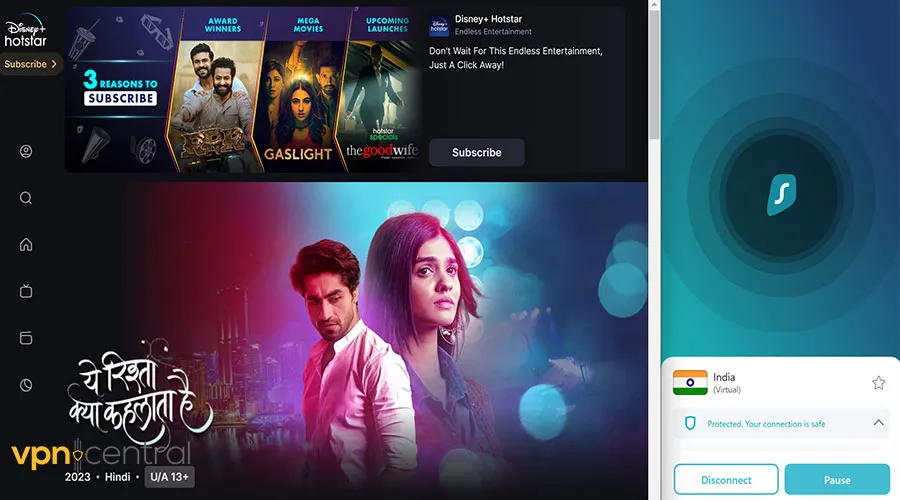
2. Clear the cookies and the cache
- Open the Start Menu, type Chrome, and press Enter.
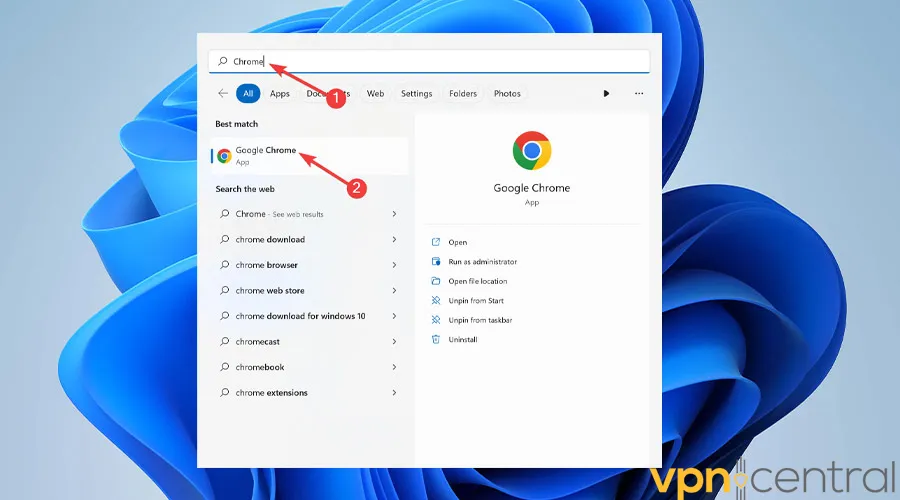
- Click on the Ellipsis icon from the top right corner.
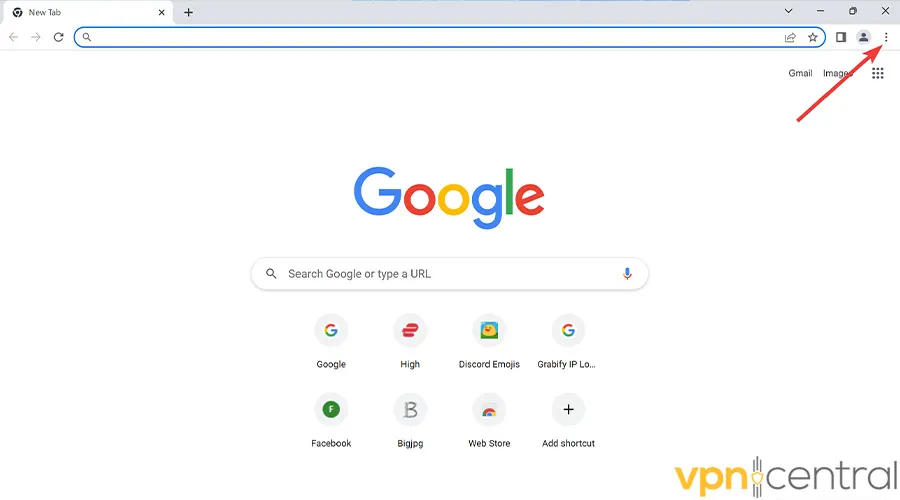
- Hover over More Tools and pick Clear browsing data.
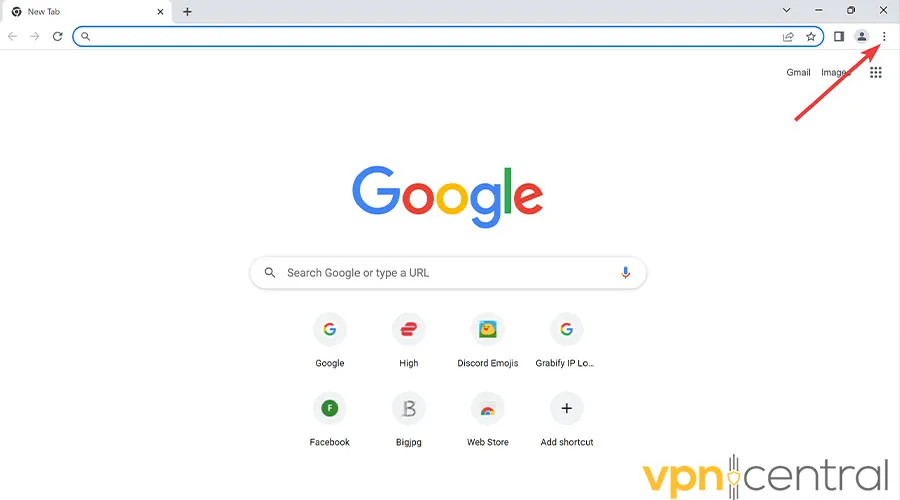
- Choose the Time range, check the box next to Cookies and other site data, and select Clear data.
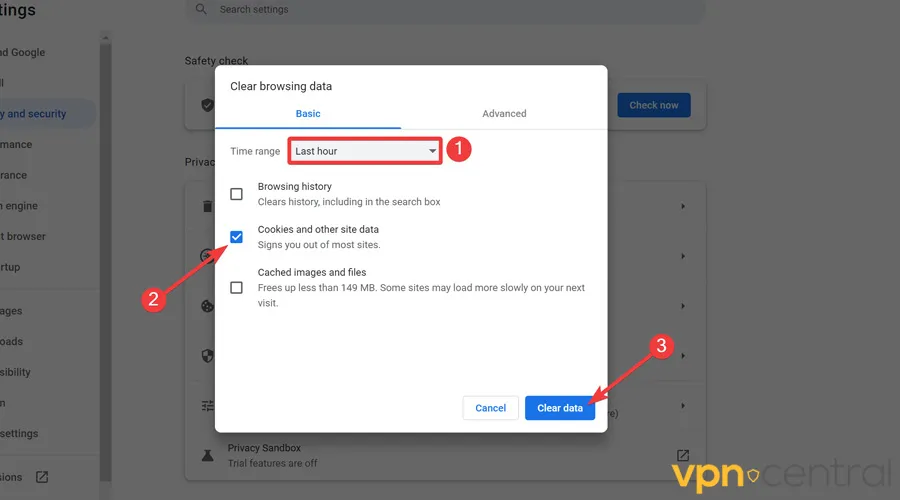
- Reboot your computer.
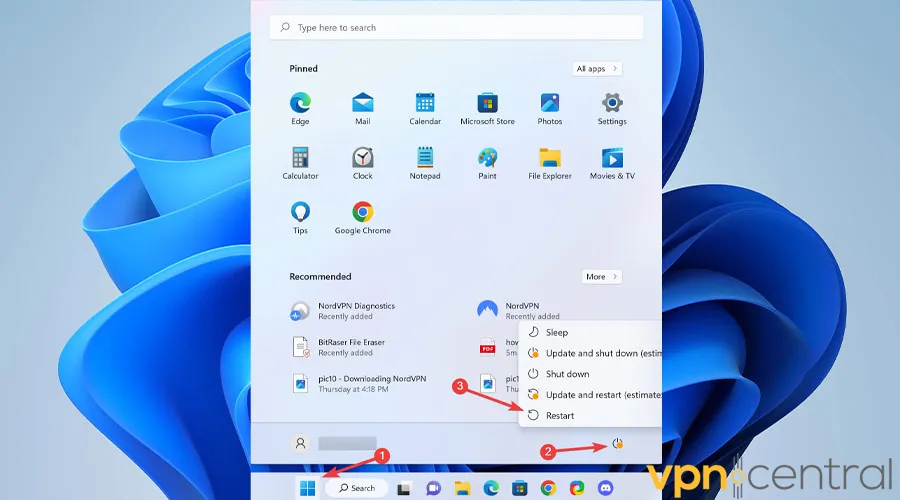
- Now visit Hotstar and Enjoy watching your favorite content.
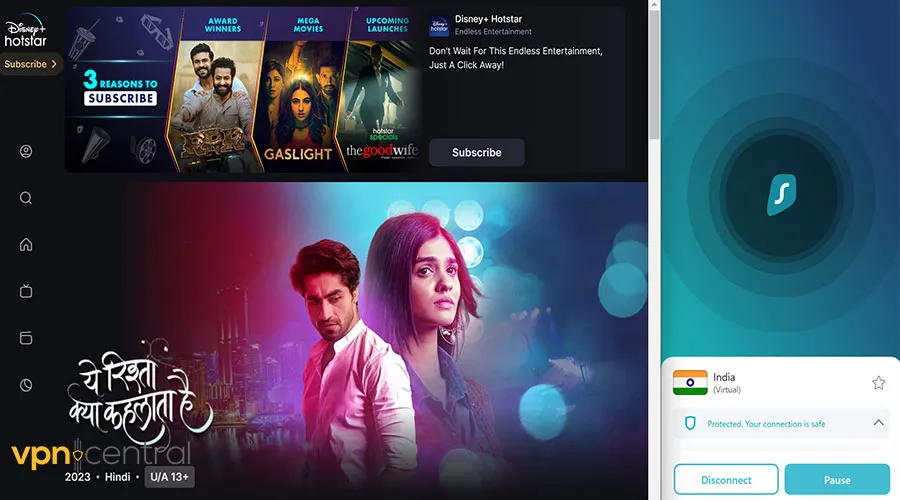
3. Change VPN protocol
- Click on the Start Menu, type Surfshark, and press Enter.
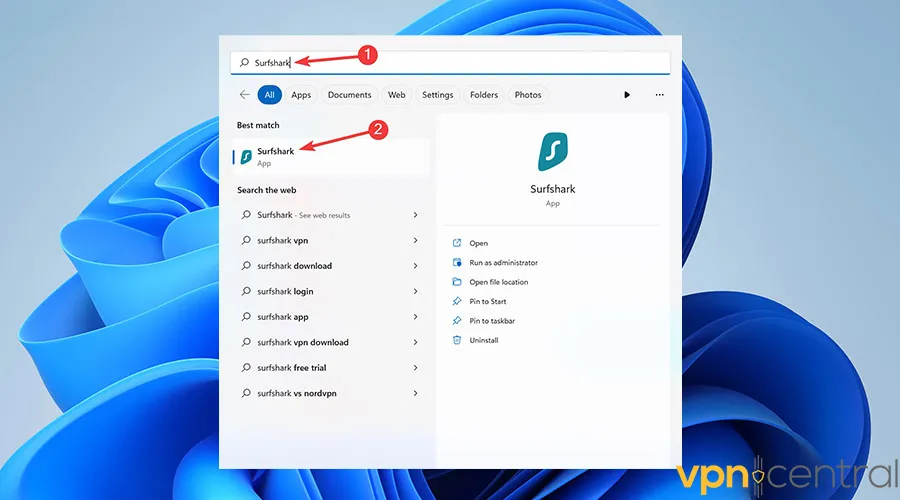
- Select the Gear icon from the left side and hit VPN settings.
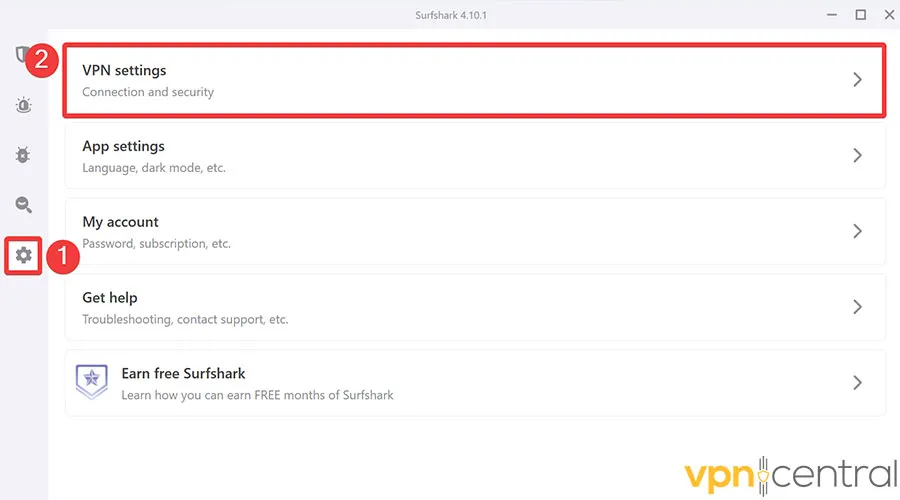
- Open the drop-down under Protocol and choose a different protocol.
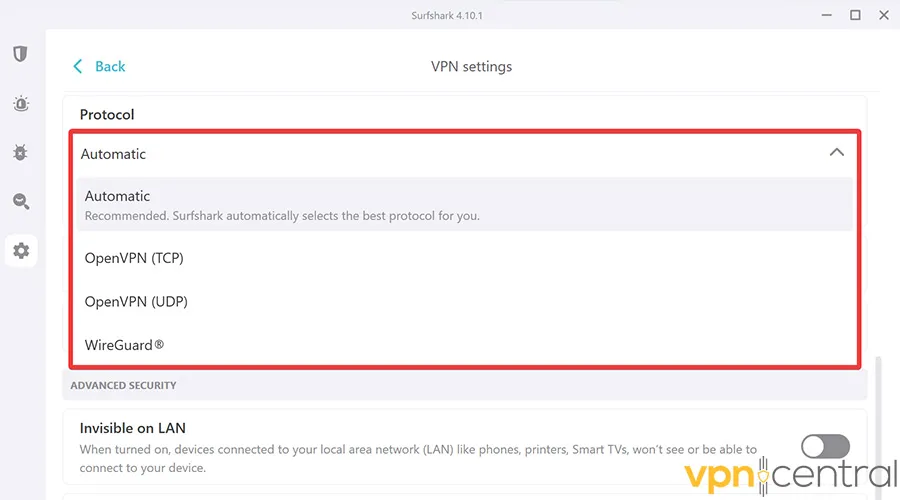
- Enjoy watching your favorite content on Hotstar.
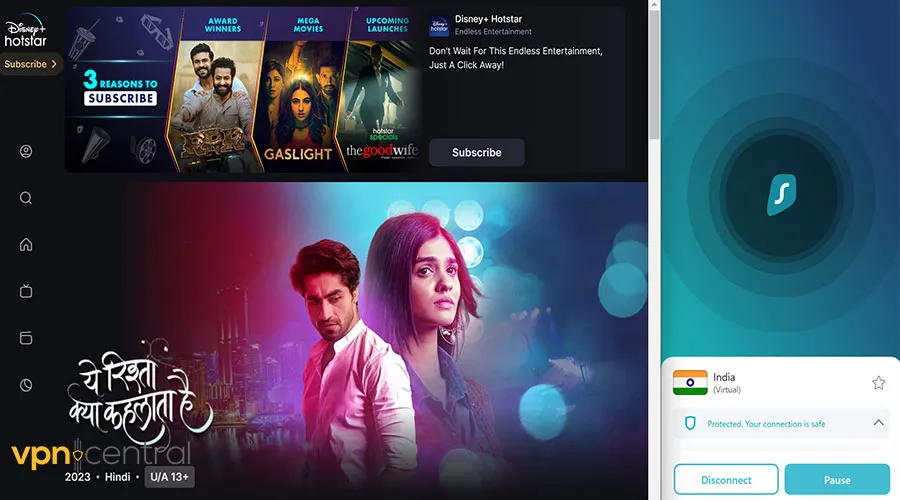
4. Update your VPN
- Download Surfshark.
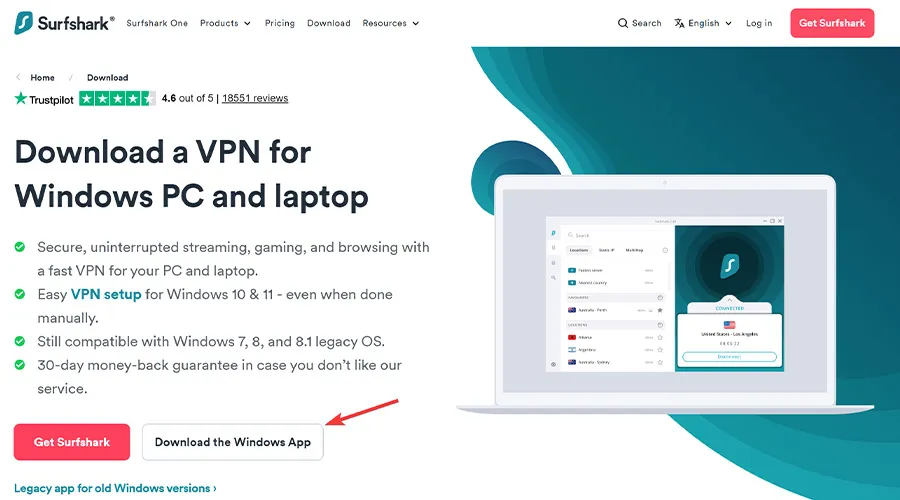
- Launch the downloaded file and follow the on-screen instructions to Install it.
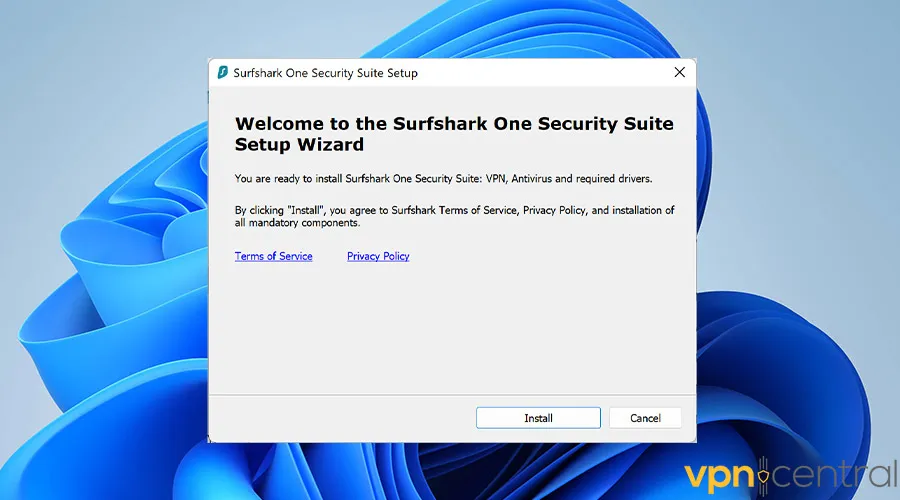
- Go to Hotstar and watch your favorite show.
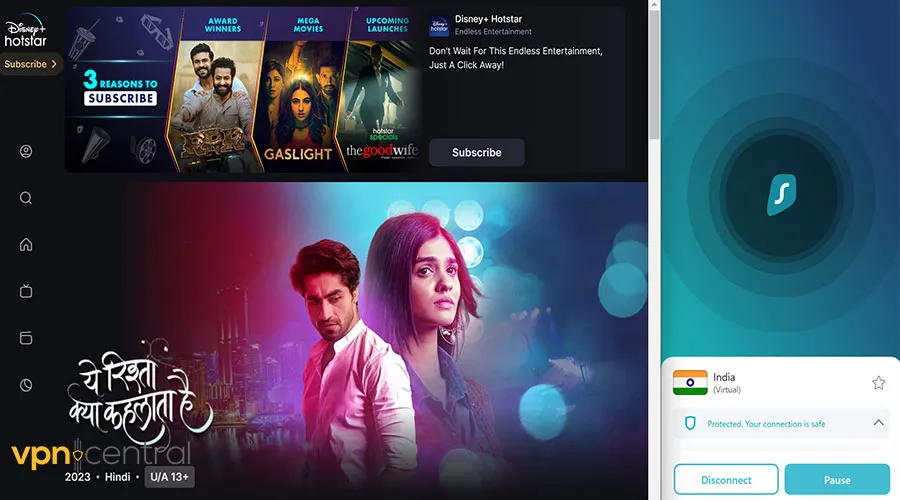
5. Change your VPN provider
- Go to the Surfshark order page, choose the desired subscription period, and click Continue to checkout.
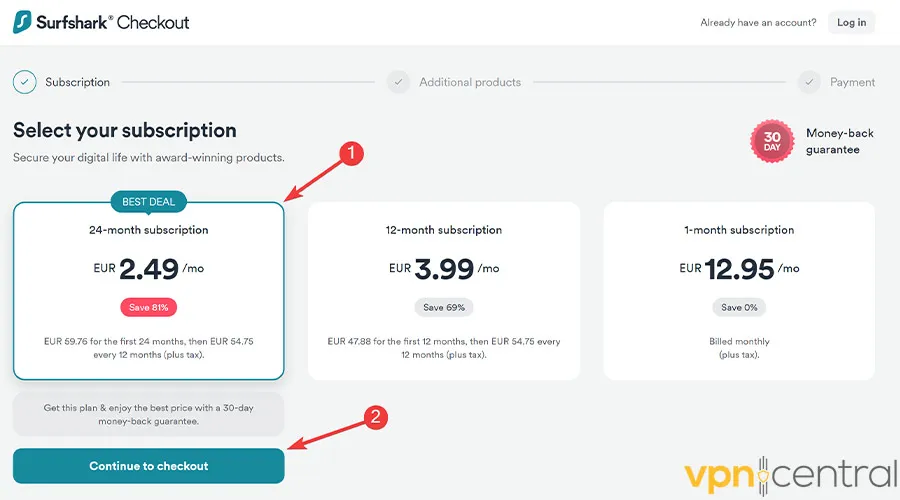
- Select a payment method and click Complete purchase to buy the license.
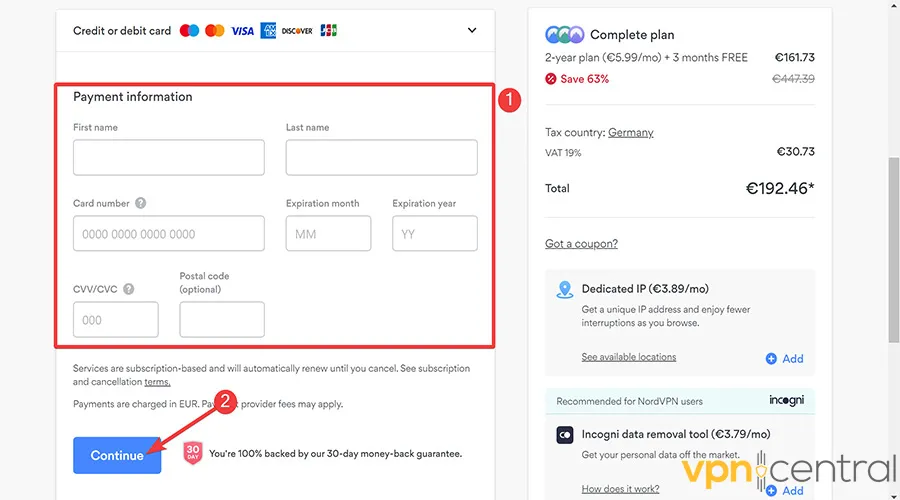
- After getting an activation email, go to the Surfshark download page and hit Download the Windows App.
- Launch the .exe file and follow the on-screen guideline to Install it.
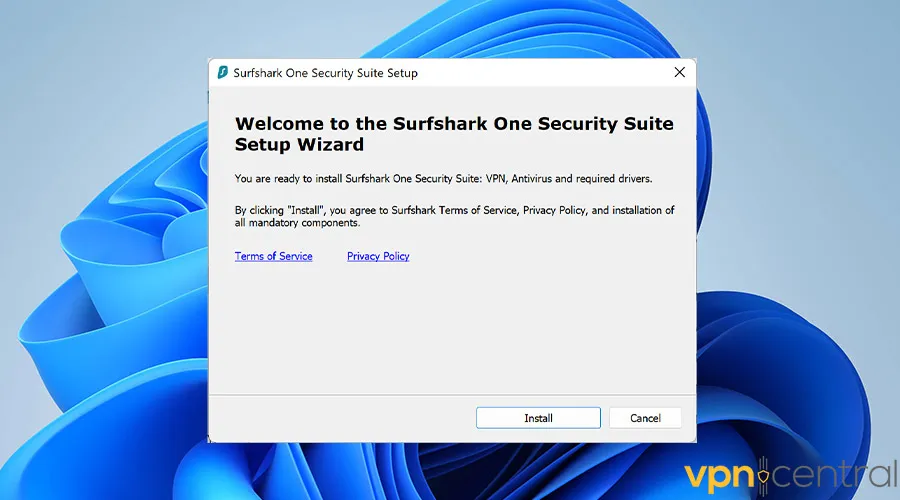
- When the software loads, select your desired region or click on Quick-connect and enjoy Hotstar.
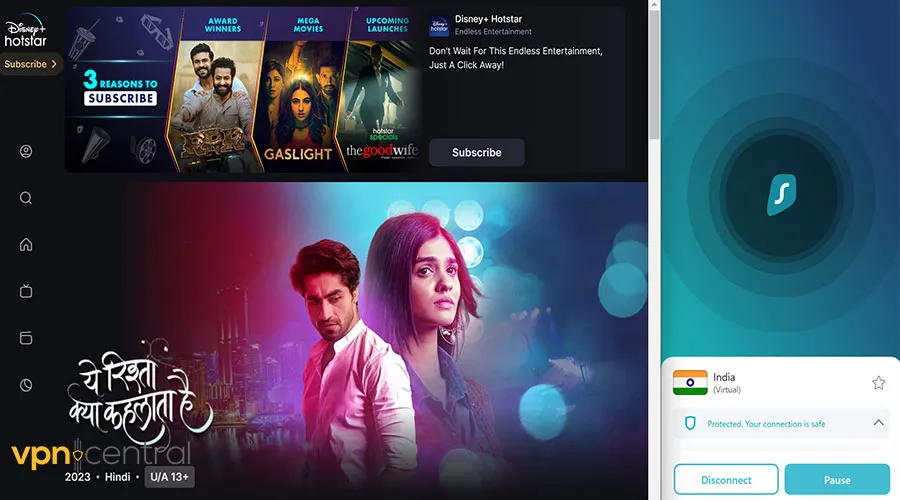
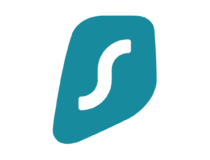
Surfshark
Upgrade to Surfshark for a seamless, unrestricted experience on Hotstar!Does Hotstar block VPN services?
Yes, Hotstar blocks VPN services to keep up with the license agreements and prevent users from accessing restricted content.
And it does so by detecting and blacklisting shared IP addresses that thousands of users connect to and log into their accounts.
Additionally, the platform constantly searches for IP, DNS, or WebRTC leakage to determine whether a user’s IP changes during a session.
Even so, despite this is anything you can do? Does Hotstar work with VPN? Yes! You can still overcome these approaches using a solid VPN provider.
Summary
VPNs are the best choice if you’re trying to access geo-blocked content on a streaming platform like Hotstar.
But how can I fix Hotstar if it’s not working with VPN? What if the streaming service blocks my VPN?
VPN providers constantly find better ways to bypass geo-restrictions and access the internet freely.









User forum
0 messages