7 Easy Ways to Fix MIR4 Connection to the Server Was Lost
8 min. read
Updated on
Read our disclosure page to find out how can you help VPNCentral sustain the editorial team Read more
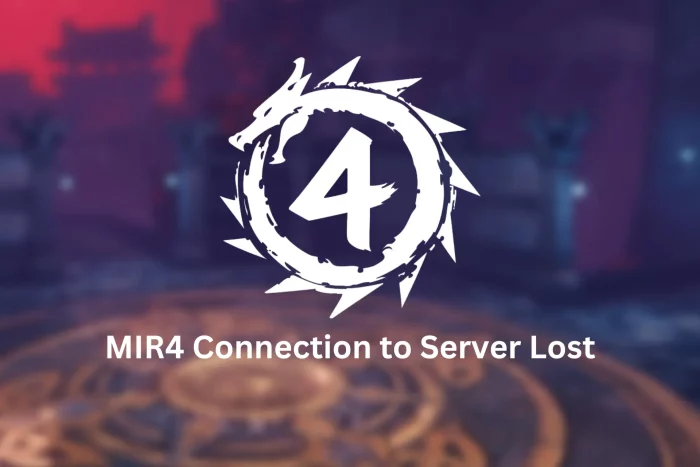
MIR: Connection to the server was lost is a common error message that interrupts access to the MIR4 multiplayer. It appears on all devices, inclduing on Windows, Huawei phones, and Android.
The game is interesting, tactical, and action-packed, MIR4 is free-to-play and can be played on mobile devices and PCs, but that’s all in vain if you can’t play it properly.

Access content across the globe at the highest speed rate.
70% of our readers choose Private Internet Access
70% of our readers choose ExpressVPN

Browse the web from multiple devices with industry-standard security protocols.

Faster dedicated servers for specific actions (currently at summer discounts)
That can be frustrating, and not to you alone, as we find that many other MIR4 fanatics have once or are even facing this issue.
We explore below multiple options, from checking your firewall and connection, to how VPNs are faring in the loop as a multi-purpose service to gamers, especially in reducing ping and connection problems.
How to Fix MIR4 Server Connection Loss?
As is with many other MMORPG connection hacks we have provided, fixing MIR4 server connection loss can take several approaches.
Read on to find out which can or will solve the issue for you.
1. Verify Internet speed and connection
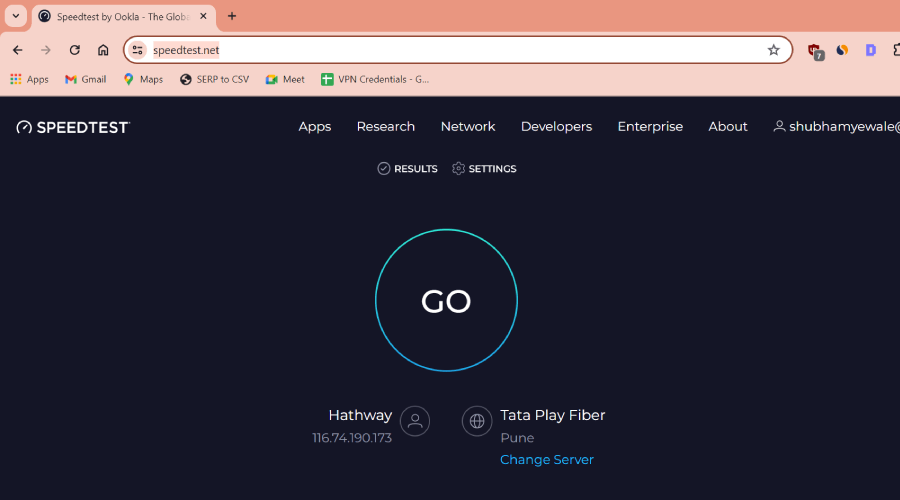
The Internet is the lifeline of online games, and MIR4 is no exception. It helps to confirm that your internet connection is good and of the right speed to be sure that the connection issue is not from your ISP.
- Open your web browser or try other online games/apps to see if you have connectivity issues in general, or just with MIR4.
- If you can go online, but the connection is bad, perform a speed test with an online tool such as the Speedtest by Ookla.
- You should check your router as well. We find that routers can be a cause for poor connection to online game servers.
- Ensure your router is rightly configured and within the right range as distance matters in having a strong and seamless connection.
2. Check the game server status
Funny, but you could have been worrying for nothing. In cases of a MIR4 server connection loss, it helps to confirm the status of the game server on their social pages.
You can check up on what’s happening with the game servers on their official Facebook or Discord pages, or on the MIR4’s downstats page.
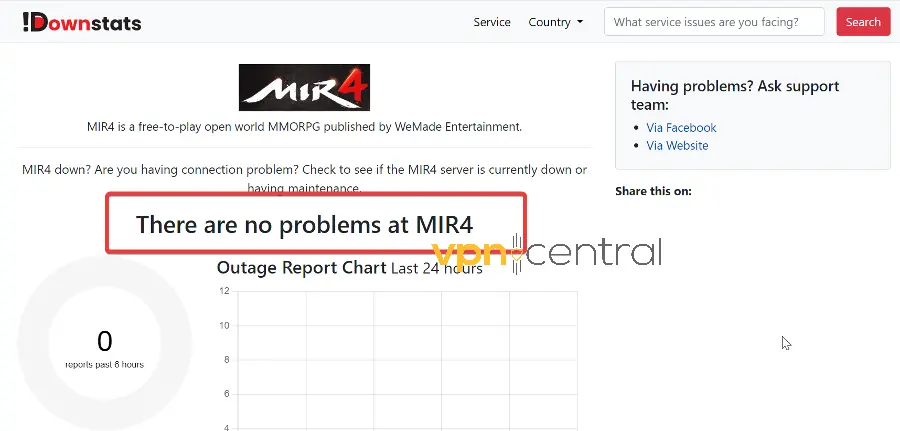
If this is the root of your problem, you’ll just have to wait until the MIR4 team fixes it. Check back later. They may notify changes/fixes on the above-mentioned platforms.
3. Free up space
It is true you can come across a MIR4 server connection was lost error message due to insufficient bandwidth or memory space. You can free up a little bit if you end background apps that use data for no reason.
If you think this is the issue, we recommend you end some applications that may be consuming system bandwidth:
- Press Ctrl+Alt+Del and open the Task Manager.
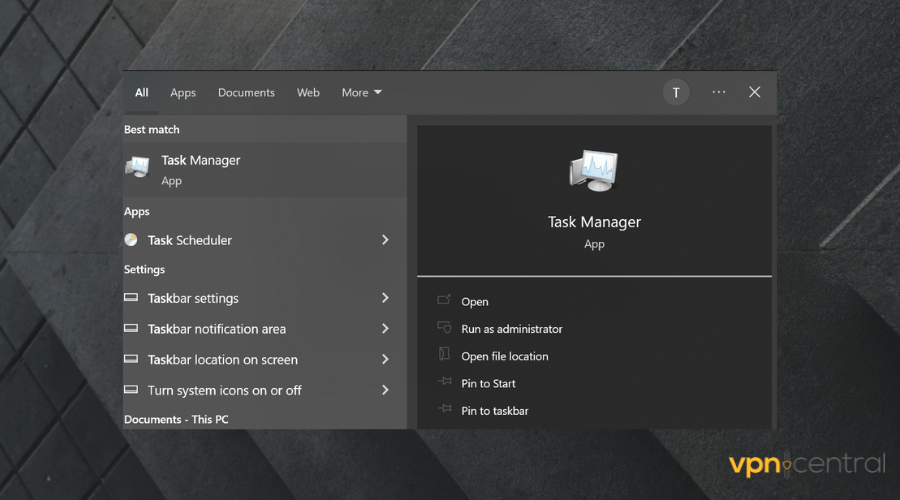
- Check the Apps and Processes categories.
- Select any unnecessary tasks and press the End button to close them.
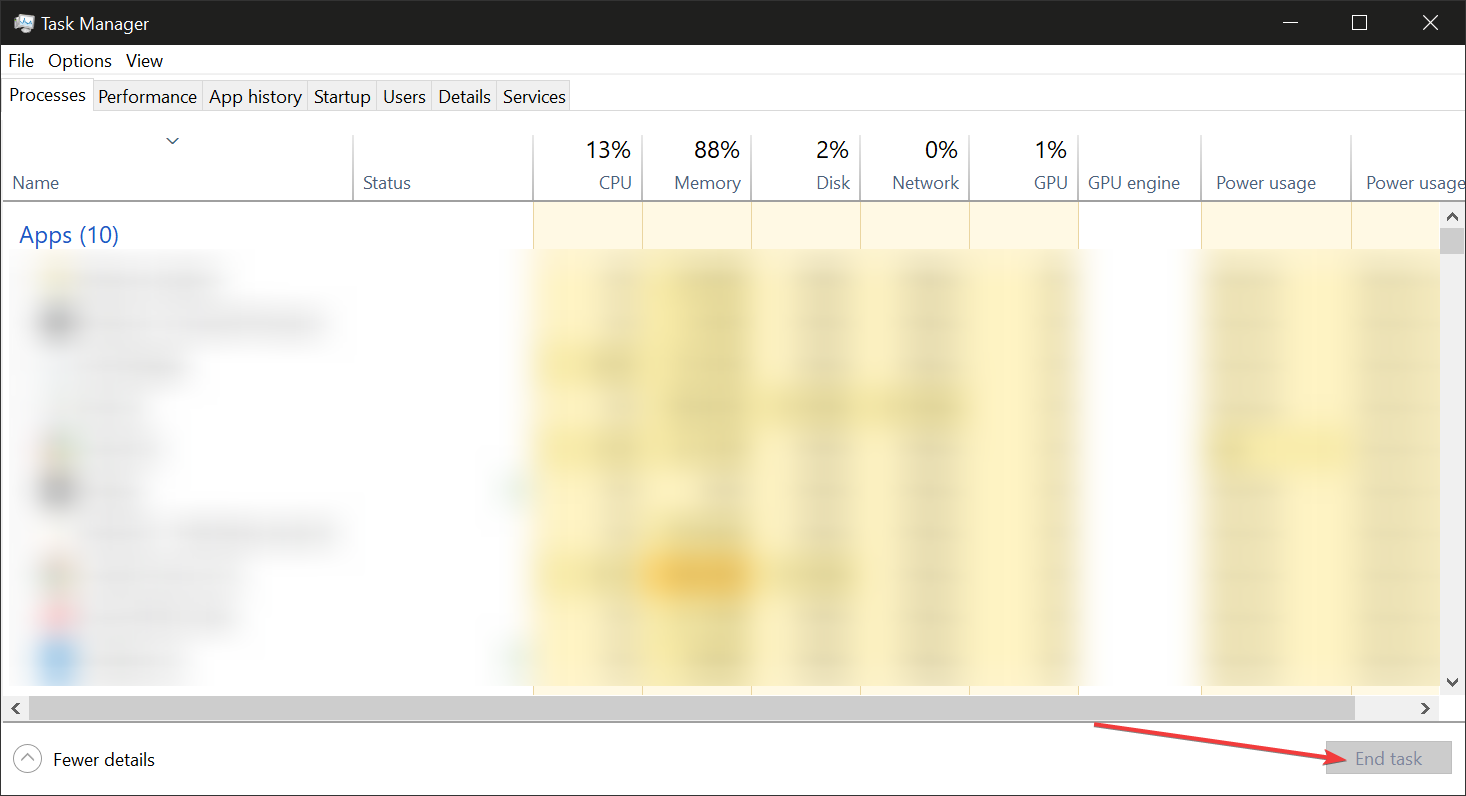
Closing these applications’ network processes allows for more focus and space for MIR4 to operate efficiently.
4. Use a VPN
Here, a VPN comes to prove more than being useful for security and privacy. Using a VPN with MIR4 will help to bypass any restriction whatsoever.
Game servers can ban a device’s IP address if they find it is coming from a restricted region.
Blocked IP addresses will be flagged and victims may witness sluggish game connection or total restriction from exploring the intriguing stages and missions in the MMORPG.
Here’s how to configure a VPN for a better connection in MIR4:
- Subscribe to a VPN client, we recommend ExpressVPN for its strong and zero-lag servers.
- Install the dedicated app to your computer and click on the power button to connect.
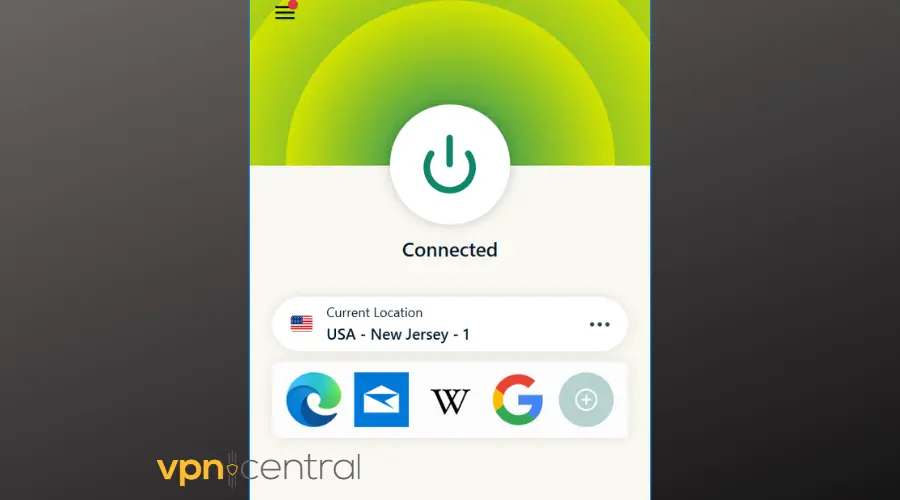
- Launch MIR4 and start playing.
We suggest that you connect to the server first because once connected, you are no more on public servers that are susceptible to tracking and blocking.
In earnest, you will be protected from prying eyes and will have a smooth and ad-free experience while gaming online.

ExpressVPN
Connect to ExpressVPN to boost Internet speed for better MIR4 sessions and increased online privacy!5. Check the game version
Game updates aren’t just for nothing. It helps to update game files as new releases come. An outdated game version may be the reason for a MIR4 server connection loss.
More so, an outdated version presents you at risk of data theft and hacking since outdated versions receive less support and security from game administrators and their servers.
To get the latest version, just go to the MIR4 official website, and select the Play Now section. Download the install file for your operating system.
It will automatically update the game, you don’t have to manually remove it beforehand.
6. Allow MIR4 through the firewall
Gto the firewall permissions page and disable the firewall (if enabled). Then try again to connect. Use this just as a method to test out if the firewall is the issue, then re-enable it.
Allow MIR through firewall
- Type settings on your PC’s taksbar.
- Open Privacy & security.
- Go to Windows Security and select Firewall & network protection.
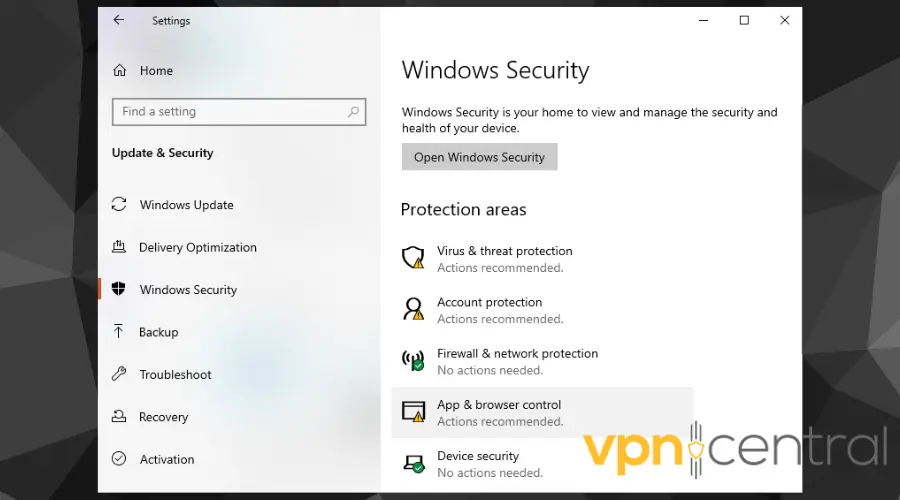
- Select Allow an app through the firewall.
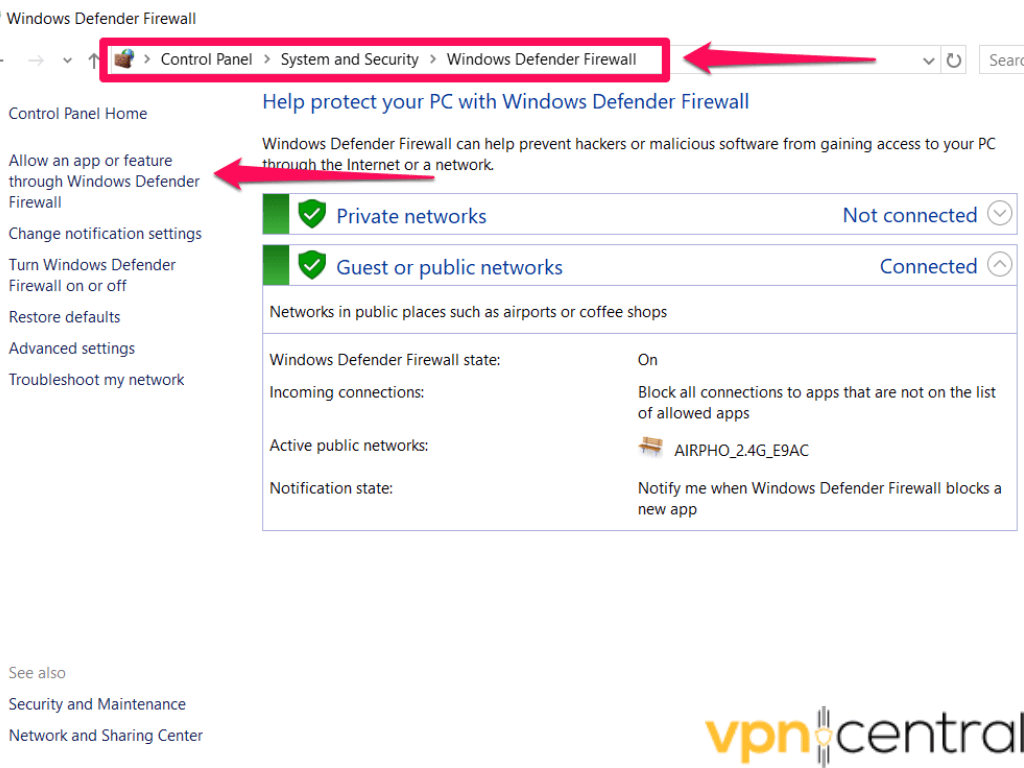
- Pick Change settings.
- Select Allow another app and add MIR4 as an exception.
Keeping your firewall disabled is not a good idea, so if the firewall is blocking MIR4, you can tweak the settings to allow access for MIR4 alone, as you don’t have to switch off the entire security.
Using a VPN along with a firewall will increase online security and prevent phishing attempts, DDoS attacks, and other similar risks.
7. Restart PC
Yes. Here comes our sweet old hack. This has always proven effective in certain cases since restarting a PC gets everything coming up anew.
You may be able to resolve the MIR4 server connection loss with a PC restart.
- Close all applications.
- Go to Start and select Restart from the Power options.
- Connect to the Internet and VPN (if you use one).
- Then launch the game and see if there are any improvements.
Why Can’t I Connect to MIR4?
Losing server connection to MIR4 can be a result of multiple factors. Some may apply to you and others may not. You can’t always know for sure, but these are the most common causes of your connection problem:
➡️ Poor Internet Connection or Speed
MIR4 is an online-based game and requires an efficient connection to load pages and missions. Having an unsatisfactory data plan or experiencing ISP throttling can really mess with your gaming.
Character agility and general game performance can be affected by poor network flow. In such cases, a weak ISP service or too much distance from the router can be at fault.
➡️ Insufficient Bandwidth
Insufficient bandwidth can cause MIR4 to lose server connection. Applications struggle for resources to stay afloat.
If you have a background application open and unnecessary, it helps to close it so as to free resources for MIR4 to perform more efficiently.
➡️ Outdated Game Version
Game updates are for a reason, and one is so that you are protected. However, a responsibility it brings is that you check your MIR4 software version occasionally to avoid being left behind.
You potentially get glitches when your game version is outdated.
➡️ Firewall/ antivirus blocking the game
Firewall and permissions can cause a server connection glitch. Ensure your antivirus or firewall is not blocking the game from connecting and loading data.
➡️ Blocked IP Address
This happens when you are from an unsupported region or violated the rules of the game. Usually, the platform tags your detectable IP address and has the system blocking you from accessing your game account.
How to Improve MIR4 Server Connection?
Getting MIR4 to perform efficiently and eliminate constant server connection loss can take a few short techniques for you.
- Ensure Good Internet – great internet connection speed improves game speed and agility, including connection to the server
- Check latency – if your connection is laggy, connect to a VPN server to fix ping and lag or try to close unnecessary background apps that use network data
- Look out for updates – Be on the lookout for updates both for your game and operating system, as well as drivers to ensure everything is in check
Wrapping up
We find that the MIR4: Connection to the server was lost is among the most frustrating messages MIR4 fans can ever receive.
While MIR4 may not be free of errors, we recommend that you explore these solutions to handle the issues and get on with your awesome gaming experience.
Let us know which of these solutions helped you and don’t hesitate to use the comment section for any extra questions.







User forum
0 messages