NordVPN Causing Buffering? 6 Quick Fixes for Smooth Streaming
Enjoy a butter-smooth streaming experience using our easy workarounds.
5 min. read
Updated on
Read our disclosure page to find out how can you help VPNCentral sustain the editorial team Read more
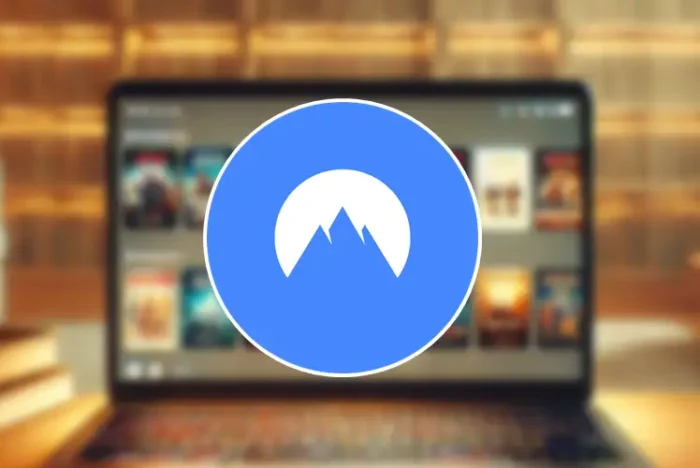
Is NordVPN causing buffering when using streaming services? Let’s fix this!
Such a problem can severely impact your viewing, especially for time-bound shows. Moreover, it may cause you to miss live events, stealing the thrill.

Access content across the globe at the highest speed rate.
70% of our readers choose Private Internet Access
70% of our readers choose ExpressVPN

Browse the web from multiple devices with industry-standard security protocols.

Faster dedicated servers for specific actions (currently at summer discounts)
Fortunately, there are multiple solutions to get around this problem. I’ve compiled them in detail below, featuring step-by-step guides.
Ready? Let’s begin.
Why is my NordVPN causing buffering?
Various issues can cause buffering when using NordVPN. First, a poor internet connection may prevent it from maintaining a consistent connection.
Connecting to overcrowded VPN servers could be another reason why streams are failing. If not, chances are you’re using a protocol incompatible with your streaming network.
NordVPN also stores cache to speed up performance. However, it can build up and cause connectivity problems to arise.
Luckily, there are various workarounds to prevent buffering when using a VPN.
NordVPN causing buffering – Fixed!
Here are the different solutions to fix buffering issues with NordVPN.
1. Check your connection
Test the quality of your internet connection before taking a deeper dive into other methods. You can do this by using online tools such as SpeedTest.
Here’s how:
- Go to Speedtest.net and wait for the page to load fully.
- Click the Go button to execute the test and wait for it to complete.
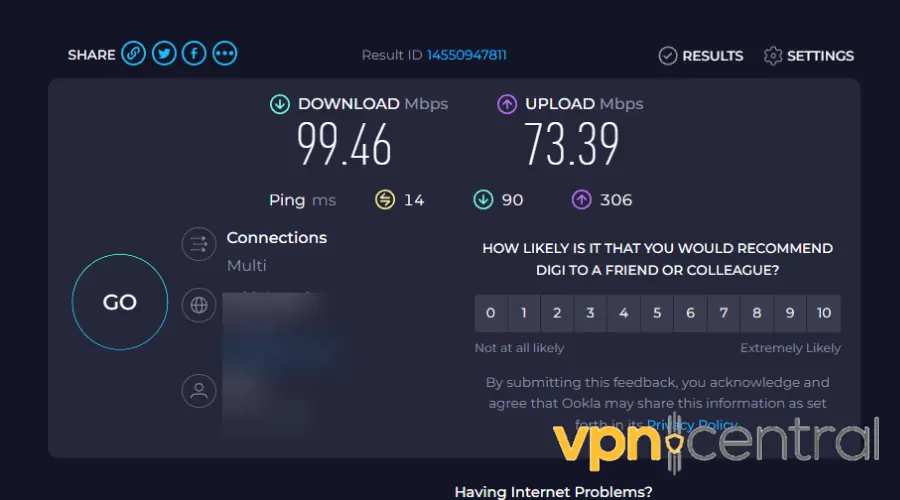
- Check the results for download and ping/latency.
Download speeds of about 10Mbps or higher are ideal for streaming. Similarly, ping/latency should be around 20ms or lower.
If not, consider rebooting your router and repeating the test. You can also contact your service provider to troubleshoot the issue.
2. Switch servers
Once you ascertain your connection is on par, consider switching VPN servers. Some regions can get overcrowded, leading to a poor streaming experience.
Do the following:
- Disconnect NordVPN if it’s running.
- Go to the servers list and search/choose a different location.
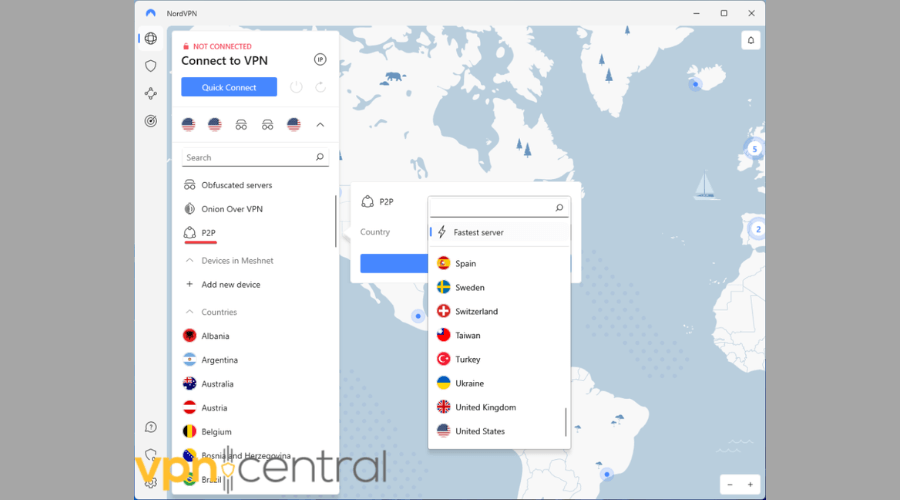
- Connect your VPN to the new location.
- Load your stream to see if it works.
You must test multiple locations until you rule out the server’s issue. While cumbersome, you’ll likely find a region that works without buffering.
3. Change VPN protocols
VPNs offer multiple protocols that differ in terms of security and performance. NordVPN configures this option by default, which can cause incompatibility with streaming.
Thankfully, you can play around with the available options to find the one that works. Currently, this vendor offers NordLynx, OpenVPN, and IKEv2.
Do the following:
- Disconnect your VPN if it’s running.
- Open Settings and access the Connection option.
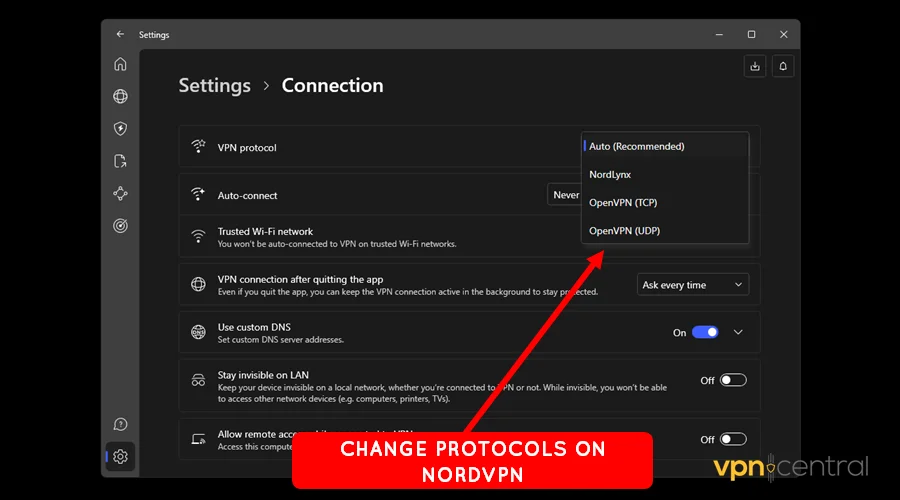
- Test the available options one by one.
- Check for buffering on the media you’re streaming.
As you’ll find out, some protocols are superior to others. Take note of the one that works and use it to watch online content.
3. Disable Threat Protection
NordVPN offers Threat Protection to shield your device against online threats. Examples include viruses, malware, spam sites, dangerous downloads, etc.
However, the feature aggressively monitors traffic to work effectively. Doing so can cause lagging, especially when accessing content that requires fast connectivity.
Disabling it can help avoid the overhead causing your streams to buffer. The good thing is the process is super easy.
Here’s how:
- Disable NordVPN if it’s running.
- Choose the Threat Protection tab.
- Disable every feature listed herein.
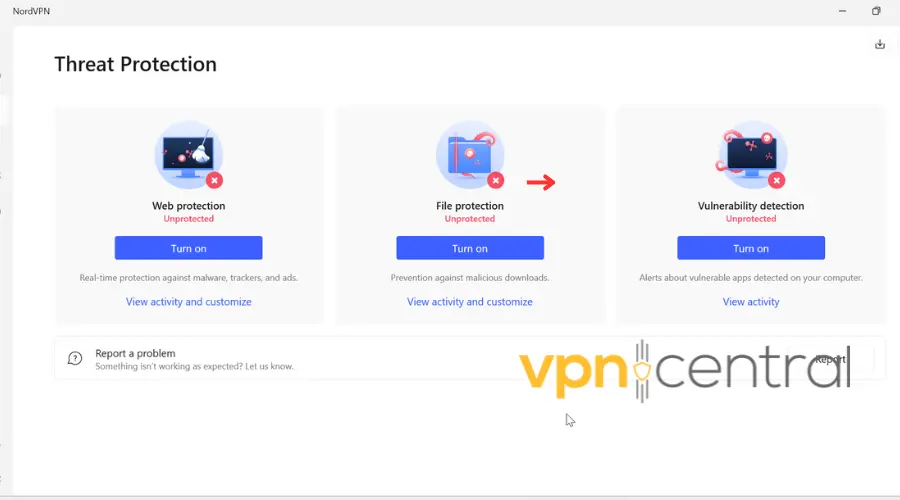
- Reconnect your VPN.
- Load your streams.
But that’s not the only NordVPN feature that can slow down your connection.
4. Disable Meshnet
Meshnet allows secure remote connections amongst devices on your NordVPN network. This adds traffic overhead, resulting in slower connectivity.
Accordingly, you’re likely to experience slow speeds, leading to buffering. Disconnecting it should help restore your connection to normalcy.
Follow this guide:
- Disconnect NordVPN if it’s running.
- Select the Meshnet tab on the left-side menu.
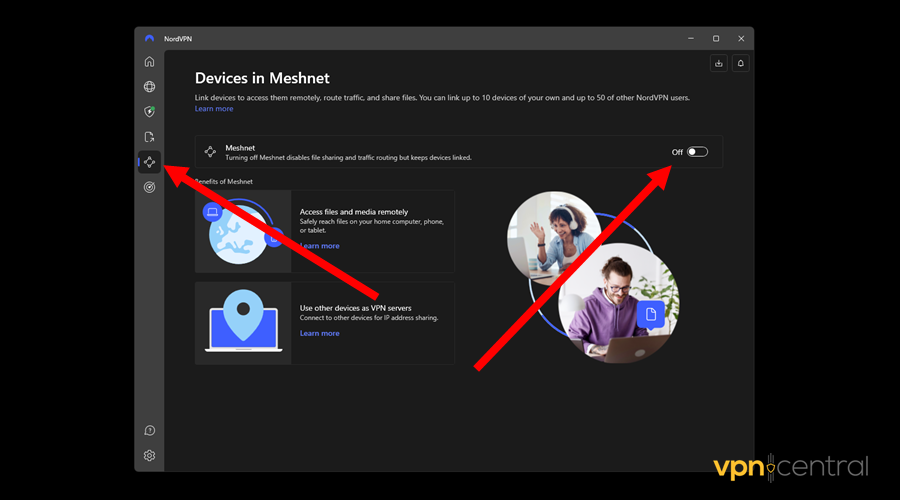
- Toggle the Meshnet switch to Off.
- Load the stream and see if it buffers.
It’s that easy!
5. Clear cache/Reinstall VPN
NordVPN stores cache to deliver a fluid internet experience. However, it can build up and cause connectivity problems to arise.
Clearing it triggers the app to rebuild it afresh. Accordingly, you’ll experience faster speeds and buffer-free streams.
Do the following:
- Open Settings on your device.
- Go to the list of Apps.
- Locate and select NordVPN.
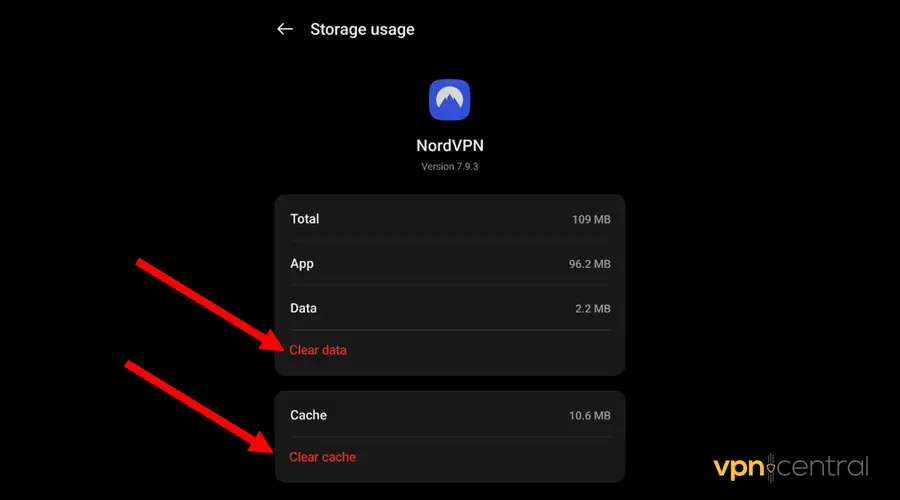
- Choose Storage and clear the Cache.
- Run the app and connect.
- Load your online stream.
Note that this option is available on smartphone devices. For computers, you need to uninstall and reinstall the app.
Still not working?
6. Switch VPNs
If NordVPN continues to mess up your streaming experience, switch to a reliable provider. Some of the top alternatives include:
- ExpressVPN: It offers 3,000+ servers in 110 countries. The service is fast, novice-friendly, and includes dedicated streaming servers.
- Private Internet Access (PIA): Boasts over 65,000+ servers and fast download speeds. The vendor allows unlimited simultaneous device connections at no extra cost.
- ProtonVPN: This vendor offers a free tier with limited server access. Upgrading provides access to over 7,000 servers across 112+ countries.
There you have it.
Wrapping up
You now have no reason to stress about NordVPN causing buffering issues. Fixing this problem requires minimal effort using the recommended workarounds.
Start with the basics, like testing your connection, switching servers, and changing protocols. You can also disable Threat Protection and Meshnet if they’re active.
Deleting the cache and reinstalling the app should also clear any underlying issues. Overall, change to a better VPN provider to avoid encountering buffering problems.






User forum
0 messages