Opera Not Working With a VPN? Here's How to Fix It Quickly!
4 min. read
Updated on
Read our disclosure page to find out how can you help VPNCentral sustain the editorial team Read more
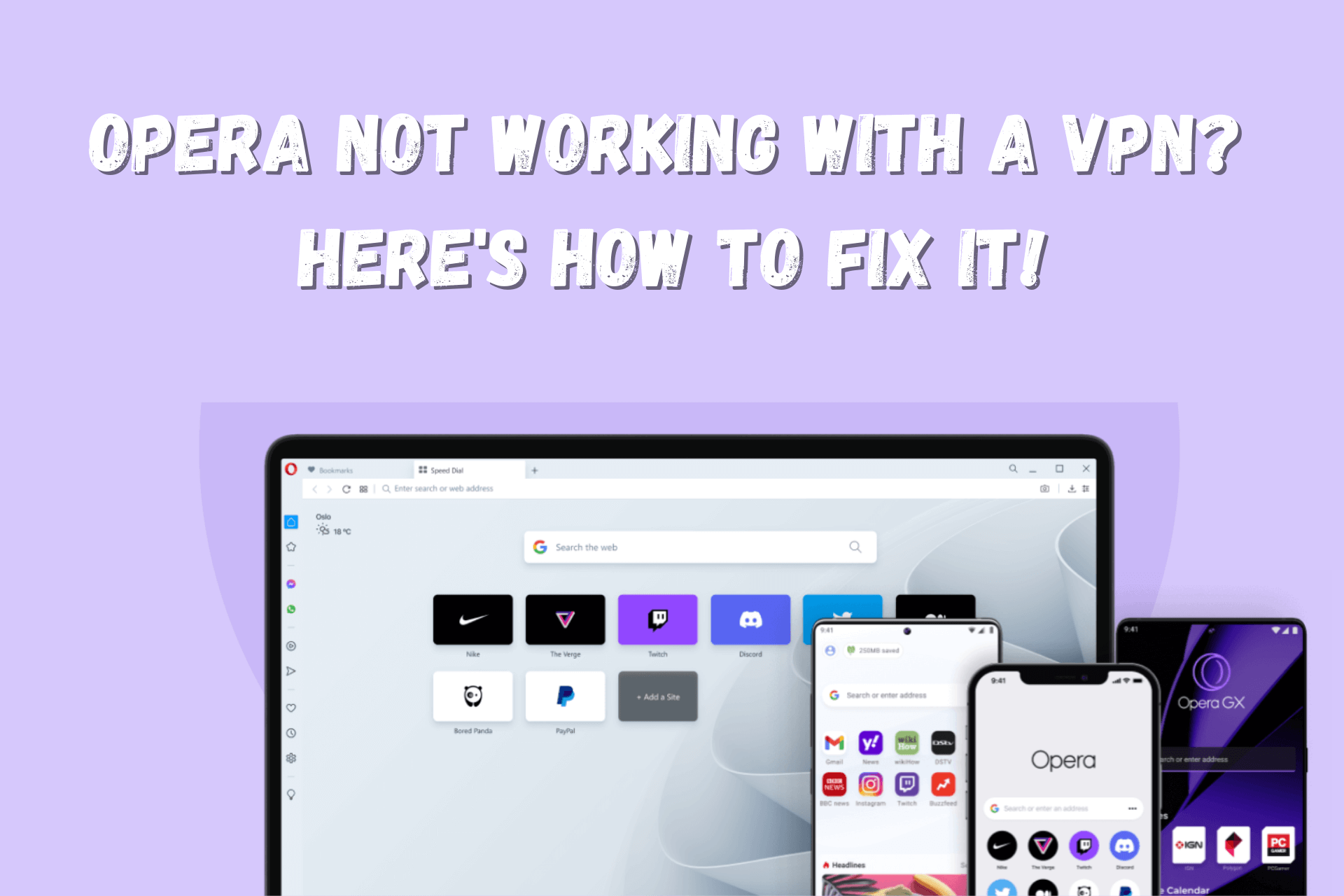
Using a VPN with Opera can ensure you surf the web privately and securely.
However, no tool is guaranteed to work 100% of the time. So, what can you do when you notice VPN connection errors when browsing on Opera?

Access content across the globe at the highest speed rate.
70% of our readers choose Private Internet Access
70% of our readers choose ExpressVPN

Browse the web from multiple devices with industry-standard security protocols.

Faster dedicated servers for specific actions (currently at summer discounts)
Below, we’ll show you several effective solutions to this inconvenient situation and other valuable tips.
Why is Opera not working with your VPN?
It could be because of one of the following causes:
- Opera’s VPN block— This web browser comes with a built-in VPN, so it might make it difficult to use a third-party service.
- Out-of-service VPN server — Sometimes, hardware might have technical difficulties or undergo maintenance, and it won’t work properly.
- Inefficient VPN protocol — Certain protocols are faster than others, so your default option may negatively impact your browsing experience on Opera.
- Split tunneling exception — When enabled, split tunneling can cause your Opera traffic to bypass your VPN’s encrypted tunnel.
- Outdated VPN software — If your software version is old, it’s bound to exhibit errors.
- Unreliable VPN service — Lower-tier providers typically can’t prevent IP and DNS leaks.
How to fix Opera when it’s not working with your VPN?
If your VPN is up to date but still can’t spoof your location and hide your DNS requests when using Opera, consider the following methods:
1. Clear the browser’s cached data
Here’s how to do that on an Android phone.
- Tap on Settings.
- Go to Apps & notifications.
- Search for Opera.
- Choose Storage.
- Tap on the Clear Cache button.
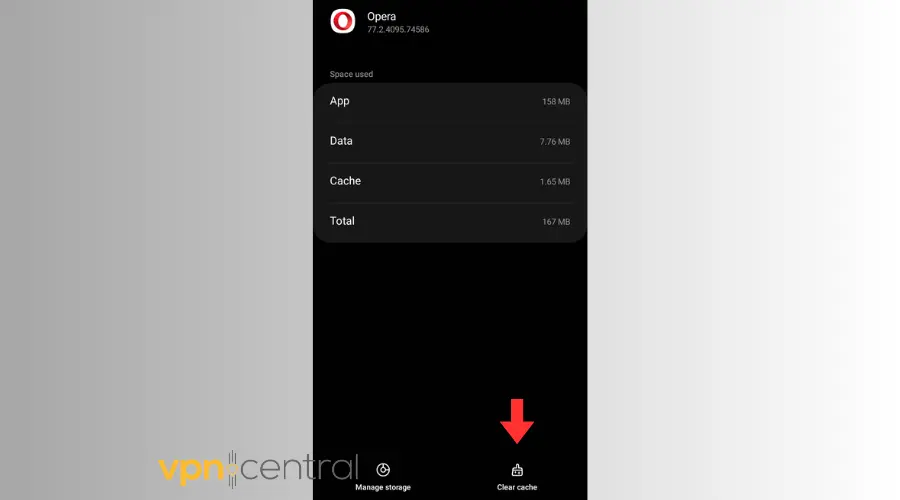
- Connect to your VPN before opening Opera.
- Start browsing.
This solution lets you start fresh, allowing you to use Opera without any stored data from your past browsing activity.
2. Try other VPN servers
Here’s how it’s done on Private Internet Access (PIA) on Android:
- Open the app and tap on Current Region.
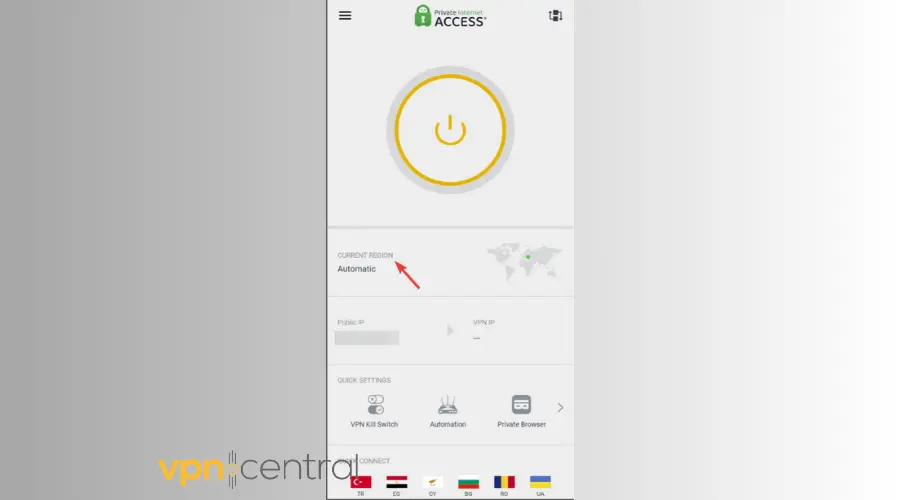
- Connect to the nearest server location.
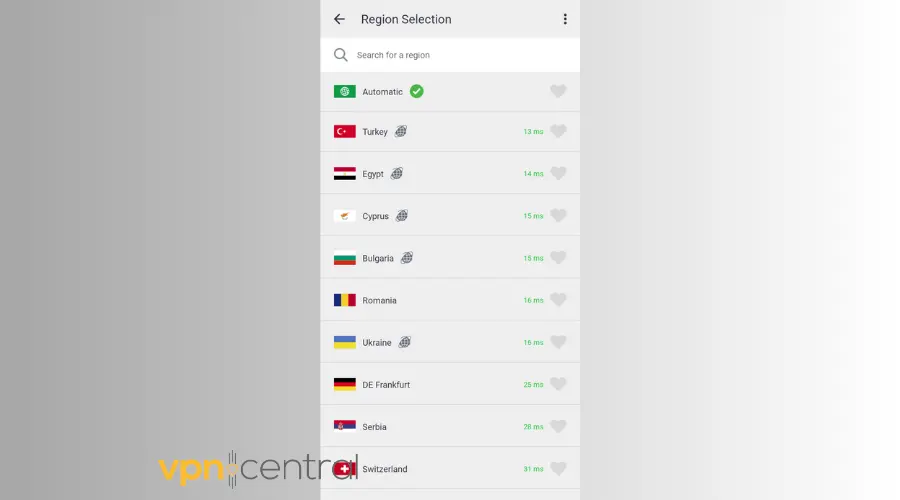
- Once the connection is successful, begin browsing.
Connecting to another VPN server is a quick and easy way to keep IP bans and server downtime problems from plaguing your browsing experience.
3. Test different VPN protocols
On PIA for Android, here’s what you can do:
- Open the app and tap on the hamburger icon for the menu.
- Go to Settings.
- Choose Protocols.
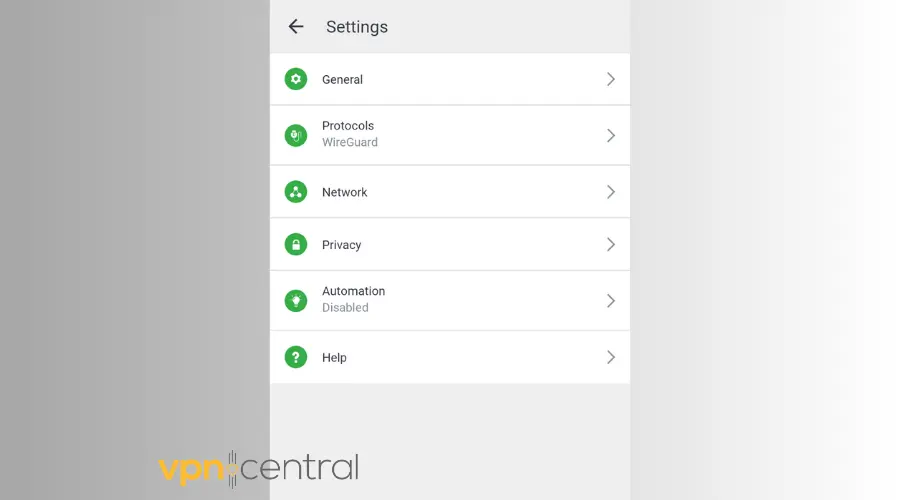
- Select Protocol Selection.
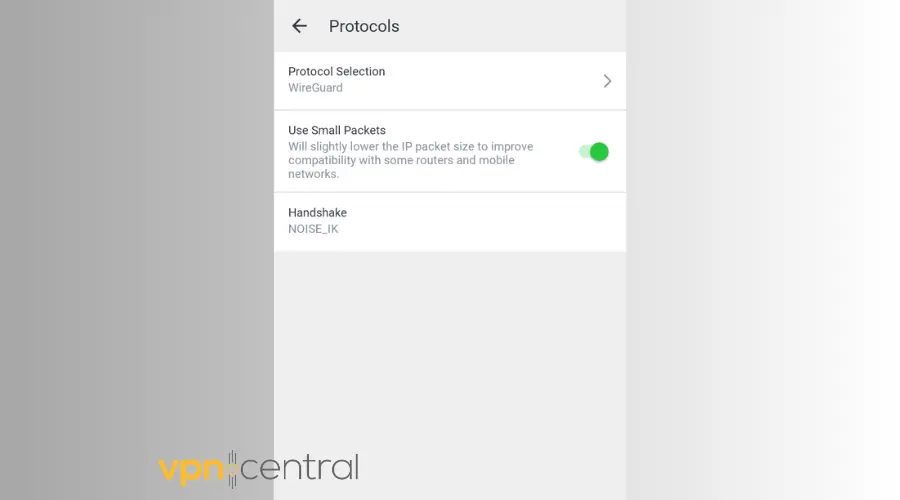
- Give the available VPN protocols a go.
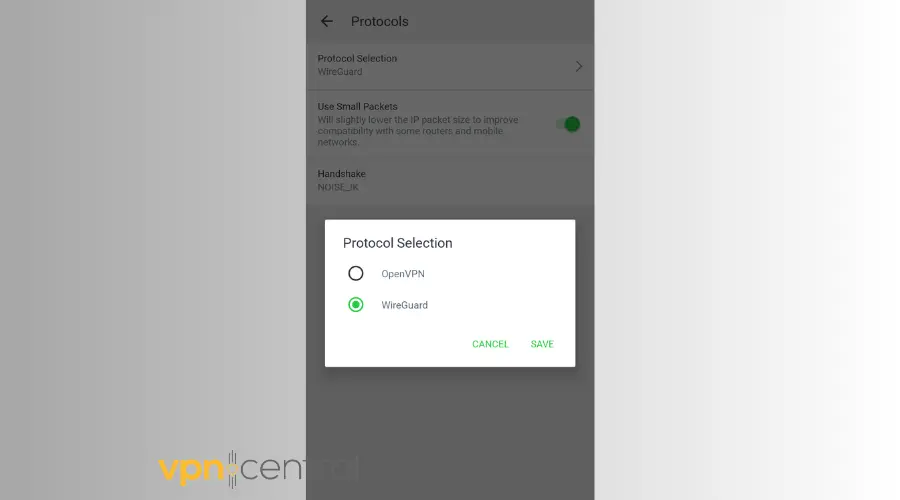
- Once you figure out which is the fastest, reconnect to your VPN.
- Enjoy using the browser.
Seeing the difference in the performance every protocol delivers first-hand lets you easily find the best fit for Opera.
4. Review the split tunneling settings
Do the following to check the split tunneling settings on PIA’s Android app:
- Open the app and tap on the hamburger icon for the menu.
- Choose Per App Settings.
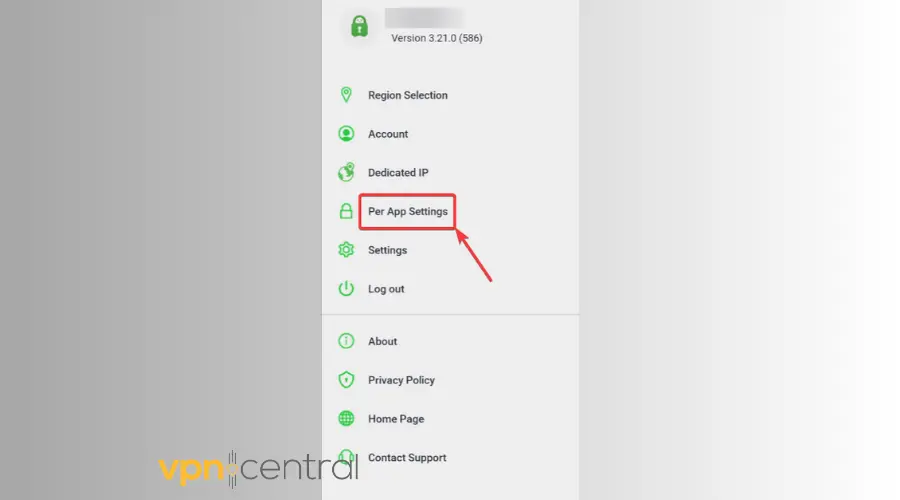
- Type Opera.
- If Opera’s lock icon is colored red, tap on it to make it green.
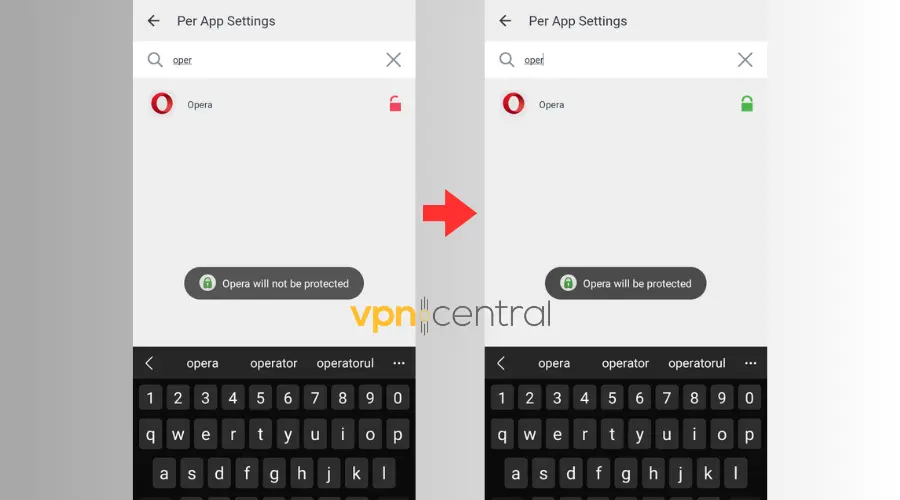
- Reconnect your VPN and start using the browser.
This method is worth trying when only Opera is not working with your VPN.
5. Use a more reliable VPN service provider
Are you still having VPN connection errors? Then, it’s time to look for a more reputable VPN for Opera, as your current one seems inefficient.
We strongly recommend PIA for web browsing because it has state-of-the-art infrastructure, ensuring lightning-fast connection speeds. In addition, it allows you to switch to a less cumbersome encryption method to route your traffic more quickly.
Plus, you can install it on any system Opera natively supports.
Although PIA’s HQ is based in the US, this VPN’s no-logs policy has withstood scrutiny multiple times. So, its RAM-only servers in 80+ jurisdictions worldwide don’t store any data that can be associated with its users.
To get started on PIA, do this:
- Get a PIA subscription from its site to create an account.
- Download the dedicated app for your system.
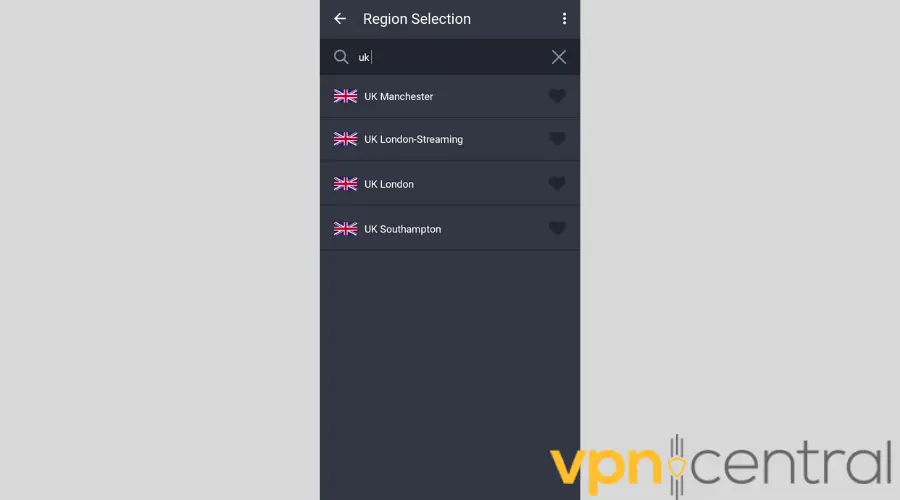
- Once installed, launch the app and log in.

Private Internet Access
Secure your browsing experience on Opera with this reliable VPN service.Wrap up
Opera actively promotes the use of its built-in VPN, so it might try to discourage the use of third-party software.
However, regardless of why Opera is not working with your VPN, you can find several tested solutions above that should solve any connection errors you may experience.
Which of our recommendations did you find most helpful? Let us know in the comments!









User forum
0 messages