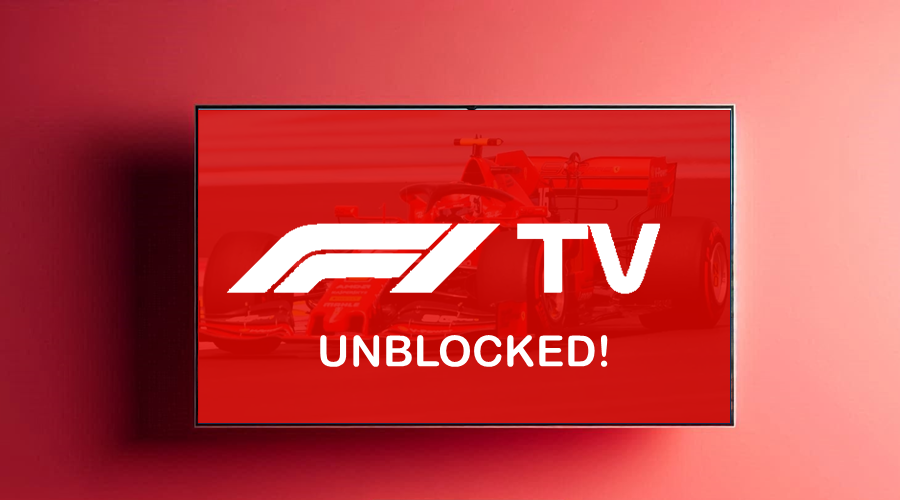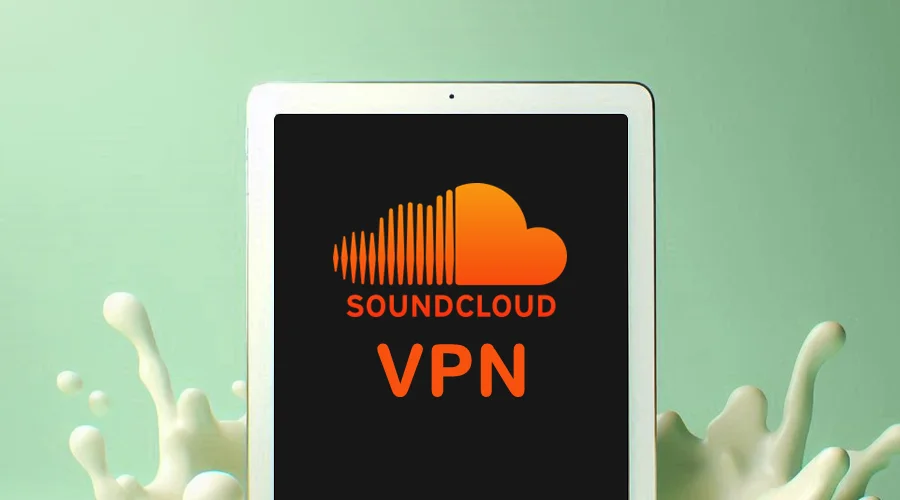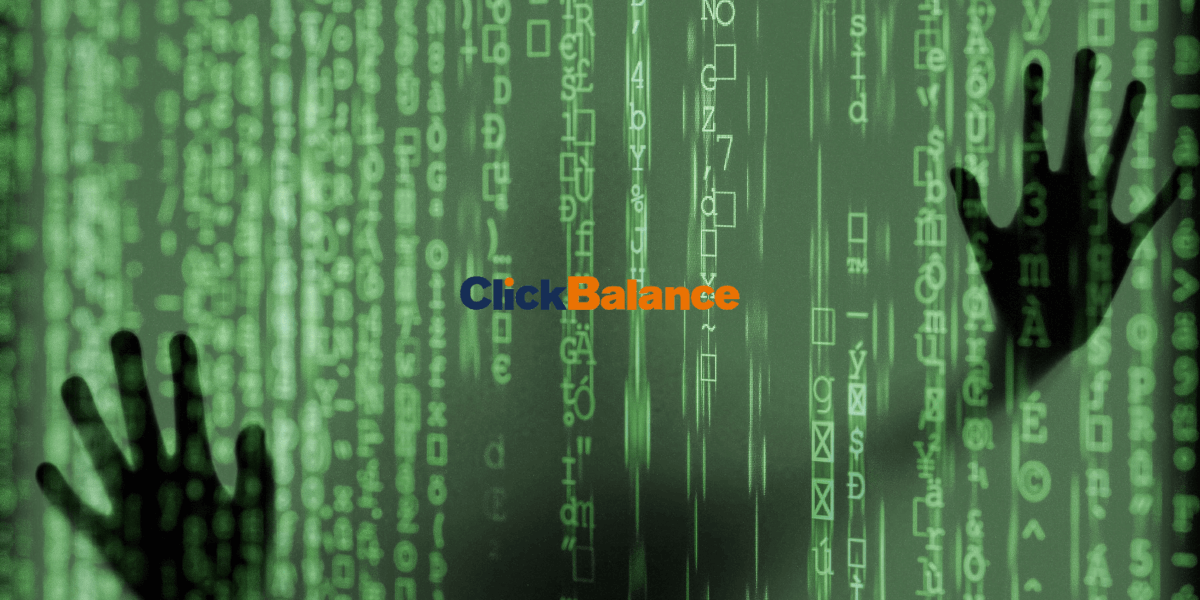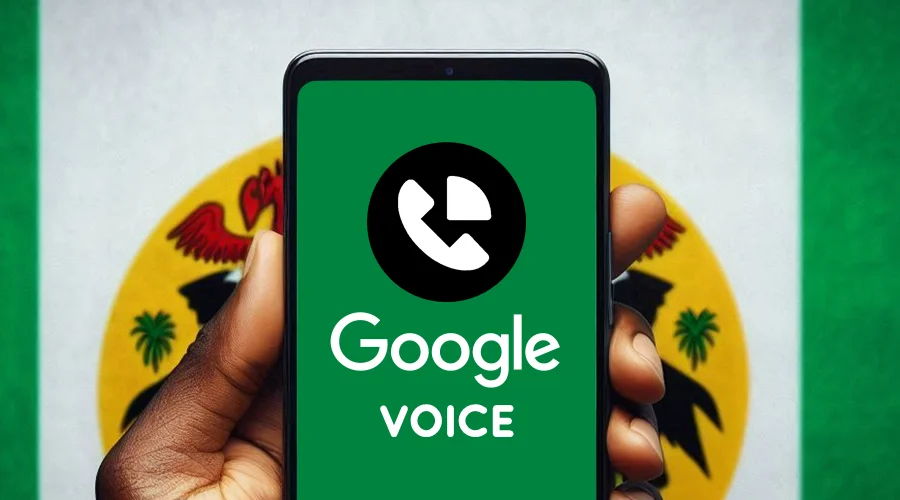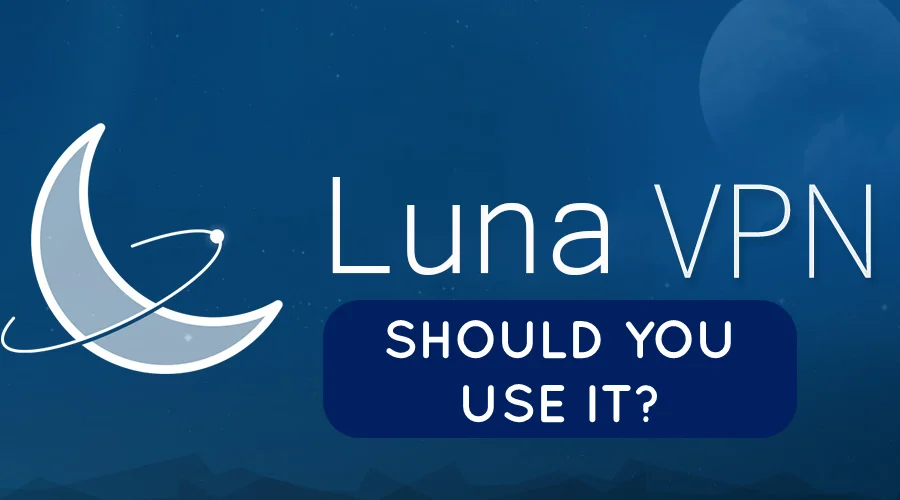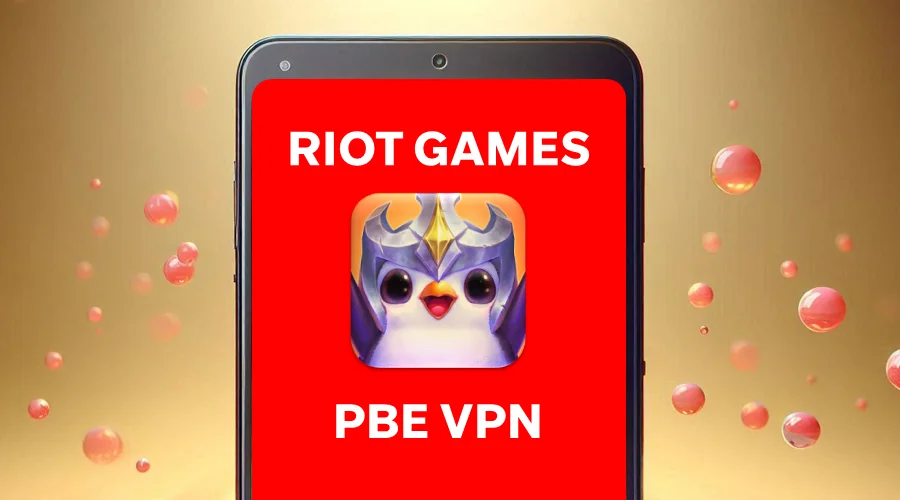Sky Sports On Kodi - How to Watch From Every Country
8 min. read
Updated on
Read our disclosure page to find out how can you help VPNCentral sustain the editorial team Read more
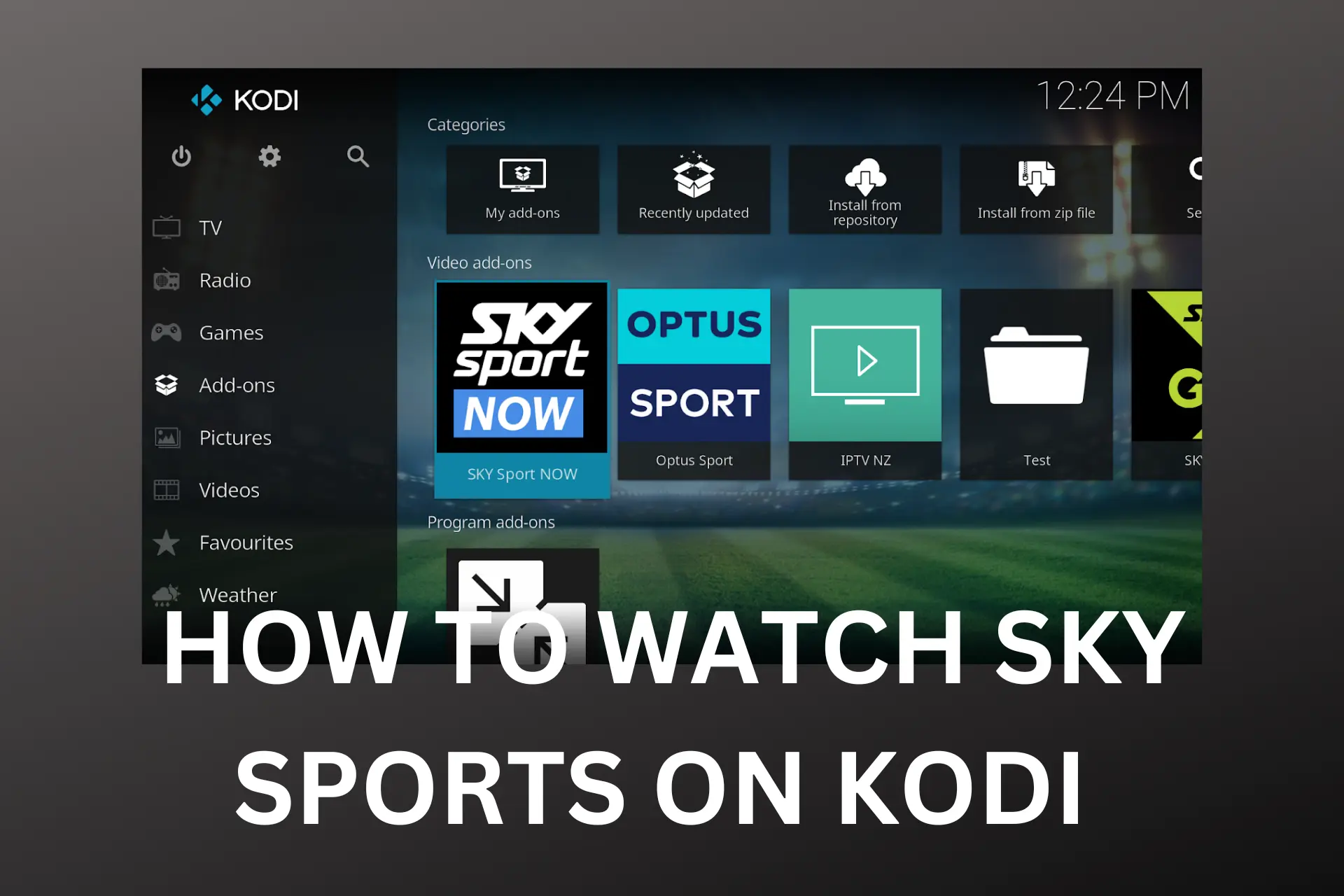
Installing Sky Sports on Kodi is very beneficial to many since the rest of the major sports channels often don’t allow access to their content.
Additionally, with the Sky Sports add-on on Kodi, you can now access all that this channel has to offer at any time, and from any place. In this guide, we will explain how to do it.

Access content across the globe at the highest speed rate.
70% of our readers choose Private Internet Access
70% of our readers choose ExpressVPN

Browse the web from multiple devices with industry-standard security protocols.

Fasted dedicated servers for specific actions (currently at summer discounts)
The entire process is very easy and simple, and all you have to do is to follow a few steps. We will explain how to install the Sky Sports add-on on both Krypton and Jarvis builds.
Another part of this guide will include subscribing to and setting up a VPN. This method is mandatory to unblock Sky Sports if you are not a UK citizen.
Plus, as we will explain later on, a VPN for Kodi makes your connection totally safe and protected.
So, let’s start by explaining how to do that.
How to watch Sky Sports on Kodi
1. Set up a VPN
Now that you know what VPN is, as well as which one to use, it is time to learn how to set it up. The process is easy. We’ll show how to do it using Private Internet Access as an example.
1. Go to the VPN’s official website, and sign up.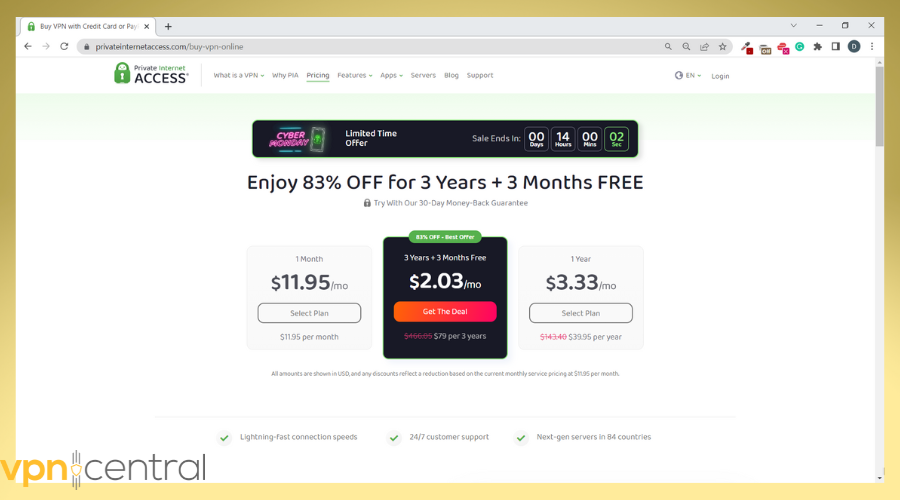
2. Download its app, and install it.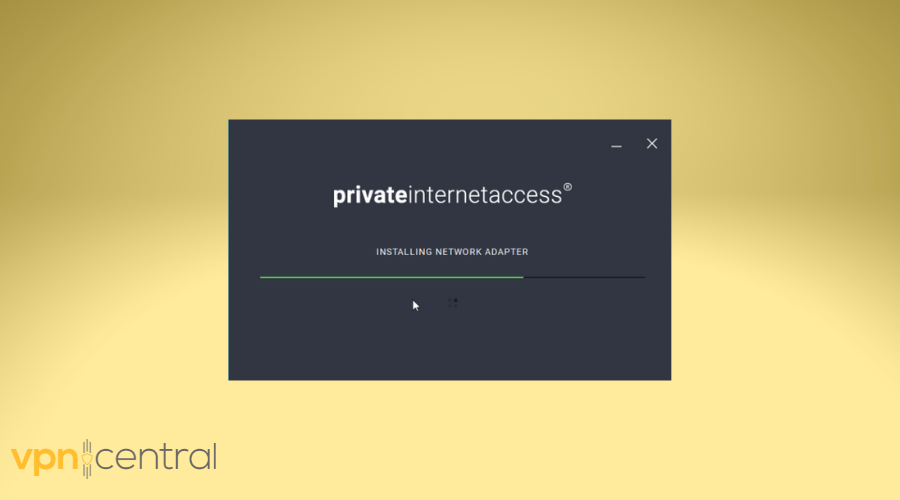
3. Launch the app, and log into it with your VPN credentials.
4. Choose a server to which you wish to connect to.
5. And that is it, your connection is now perfectly safe, and you are completely anonymous online. You can go ahead and watch Sky Sports on Kodi.

Private Internet Access
Use PIA to easily unlock Sky Sports & watch it buffer free on Kodi!Now you know how to protect yourself online, as well as how to access content under restriction.
So, it is time to return to the topic of the Kodi Sky Sports add-on, and how to install it. We will give you steps for both the Krypton and Jarvis versions of Kodi, so let us start.
2. Install Sky Sports Add-on on Kodi
- Install Sky Sports Add-on For Kodi
Installing a Kodi Sky Sports add-on is pretty similar to installing any other add-on for this software. This is what you have to do if you wish to access:
Sky Sports Mix
Sky Sports 1-5
Sky Sports News live
Sky Sports F1 and more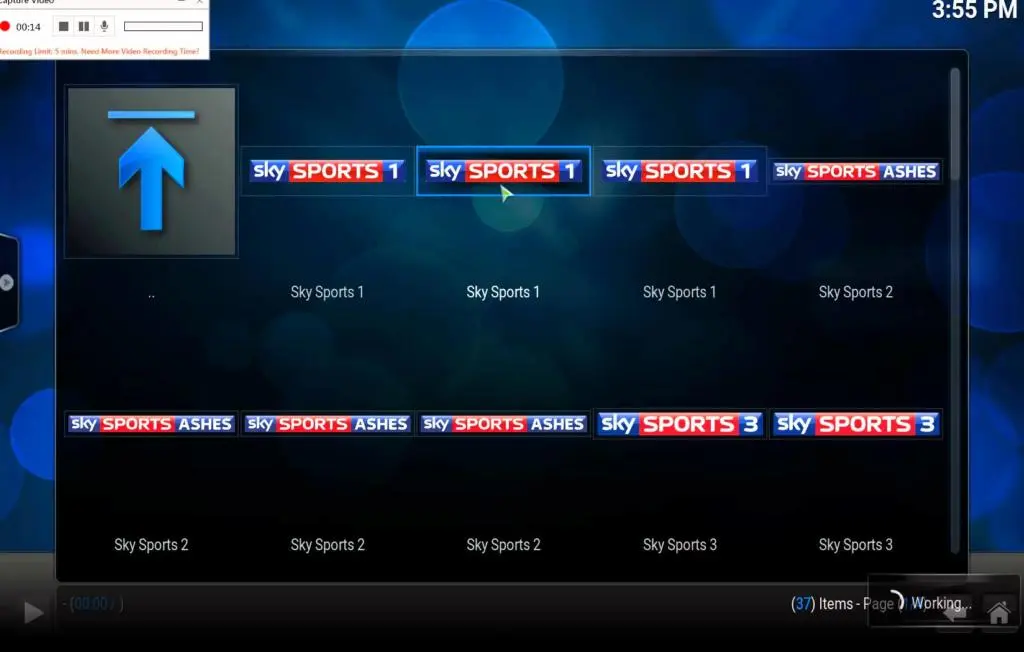
- Installing Sky Sports On Kodi 17.3 (Krypton Version)
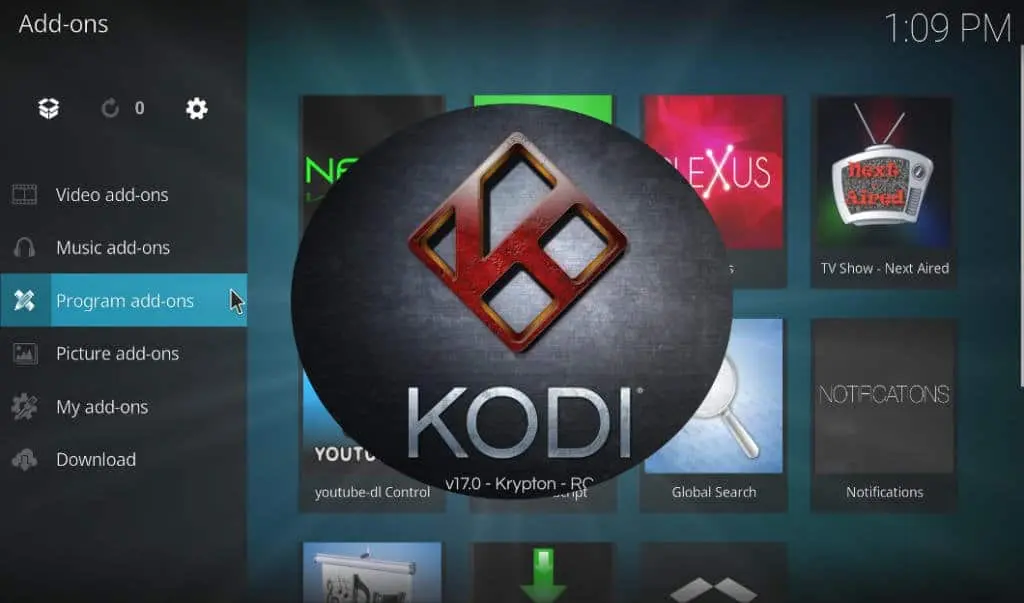
1. Launch Kodi
2. Go to its System Settings, then proceed to Expert Mode, and finally, to Addons.
3. There, you will find an option that says Unknown Sources. Enable that.
4. You will get a warning, and when you do, simply click Yes.
5. Next, return to the home screen, and hit the Settings icon
6. Now go to File Manager, and click on Add Source
7. Click on ‘None‘, and then enter this: https://addoncloud.org/ukturk/install/
8. Give it a name ‘TurkRepo‘, and then hit OK.
9. Now go to the home screen once again, but this time go to Addons
10. In the top corner on the left, you will find a Package Installer icon. Click on that, choose Install from Zip file, and then TurkRepo
11. Click on repository.ukturk-1.0.5.zip, and then install it.
12. Wait until you get the notification that your addon is enabled
13. Next thing that you need to do is click on ‘Install from repository‘
14. Find the UKTurk Addon repository, and click on it
15. Next, hit Video Addons, and then UK Turk Playlists. Then hit Install.
16. Once again, wait until you receive a notification that the process is complete.
17. Now return to the home screen once more, go to Videos, and then to Addons.
18. Launch the one with the name UK Turk.
19. Choose Sports.
20. Find Sky Sports, and that is it.
21. Of course, you should do this with your VPN up and running, so that everything goes smoothly. - Installing Sky Sports On Kodi 17.3 (Krypton Version) – Alternative Method
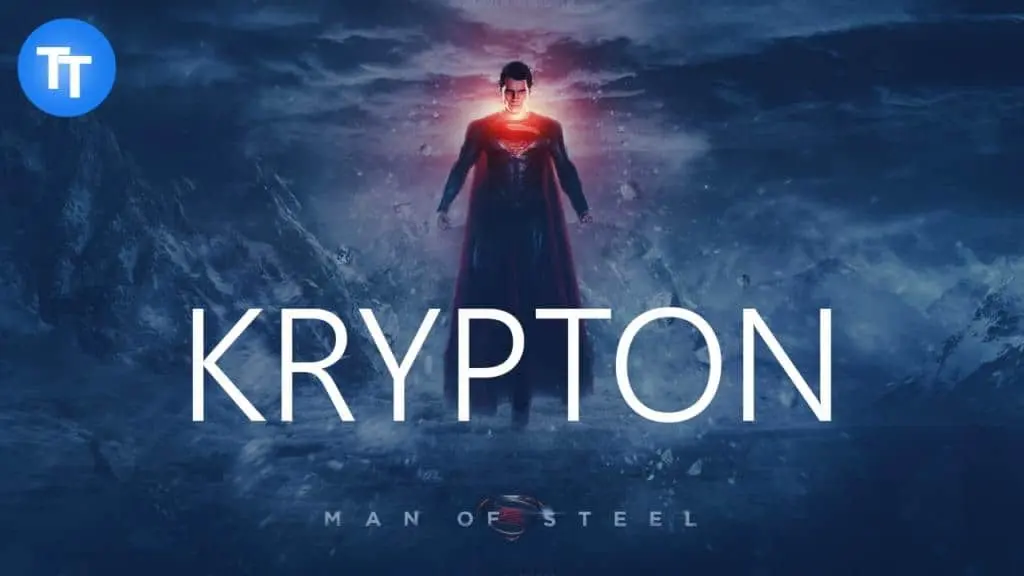
In case the addon doesn’t function if you add it by using the previous method, here is an alternative solution:
1. Launch Kodi and hit Settings in the upper-left corner
2. Go to System Settings, and proceed to Expert Mode. Then, go to Addons.
3. Once again, enable Unknown Sources, so that the add-on can be installed properly.
4. Hit Yes when you receive a warning
5. Return to the home screen, and go to Settings again
6. Click on File Manager, and then select Add Source.
7. Click on ‘None‘, and enter this: http://kodiuk.tv/repo
8. Give it the name ‘KodiUKTV‘, and confirm it by clicking OK
9. Once more, return to the home screen, and go to Addons
10. Now, select Package Installer Icon that you will find in the left corner
11. Select the option to Install from Zip file
12. Next, click on repository.kodiuktv-x.x.x.zip. Start the installation
13. Wait until it is done, and then select Install from the repository
14. Select KodiUKTV Repo, and open it
15. Hit Video Addons, and then click Pegasus. Hit install.
16. Wait for the notification that the process is done, and return to the home screen.
17. Click Addons, and find Pegasus in the list of video add-ons that you have installed.
18. Next, click on Pegasus Live, and then to Live Sports.
19. Now, you can select UK Sports Channels, and finally, find Sky Sports. - Installing Sky Sports on Kodi 16.1 (Jarvis version)

1. Start by launching Kodi, and then go to System. In there, find File Manager, and click on Add Source.
2. Click on ‘None‘, and enter this: https://addoncloud.org/ukturk/install/
3. Confirm by clicking Done, and then scroll down until you find an empty bar.
4. Type ‘TurkRepo‘ in it, and click Done again.
5. Hit OK, and then from your home screen, go to System, and then to Settings.
6. Select Add-ons, and then Install from the zip file.
7. Select TurkRepo, and click on repository.ukturk-1.0.5.zip.
8. The installation will start, and you should stay there until you get a notification that the process is done.
9. Now, hit Install from Repository, and choose UK Turk Addon repository
10. Select Video add-ons, and then click on UK Turk Playlists to install it.
11. Return to the home screen, and then go to Videos, and then Addons. Select UK Turk Playlists.
12. Finally, select Sports, and then find Sky Sports in the list.
13. And that is it. Enjoy watching your favorite sports on Kodi.
Why you need a VPN to watch Sky Sports on Kodi
A VPN connection is necessary to unblock geo-restricted content, for instance, Sky Sports.
If you connect from outside the UK to watch your favorite live sports event, you will be blocked. Doesn’t matter if you are registered or if you have a subscription.
The system will detect from your IP address that you are connecting from outside the UK and will not let you watch the live event.
The only way to get around the problem is to connect to Sky Sports using a VPN.
A VPN service with servers in the UK will assign you a local IP from the country. From that point, you will appear as if you were connecting from the UK, even though you are on the other side of the world.
It is just a simple trick that will allow you to watch Sky Sports on Kodi from any country. And it will work with any other geo-restricted content you may wish to access.
Moreover, a VPN connection comes with other important features that protect your privacy and security.
Which VPN to use?
To watch Sky Sports on Kodi you need a VPN that first of all has
Then the VPN provider must guarantee a stable and fast connection. If it doesn’t, you will experience buffering.
So, what makes a good VPN for watching Sky Sports on Kodi?
- User-friendly (very good even for inexperienced users)
- Highly reliable and secure
- Stable and fast connection
- Affordable price
- Money back guarantee (in case you are not happy, you don’t risk anything)
Conclusion
Watching Kodi Sky Sports is much easier and cheaper than chasing after channels that may or may not be available in your country. By following the simple steps in one of the methods from this guide, you can easily set everything up.
Of course, Sky Sports on Kodi 17 can only properly work if you have a strong VPN like NordVPN, CyberGhost, or ExpressVPN. Geo-restrictions are often persistent, and they also appear on Kodi. This is an easy way to bypass them and get access to your favorite sports in no time.
True, setting everything up does seem a bit intimidating. However, if you follow the steps closely, everything should work out fine, and you will get permanent access to all these sports channels.