Slack not Working with VPN? Try this!
10 min. read
Updated on
Read our disclosure page to find out how can you help VPNCentral sustain the editorial team Read more
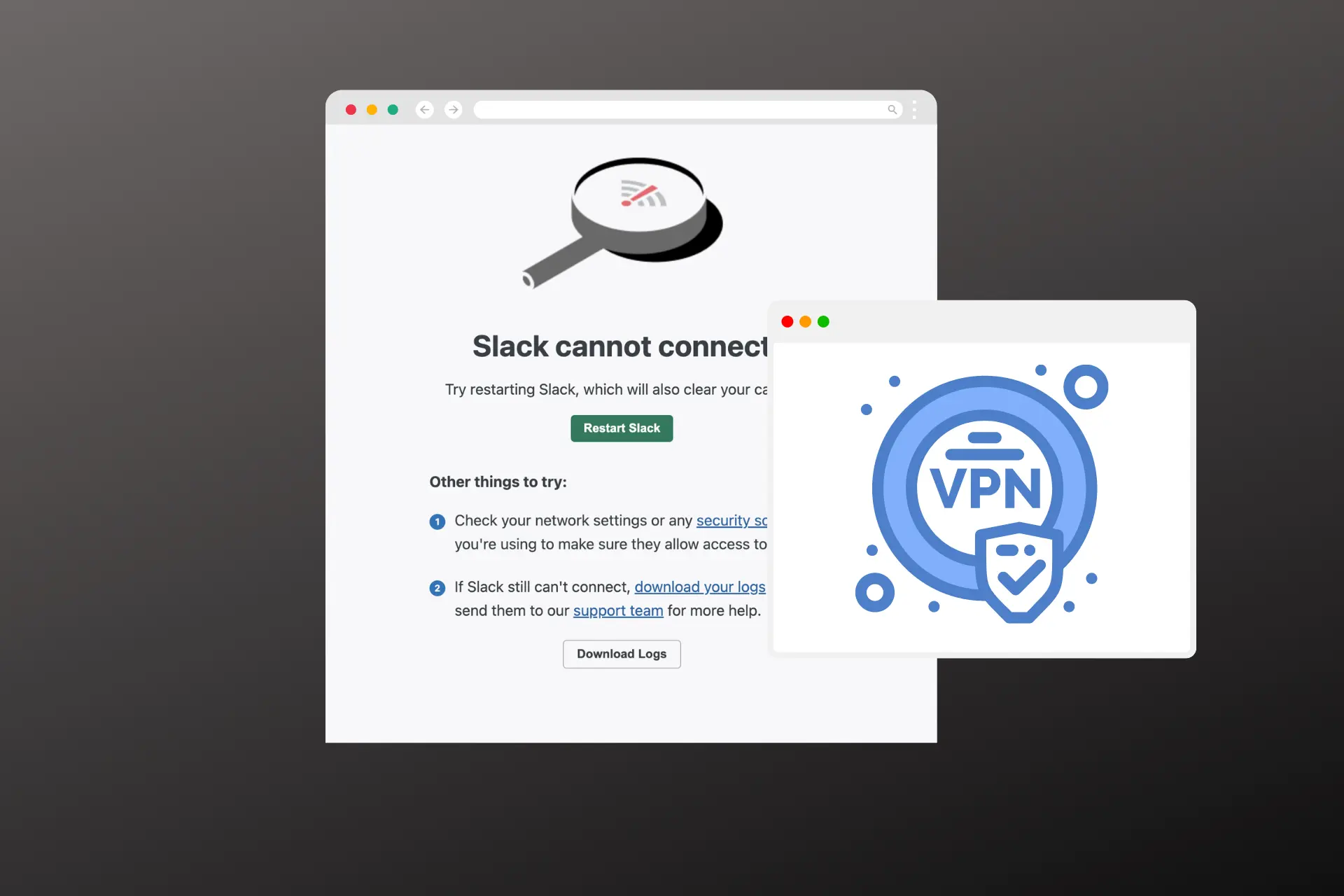
When Slack is not working with VPN, it leaves you without access to your coworkers, and consequently, you can’t message or collaborate with anyone in your organization.
This may happen because your DNS servers are improperly configured or your VPN is incompatible with Slack.

Access content across the globe at the highest speed rate.
70% of our readers choose Private Internet Access
70% of our readers choose ExpressVPN

Browse the web from multiple devices with industry-standard security protocols.

Faster dedicated servers for specific actions (currently at summer discounts)
This result in error messages such as For some reason, Slack couldn’t load or Slack cannot connect…
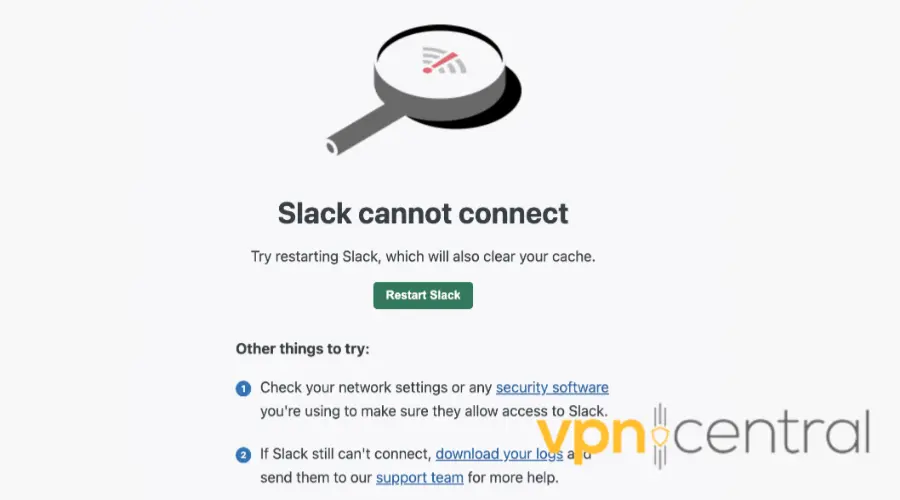
Whatever the case is, the good news is you can fix this issue, and we’ll show how.
So keep reading to find out.
Slack not working with VPN? Here’s how to fix it!
If Slack is not working with VPN, don’t worry. We listed some simple solutions to save the day and return to work quickly.
Hopefully, you’ll find one that works for your case, else, go for the last option.
- Change your VPN server
One of the easiest ways to fix Slack not working with VPN issues is to switch to another server on your VPN app.
Sometimes, certain servers may be overloaded, and others may be blocked by Slack, resulting in connection errors.
By changing your server location, you can find a faster and more reliable one that works with it.
Here’s how to do it:
1. Open your VPN app and disconnect from the current server.
2. Choose a different server location from the list of available options. You can try servers that are closer to your physical location or the location of your Slack workspace.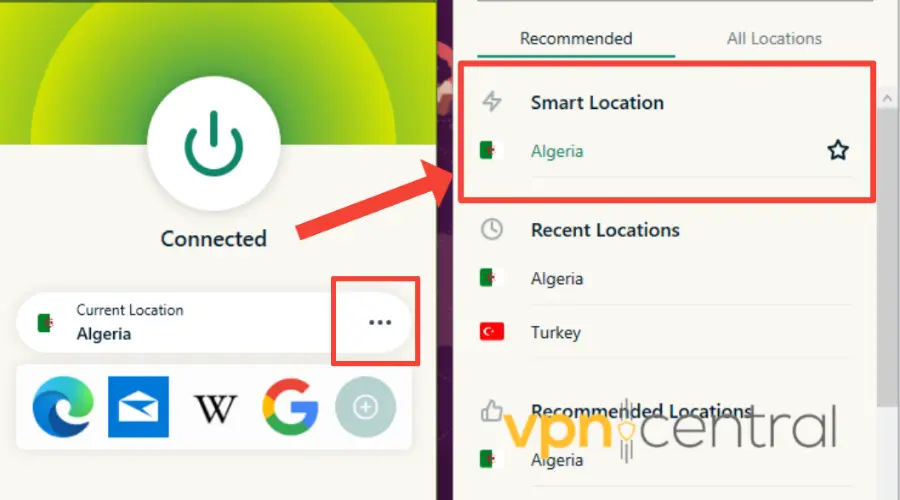
3. Connect to the new server
4. Check if Slack is working properly.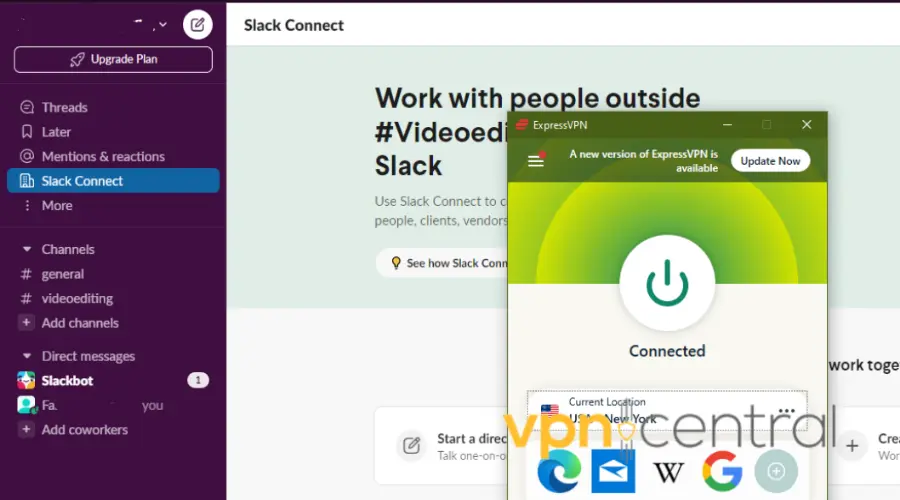
This method may help you resolve the issue quickly and easily. However, if you still encounter errors, you can try the next solution. - Clear your app cache and data (PC and mobile)
Another possible reason why Slack may not work with VPN is that your cache data are interfering with the connection.
App cache data are stored on your device to remember your preferences and settings.
However, sometimes they can also cause conflicts or errors when you’re using a VPN.
To fix this, you can clear your app cache.
CLEAR DATA ON SLACK PC
1. Click the Windows icon located in the bottom left corner of your screen. Alternatively, use the Windows + I shortcut.
2. Select Settings from the Start menu.
3. Click on the Apps tile. This will display all the applications installed on your computer.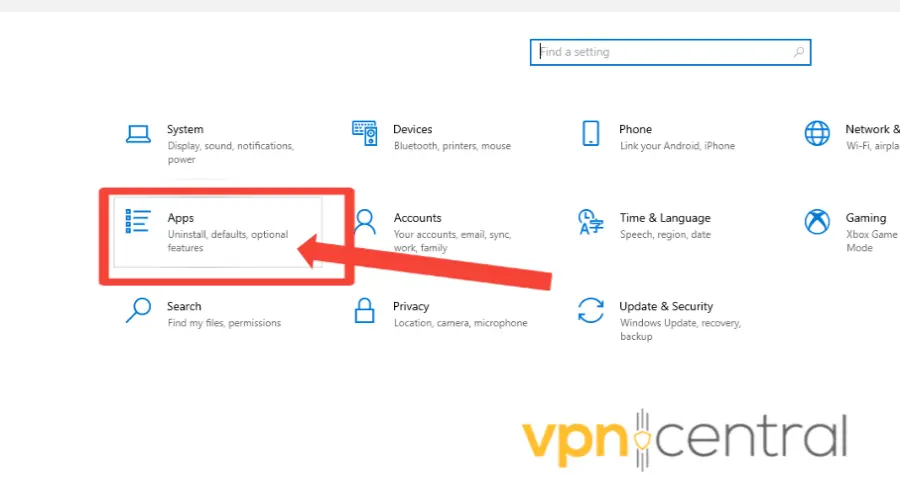
4. Find the Slack application and click on it to expand its options.
5. Click on the Advanced Options link.
6. Scroll down and locate the Reset button. This feature is used to fix any issues with the application if it’s not functioning properly.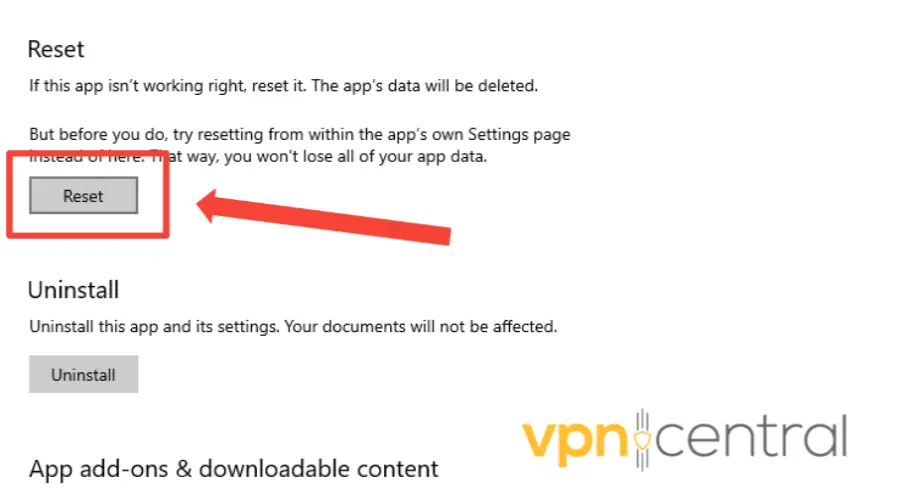
7. A warning message will appear, informing you that resetting Slack will delete your app data and sign you out of your account. If you agree to these terms, click on Reset again.
8. Try reconnecting to Slack with your VPN app.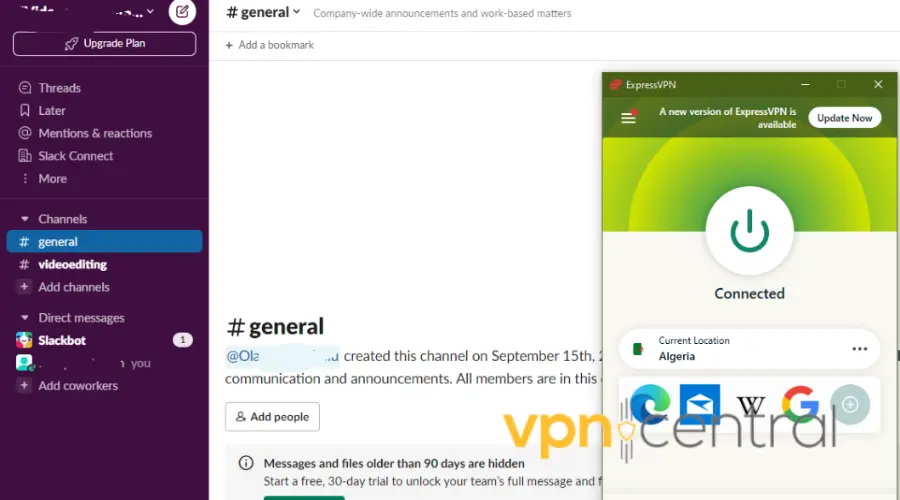
If you are using a mobile phone to access Slack, you may need to take a few different steps to clear your app cache data:
CLEAR DATA ON SLACK MOBILE
1. Open your Settings app.
2. Tap on Apps or Applications.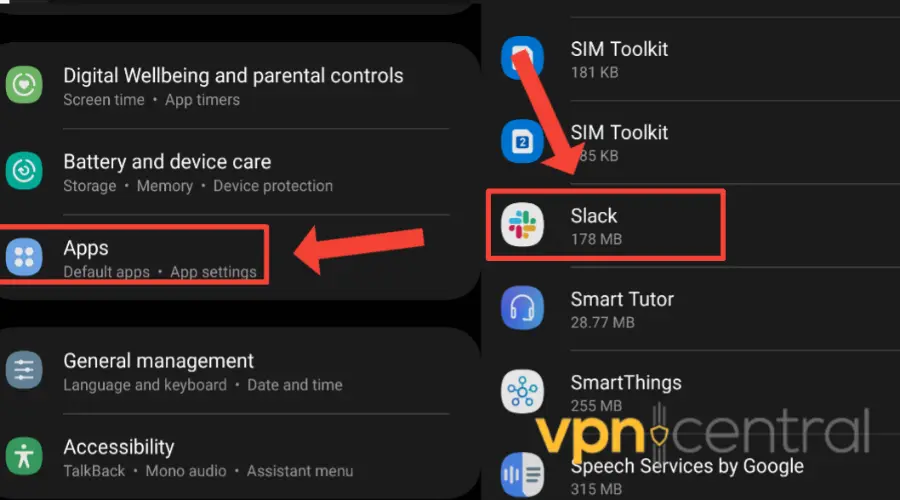
3. Find the Slack app and tap on it.
4. Tap on Storage or Storage & Cache.
5. Tap on Clear cache.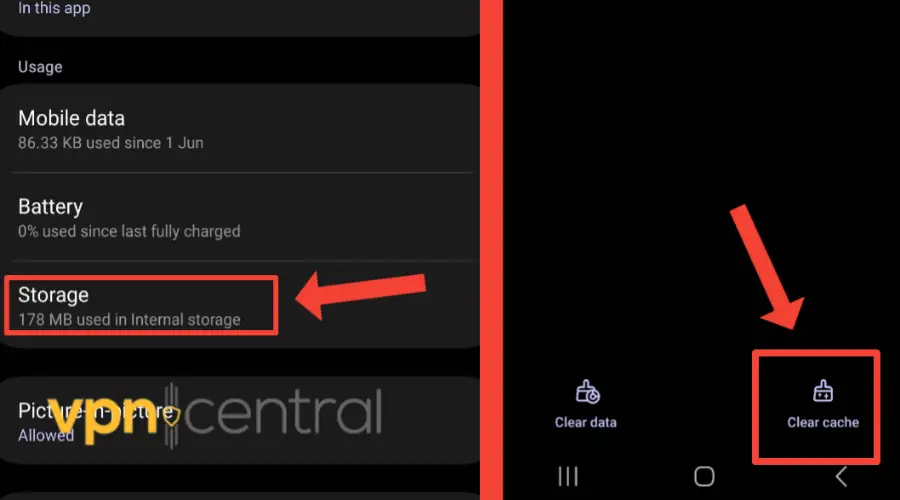
6. Try reconnecting to your Slack again. - Change your DNS settings
Typically, your internet-connected device relies on your ISP’s DNS servers to process requests.
However, if these DNS servers are slow or not appropriately configured for caching, it can lead to connection issues.
Fortunately, if you are using NordVPN, you can use its private DNS server.
Here’s how to do it.
1. Right-click the network icon (or the WiFi icon if you are connected to WiFi) in the taskbar notification area and select Network and Sharing Center.
2. Select Change adapter options.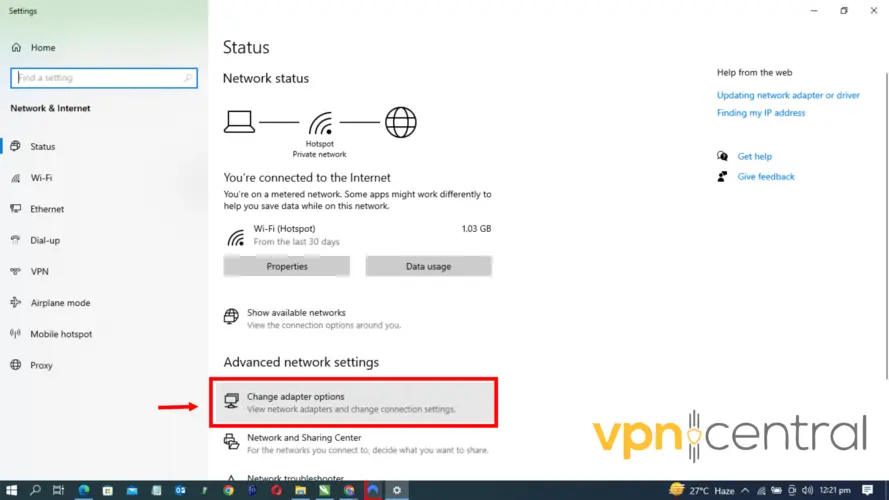
3. Right-click the TAP-NordVPN Windows adapter V9 and choose Properties.
4. Select Internet Protocol Version 4 (TCP/IPv4) and click Properties.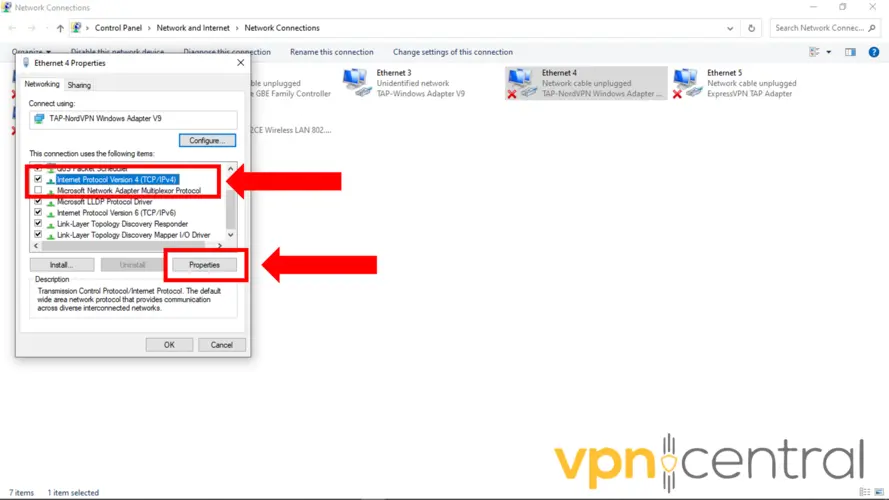
5. Select Use the following DNS server addresses and enter NordVPN’s DNS addresses: Preferred DNS server: 103.86.96.100 and Alternate DNS server: 103.86.99.100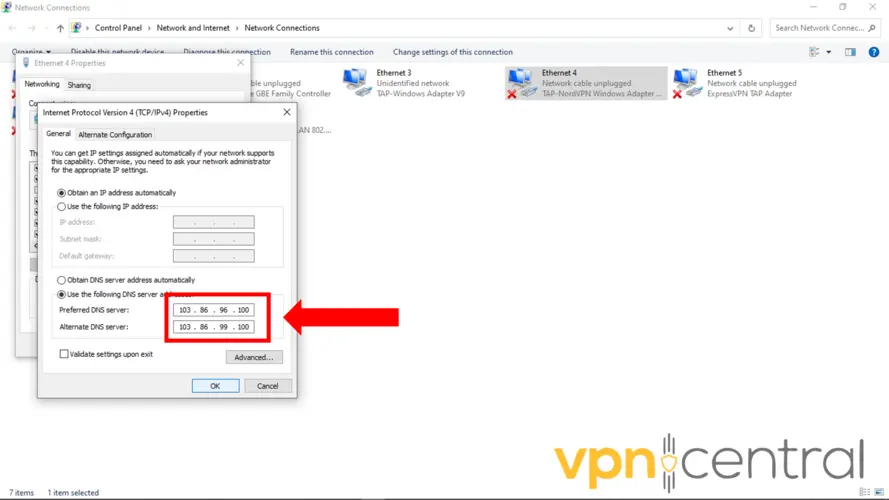
6. Repeat steps 3-5 for your physical network adapter, Ethernet or Wi-Fi.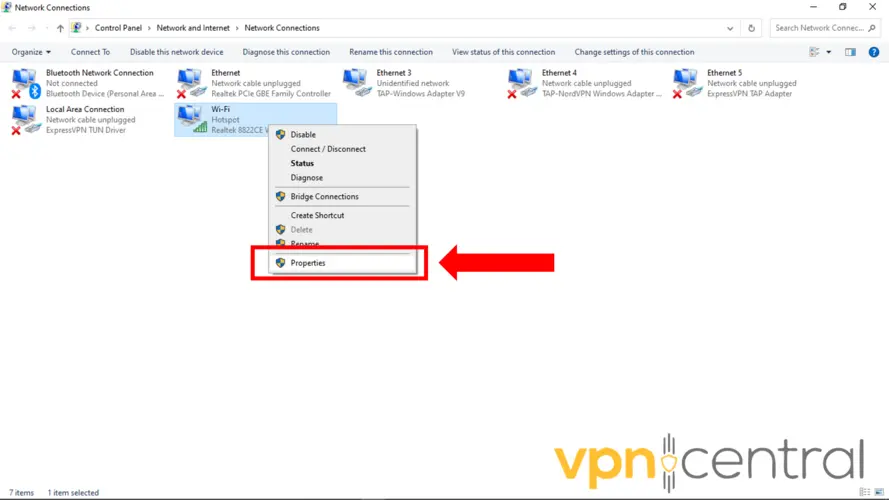
7. Try reconnecting to Slack.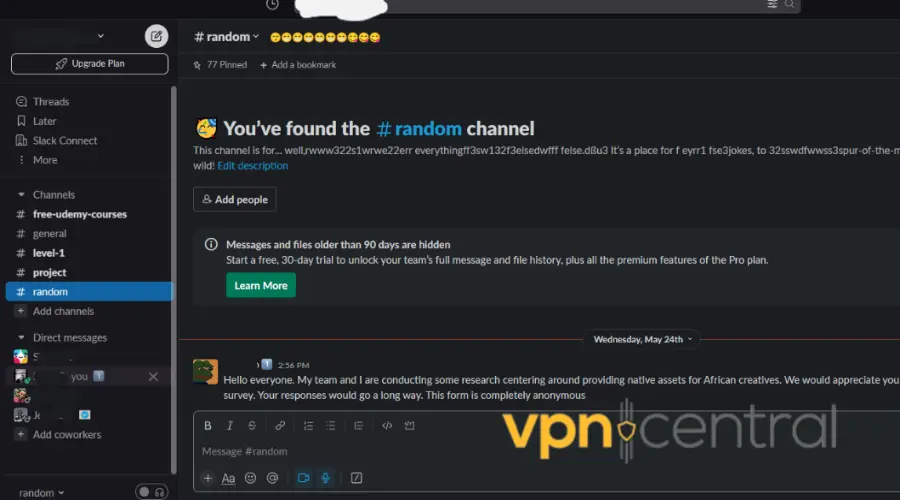
Ultimately, you can improve your connection speed and ensure a smoother experience on Slack. - Use the split tunneling feature
Sometimes, the VPN server may have certain restrictions or configurations that interfere with Slack’s functionality.
One of the ways to access Slack again is by enabling split tunneling and excluding Slack’s IP routes from the VPN.
So, the app directly accesses the internet through your regular connection.
Here’s how to enable this feature using ExpressVPN as an example:
1. Open the ExpressVPN app.
2. Click on the Settings gear icon in the top-left corner and select Options.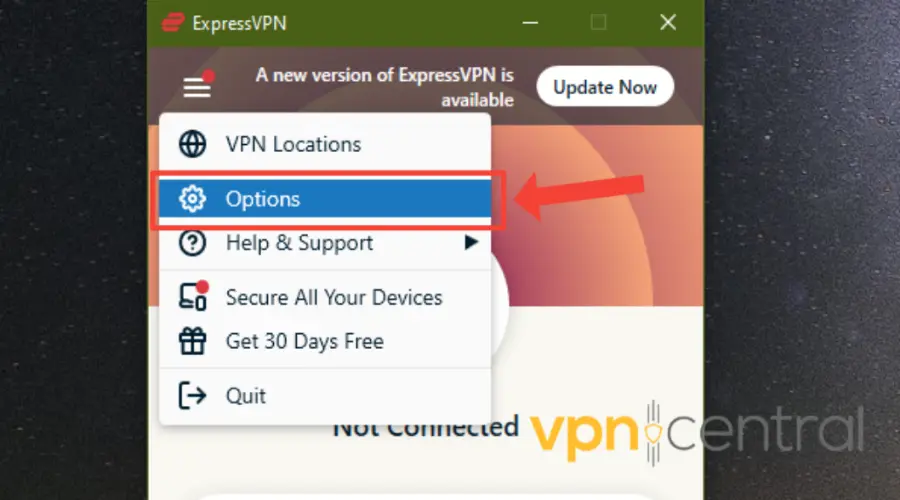
3. Look for the split tunneling feature and check the Manage connection on a per-app basis.
4. Then click on the Setting button under it.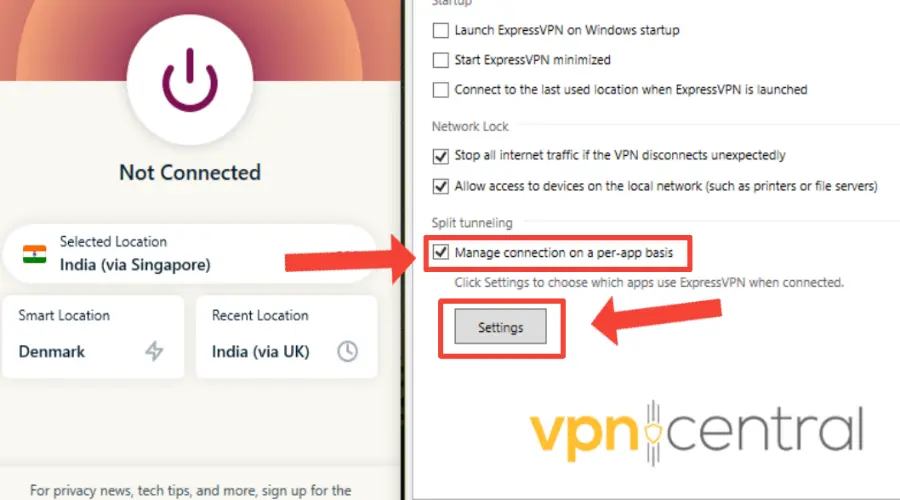
5. Check the Do not allow selected apps to use the VPN and check the plus box.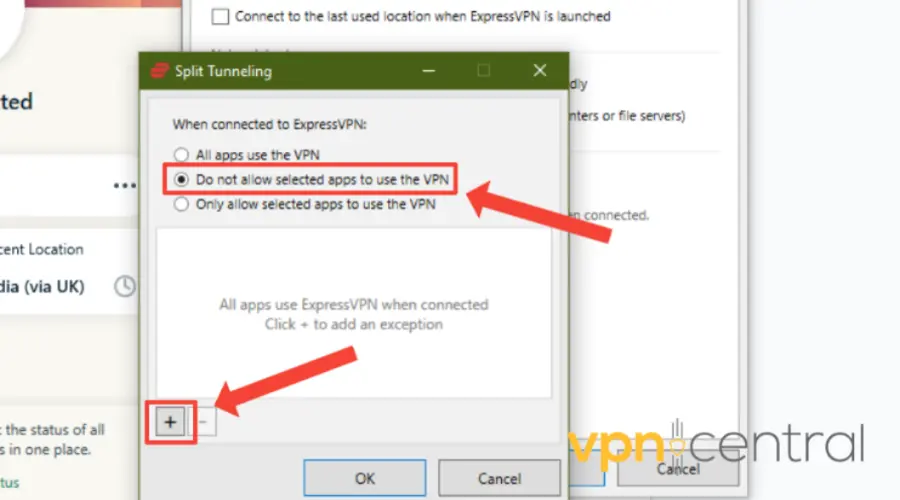
6. Select the Slack app from the list of installed apps.
7. Click on Ok.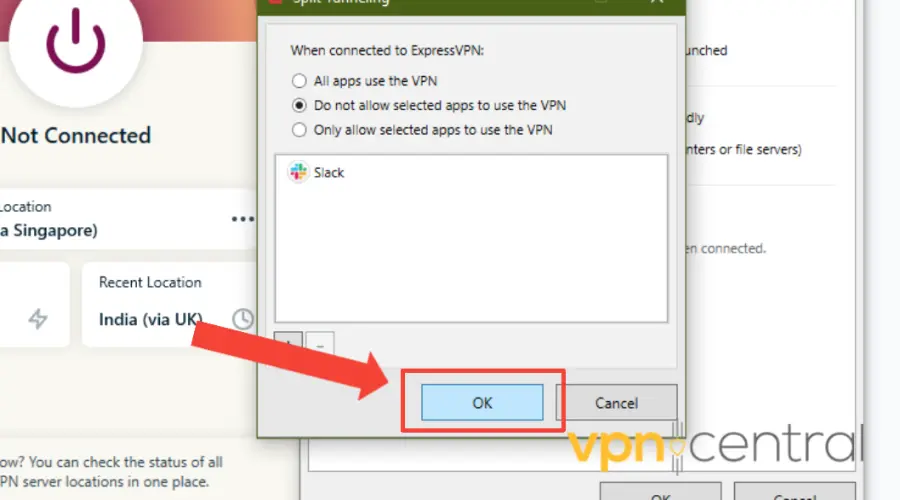
8. Try connecting to Slack again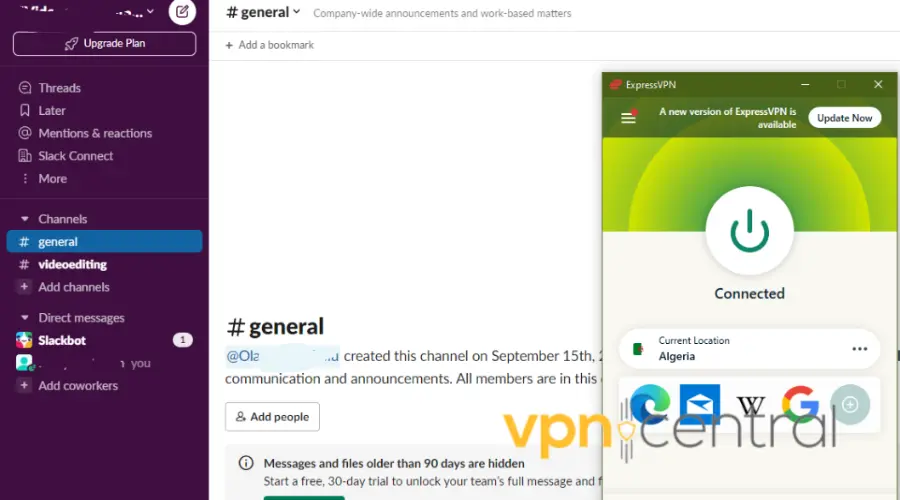
Note: using this method means your traffic to and from the Slack app will not be encrypted by the VPN.
This means it will not be routed through a VPN server, and your IP address will not be hidden. - Run the Slack connection test
Running the connection test helps to check if your computer can connect to the Slack servers.
To run the Slack connection test, follow these steps:
1. Go to the test Slack website on your browser.
2. Sign into your account.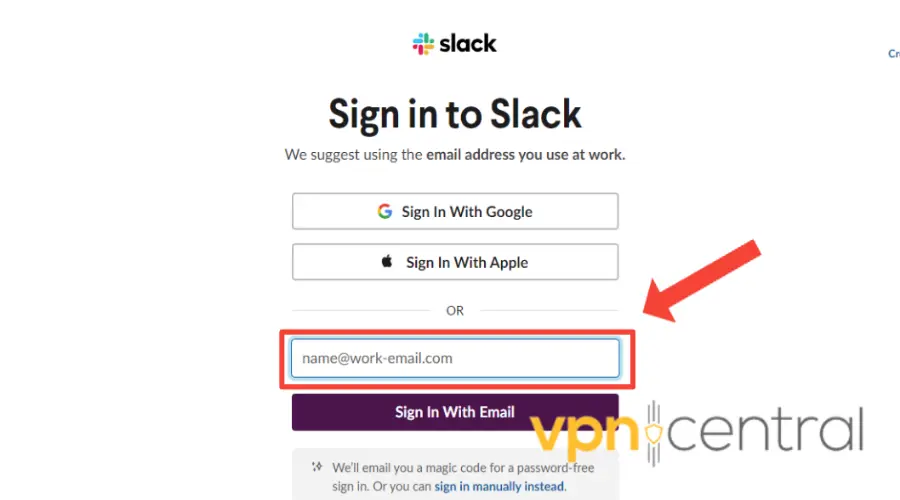
3. The Slack connection test will start automatically and check your connection to the Slack servers.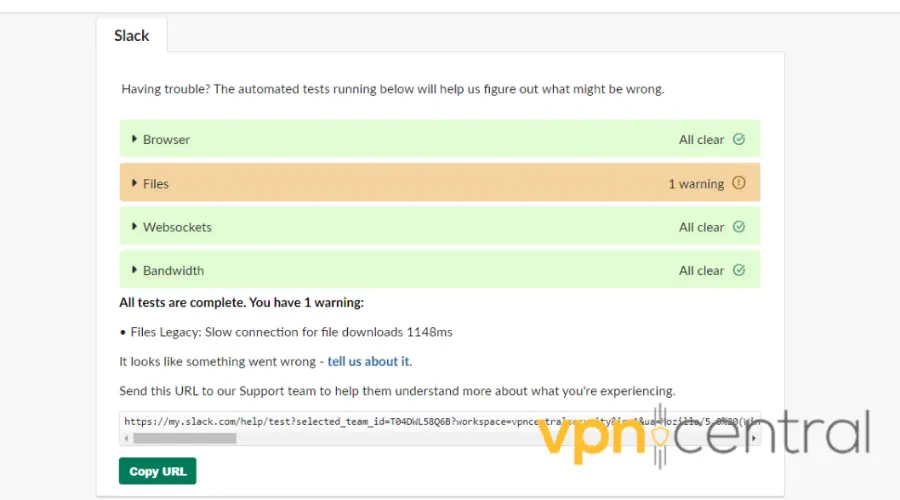
If there are any errors, the test will display them and provide instructions on how to fix them.
If there are no errors, the test will display a message indicating that your connection to Slack is working properly.
The Slack connection test will check the following:
⚫ Internet connection
⚫ Browser’s cache
⚫ Computer’s firewall
⚫ Your network’s proxy settings
If you are still having problems fixing the problem, you can contact your network administrator for help with the URL at the bottom of the test. - Switch to a better VPN
The last resort to fix Slack not working with VPN is to change your VPN provider altogether.
This is because some of them may not be compatible with Slack.
If you’re using a free or low-quality VPN, we recommend switching to a premium one that offers better performance and compatibility with the app.
One of the best VPNs for Slack is ExpressVPN, which is a fast, secure, and reliable service.
Here’s how to use it:
1. Subscribe to ExpressVPN and download the software from their website.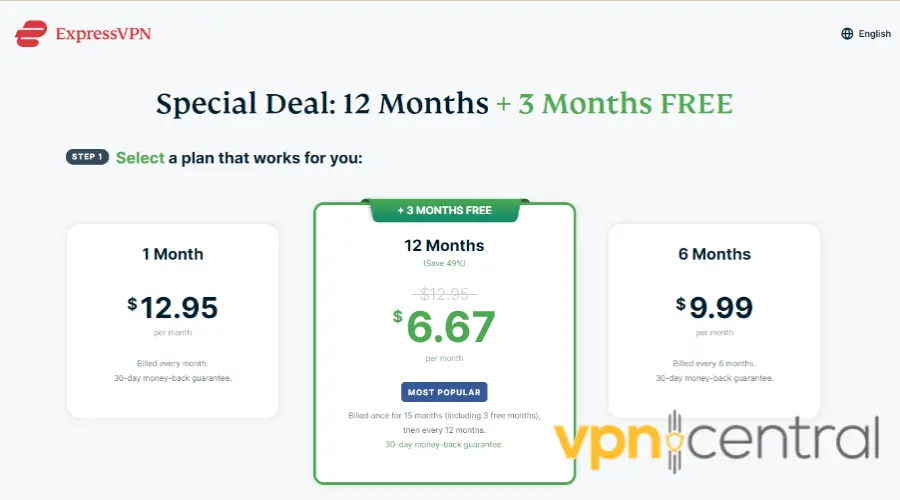
Follow the instructions to install the app and sign in with your credentials.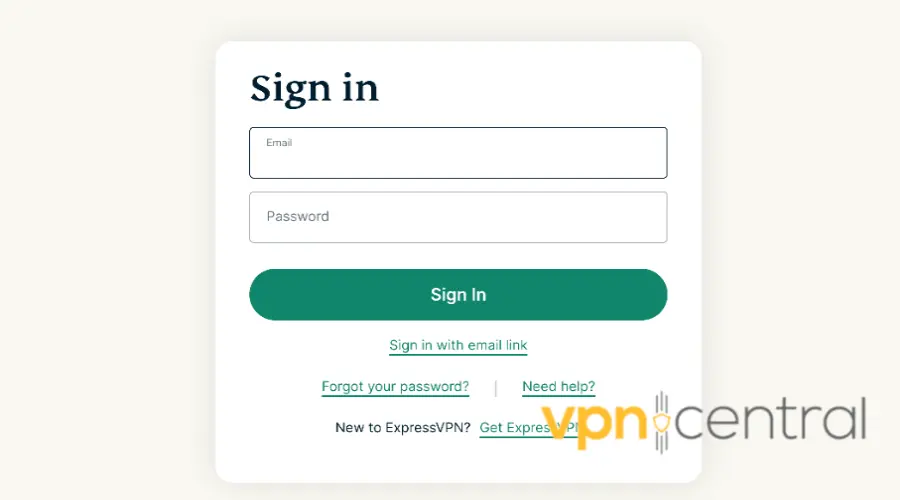
Open the app and choose a server location from the list of available options. You can use the Smart Location feature to connect to the best server for you automatically.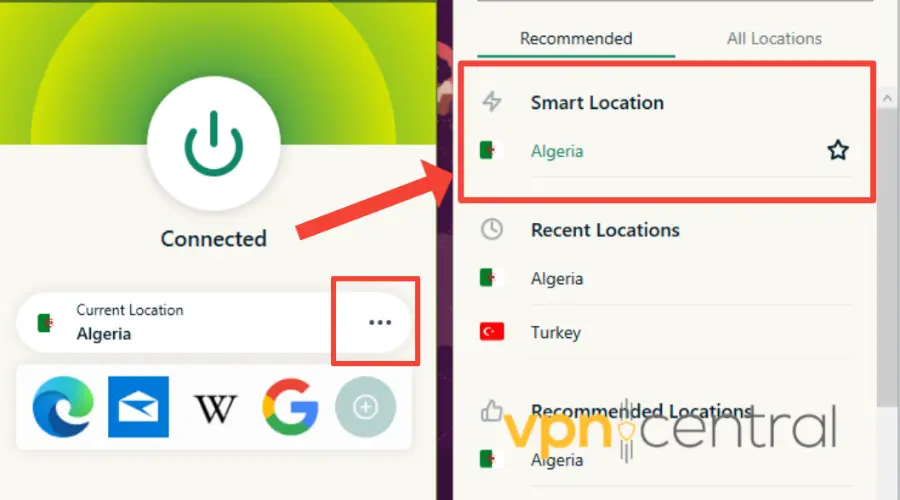
Connect to the server.
Check if Slack is working properly.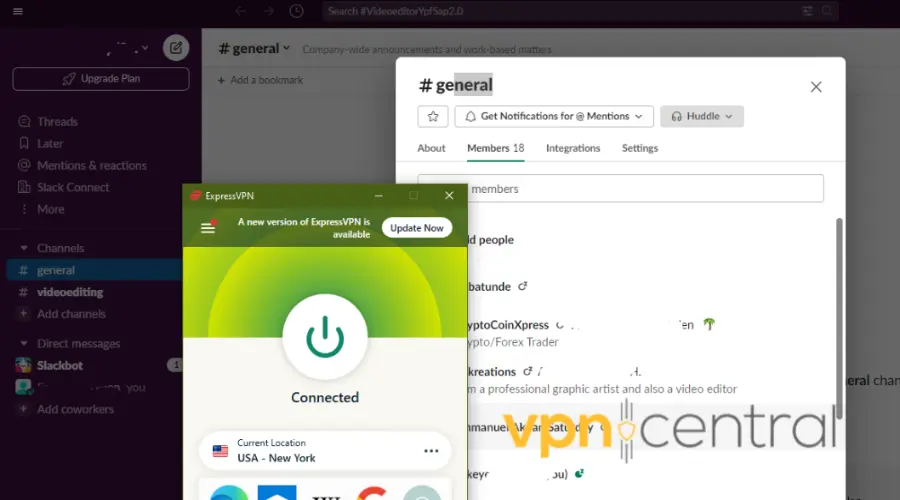
Does Slack block VPNs?
No, Slack does not block VPNs.
However, some VPNs may not work well with Slack due to network
Best VPNs for Slack
If you’re looking for the best VPNs for Slack, we’ve got you covered.
Here are our top picks that work well with it.
1. ExpressVPN
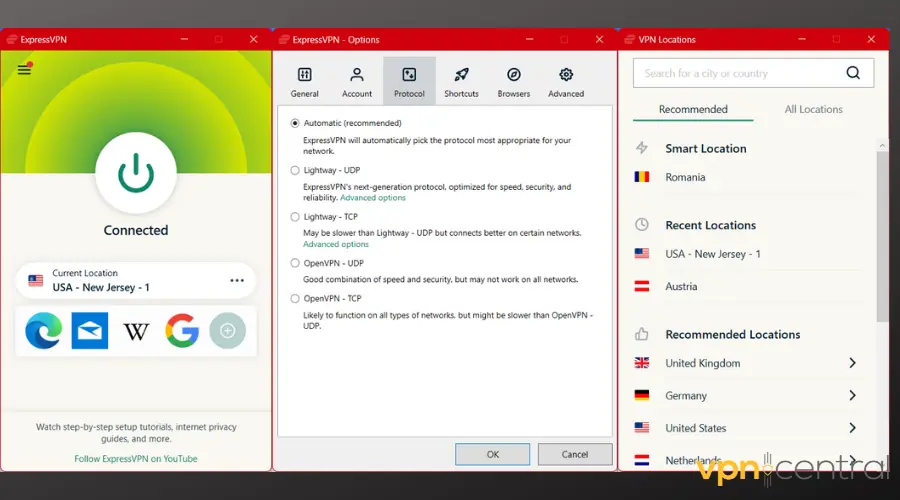
ExpressVPN is our top choice for the best VPN for Slack.
It’s a fast, secure, and reliable service with excellent performance and compatibility with the app.
With over 3000 servers in 94 countries, you have enough options to pick from, anywhere in major countries of the world.
But that’s not all, it uses military-grade AES-256 encryption to ensure your data remains encrypted and inaccessible to unauthorized individuals.
This protection extends to your messages, files, and other sensitive information exchanged on the platform.
Also, ExpressVPN is renowned for its strict no-logs policy.
This means that it does not collect or store any activity logs. As a result, your online activities and Slack conversations remain completely private.
Additionally, whether you’re using Slack on Windows, Mac, Linux, iOS, Android, or other platforms, ExpressVPN has dedicated apps across all your devices.
This versatility allows you to access Slack securely from any device, regardless of your preferred platform
Pros:
- Fast and stable speeds
- Strong encryption and security
- Large server network
- 30-day money-back guarantee
Cons:
- Slightly more expensive than some competitors

ExpressVPN
Use this reliable VPN for quick and easy access to Slack2. NordVPN
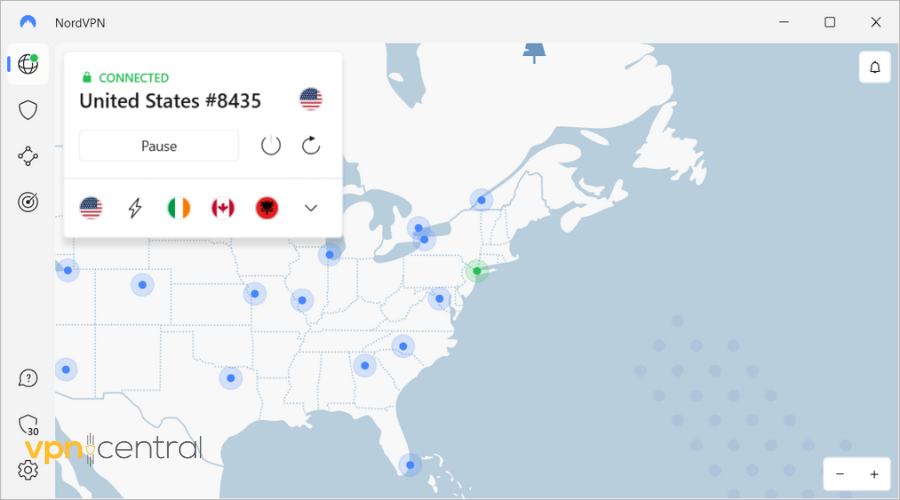
Known for its fast and reliable connections, NordVPN is another great option for Slack.
It has over 5000+ optimized servers in 59 countries and advanced protocols like NordLynx to minimize latency and provides excellent data transfer rates.
The NordLynx protocol is based on the WireGuard, and it is known for its exceptional speed and efficiency while maintaining strong security measures.
This translates to quick message delivery, seamless file uploads, and overall improved Slack productivity.
Also, NordVPN uses military-grade AES-256 encryption, which ensures that your messages, files, and data remain encrypted and shielded from unauthorized access.
Plus, it offers features like Double VPN, which routes your connection through multiple servers for an added layer of encryption.
Additionally, It offers dedicated IP addresses so you can have a unique one assigned to you, providing a higher level of security and stability.
This can help you bypass certain security restrictions and enjoy smoother access to Slack without the risk of being blocked or flagged.
The best part is, whether you’re using Slack on Windows, Mac, Linux, iOS, Android, or other platforms, NordVPN has dedicated apps that provide a seamless VPN connection across all your devices
Pros:
- Secure and trustworthy
- Advanced security features
- Huge server network
- 30-day money-back guarantee
Cons:
- Some servers may be slow or unreliable

NordVPN
Protect your data while collabing on Slack with this reliable PN!3. CyberGhost
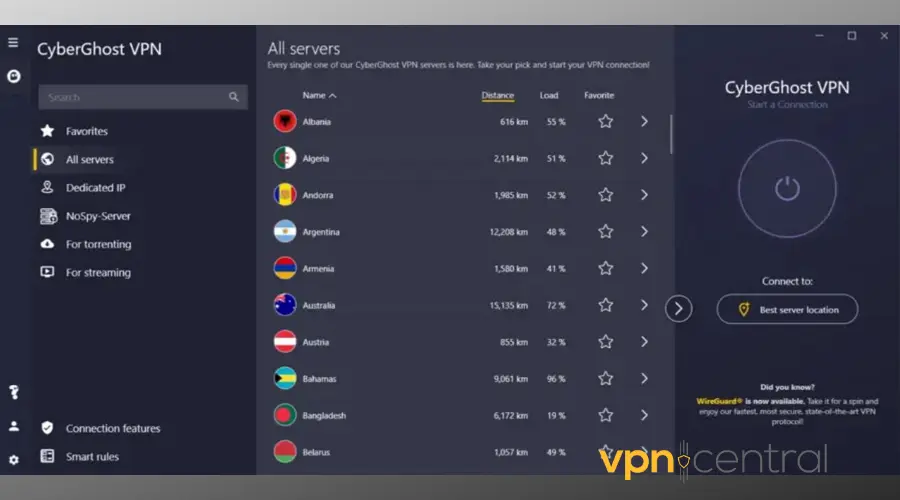
With a vast network of 9500+ servers in over 91 countries, CyberGhost allows you to access Slack from virtually anywhere in the world.
CyberGhost employs robust security measures to safeguard your Slack conversations.
For instance, It employs military-grade AES 256-bit encryption to encrypt your data, preventing unauthorized access and ensuring the privacy of your messages and files.
Additionally, CyberGhost offers features like an automatic kill switch and DNS leak protection to enhance your security further while using Slack.
The kill switch immediately halts your internet connection to prevent any data leakage or exposure.
This ensures your Slack conversations and data remain protected, even if the VPN connection is unexpectedly disrupted.
Also, with CyberGhost’s DNS leak protection, all DNS queries are securely routed through the VPN tunnel,
This way, it prevents any potential DNS leaks and strengthens your privacy protection while using Slack.
With CyberGhost, you can protect multiple devices simultaneously with a single subscription.
So, you can secure your Slack communications on various devices such as your desktop, laptop, smartphone, or tablet.
Pros:
- User-friendly and affordable
- Good performance and compatibility
- Large server network
- 45-day money-back guarantee
Cons:
- Not as fast or secure as some competitors

CyberGhost
Use CyberGhost to protect your data without any hiccups, even when using Slack!Wrap up
If you’re experiencing problems with Slack not working with VPN, you can try the simple fixes in this article to get it working again.
Some of which include using another server, clearing browser cookies, or changing your DNS settings.
However, to avoid this problem, you should use a high-quality VPN that offers fast and reliable speeds, strong encryption, and a large server network.
Do well to choose from the ones we’ve vetted above. Good luck!









User forum
0 messages