Fix All Tap-Windows Adapters are Currently in Use or Disabled
Learn what's causing the error and how to quickly fix it!
3 min. read
Updated on
Read our disclosure page to find out how can you help VPNCentral sustain the editorial team Read more
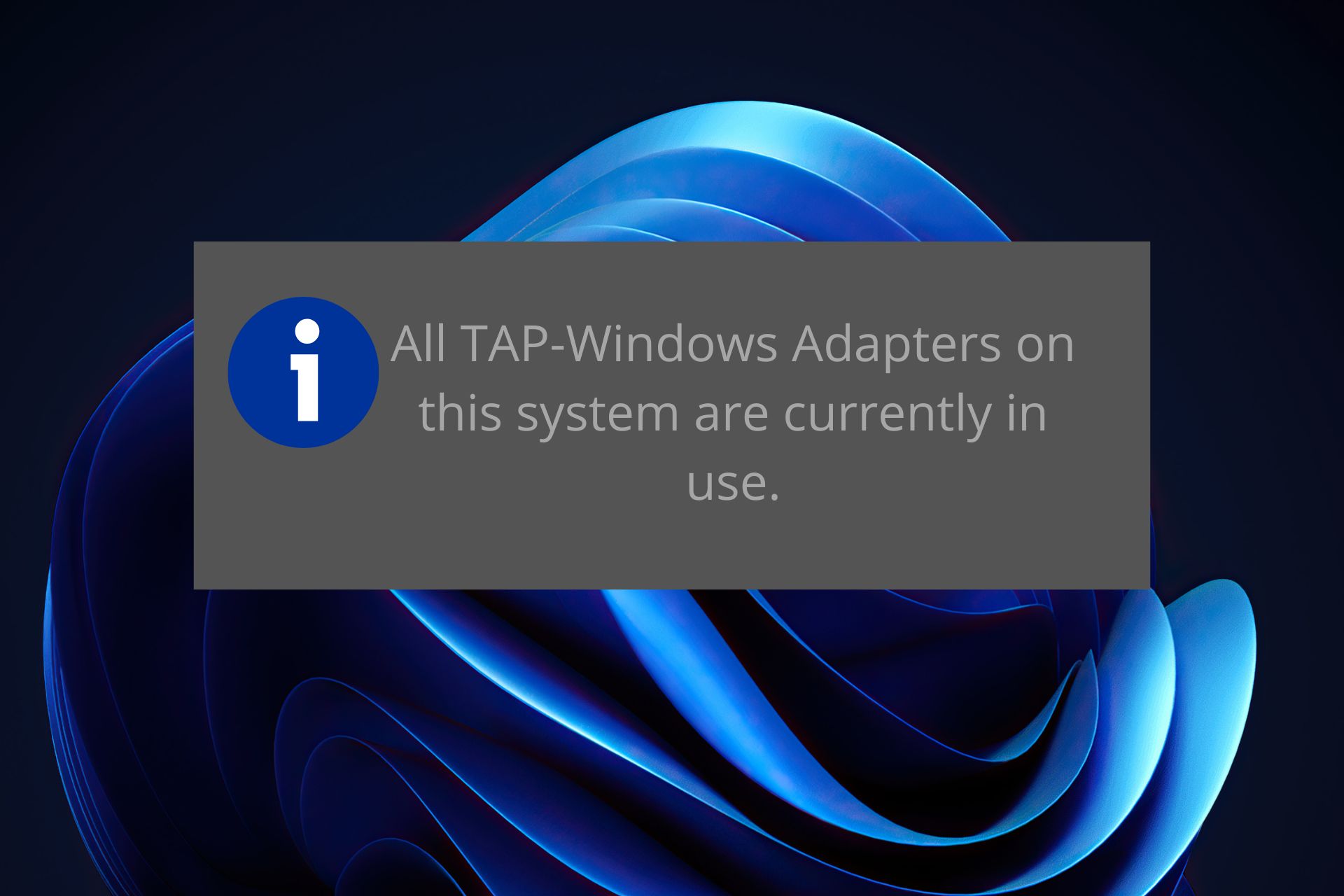
Getting the all TAP-Windows adapters are currently in use error? No problem!
I’ll help you fix it and explain why it happens so you don’t have to worry about this anymore.

Access content across the globe at the highest speed rate.
70% of our readers choose Private Internet Access
70% of our readers choose ExpressVPN

Browse the web from multiple devices with industry-standard security protocols.

Faster dedicated servers for specific actions (currently at summer discounts)
Let’s keep it simple and get your VPN back on track!
Quick Tip:
Use a reliable VPN to avoid such problems from happening in the first place. We recommend ExpressVPN as it is frequently updated to avoid bugs and errors.
The VPN service uses military-grade encryption and offers unlimited bandwidth and advanced privacy features. It has 3000+ servers around the globe to bypass online censorship.

ExpressVPN
Avoid TAP-adapter problems by connecting to one of the best VPNs on the market.What is the all TAP-Windows adapters on this system are currently in use error?
The “All TAP-Windows Adapters Are Currently in Use” error is a system network glitch that prevents your VPN from connecting. This mostly happens when the TAP-Windows adapter is already in use. Double-check to ensure you don’t have another VPN running. Or else reinstall/upgrade the drivers to fix any underlying issues.
How do you fix all TAP-Windows adapters on this system are currently in use?
How do I enable the TAP adapter in Windows 10 is a common question for a lot of Windows users who claim that sometimes this might be confusing.
After installing a VPN client, the TAP Adapter often shows up in Device Manager or in Network Connections and is utilized as an alias by the majority of VPN services to access the Internet privately.
Depending on how you actually installed your VPN client software you might be facing this issue while adding an additional client configuration for another connection.
Thus you might see the error message OpenVpn all TAP-Windows adapters on this system are currently in use. Fret not and follow the steps below to resolve it in a couple of minutes.
1. Disable and re-enable the TAP adapter
- Open Control Panel and go to Network and sharing center.
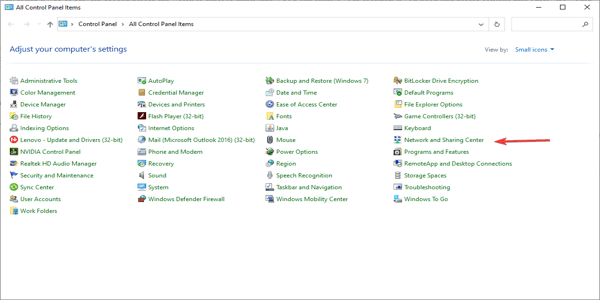
- Now, click on Change adapter settings.
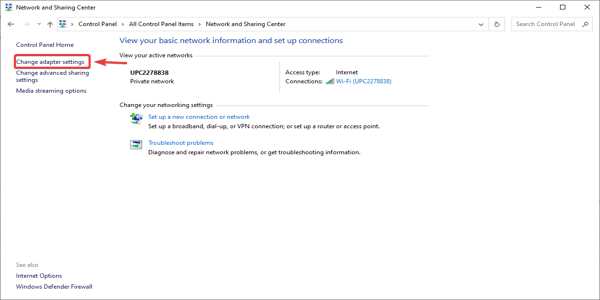
- Find the one that says TAP-Windows adapter.
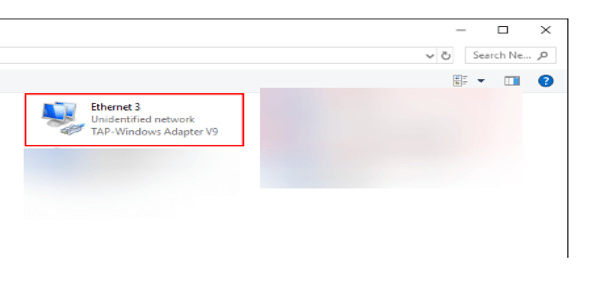
- Right-click on it and select Disable.
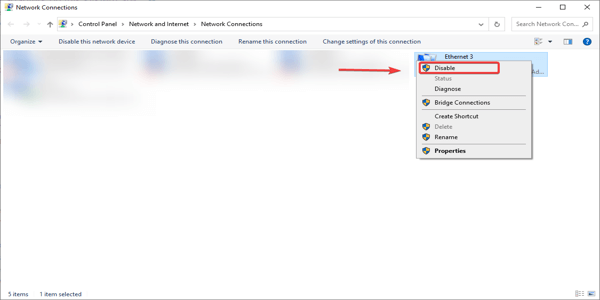
- Right-click on it again, but this time select Enable.
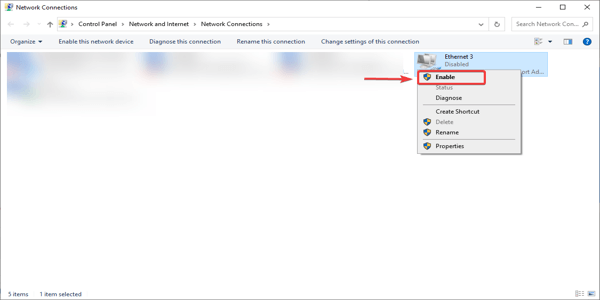
- Restart your VPN application and that’s it.
2. Update your TAP adapter drivers
- Open Device Manager.
- Find the Network Adapters section.
- Expand the list and select your TAP adapter.
- Right-click on it and select Update.
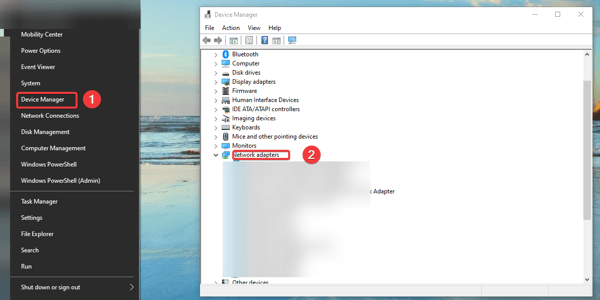
3. Reinstall TAP Windows adapter
- In Windows, right-click the Start button, select Device Manager and go to Network adapters.
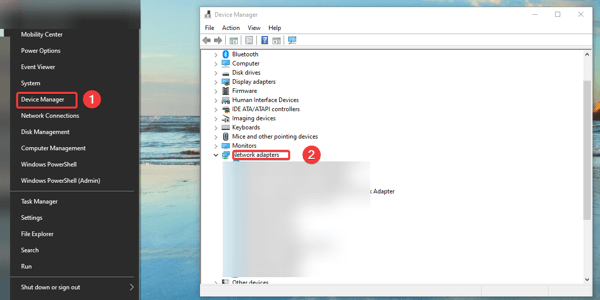
- Find the TAP Windows adapter, right-click on it and click Uninstall device.
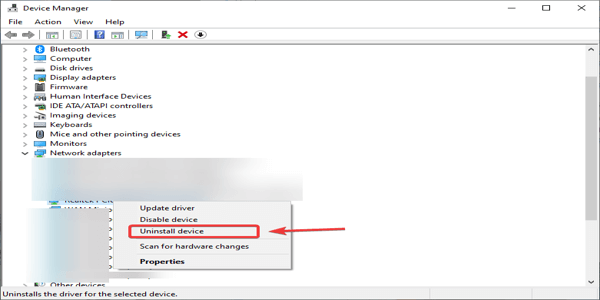
- Restart your VPN application. When it starts, it should prompt you to download and install the driver for TAP Windows adapter.
- Reinstall and the problem should be solved.
We know how important privacy and security are on the Internet. So follow our recommendation and get the best VPN solution. Download PIA VPN and don’t worry about your security anymore.
These are the fixes for all tap windows adapters are currently in use error message. Try them and let us know in the comment section which worked for you.
If you need support for Windows 7 OpenVPN Tap driver issues, check our guide on how to fix the driver unsigned error.









User forum
0 messages