How to Fix The Finals error code TFLA0002 [100% Working]
4 tested solutions to get you back online in no time
3 min. read
Updated on
Read our disclosure page to find out how can you help VPNCentral sustain the editorial team Read more

The Finals has been making tons of noise since its release, but the error code TFLA0002 seems to be an issue for a lot of players.
If you’re one of them, you’ve come to the right place. I tested numerous solutions and found a few that actually work. Let me show you:
How to fix The Finals error code TFLA0002?
While the game’s developers haven’t addressed the issue, poking around helped me find some reliable fixes. Let’s start with the one that’s proven to be the most effective:
1. Create an account ID on Embark
Linking your gaming account – either Steam, PlayStation, or Xbox – to the game developer’s website has helped numerous users resolve the issue.
Let me show you how to do that:
- Visit Embark’s official website.
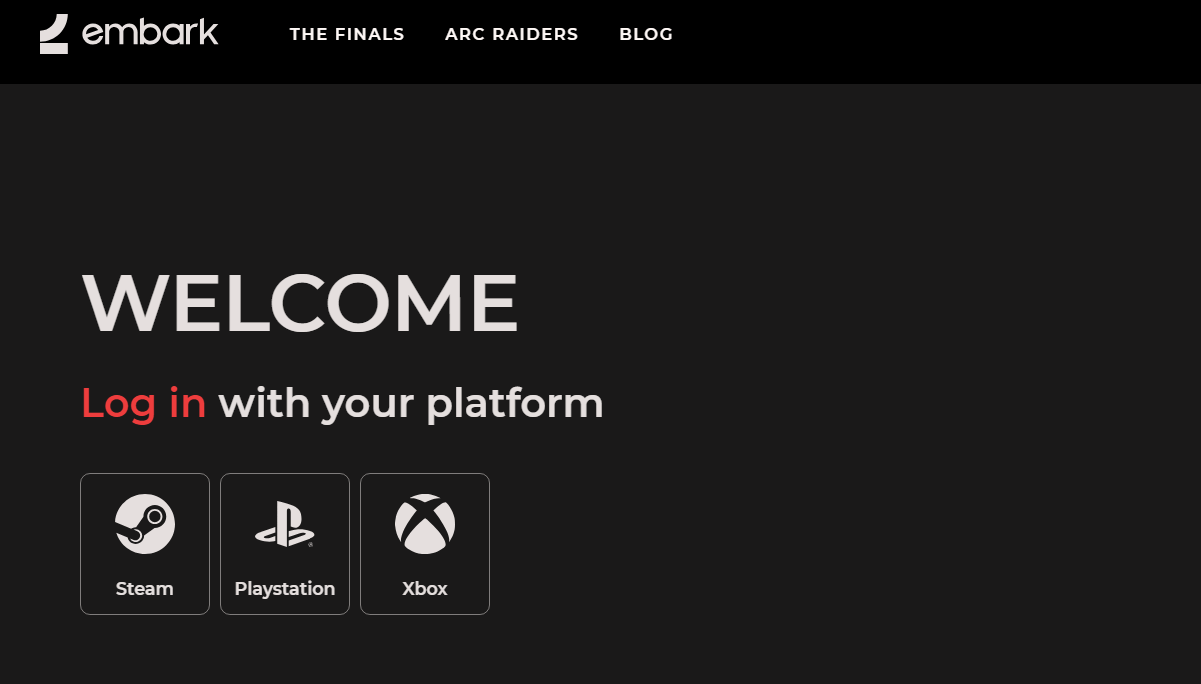
- Select the gaming account you wish to link.
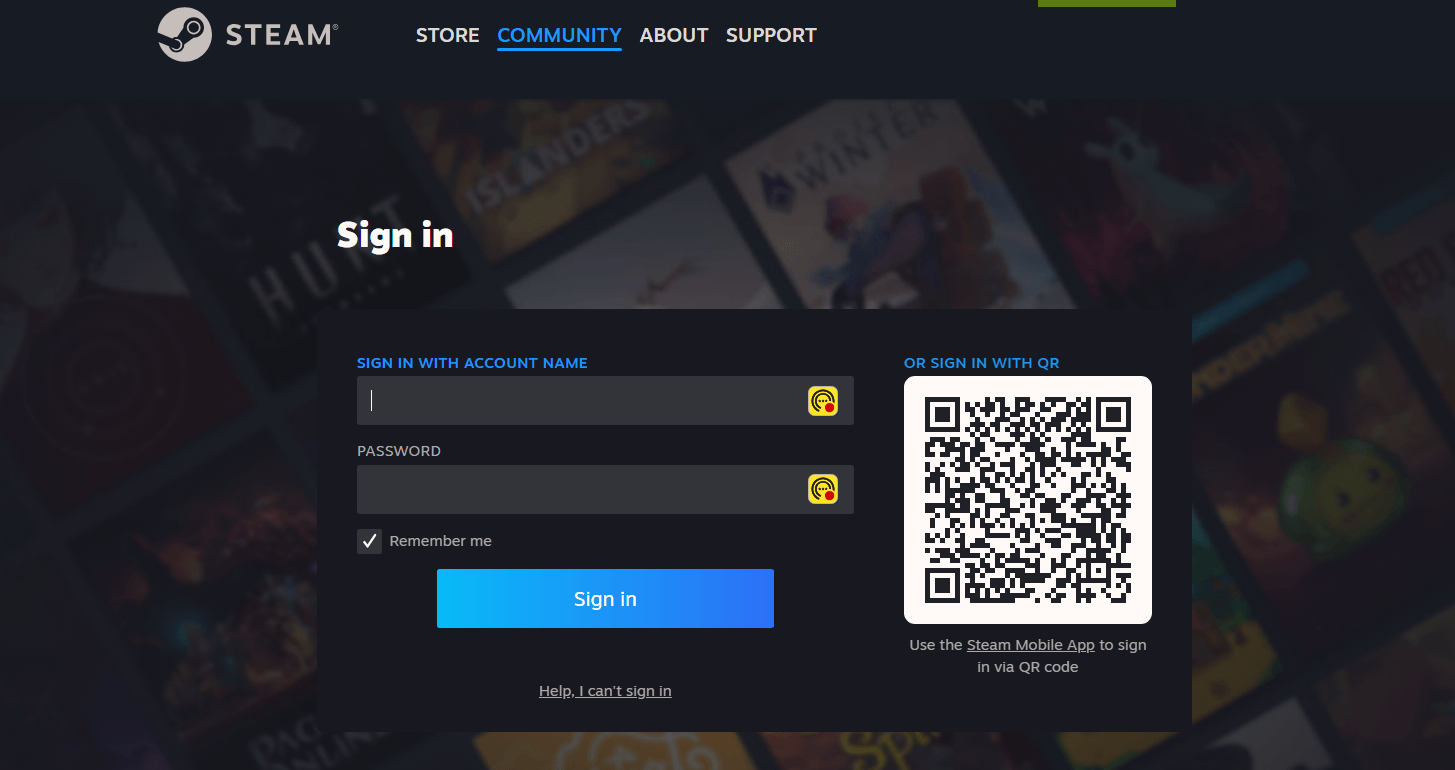
- Follow the instructions to register on Embark and get your ID.

Open The Finals and the issue should now be gone.
2. Check game files’ integrity
Corrupted game files can easily cause all sorts of errors, not just the TFLA0002. If you’re on Steam, there’s an easy way to verify there’s no file corruption:
- Open Steam.
- Go to your game Library.
- Right-click on The Finals game and select Properties.
- Go to the Local Files tab and click on Verify integrity of game files. Wait until Steam completes the process.
3. Update your network drivers
Since the TFLA0002 is a connectivity error, updating your network drivers can fix it. Here’s how to go about it:
- Press the Windows key, type Device Manager, and press Enter.
- In the pop-up menu, look for Network adapters and expand it.
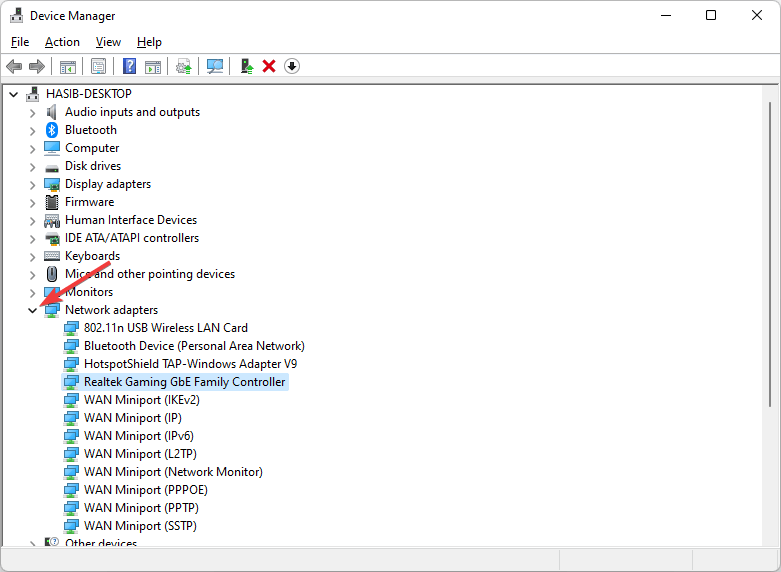
- Right-click on your network adapter, choose Update driver, then Search automatically for updated driver software. Follow the prompts to complete the update.
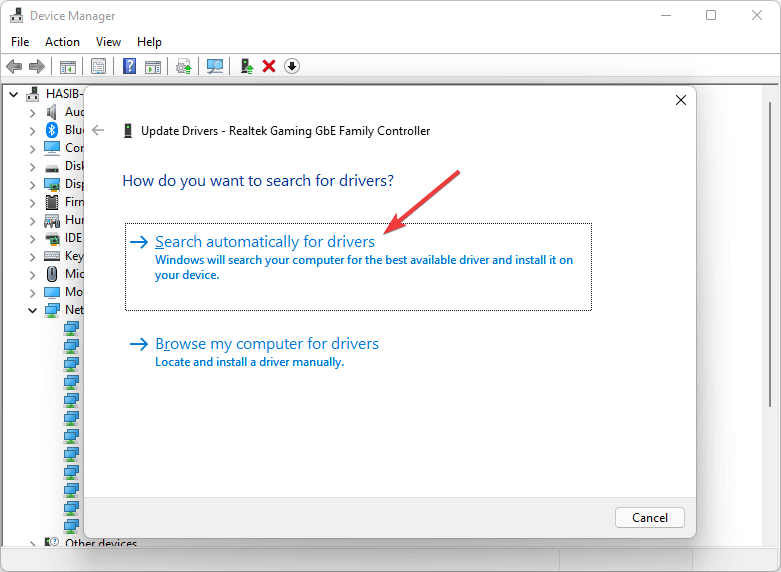
- After updating, reboot your computer to apply the changes.
4. Use a reliable VPN
In the case of The Finals TFLA0002 error, a VPN can either make or break your connection. Using a sub-par service seems to cause the error while connecting through a reliable one is able to resolve it.
In my case, ExpressVPN did the trick. It provides optimal routing to the game’s servers while also maintaining solid speeds to minimize lag.
Here’s how to set it up:
- Visit ExpressVPN’s website and pick a subscription.
- Download the right app for your device and install it.
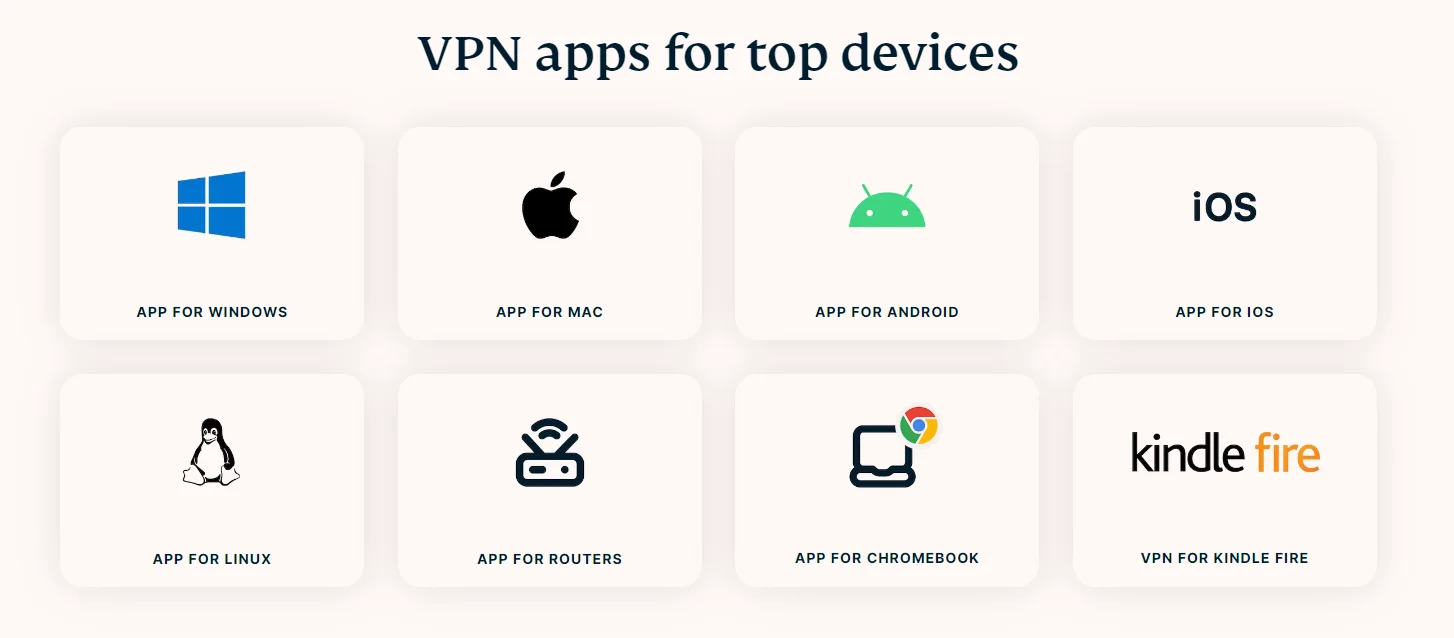
- Connect to a server – preferably one that’s geographically close to you.
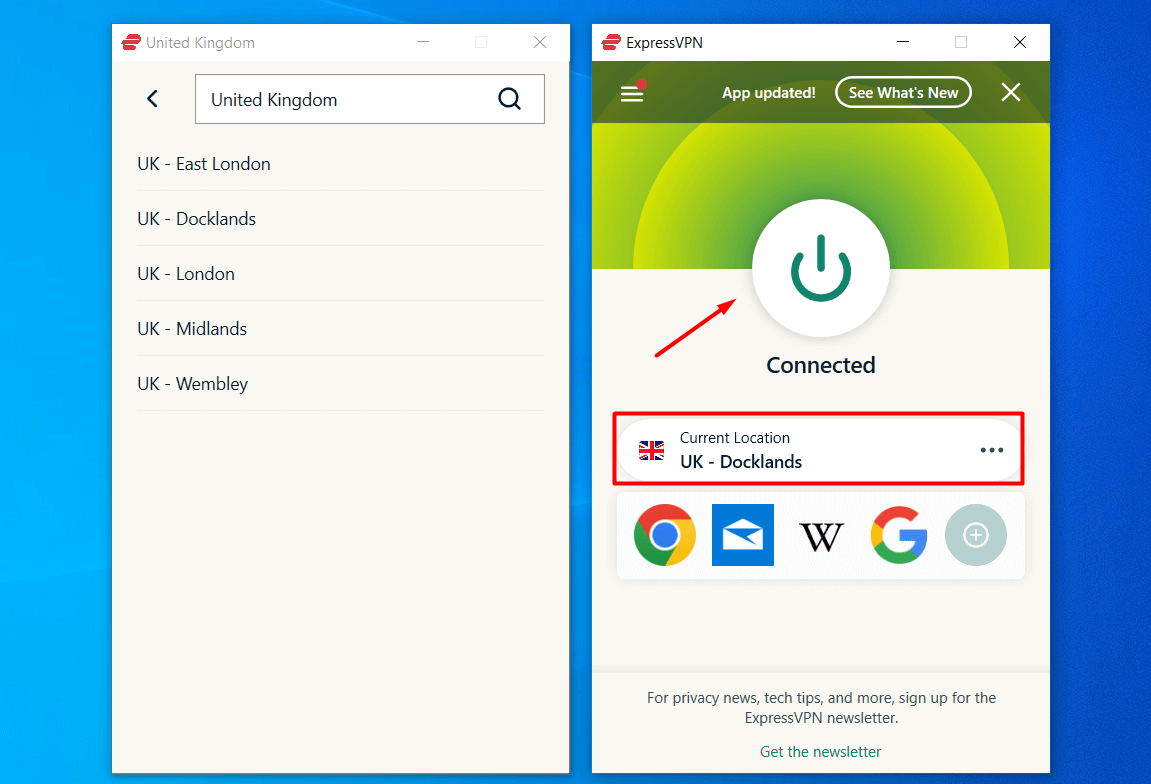
- Launch the game and check if the issue is gone.
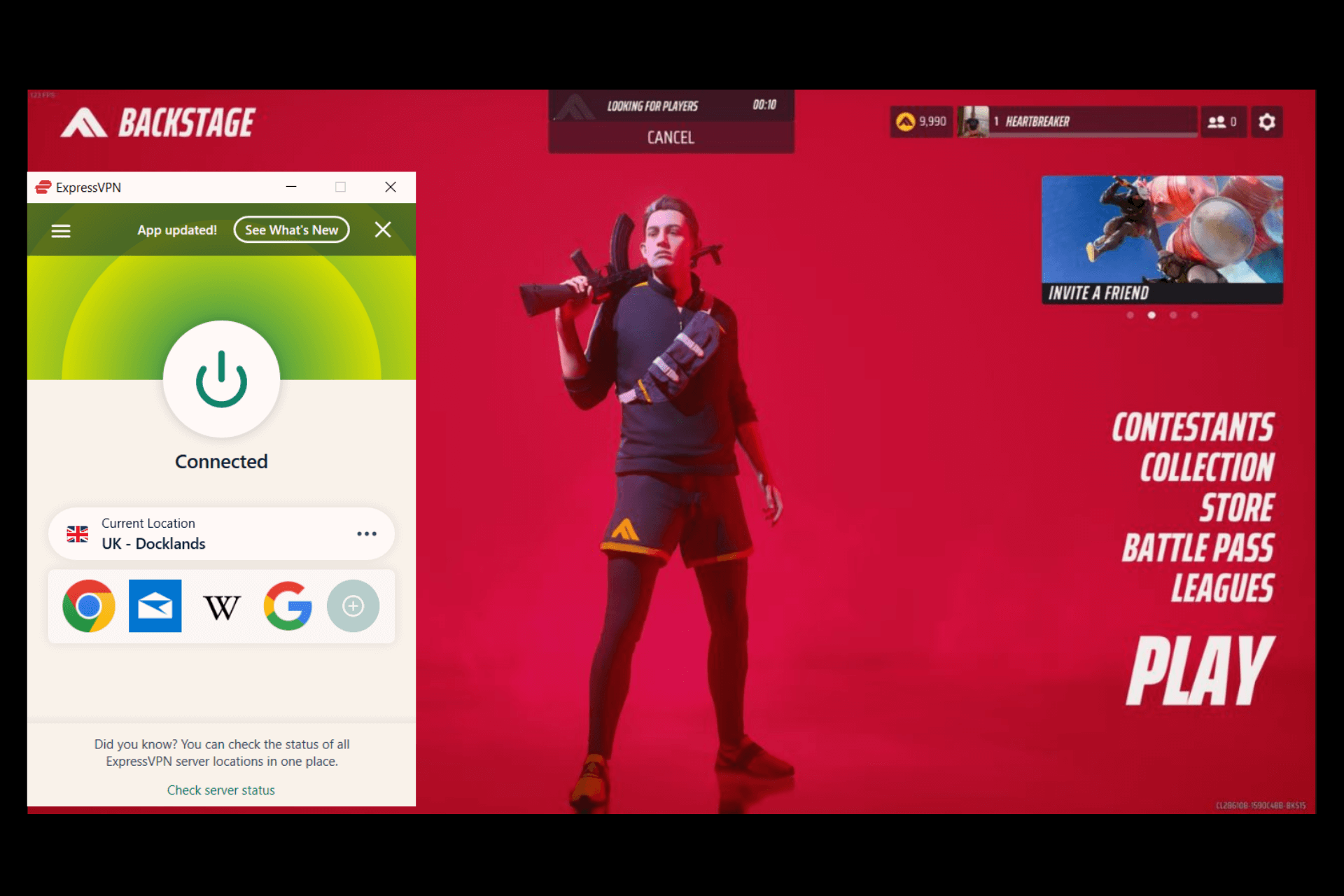
Why am I getting The Finals error code TFLA0002?
This error primarily arises from connection-related issues, often varied and complex:
- Unstable internet connection: Fluctuating or slow internet speeds can disrupt the game’s ability to maintain a stable connection.
- VPN interference: Using a sub-par VPN can sometimes interfere with game servers, especially if the VPN server is distant or overloaded.
- Server problems: Server-side issues, like outages or maintenance, can trigger this error, making it a problem beyond the player’s control.
- Corrupted game files: Missing or corrupted game files can prevent the game from running correctly, leading to errors during startup.
Wrapping up
And there you have it! Just start from the first fix above, work your way down the list, and you’ll fix The Finals error code TFLA0002 in no time.
Which solution worked for you? Let me know in the comments!







User forum
0 messages