How to Fix Tor Not Working With VPN [The Ultimate Guide]
5 min. read
Updated on
Read our disclosure page to find out how can you help VPNCentral sustain the editorial team Read more
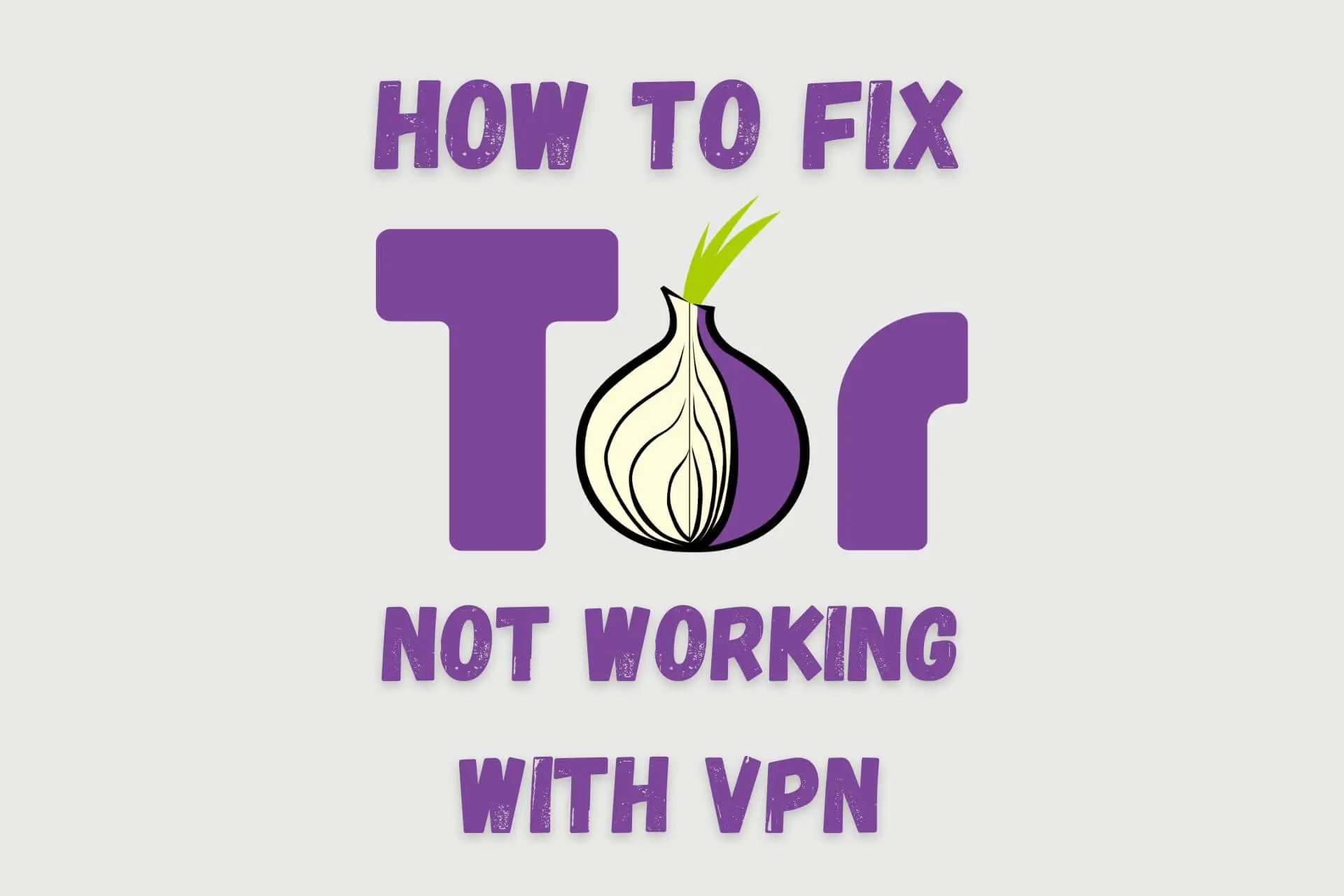
Tor and VPNs serve a similar function – they encrypt your internet requests and hide your identity. A VPN typically uses a single server to handle all requests.
When you use the Tor network, traffic is encrypted at one node and sent through a series of different servers, each of which decrypts a layer like peeling an onion. By the time it arrives at the destination, the source (you) is undetectable.

Access content across the globe at the highest speed rate.
70% of our readers choose Private Internet Access
70% of our readers choose ExpressVPN

Browse the web from multiple devices with industry-standard security protocols.

Faster dedicated servers for specific actions (currently at summer discounts)
Combining the two, quite logically, creates an even more secure online experience. It also hides Tor from your ISP and government, who might see the initial request to the Tor network, but not its contents.
However, Tor and a VPN working in tandem can cause major performance issues.
Why is Tor not working with your VPN?
Tor not working with VPN connections is often due to latency instead of configuration.
Since your request must pass through multiple nodes before reaching a website, it already takes longer than an unencrypted connection or a single VPN one.
Additionally, because the network is decentralized and volunteers run the nodes, its capacity varies. E.g., when there are many users and a lot of traffic, it can lead to slower performance.
Now, when traffic has to pass through the Tor network and then a VPN server, latency is increased and any problems with either service are worsened.
Other reasons it might not work include:
➡️Incompatible VPN server – Due to the way certain VPNs handle traffic, some servers may simply not be compatible with Tor.
➡️Slow VPN server – If a VPN server is abnormally slow, you’re likely to get a timeout message by the time it processes the Tor traffic.
➡️Manual configuration – If you configure either your VPN or Tor connection manually, instead of using a VPN app and the Tor browser, your setup is more likely to malfunction.
How to fix Tor when it’s not working with your VPN?
To fix the problem, you need to ensure both Tor and the VPN are working well by themselves.
Here are the most common solutions:
1. Use a VPN app and Tor browser
Too much can go wrong when trying to manually configure a VPN and Tor connection at the router level or via other hardware.
There’s no quick way to change settings and the hardware itself could be having technical problems.
Instead, download the VPN provider’s app and the Tor browser to the device you wish to use.
Always connect to the VPN first, then launch the Tor browser.
2. Change the VPN server location
Even the best VPN providers have server issues from time to time. So, your first course of action should be to simply try some different locations.
Here’s how to do that:
- Close the Tor browser.
- Depending on the VPN app, quick-connect to a different location or browse the list of servers to choose one manually.
- Once connected to the new server, relaunch Tor.
Tip: When using Tor, it’s best to choose a VPN server that’s geographically close to your real location, as it’ll have the lowest latency.
3. Disable the firewall
If you have a firewall, it’s already filtering apps and traffic. Not only is this redundant when using a VPN and Tor, but it can also interfere with the connection.
Here’s what to do depending on your OS:
Windows
- Open the Start menu and type “firewall” into the search box.
- Click on Windows Defender Firewall.
- In the left-hand menu, click on Turn Windows Defender Firewall on or off.
- In the new window, select Turn off Windows Defender Firewall for both the private and public network settings.
- Click on OK to apply the changes.
macOS
- Go to System Preferences by clicking on the Apple menu.
- Click on the Security & Privacy icon.
- In the Firewall tab, click on the lock icon in the bottom left corner to unlock the preferences.
- Enter your administrator password if prompted.
- Click on the Turn Off Firewall button.
You can always turn your firewall back on when you’ve finished using your VPN and Tor.
4. Change Your VPN Provider
If Tor is still not working with your VPN, it may be an incompatibility with your provider. Search for one that vouches for Tor support.
Our recommendation is NordVPN.
Unlike other VPN services, NordVPN has in-built Tor support without the need for the Tor browser.
- Subscribe to NordVPN and download the relevant app.
- Launch it and sign in with your credentials.
- Instead of clicking Quick Connect, hit the arrows icon for the list of Specialty Servers.
- Select Onion Over VPN and click to connect.
Now you can use any browser and still benefit from the Tor network and the VPN.

NordVPN
Solve all your Tor issues and bulletproof your online security with this fast and reliable VPN.Wrap up
Tor not working with VPN connections can be frustrating if you’re in a heavily restricted country or need optimum anonymity.
However, with a few tweaks or by using a specialized VPN like NordVPN, you can easily experience the benefits of both.









User forum
0 messages