How to Fix VPN when It's not Working on LTE [Tested]
6 min. read
Updated on
Read our disclosure page to find out how can you help VPNCentral sustain the editorial team Read more
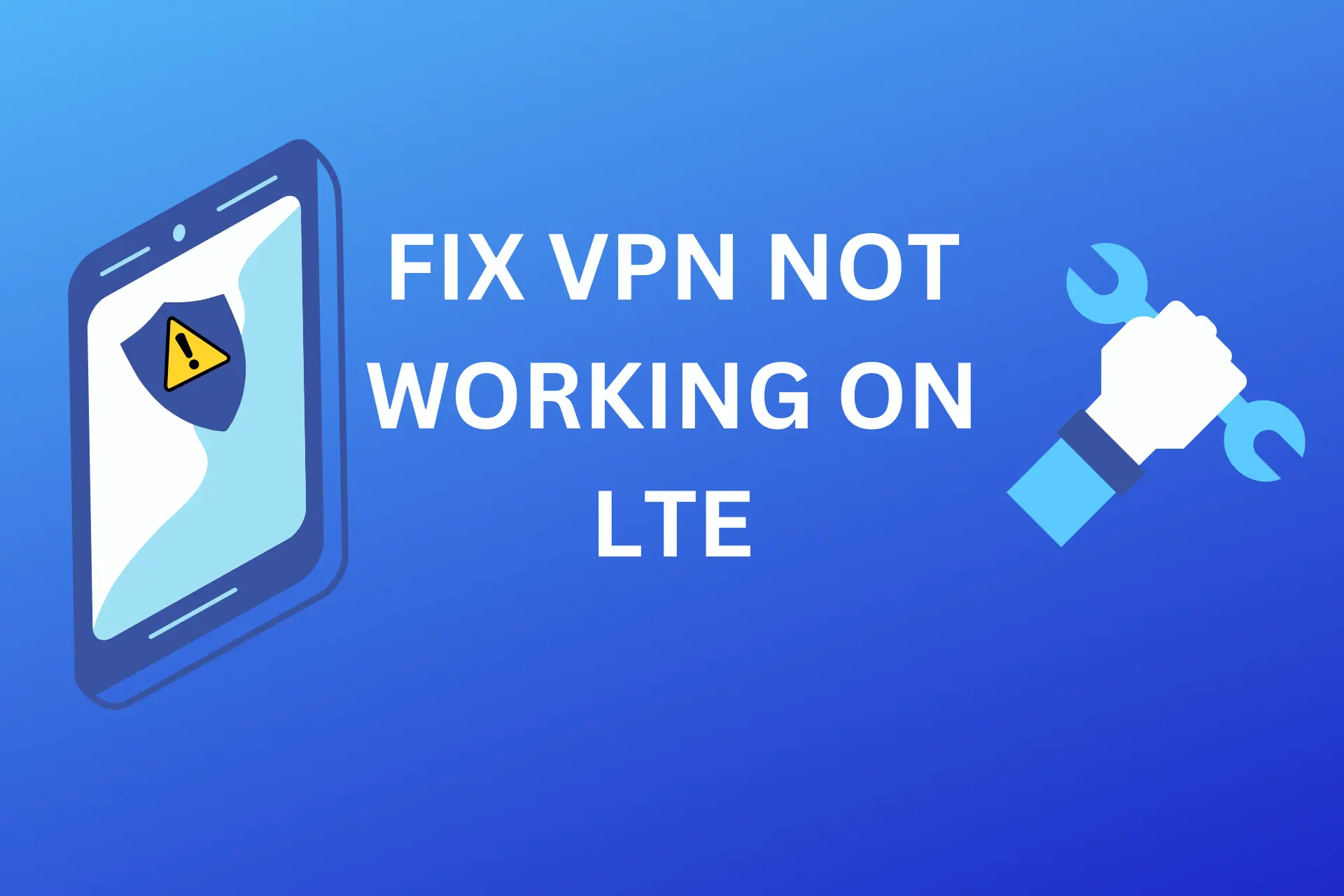
You are away from your home WiFi network and rely on LTE for internet access on your mobile device.
Therefore, you decided to use your trusted VPN to secure your online activities, but it’s not working on LTE.

Access content across the globe at the highest speed rate.
70% of our readers choose Private Internet Access
70% of our readers choose ExpressVPN

Browse the web from multiple devices with industry-standard security protocols.

Faster dedicated servers for specific actions (currently at summer discounts)
You’re not alone, as some users also experience VPN issues over LTE networks, getting the There is no network connection error.
But don’t worry, we’re here to help you understand why this happens and provide tips on how to get your VPN up and running smoothly on LTE networks.
So, buckle up, and let’s explore this common challenge together!
Why is your VPN experiencing issues on LTE?
There could be several reasons why your VPN is having issues on the LTE network.
Here are a few possibilities:
- If the network is congested, it may affect the performance of your VPN.
- Weak signal strength can lead to slow internet speeds and connection drops. Your VPN may struggle to maintain a connection in such conditions.
- If your VPN server is far from your current location, it may result in slower speeds.
- Some data providers may restrict VPN traffic on their networks.
Nevertheless, to resolve VPN not working on LTE, we’ll explore some fixes.
How to fix your VPN when it’s not working over LTE?
Are you having trouble with your VPN not working over LTE? Don’t worry! We’ve got you covered with these tested solutions that can help you get back to browsing securely in no time:
- Check your internet connection
Limited or inactive Internet connections can often cause VPN issues, so the first thing to do is check your connection.
Disconnect from your VPN service and try accessing any website using your LTE Internet connection.
If you can’t access the Internet, consider changing your connection mode to 3G, LAN, broadband, or WiFi.
3G networks generally have better coverage and can provide a more stable data connection in areas with weak network coverage.
Therefore, switching from LTE to 3G may improve your VPN connection if you have a weak LTE signal. However, this may also result in slower data speeds.
Here’s how to do it on Android (but it’s similar on iOS).
➡️ Go to Settings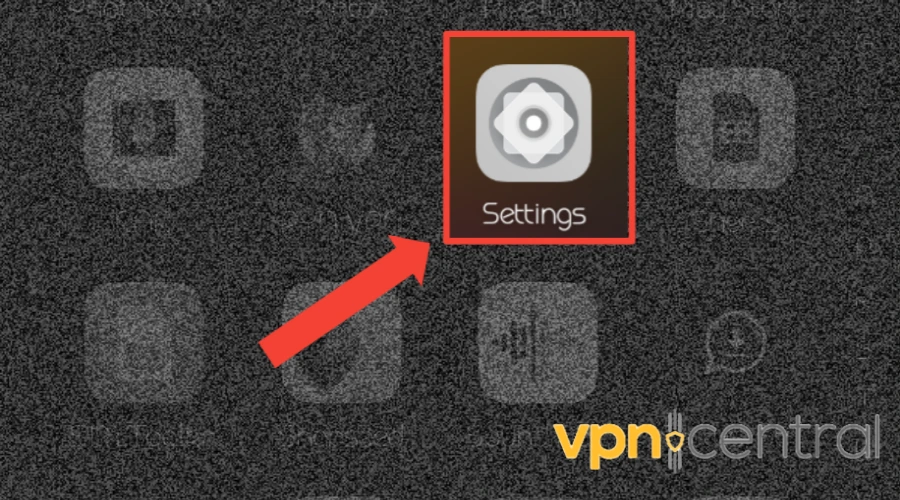
➡️ Select Network & Internet (or Mobile Network, depending on your phone model)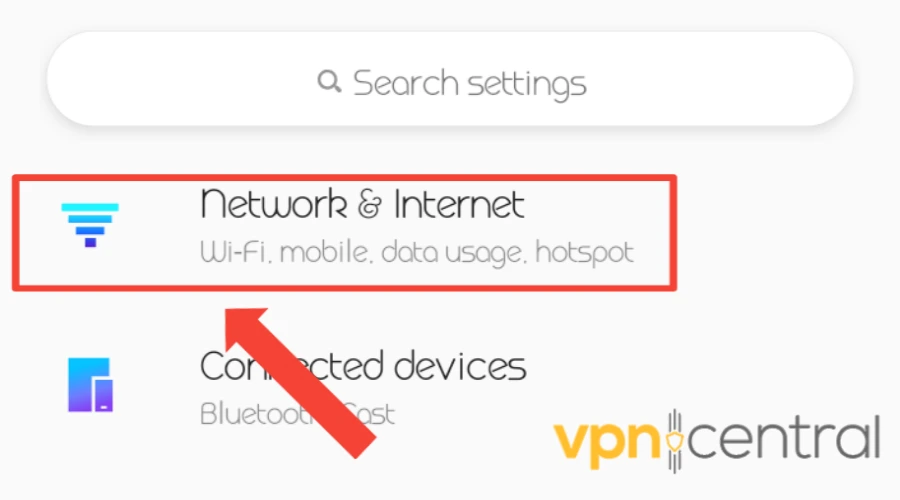
➡️ Click on Mobile network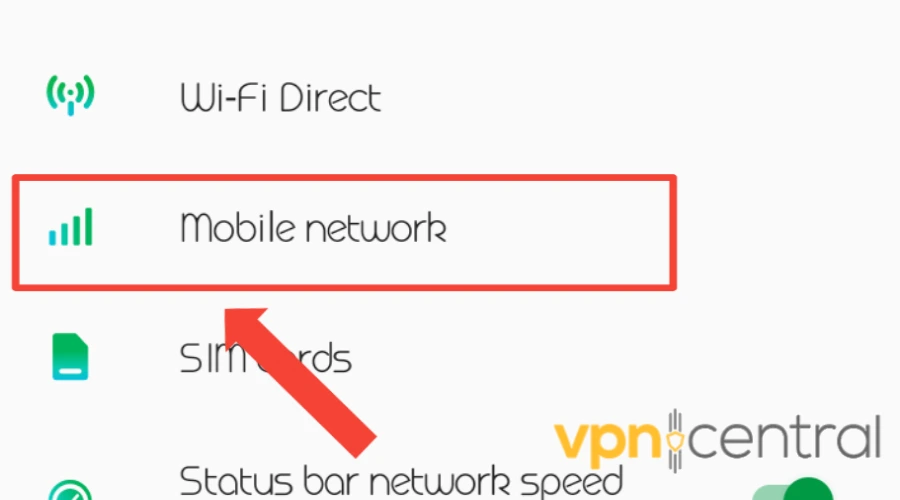
➡️ Select Preferred network type.
➡️ Check the 3G-only option.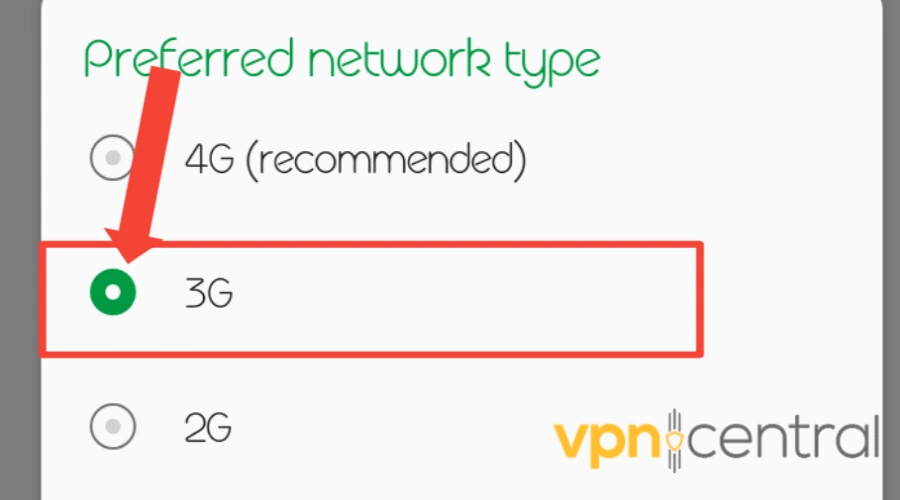
- Reinstall your LTE stick software (modem)
LTE sticks, also referred to as LTE modems or USB dongles, are devices that enable PCs or laptops to connect to the internet using LTE networks.
When a VPN is used on a PC with an LTE stick, the VPN software establishes a secure tunnel between the PC and a remote server, encrypting the internet traffic.
Nevertheless, there are occasions when the VPN does not work properly with the LTE stick, leading to connectivity or performance problems.
Try reinstalling the stick software if your LTE connection mode is via a modem. Follow these simple steps:
➡️Access your PC’s Control Panel and Click on Apps ( or right-click Start and select Programs and Features)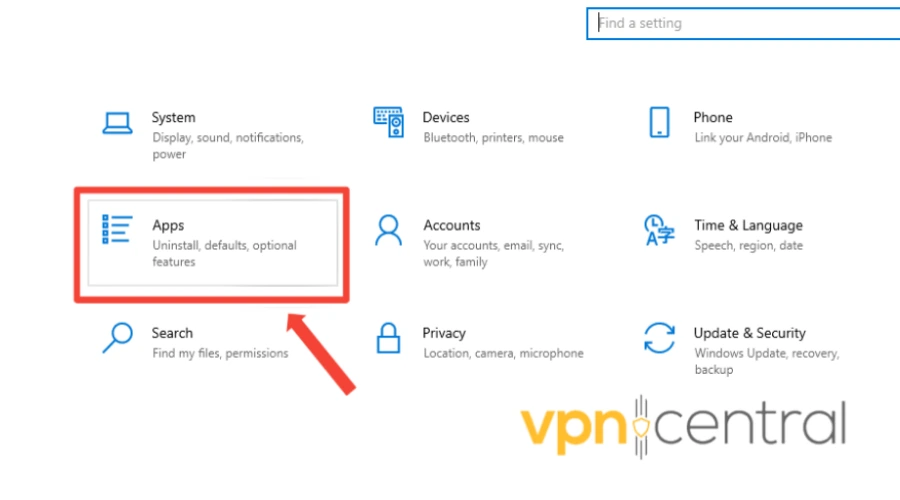
➡️Find your LTE software from the list of programs and select Uninstall.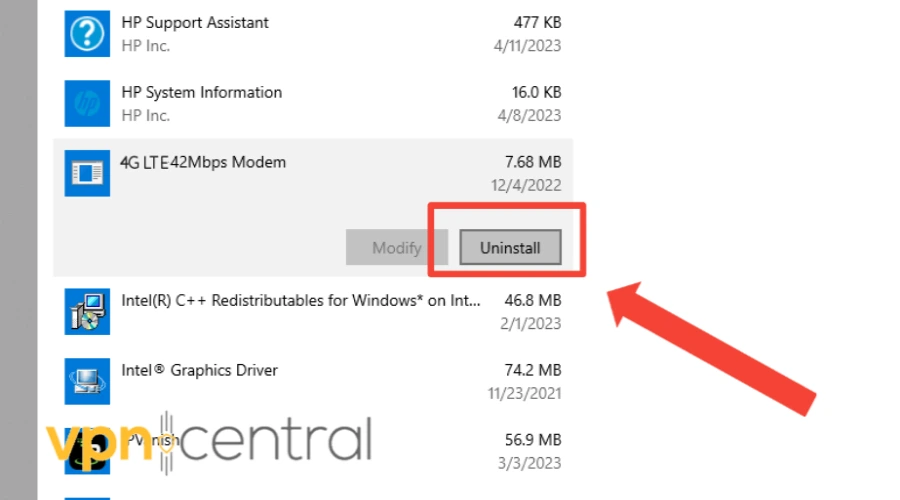
➡️Follow the prompts to complete the uninstall of the LTE software.
➡️After the uninstall, insert the modem stick and follow the prompts to install the LTE software.
➡️Connect to the Internet and try to use the VPN afterward.
Alternatively, you may reinstall the VPN client on your PC to fix VPN not working on LTE. - Change APN settings
APN settings determine how your mobile device connects to the mobile network and may impact the ability of your VPN to establish a secure connection.
If the APN settings are not configured correctly, it can cause issues with VPN connectivity on LTE.
For instance, if your APN is set to IPv6 but your VPN only supports IPv4, it won’t work.
Here’s how to check and update APN settings on your mobile device:
1. Go to the settings of your mobile device.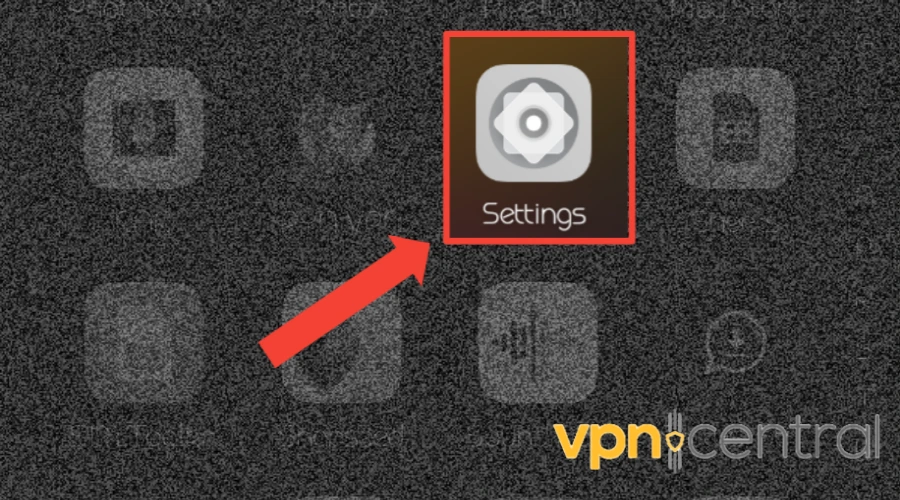
2. Navigate to the Network & Internet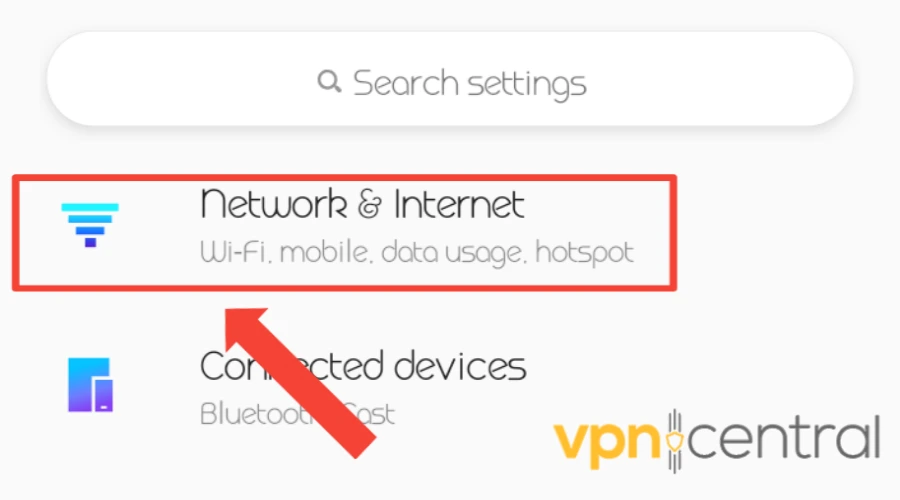
3. Select Mobile Network.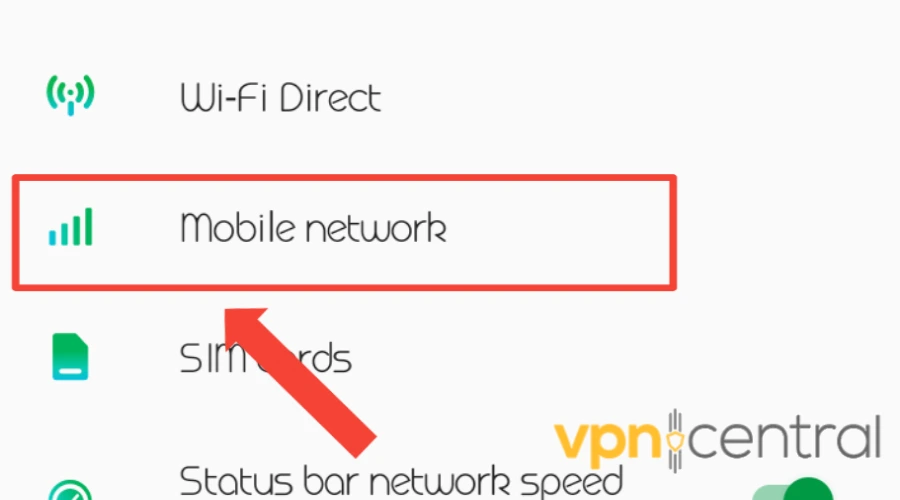
4. Select the Access Point Names settings.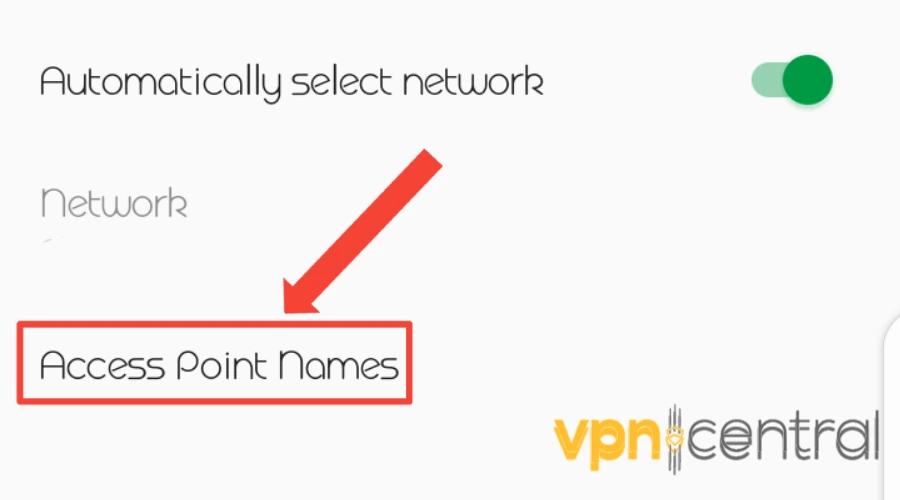
5. Verify that the APN settings are correctly configured, including the APN name, APN type, proxy, port, username, and password.
6. Change the APN protocol from IPv4/IPv6 to IPv4.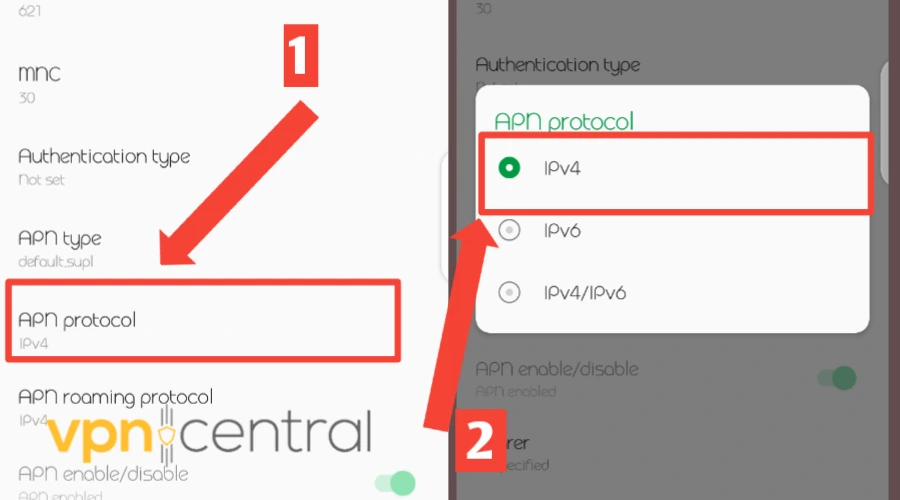
7. Restart your mobile device.
Try connecting to the VPN and check if the issue is resolved.
The exact steps and options may vary depending on your mobile device’s make and model and your network provider.
This might also work when you can’t connect to VPN when using mobile hotspot devices. - Change your VPN provider
If you’re still struggling to find a fix for your VPN that doesn’t work over LTE, it might be time to change your VPN provider service.
We recommend NordVPN because it has many features, including zero IP and DNS leaks, consistent speeds for P2P torrenting, and the ability to unlock any protocol filters.
Here is what to do:
➡️Subscribe to a NordVPN plan and download the software compatible with your device.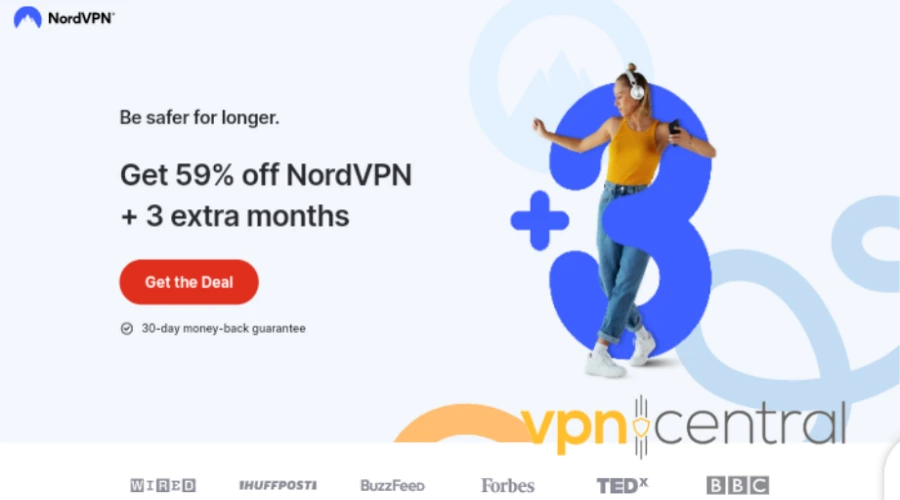
➡️Install the NordVPN app on your phone (Note: For an Android phone, you’ll be redirected to your Google Play Store for installation, while iOS users will be redirected to their Apple Store).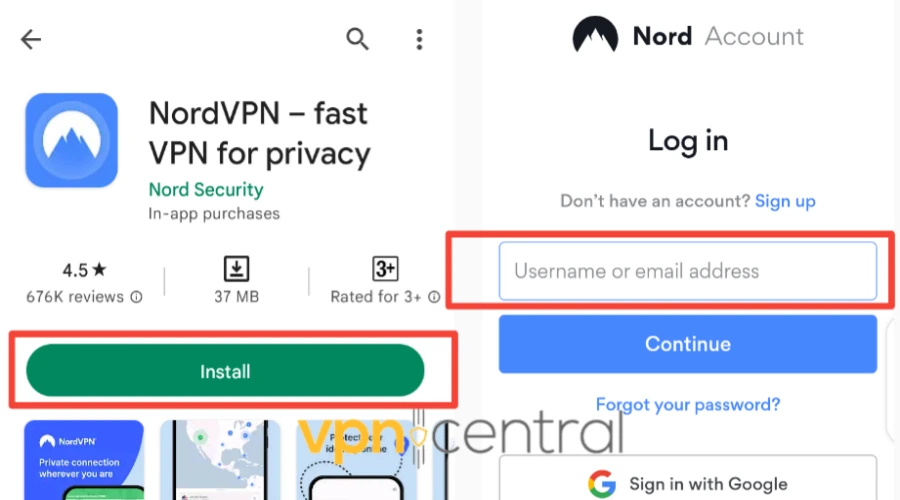
Log in with your credentials.
Select and connect to a server.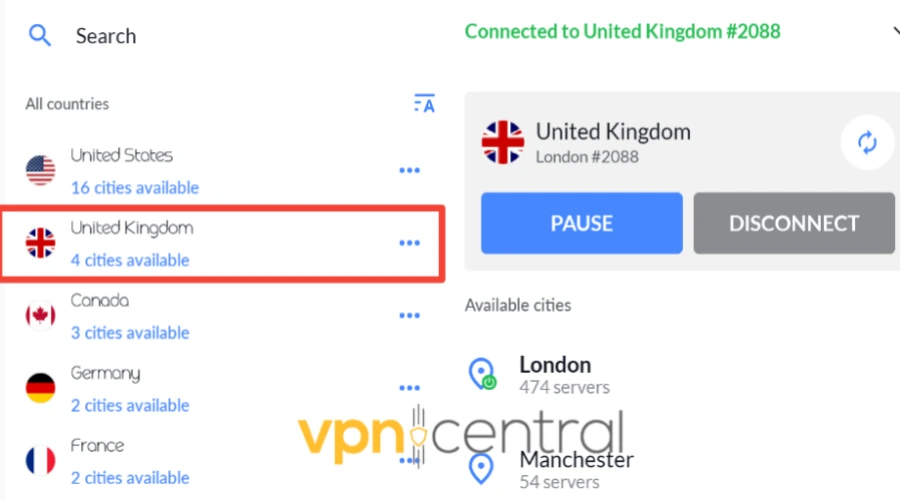
➡️Once connected to the server, try browsing again.
This VPN allows you to pick various connection protocols for secure LTE connections.
You can use NordLynx, IKEv2/IPSec, or OpenVPN for iOS devices and NordLynx or OpenVPN on smartphones. All these protocols are good for speed and security alike.
It also provides mobile devices with high-performance speed, stability, and next-generation AES-256-bit encryption.

NordVPN
Upgrade to this easy to setup VPN that supports steady LTE connections on any mobile device!Summary
We hope these solutions fix your VPN not working over LTE and get you back to browsing securely!
VPNs are essential for online privacy and freedom, but they may not always work correctly on LTE networks.
If you are experiencing VPN not working on LTE issues, try the solutions mentioned above, and if all else fails, consider changing your VPN provider.
You can enjoy a seamless VPN experience on LTE networks using a reliable VPN like NordVPN.









User forum
0 messages