WhatsApp Not Working with VPN? Here's How to Fix it Easily!
Tired of VPN causing WhatsApp issues? Solve them with this quick guide!
5 min. read
Updated on
Read our disclosure page to find out how can you help VPNCentral sustain the editorial team Read more
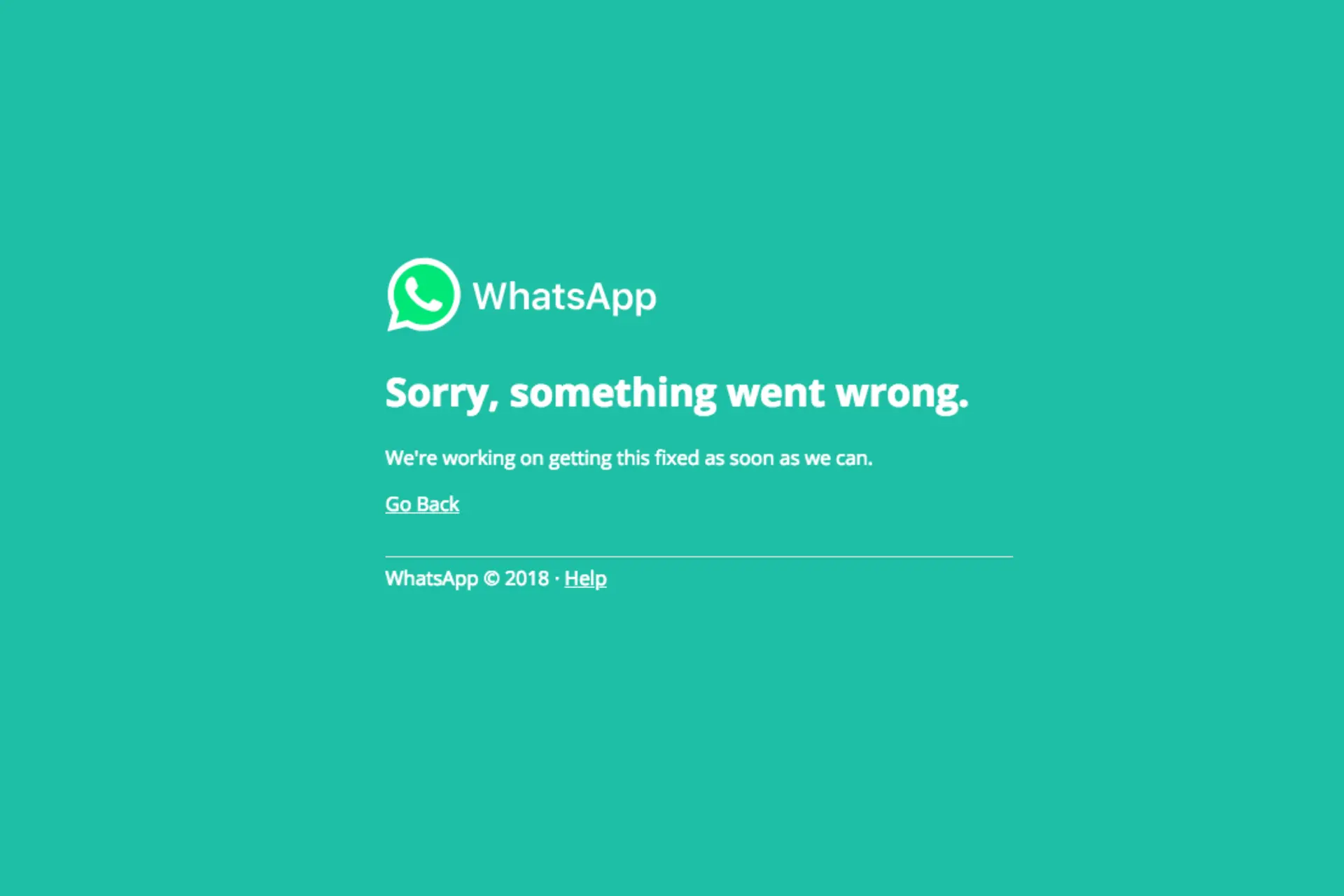
Here’s all you need to fix WhatsApp when it’s not working with VPN.
WhatsApp’s end-to-end encryption is secure, but VPNs add much more protection to your conversations, allowing you to safely use the app even on public Wi-Fi. So, if you don’t want to lose that, follow along.

Access content across the globe at the highest speed rate.
70% of our readers choose Private Internet Access
70% of our readers choose ExpressVPN

Browse the web from multiple devices with industry-standard security protocols.

Faster dedicated servers for specific actions (currently at summer discounts)
Why is WhatsApp not working with a VPN?
There are a few reasons why WhatsApp may not work when using a VPN.
- Bad network connection
- ISP interference
- An outdated VPN protocol
- IP address leak
How to fix WhatsApp not working with a VPN
If you are experiencing issues with WhatsApp not working when using a VPN, there are a few things you can try to fix the problem.
1. Switch VPN servers
This will work if you are in a country that restricts WhatsApp and tries to fight off VPN usage as well.
It also works if WhatsApp blocks a specific IP address belonging to your VPN (not the entire service).
- Launch your VPN app.
- Choose your preferred server.
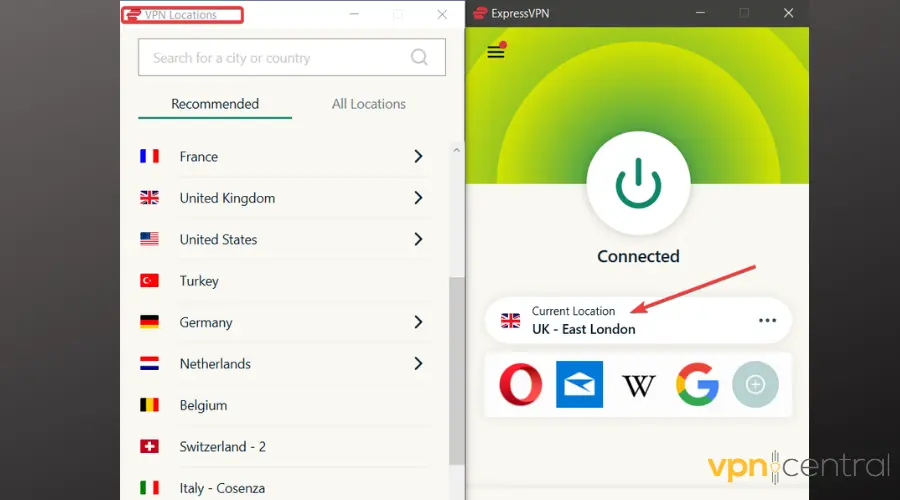
- Open Whatsapp.
2. Clear WhatsApp cookies and cache
Your VPN may not work with WhatsApp because cookies already store traffic info based on your real IP.
So clear them and make sure you’re always connected to a VPN when you access WhatsApp.
Clear WhatsApp data on iPhone
- Open the Settings app and tap on General.
- Tap on iPhone storage and select the Whatsapp app.
- Select Offload app.
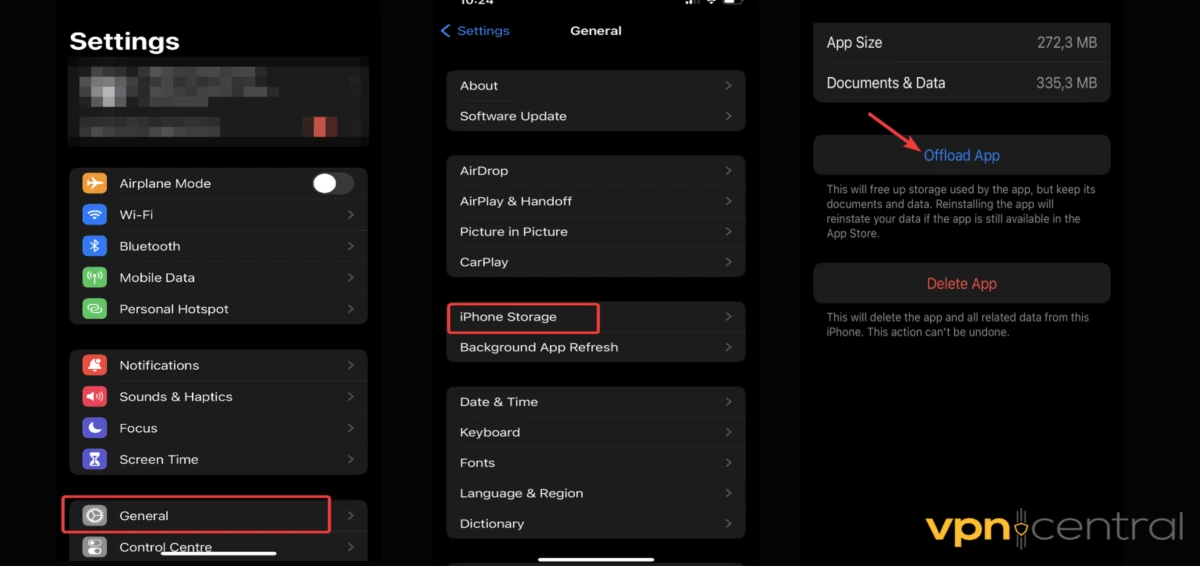
- Confirm and wait for the process to complete.
Clear WhatsApp data on Android
- On your Settings app, select Apps.
- Search for Whatsapp on the list. Tap to open.
- Tap on the Storage option. Click on clear cache.
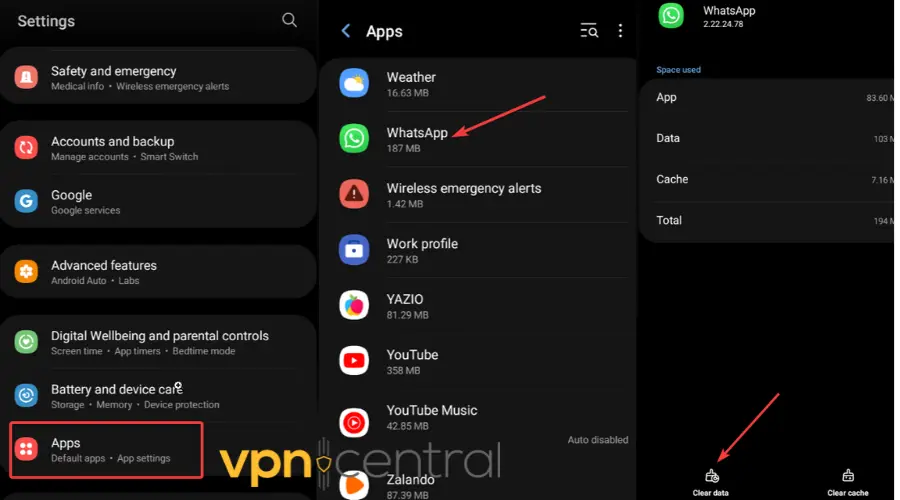
How to clear cookies on a browser
For the web version, you’ll have to clear browser cookies.
- Click on the 3 vertical dots icon at the top right corner of the browser screen. Select Settings.
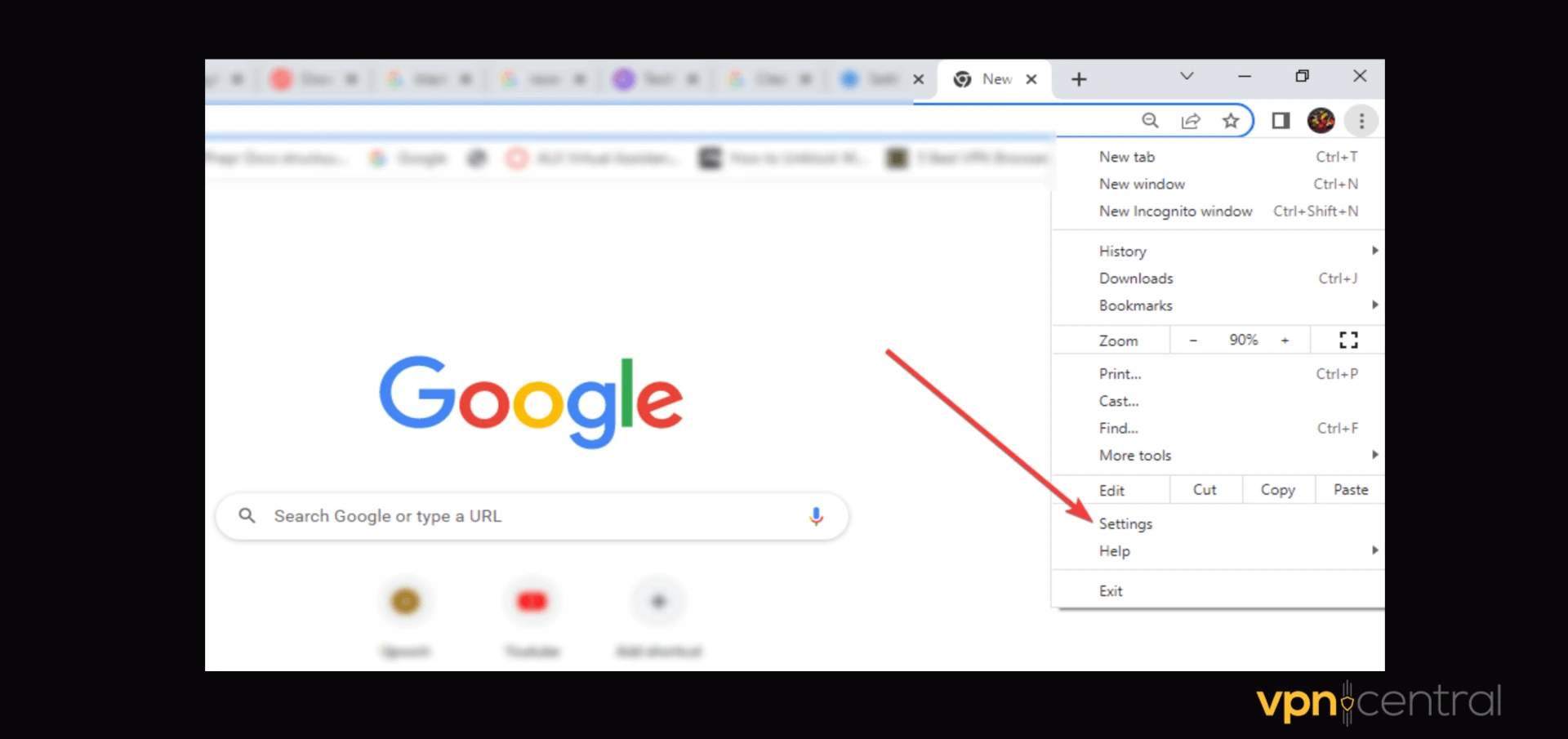
- Click on Privacy and Security.
- Scroll down and select Clear browsing data.
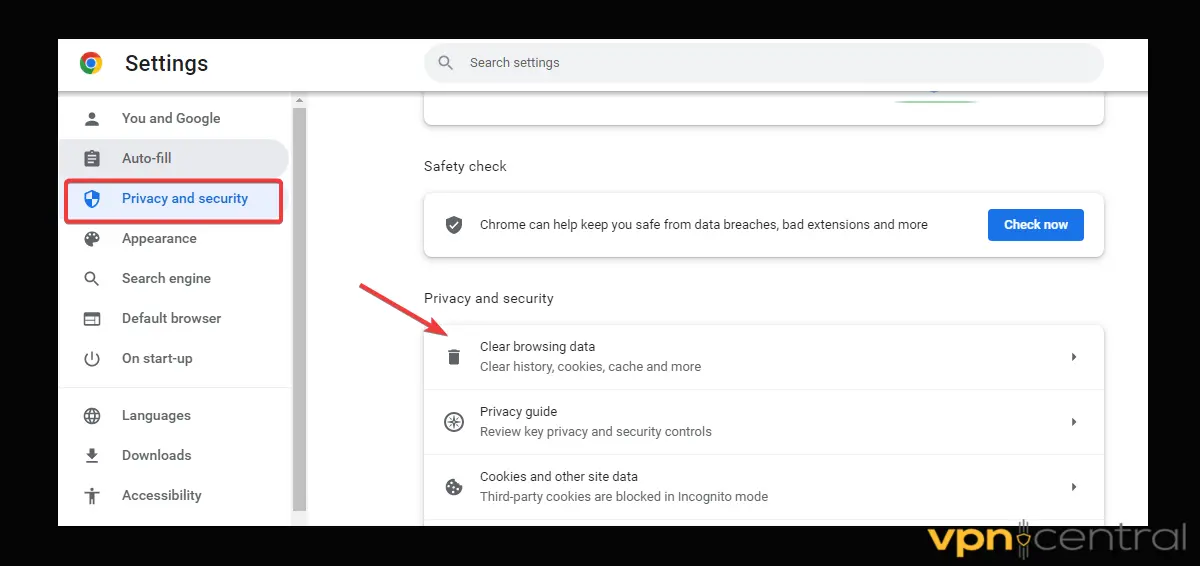
- Select All time as your time range. Check all the boxes.
3. Change protocols
Different VPN protocols handle data in different ways. Changing it might help.
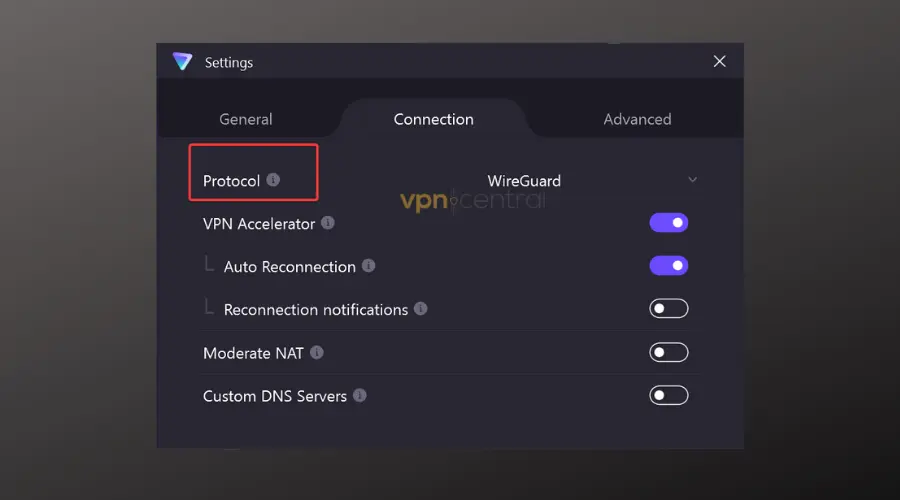
- Open your VPN app.
- Look for a gear icon or something named “Settings” or “Preferences.”
- There should be a section named something like “VPN Protocol” or just “Protocol.”
- Choose a different protocol: Common ones include OpenVPN, IKEv2, and WireGuard. Try switching to another and see if WhatsApp works.
4. Use the WhatsApp Web App
If the mobile app isn’t working, try using WhatsApp on your computer.
- Open a web browser:
- Visit web.whatsapp.com.
- Open WhatsApp on your phone.
- Find ‘WhatsApp Web’ in the menu: On Android, it’s in the menu (three dots). On iPhone, go to “Settings.”
- Scan the QR code on your computer screen: Use your phone’s camera to scan the code. WhatsApp should now work on your computer.
5. Check VPN split tunneling
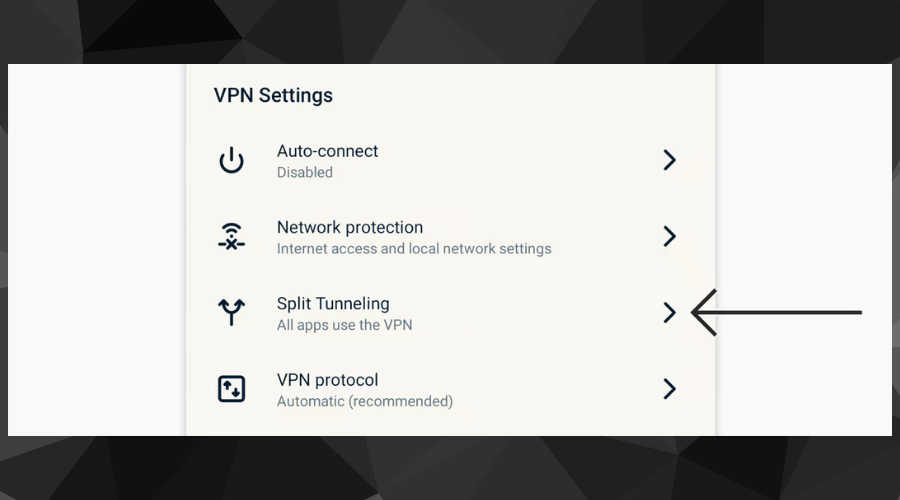
If split tunneling is enabled, ensure that WhatsApp is not excluded from using the VPN. Adjust the settings as needed; you can try including or excluding WhatsApp to see what works best for you.
- Open your VPN app.
- Go to settings.
- Look for “Split Tunneling“.
- If split tunneling is on, make sure WhatsApp is not excluded from using the VPN.
6. Change the VPN provider
Still having WhatsApp VPN problems? Consider using a better VPN.
It’s possible yours doesn’t actually shield your connection and leaks of traffic information.
ExpressVPN is a great option for WhatsApp, thanks to its advanced privacy features.
- Sing up for an ExpressVPN account and download the app to your device.
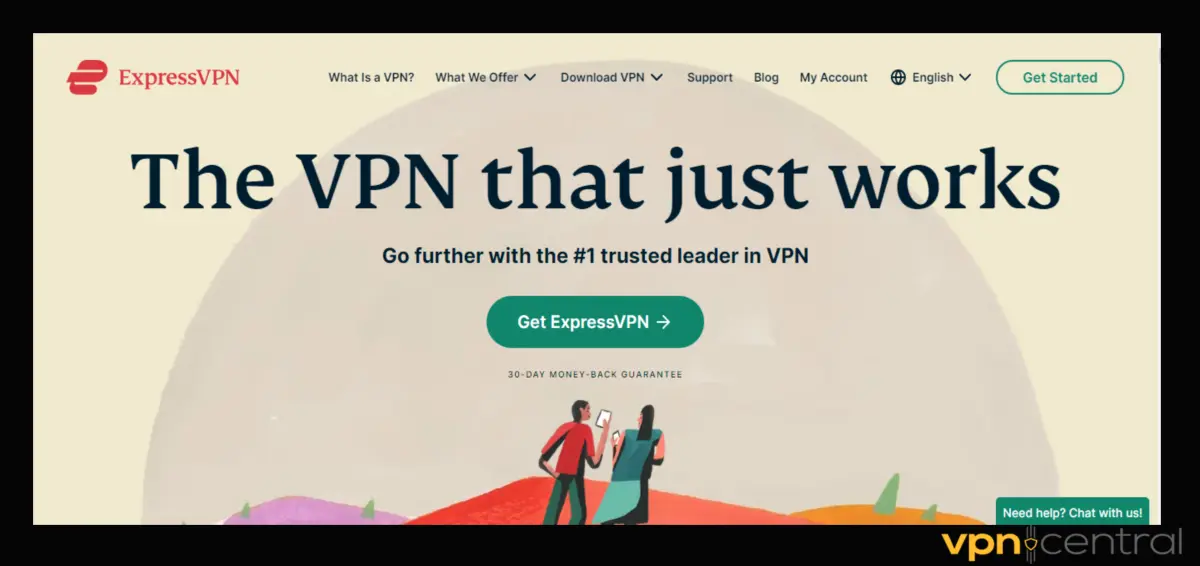
- Install following the on-screen guide.
- Login with your details.
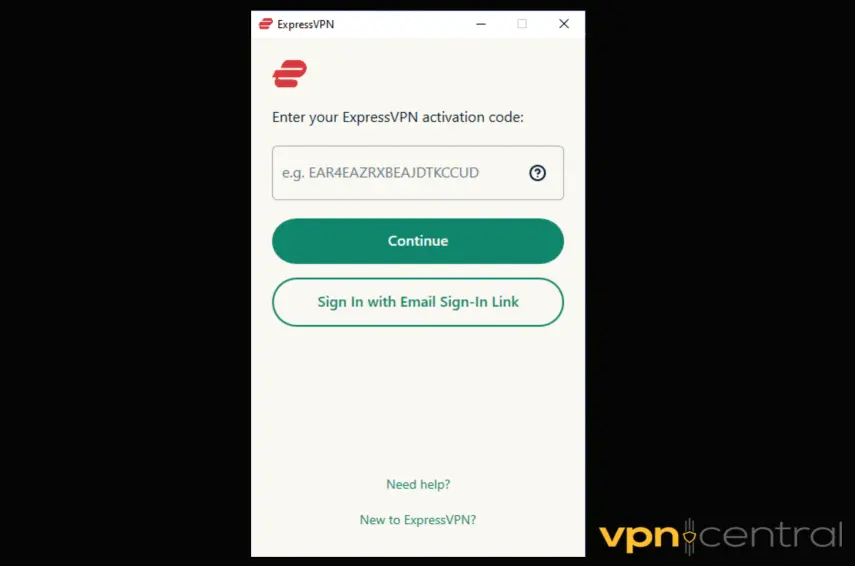
- Connect to a server like US, Germany, and so on.
- Open your Whatsapp and use it.
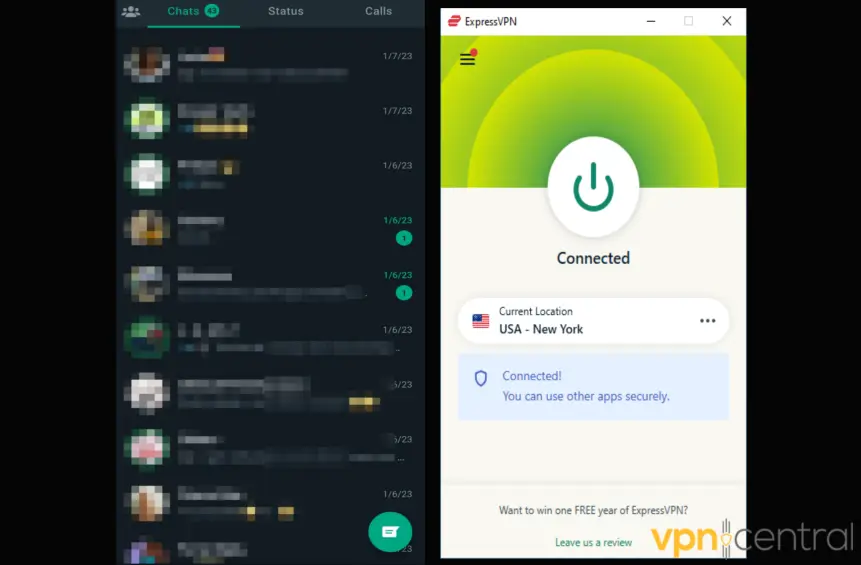

ExpressVPN
Connect to ExpresssVPN and say goodbye to connectivity issues and restrictions on WhatsApp!Is WhatsApp geo-blocked?
Yes. Countries like Iran, Qatar, North Korea, and China blocked WhatsApp.
Facebook owns Whatsapp. Consequently, regions that block Facebook will also block access to WhatsApp.
Such regions include China, North Korea, Syria, Qatar, and the UAE. So avoid connecting your VPN to servers from these countries.
Conclusion
WhatsApp may not run effectively with a VPN for a variety of reasons.
After switching to an advanced VPN or a well-optimized server, then you should be able to regain access to WhatsApp.
FAQ
Does WhatsApp work with VPN?
Yes, WhatsApp works with VPNs. However, occasional connectivity issues may occur. Switching servers and protocols are popular fixes. See how to do them in the guide above.
Does VPN affect WhatsApp?
VPNs generally enhance WhatsApp security, by encrypting your messages, making them completely hidden. However, certain issues like server selection and outdated protocols may temporarily affect performance. Adjustments can usually fix these issues.
Why is WhatsApp not working on public WiFi?
WhatsApp might have trouble on certain public WiFi because of rules set by the network. Probably the admin decided to block access to the messaging app. Using a VPN can fix this, as it will hide what you do online from the network admin.
Does WhatsApp work with a proxy?
Yes, WhatsApp can work with a proxy, but it’s not officially supported. While using a proxy might help bypass restrictions, it can lead to connection issues or slow performance. VPNs are a better option for a more stable and secure connection.







User forum
3 messages