Public WiFi Blocking VPN? Here's How to Fix It
9 min. read
Updated on
Read our disclosure page to find out how can you help VPNCentral sustain the editorial team Read more
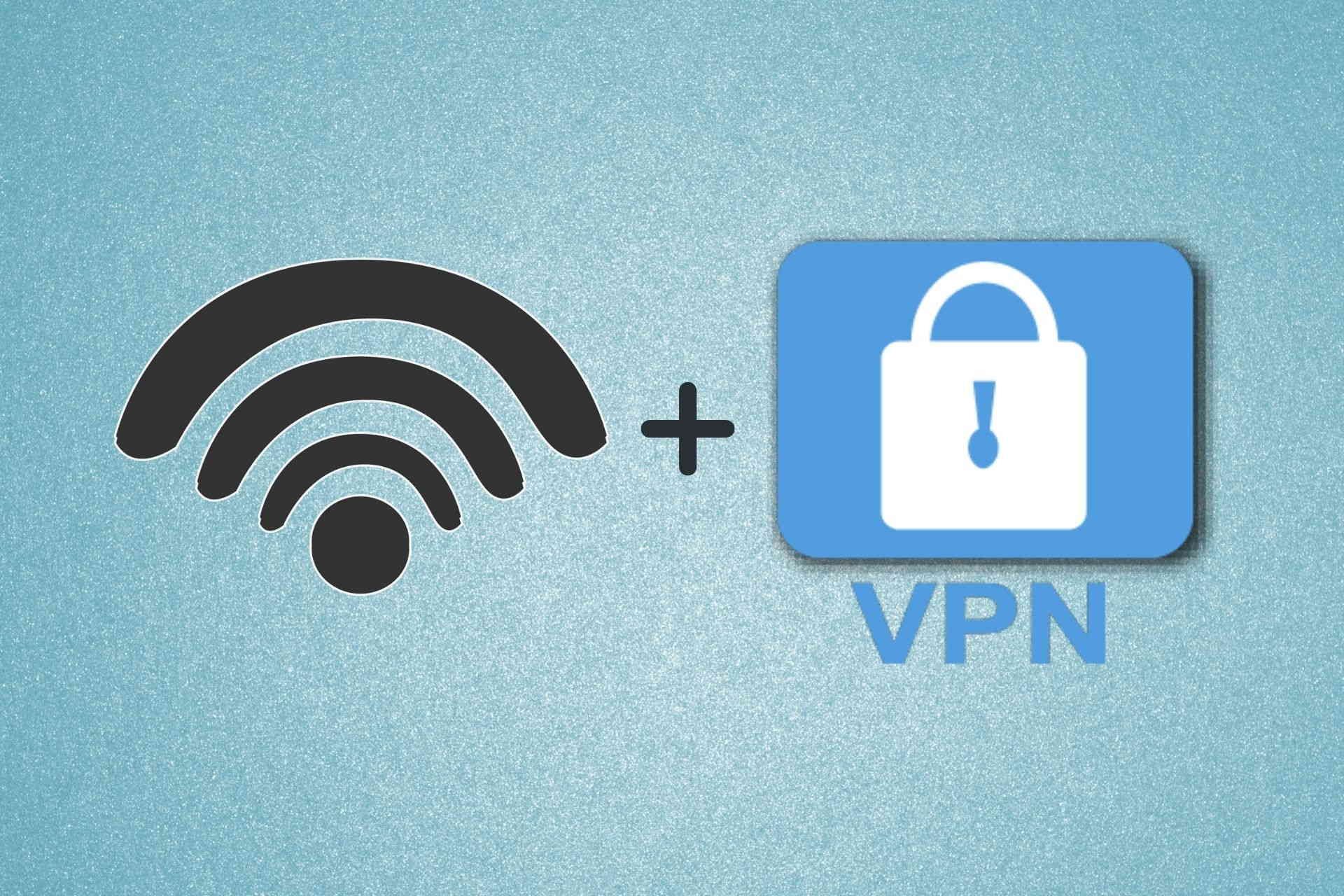
If you can’t connect to a VPN on public WiFi, it’s probably not a bug or mistake. Many network admins make a point to block VPNs. Especially if you’re at work or in school. The good news? You can fix it. And it’s easy.
Public wireless networks can be treacherous territory, posing risks like man-in-the-middle-attacks (MITM). So it’s essential to address this issue as quickly as possible.

Access content across the globe at the highest speed rate.
70% of our readers choose Private Internet Access
70% of our readers choose ExpressVPN

Browse the web from multiple devices with industry-standard security protocols.

Faster dedicated servers for specific actions (currently at summer discounts)
Read the guidelines below to learn how to fix public WiFi-blocking VPNs. Bookmark this page to get quick access next time you’re having this problem.
Why isn’t my VPN working on public WiFi?
The number of possibilities is quite large in this matter, but here are the main reasons:
- Internet connection is unstable
- Your VPN software or servers are not working
- The firewall is blocking your VPN connection
- The VPN software is not updated to its latest version
- Public WiFi may block the traffic for specific VPN ports
Public WiFi is not a secure connection to use and it’s better to take precautions. So, using a VPN is the most secure way to access public networks without risking your safety and personal data.
Does a VPN protect you on public WiFi?
Yes, a trustworthy VPN service can greatly increase your protection on public WiFi networks. Not only do they encrypt your data entirely, making it impossible to read and rendering it useless for attackers, but they also redirect traffic.
Therefore, you can’t be targeted by MITM attacks launched by someone on the same network as you. Nobody, including ISPs, hackers, or the network owner, can see any information that you send over the public WiFi network.
It’s safe to say that using a VPN can and does protect you on public WiFi.
1. Use a reliable VPN for public connection
- Get a premium VPN subscription (We recommend using ExpressVPN).
- Download and install the VPN client on your device.
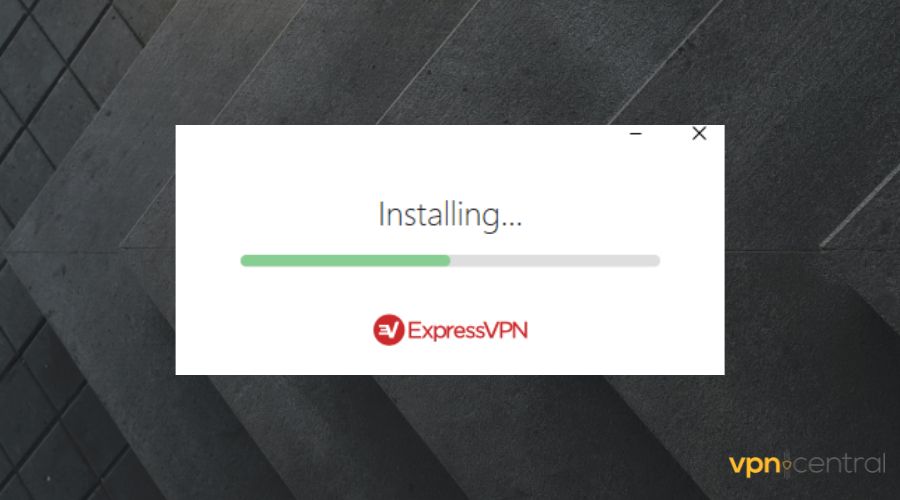
- Launch the VPN client and connect to your account.
- Choose a server of your choice and establish a connection.
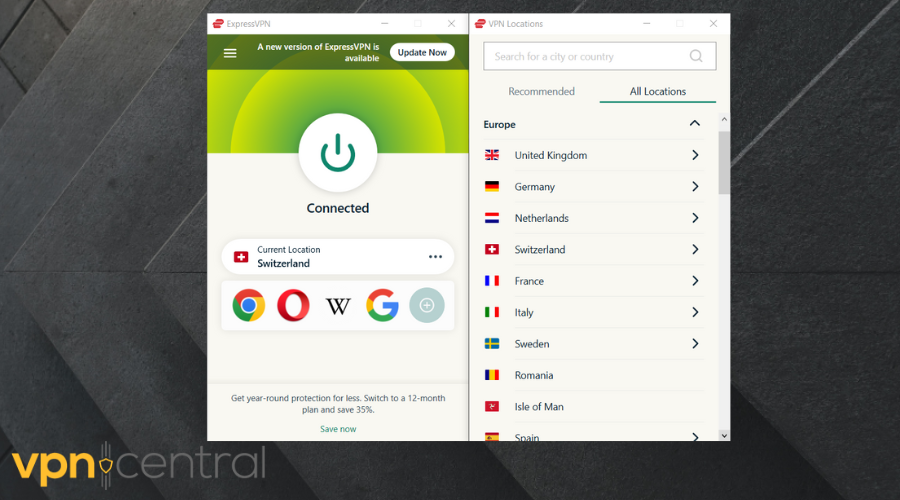
- Connect to the public Wi-Fi of your choice.
- Accept the terms and conditions of the public Wi-Fi (if available).
It’s worth mentioning that sometimes, public WiFi networks have these web pages you open in your browser and accept some terms and conditions before you can get online. They’re called captive portals.
You can easily get past them, but sometimes they won’t work with a VPN. The reasons why this happens are various, ranging from blacklisted ports to UDP traffic throttling (so as to break certain protocols).
Make sure your device (phone, laptop) isn’t set to automatically connect to public Wi-Fi networks.

ExpressVPN
Access public Wi-Fi securely from anywhere around the world with a powerful virtual assistant.Choose an obfuscation-ready VPN
If you’re still unable to connect to a VPN on public WiFi, you might want to check out VPNs with obfuscation features.
These may also be called obfuscated servers, stealth mode, or even Chameleon protocol, depending on the VPN you’re using.
Check out our list of VPN services with obfuscation capabilities:
| Product Name | Obfuscation | Company Name |
|---|---|---|
| ExpressVPN | Stealth servers | Express VPN International Ltd. |
| Private Internet Access | WireGuard VPN protocol | Kape Technologies. |
| NordVPN | Obfuscated Servers | Tefincom & Co., S.A. |
| Surfshark VPN | Camouflage Mode | Surfshark LTD |
| VyprVPN | Chameleon protocol | Golden Frog GmbH |
| IPVanish | Scramble OpenVPN traffic | StackPath, LLC |
| TunnelBear | Stealth VPN | McAfee, LLC |
| Windscribe VPN | Stealth VPN | Windscribe Limited |
| VPN Unlimited | KeepSolid Wise | KeepSolid Inc. |
On the other hand, they all do the same thing, for the most part. You can use these features to connect to various services that have VPN detection features as if you were using your regular, unsecured protection.
These services disguise VPN traffic into regular traffic, thus making it difficult to detect and block.
2. Choose a different protocol
As we’ve mentioned above, some public WiFi network administrators can go the extra mile to prevent VPN usage. One way of doing that is through throttling connection types such as UDP.
If that’s the case, just open your VPN’s configuration section, choose another protocol, re-establish the VPN connection, and try accessing the public WiFi network again.
It’s even better if you connect to the VPN server using a data plan (LTE) before connecting to the public WiFi network.
3. Try another port
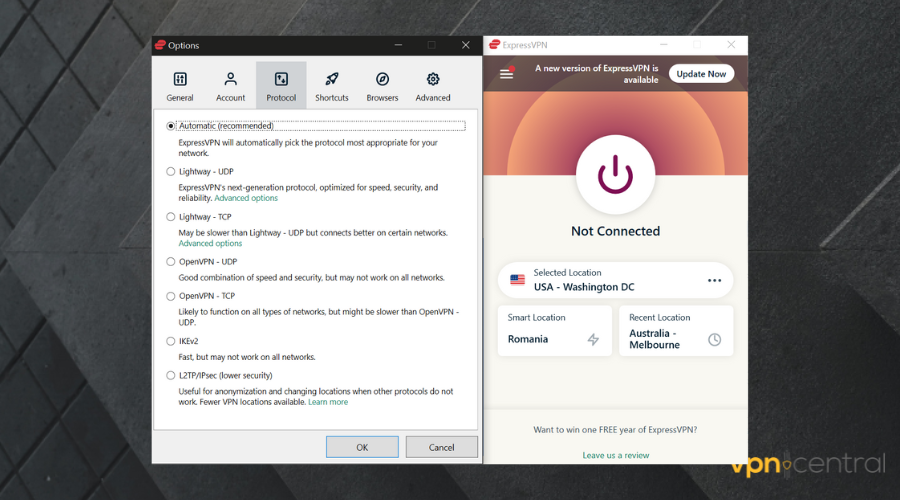
Another effective way to detect and block VPN traffic is blacklisting ports. One of the most popular VPN ports is 443, so if you experience any issues while using this port on your VPN client, simply switch it.
Many VPN providers let you choose from various ports that you can use with your connection. Just make sure to check the configuration section of your VPN client thoroughly before you give up.
With ExpressVPN, you can use both UDP or TCP ports that have Lightway functionality which gives you increased security over public networks and faster navigation.
4. Try a different server
Your VPN may connect to the public WiFi but still fail to work. This can happen if the server you’ve picked is under maintenance.
Sometimes, downtime in the selected region could cause issues to arise. Should that be the case, try switching to different locations.
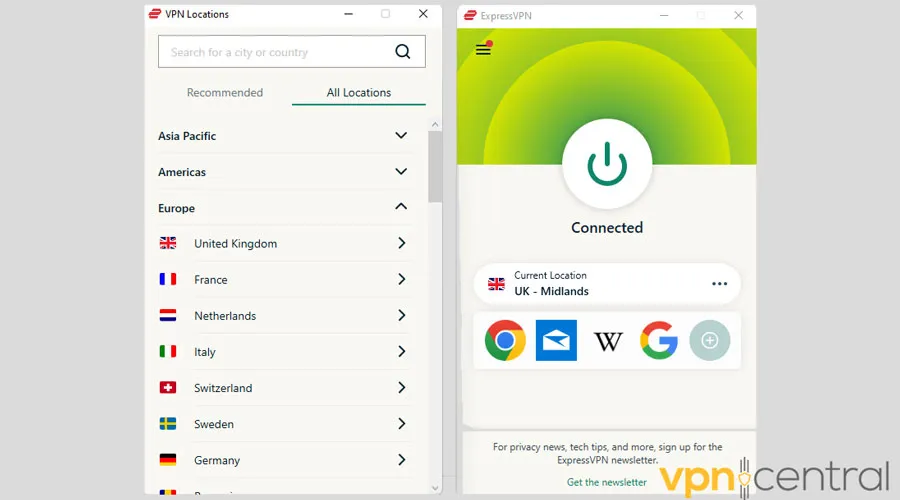
Or else, restart your VPN or update the app to refresh the servers. Test using a random location before changing to the one you want.
5. Test your internet connection
It’s advisable to test the public WiFi connection before using a VPN. To do this, connect to the network and access websites randomly.
Alternatively, run speed tests using tools like Fast, SpeedTest, and Google. Consider downloads above 5.0Mbps and ping times of at most 20ms decent.
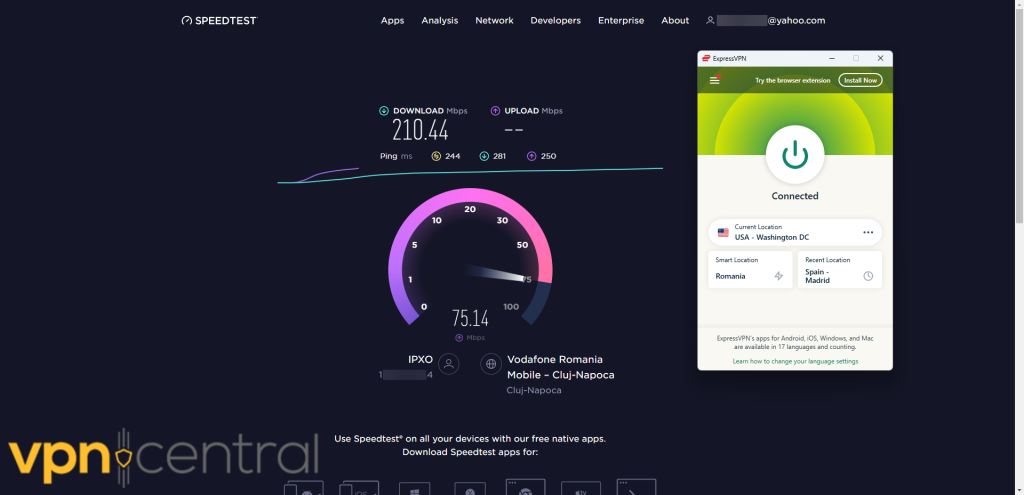
Your VPN is likely to fail if you get anything below the mentioned figures. That’s because VPNs require stable connectivity to work properly.
6. Check the WiFi’s signal strength
Your distance from the public WiFi transmitter can also be to blame. The signal will be weaker if you’re far away from it.
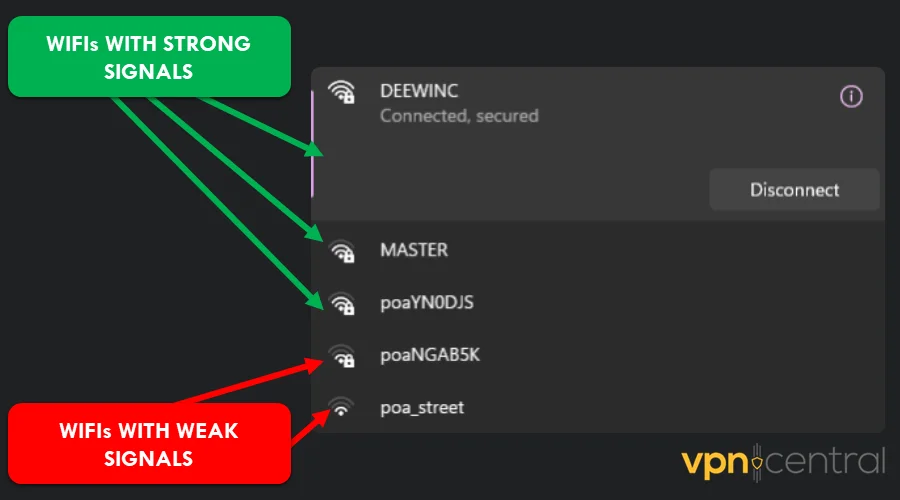
One way to know this is by checking the connection’s network strength on your device. Anything below two bars can cause your VPN to have challenges working.
You can also use NetSpot’s WiFi analyzer app, available for all devices. It comes in handy for finding a perfect spot with the best signal.
7. Choose a different encryption standard
Your choice of encryption can be the reason why the VPN is not working on public WiFi. This largely relates to the standards the network you’re trying to use supports.
The popular ones include 128bit, 256bit, ChaCha20, RC4, and so on. As such, selecting an unsupported version will cause problems to arise.
Notable mentions include:
- ExpressVPN (256bit, Chacha20)
- Private Internet Access (128bit, 256bit)
- HideMyAss (128bit, 256bit, RC4, OpenSSL)
You can switch between the standards to find the one that works. However, you may have to dig deeper into your VPN settings to find this option.
8. Switch DNS servers
Connecting to public WiFi can be challenging when using custom DNS servers. Such networks are usually designed to use pre-configured DNSs for web access.
The move is necessary to support other functions like registering for the service. As such, you won’t browse the internet without going through a startup page.
You can fix this by switching from custom to automatic DNS resolution. Thus, the network will direct you to login/signup before granting internet access.
Here’s how to do it below:
- Open Settings on your computer.
- Select Network & Internet.
- Click the active WiFi/network connection.
- Navigate your way down and choose View Additional Properties.
- Click Edit next to DNS Server Assignment.
- Change it from Manual to Automatic.
Disconnect and reconnect your internet to pick up the changes. Then, test the public WiFi before connecting your VPN.
9. Disable your firewall/antivirus
Device firewall/antivirus programs often treat public WiFi as insecure. They do this to safeguard your device against intruders and malware attacks.
As a result, your VPN might get blocked outside a trusted network. This can be a headache to resolve if you can’t figure it out.
Luckily, disabling your firewall/antivirus should fix this issue. But you risk exposing yourself to hackers and viruses.
Is public WiFi safe?
Maybe the most common issue that public WiFi raises is closely tied to security. Truth be told, public WiFi is an ideal honey-pot for potential attackers, since a lot of users are attracted by the concept of free Internet.
As a rule of thumb, unprotected WiFi networks are easy targets for a wide range of attackers. Not protecting yourself on these networks can have severe consequences. For instance:
- Your credit card information can be stolen
- Passwords and account names could be sniffed
- Your traffic can be easily monitored
- With a bit of luck, attackers could get remote access to your device and its content
- Conversations could be intercepted
The list can go on and on. Basically, without a VPN on public WiFi networks, you’re highly exposed to cyber threats or risky data theft attacks.
Final thoughts on connecting to a VPN on public WiFi
To sum it up, having a VPN on public WiFi is no longer a luxury, but a necessity, considering the number of cyber threats (and cyber-criminals) freely roaming around the Internet.
However, some networks can block your attempts to use a VPN while you’re connected to them. If that happens, don’t worry, and remember:
- Don’t ever disable your VPN on public WiFi networks
- Check if switching ports and/or protocols works
- Choose a VPN with obfuscation features if possible
- Use your data plan if you see that nothing works (trust us, it’s way better in the long run)
There’s a reason why these networks restrict VPN usage. As long as you don’t want your data to fall into the wrong hands, we strongly suggest you avoid public WiFi where VPN usage is heavily regulated.
You may also want to read:
- VPN Not Working on 4G? Try These Fixes
- Can’t Connect to VPN When Using Mobile Hotspot? Here’s the Fix
- Can Only Connect to the Internet Through VPN? Here’s Why
Come back to this article next time your VPN can’t connect to WiFi. Let us know which of these solutions helped. If you have any questions, feel free to ask.







User forum
0 messages