[Fix] You Can Only Connect to the Internet Through a VPN
6 min. read
Updated on
Read our disclosure page to find out how can you help VPNCentral sustain the editorial team Read more
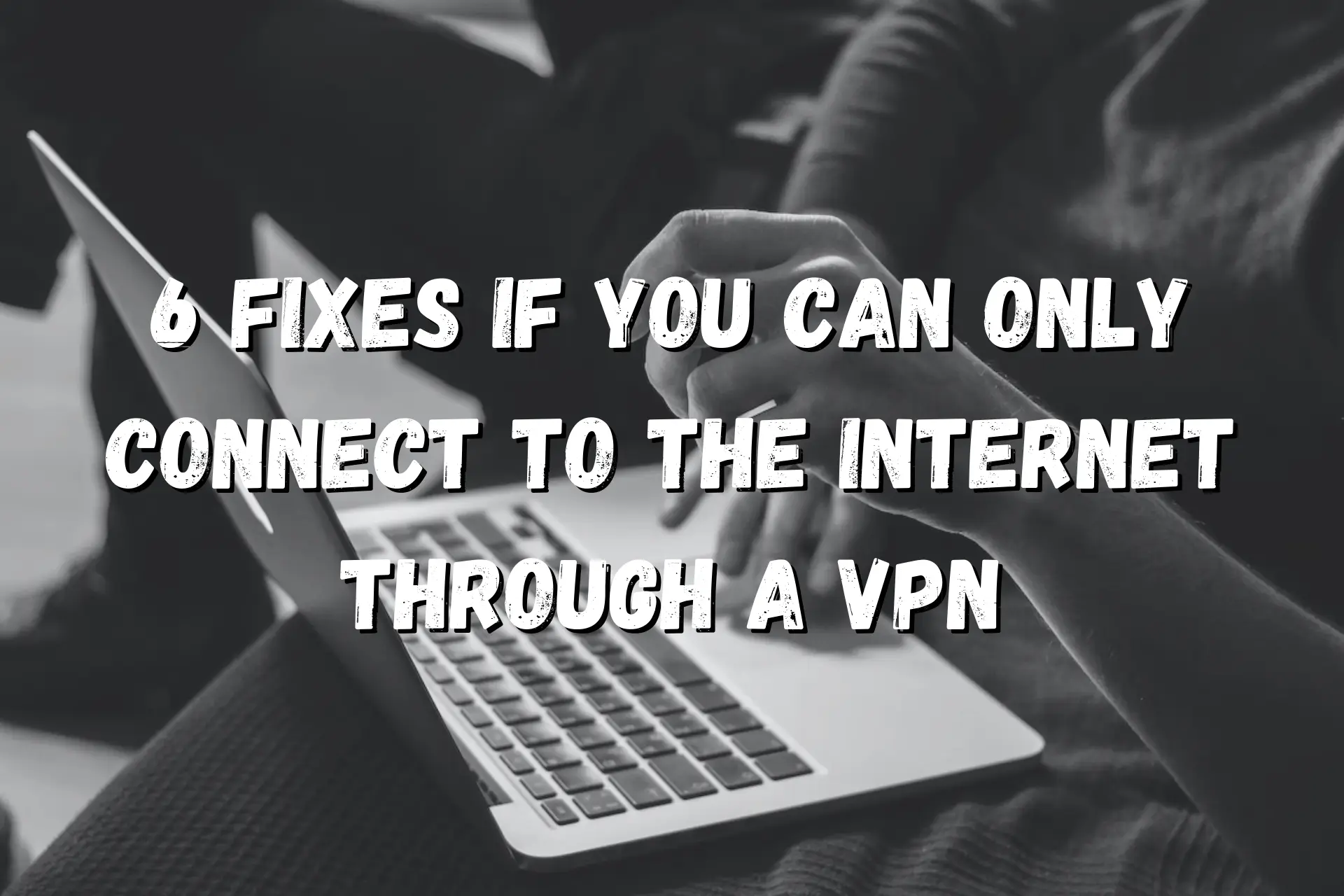
Can only connect to the internet through VPN? We’ll help you fix that. The point of using a VPN is to keep your online activities private and secure.
But it’s not supposed to cut off your regular connection to the Internet. So, if you can’t go online without turning on the VPN, then you have a problem.
Keep reading to find out what’s behind this bizarre issue and how to resolve it and prevent it from happening again.
Why can you only connect to the Internet through a VPN?
There is a number of reasons why internet works with VPN but not without:
First, you have to determine whether the issue occurs only with certain sites and devices or all devices in the network.
Site-level
If you can’t access specific sites without your VPN, here are the possible reasons:
- ISP blocks — Your ISP may employ firewalls, DNS filtering, and deep packet inspection to restrict access to particular web pages. That could be to protect you from malicious characters or implement state-sponsored censorship.
- Geo-restrictions — Site owners may only permit access to their content to visitors from specific locations. That way, they can enforce licensing agreements with copyright holders and comply with governmental regulations.
Device-level
If only one or a few devices in your Internet network remain offline when not connected to your VPN, it’s probably because:
- Enabled VPN kill switch — This feature forces your device to go offline when you lose your VPN connection. It’s designed to keep your real IP from getting exposed.
- Incorrect DNS settings — When your VPN is on, your device uses private DNS servers to mask your activity. Consequently, your original DNS settings may not return to normal when you disconnect from the secure tunnel. That can negatively affect your regular Internet connection.
- TCP/IP problems — Short for Transmission Communication Protocol/Internet Protocol, TCP/IP establishes a set of rules for how your device communicates with other computers. VPN use can negatively impact these settings, preventing you from using the Internet.
- Firewall blocks — That could happen if your device’s firewall confuses your Wi-Fi traffic with a security threat.
Network-level
If all VPN-protected devices in your network can’t connect to the open Internet, here’s what may be behind it:
- Router issues — Often, an extended operation can cause routers to experience performance issues.
How to fix it?
To go online without turning your VPN on, we recommend the following:
1. Talk to your ISP
Trying to access ISP-blocked content with your real IP is a futile endeavor.
Instead, you may speak with your ISP to understand why the restrictions are there in the first place.
2. Disable the kill switch
If your VPN has a built-in kill switch or network lock, you can deactivate it in the settings by toggling it off.
3. Correct your DNS settings
Your VPN service may have an advanced setting that allows you not to use VPN DNS servers only.
If not, try these steps to reconfigure the properties of your network connection on Windows 10:
- Turn off your VPN and go to your PC settings.
- Proceed to Network & Internet.
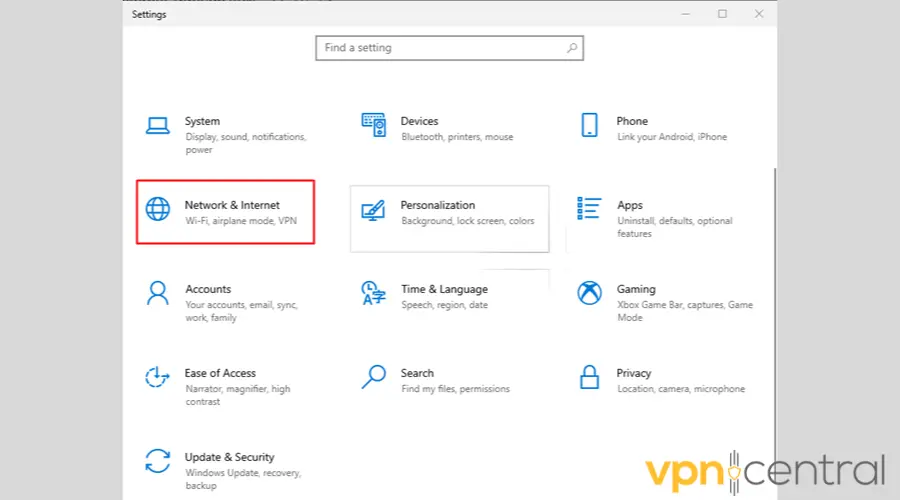
- Open the Network and Sharing Center.
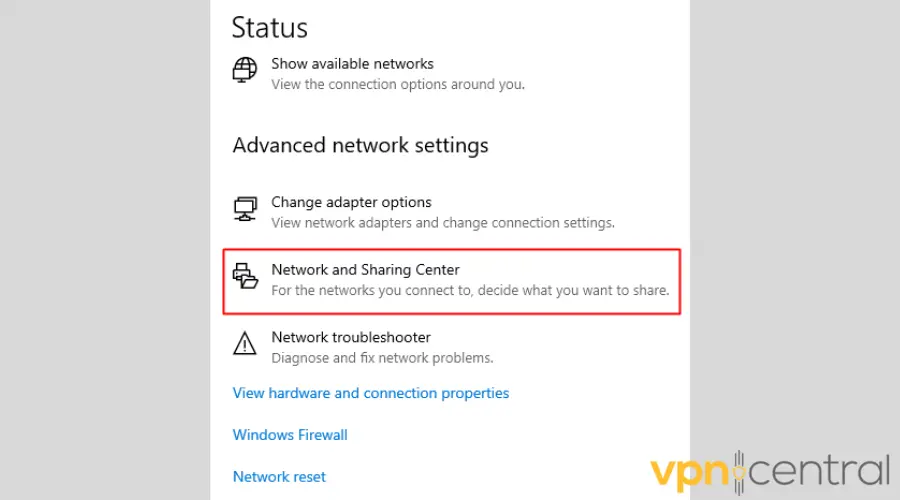
- Choose Change adapter settings.
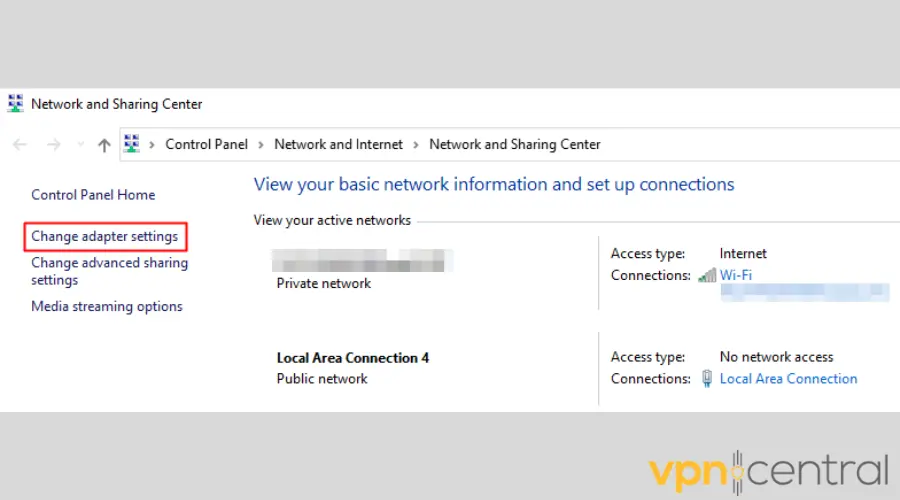
- Right-click on your Internet connection and open the Properties window.
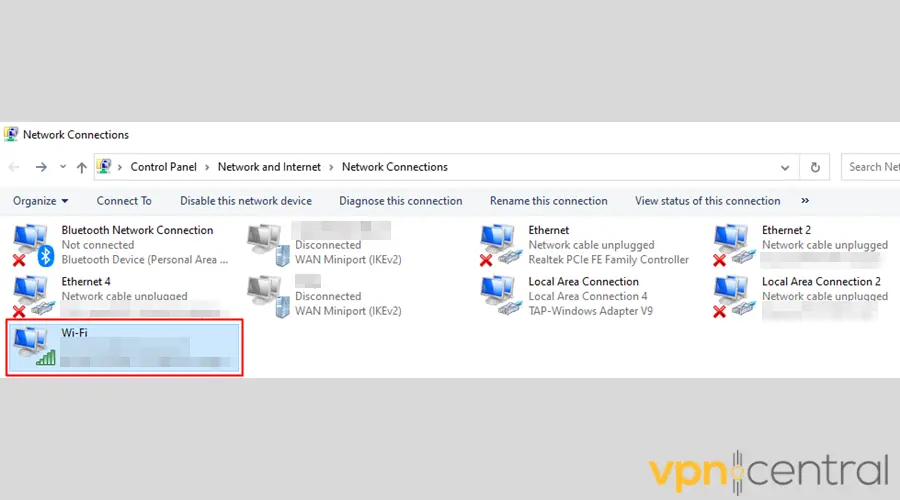
- Click on Internet Protocol 4 (TCP/IPv4).
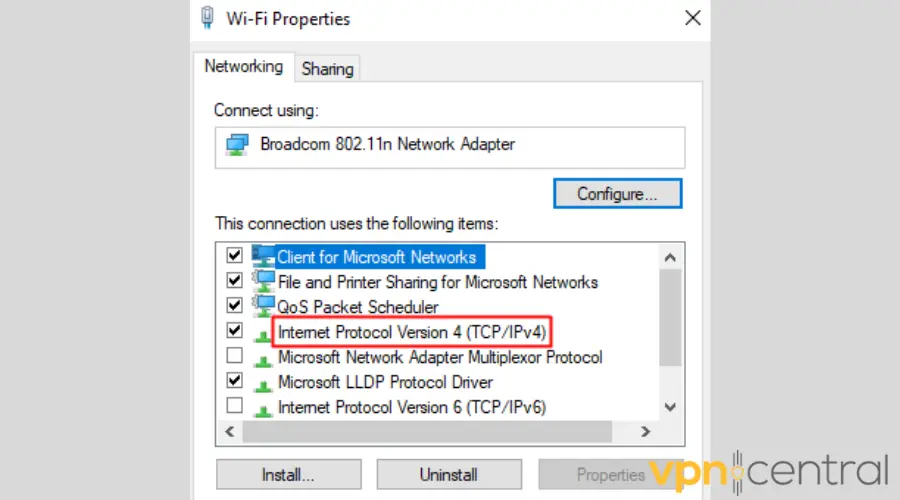
- Click on Properties.
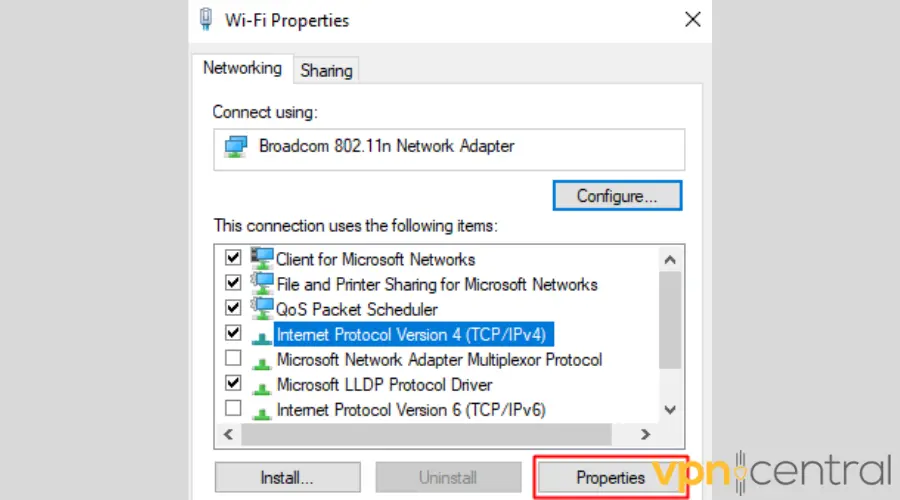
- Make sure that the Obtain an IP address automatically and Obtain DNS server address automatically circles are marked.
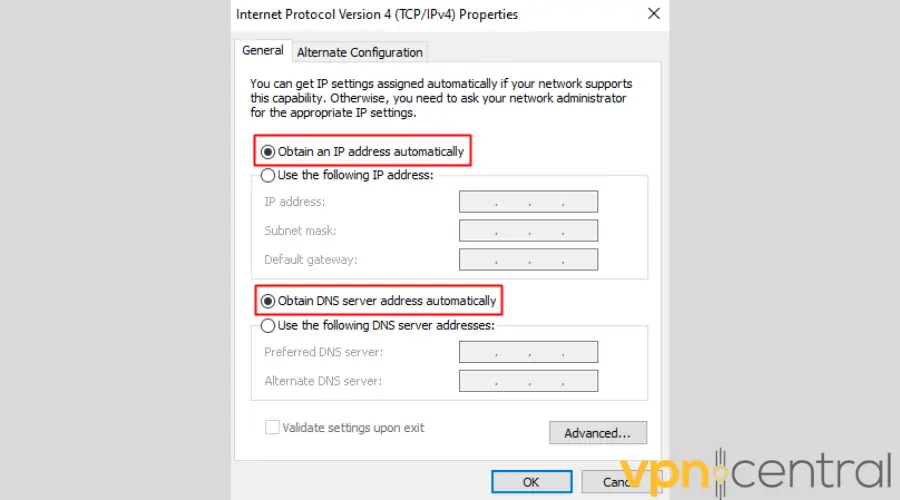
- Choose OK to apply the changes, restart your PC, and check your Internet connection without a VPN.
4. Reset your TCP/IP settings
Here’s what you need to do.
- Press the Windows + X keys.
- Open Command Prompt.
- Choose Yes when a warning pop-up appears to permit changes.
- Type in netsh int ip reset.
- Press Enter.
5. Fix your firewall
If Windows Defender is causing your Internet connectivity issues, you have three options:
- Run your computer’s troubleshooter for Internet connections.
- Restore the firewall’s default settings.
- Disable Windows Defender.
6. Reboot your router
Finally, if all devices on your network experience the same problem where internet only works with VPN, it’s time to do the following:
- Unplug your router.
- Leave it off for no less than 30 seconds.
- Plug it back in.
How to prevent the problem from occurring again?
You can reduce the chances of experiencing this issue in the future by following the tips below.
- Keep your VPN software, router, and firewall updated.
- Check what particular VPN features do before activating them.
- Only change VPN and device settings you fully understand.
You may also want to read:
- Can’t Connect to VPN on Public Wi-Fi? Here’s What to Do
- VPN Not Working on 4G? Try These Fixes
- Can’t Connect to VPN When Using Mobile Hotspot? Here’s the Fix
Conclusion
If you can only connect to the Internet through a VPN, there is an issue you need to resolve.
Once you determine whether it occurs only on certain sites, devices, or your entire network, you can diagnose what is causing it.
Afterward, you should follow the steps outlined above, and you’ll get back online in no time.
FAQ
It could be because of the following reasons:
– ISP blocks
– Site-imposed geo-restrictions
– Active VPN kill switch
– Improper DNS and TCP/IP settings
– Your PC’s firewall malfunction
– Router issue
That is usually a DNS-related issue. Diagnosing it might involve pinging your VPN’s IP and public DNS addresses to determine if the VPN app is causing it, even when it’s not connected.
The solution might ultimately require a third-party DNS changer app or VPN.
If you can’t use the Internet after a successful VPN connection, it could be because:
– Your connection speed is weak or unstable.
– You’re connected to a VPN server that’s having technical difficulties.
– You have multiple VPNs on.
– Your firewall is blocking the VPN connection.
Often, restarting your VPN software or your device will fix the issue.
For starters, check if the in-built VPN kill switch is active. This feature could be why you can only connect to the Internet through a VPN.
It forces you to go offline until the VPN software reestablishes a secure data tunnel between your device and its remote server.









User forum
0 messages