Audible Buffering Forever? Fix It in 5 Ways
Enjoy an uninterrupted listening experience on Audible.
5 min. read
Published on
Read our disclosure page to find out how can you help VPNCentral sustain the editorial team Read more

Are you experiencing the frustration of Audible buffering forever? I feel your pain.
I’ve once been there and faced the same challenge you’re encountering now. However, this glitch isn’t unusual and can affect any streaming app you have.

Access content across the globe at the highest speed rate.
70% of our readers choose Private Internet Access
70% of our readers choose ExpressVPN

Browse the web from multiple devices with industry-standard security protocols.

Faster dedicated servers for specific actions (currently at summer discounts)
But, what triggers this problem, and how can you fix it? Stick around so we can dive into the possible causes and solutions.
Quick Guide: Fix Audible buffering forever
Use these steps:
- Download NordVPN.
- Run the app and connect to the US.
- Launch Audible and load any book.
- Enjoy your listening.
It’s that simple!
Why is Audible stuck on buffering?
Several reasons can cause the Audible app to get stuck on buffering. Some of the common ones include:
- Poor connectivity: A weak connection may force Audible to buffer slowly or endlessly. This is usually in an attempt to load an audiobook’s data beforehand. Such a strategy helps improve user experience whenever your internet acts up.
- Cache issues: Audible builds up data on your device, which accelerates performance. Sometimes, this data can get corrupted, causing the app to malfunction. Under such circumstances, you’ll encounter buffering, among other issues.
- App glitches: Temporary app glitches can cause buffering on Audible. This mostly arises from failed app launches and botched updates. When this happens. Audible may loop on buffering endlessly.
The above issues require almost zero technical know-how to fix. Buckle up, and let’s explore them next.
Audible buffering forever – Fixed
Below are workarounds to fix the endless buffering issue on Audible. Don’t panic! I’ve simplified the solutions into clear, step-by-step instructions.
1. Allow background activity
Streaming apps rely on background activity to ensure a smooth playback experience. These include preloading content, loading metadata, keeping the connection active, etc.
By restricting it, you deny Audible from preparing audiobooks for smooth playback. Luckily, this issue requires minimal effort to fix.
Here’s how:
- Go to your device’s Settings app.
- Scroll down and select Apps or Application Manager.
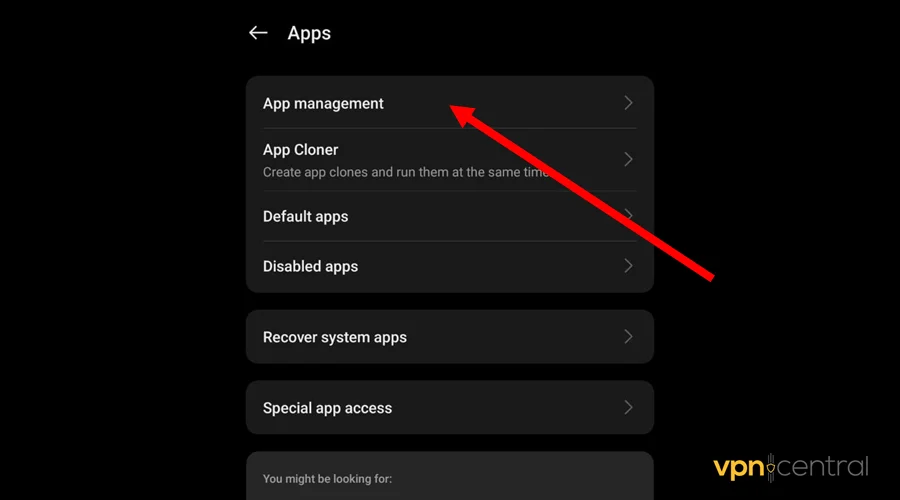
- Find and select the Audible app from the list.
- Tap on App permissions and ensure you allow Background activity.
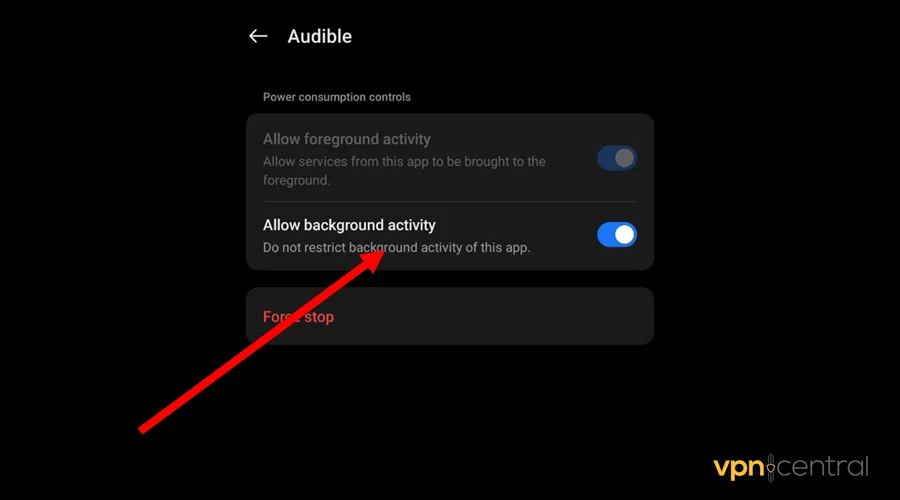
- Also, make sure that Storage, Network, and Audio permissions are granted.
If this doesn’t work, chances are you’ve limited battery usage.
2. Unrestrict battery usage
Smartphones nowadays allow users to restrict battery usage to prolong back up power. When applied to apps, it limits certain background activities, including buffering.
Some battery-saving modes may also throttle network speeds. This prevents installed applications like Audible from fully utilizing the connection.
But you can disable it as follows:
- Open the Audible app on your device.
- Go to Profile and expand the Settings option.
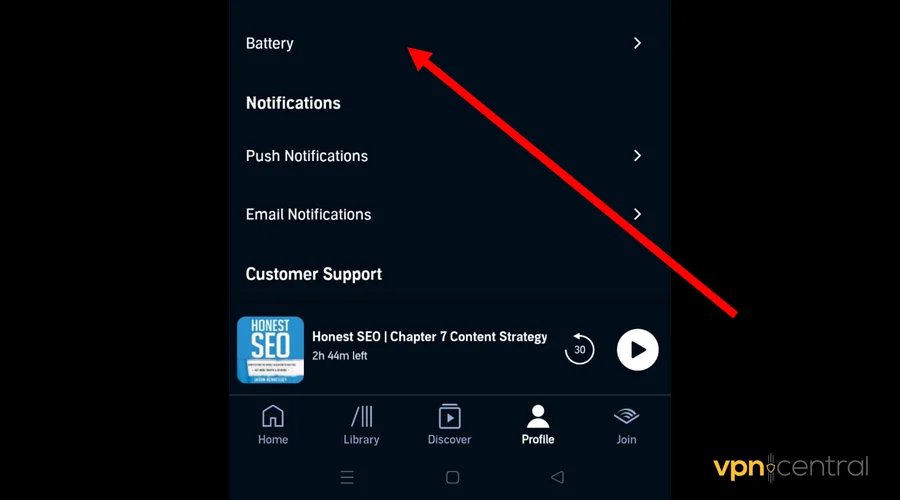
- Navigate to the Battery section.
- Disable Unrestricted Battery usage.
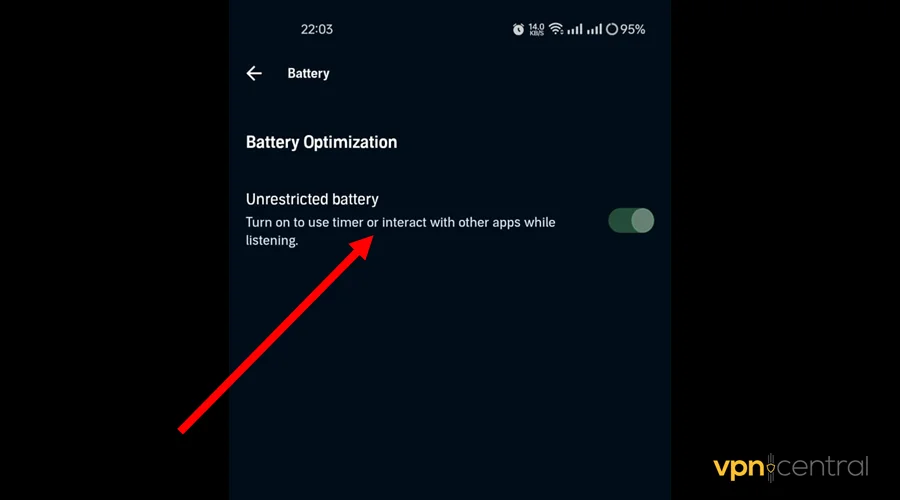
- Relaunch Audible and enjoy.
The above methods may differ from one device to another. Some show App battery usage or Optimize battery usage, but they’re basically similar.
3. Disable Wi-Fi–only mode
Audible provides a Wi-Fi–only mode to save users bandwidth on metered connections. However, some networks can be slow, making switching to cellular data problematic.
Instead, the app will wait until you’re on a stronger Wi-Fi connection to download audiobooks. During this time, you’ll experience buffering until the connection’s speed improves.
To avoid this, you need to disable Wi-Fi–only mode as follows:
- Launch the Audible app.
- Select Profile and tap on the Settings icon.
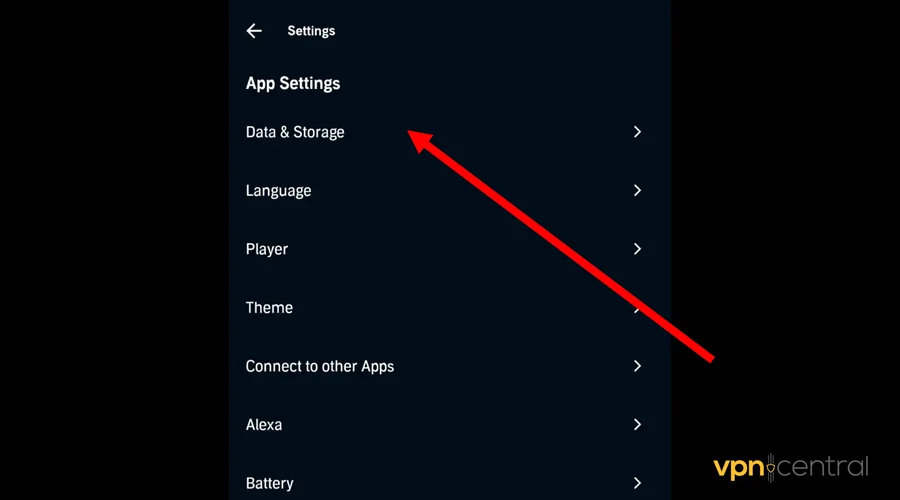
- Navigate to the Data and Storage section.
- Toggle Wi-Fi only to disable it.
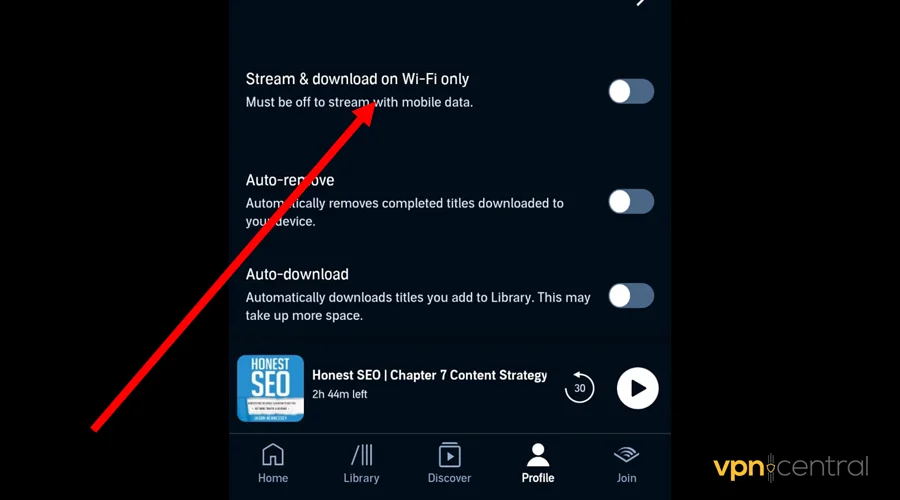
- Relaunch the Audible app.
Still not working? Consider clearing the app cache.
4. Clear app cache
As earlier noted, Audible’s cache can become corrupt and cause Audible to malfunction. However, clearing it enables you to have a fresh start.
This solution also works great for botched and failed app updates. The good thing is, it only requires a few steps to fix.
Do the following:
- Open Settings on your device.
- Select Apps and App Management.
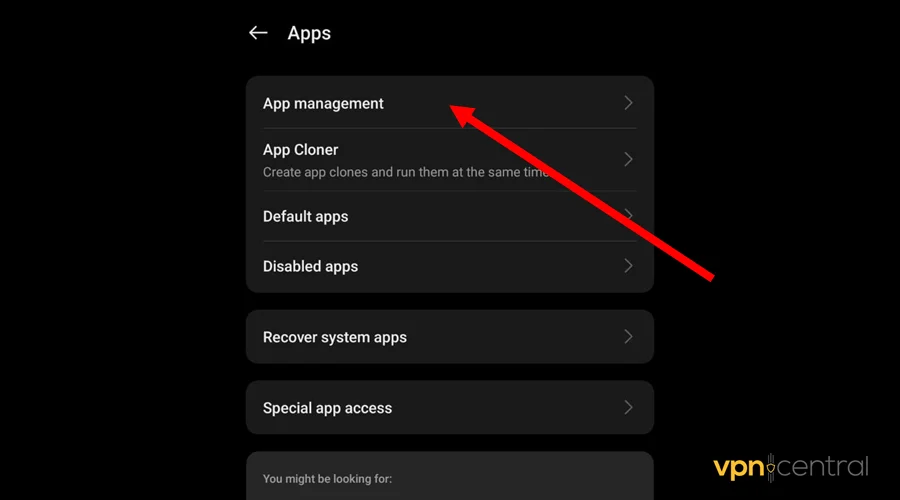
- Find Audible on the list of options.
- Select Storage Usage and clear App Data and Cache.
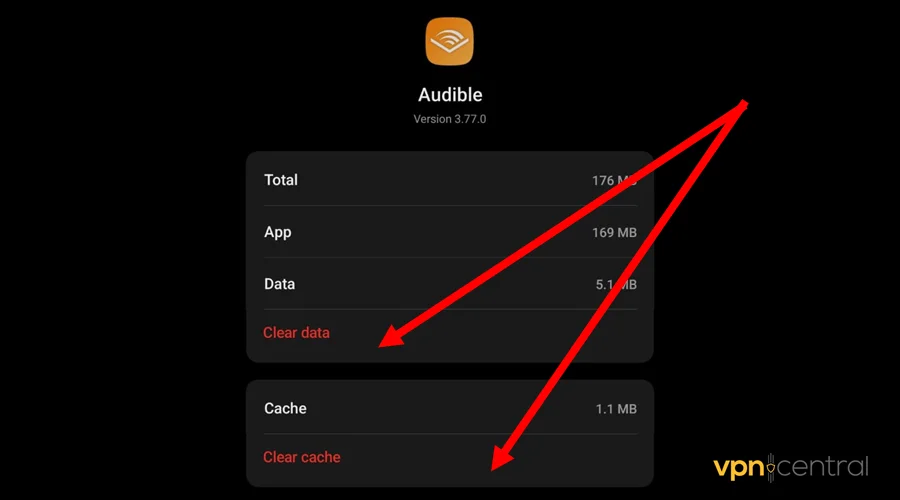
- Relaunch the app.
Note that clearing the cache deletes all your app customizations. You may be required to log in again and configure everything afresh.
5. Use a VPN
A VPN can reduce buffering by channeling your connection through an efficient tunnel. This can bypass problems arising from slow connectivity and even network throttling.
Additionally, VPNs are well-designed to prioritize traffic for activities like gaming and streaming. This can lead to a better experience when using services like Audible.
One such service is NordVPN known for being fast, secure, and novice-friendly. It offers 6,700+ servers in over 110 countries, including Audible-friendly regions.
The VPN also safeguards your traffic using 256-bit network encryption. Moreover, you get privacy-hardened protocols like OpenVPN, IKEv2, and NordLynx.
Here’s how it works:
- Sign up for any NordVPN plan.
- Install the app on your device.
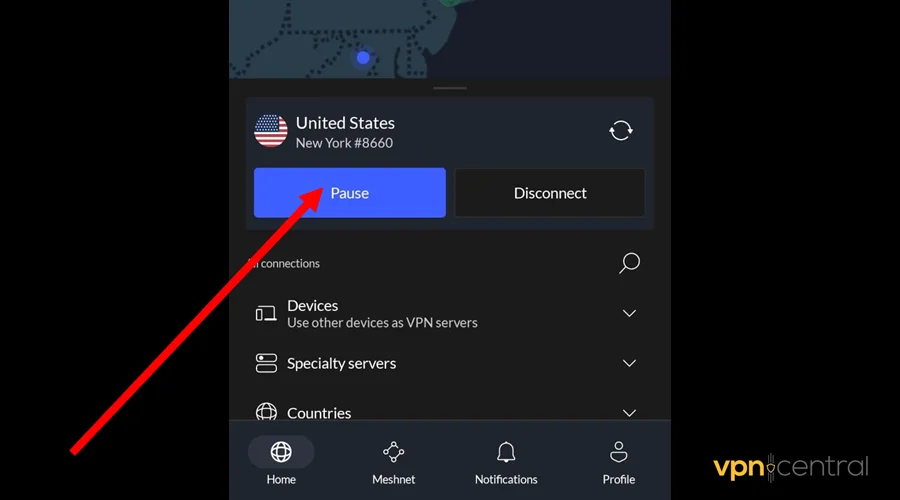
- Run the app and connect to the United States. Most of Audible’s servers are within this region.
- Run Audible and pick any audiobook.
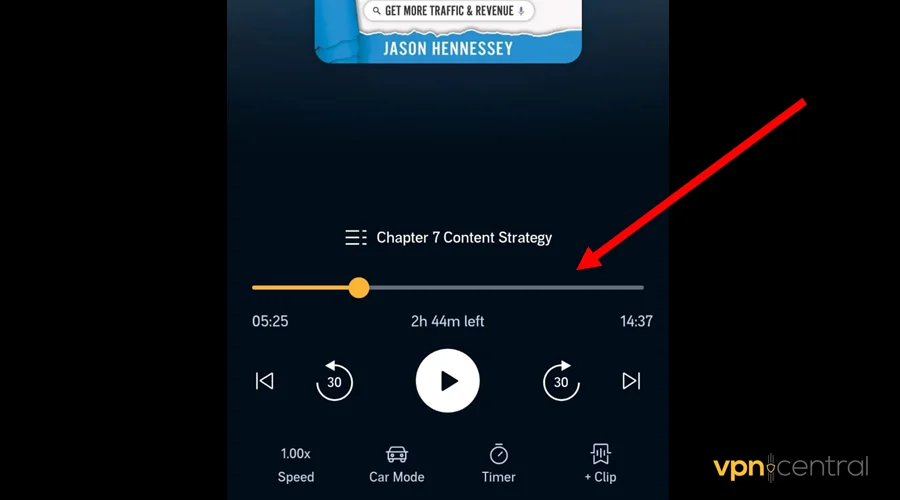
- Enjoy listening.
NordVPN allows up to ten simultaneous connections. This comes in handy for multi-device owners and large families.

NordVPN
Enjoy a seamless and buffering-free Audible listening experience using this solid VPN service.Wrapping up
You now know what to do if your Audible keeps buffering forever. This problem arises from issues like app glitches, connectivity problems, device restrictions, etc.
Luckily, as you’ve seen, resolving this only requires a few workarounds. These include allowing background activities, disabling Wi-Fi–only mode, and clearing the cache.
Overall, getting a VPN can help speed up the connection, eliminating buffering. This translates into a better, interruption-free audiobook listening experience.

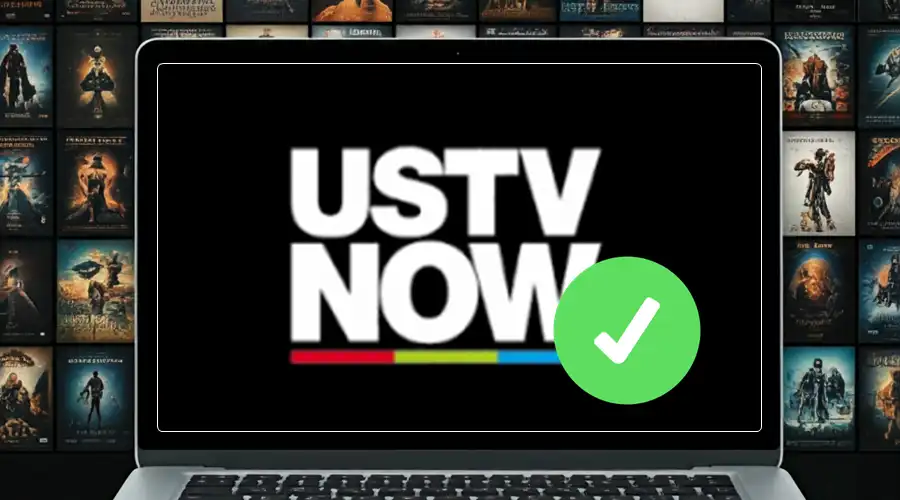


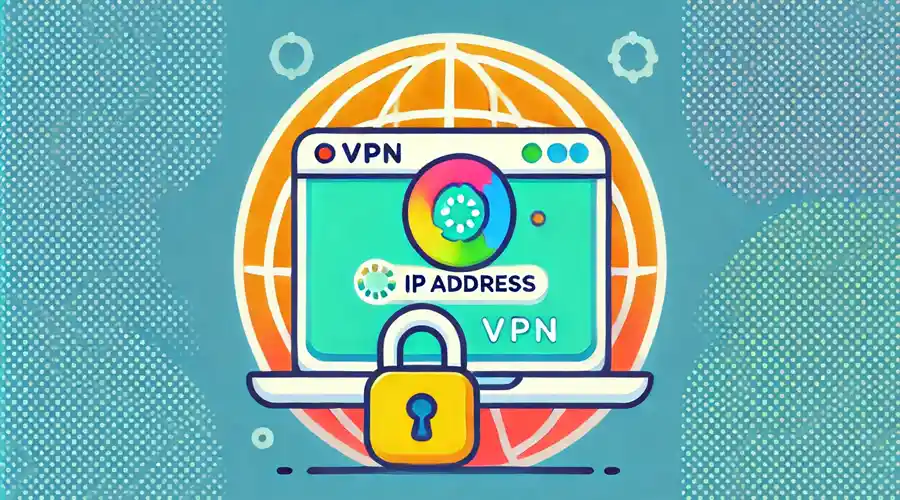

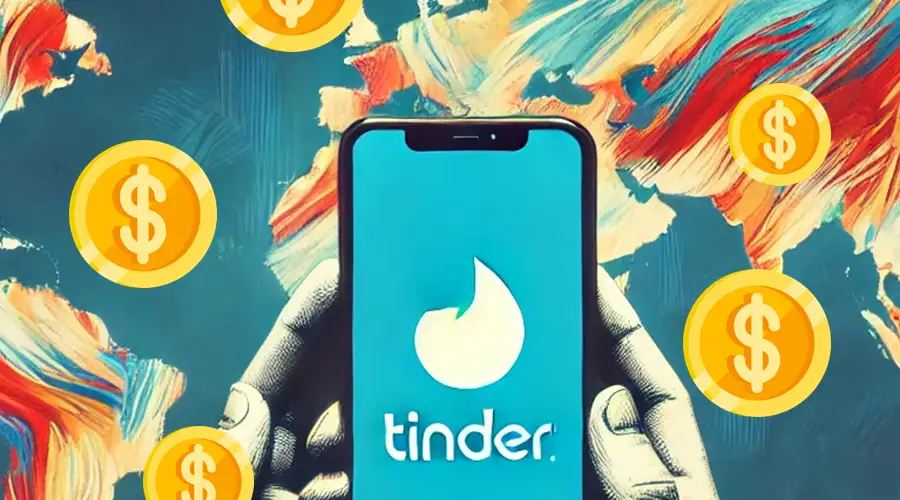
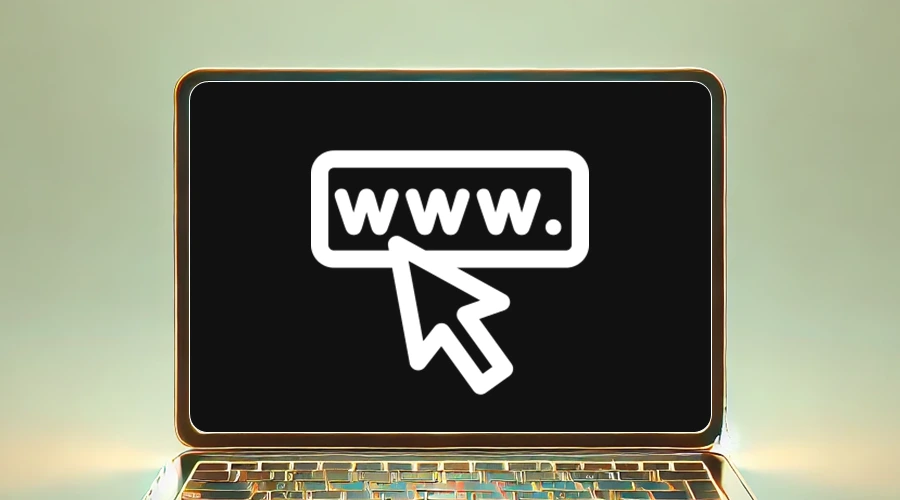
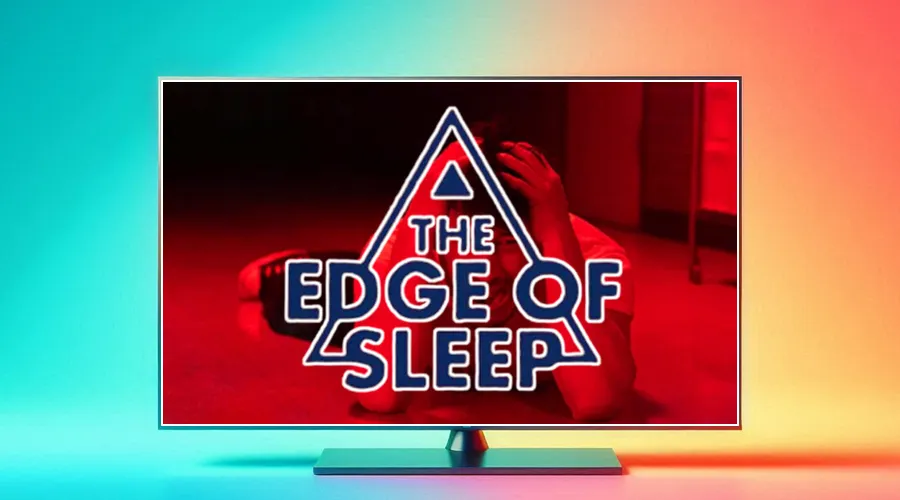
User forum
0 messages