Bank of America Website Won't Load? Here are 5 Easy Fixes
7 min. read
Updated on
Read our disclosure page to find out how can you help VPNCentral sustain the editorial team Read more
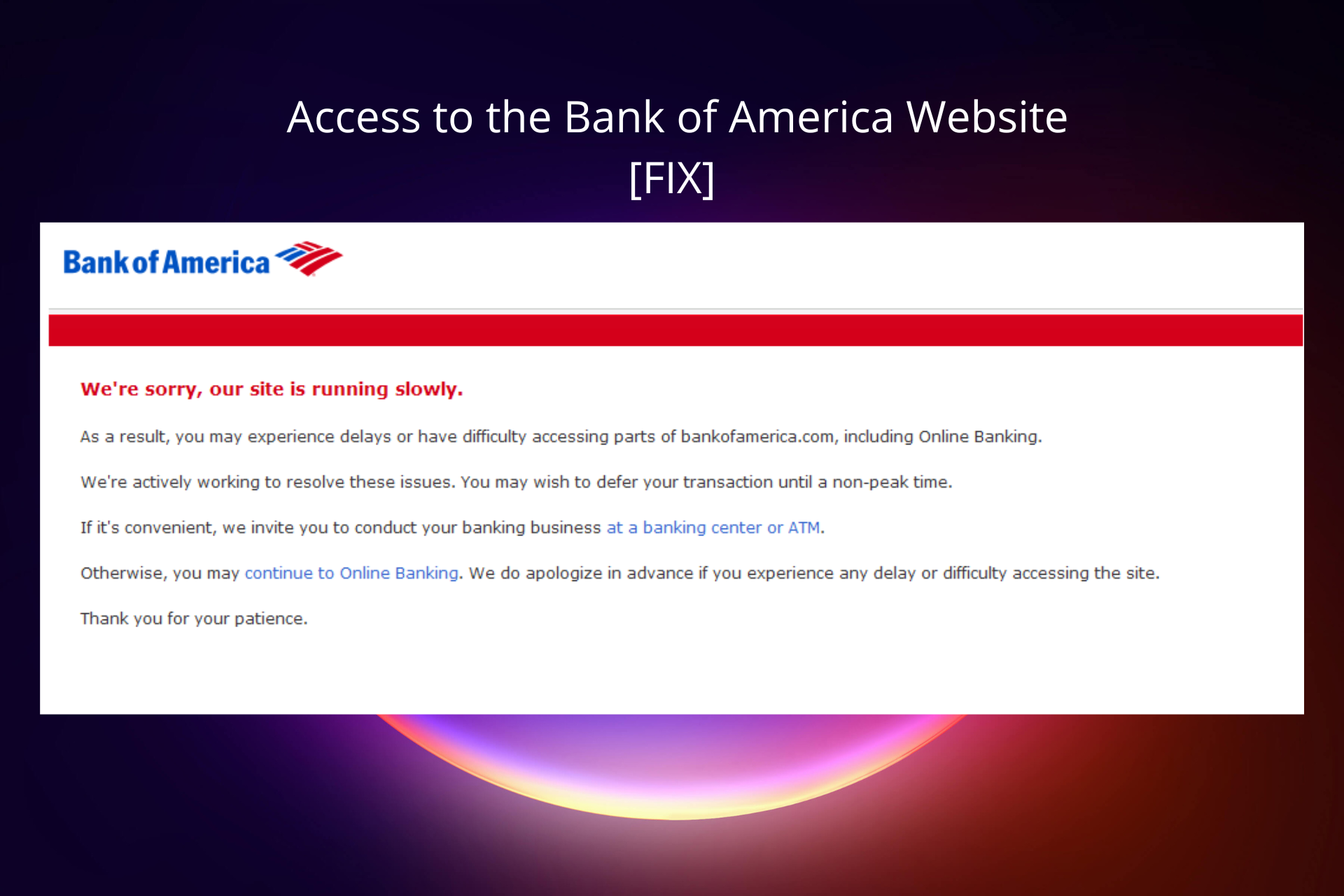
It’s frustrating when the Bank of America website won’t load. The issue is likely caused by malfunctions in your browser or problems with your Internet connection.
The Bank of America is an investment bank headquartered in Charlotte, North Carolina, USA, and also the second-largest financial institution in the US after JPMorgan Chase and the eighth-largest bank in the world.

Access content across the globe at the highest speed rate.
70% of our readers choose Private Internet Access
70% of our readers choose ExpressVPN

Browse the web from multiple devices with industry-standard security protocols.

Faster dedicated servers for specific actions (currently at summer discounts)
Among the services offered, you have checking and savings accounts, credit cards, home loans, auto loans, small business services, student banking, investing, etc.
Unfortunately, some people can’t access the Bank of America website because of various reasons such as browser-related and internet connection issues, system settings, or geoblocking.
No matter your specific situation, just follow and try the solutions presented below and you’ll be able to use the Bank of America’s online services hassle-free.
Why can’t I access the Bank of America Website?
A wide range of issues can cause the Bank of America website not to work properly for you. Some of the most common ones include:
- Problems with your Internet connection – if you experience a slow connection, the website may not be able to display as usual
- Your IP address is blocked– if you are on a network that the BofA website has blacklisted, due to suspicious activity or breaking their rules and regulations, you may have trouble accessing the website
- Faulty browser settings– it’s possible that some settings within your browser are preventing you from accessing the website. Also, if you recently installed any extension, try disabling it and trying again
- Malware infection – some malware is known for interfering with your browser and Internet connection, make sure to run a thorough PC scan with a trustworthy antivirus for online banking
Is Bank of America having problems right now?
If you don’t have trouble accessing other websites, it’s possible that the Bank of America website has problems today. Their servers may be down in some locations, in which case you’ll have to wait.
So before trying to troubleshoot your Internet connection and/or browser, try opening other web pages. Also, check Bank of America’s is it down page to see if there have been any recent outages.
What can I do if I can’t access Bank of America Online?
1. Check the Internet connection
- Go to Start and click on Settings.
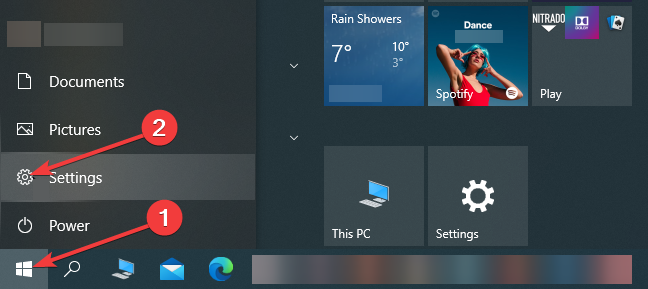
- Click on Network & Internet.
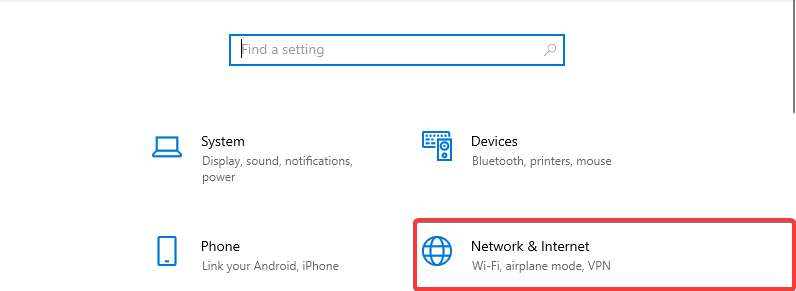
- Go to Status and check your Network status.
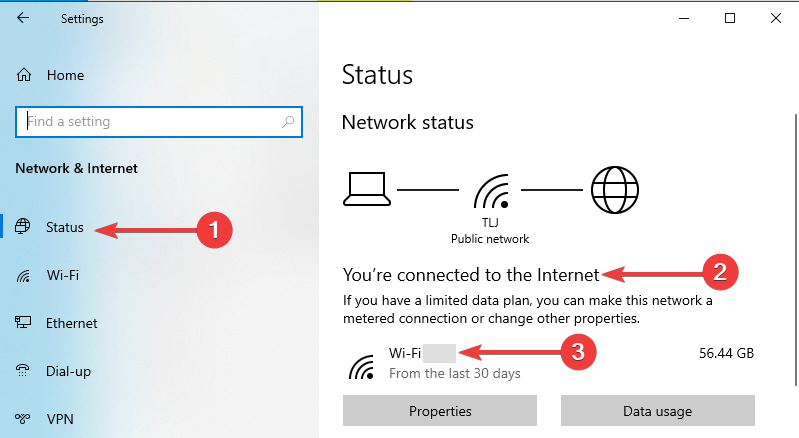
2. Use a VPN service
Using a VPN service that provides stable and secure connectivity no matter where you are in the world is essential in today’s world.
One such VPN service is PIA, also known as Private Internet Access, which gives you all the tools you need to securely browse the internet while making the entire process easier than ever.
The easy-to-understand user interface enables you to quickly access any feature and the amazing level of encryption offers an impenetrable layer of safety around your internet usage and online identity, making it the best option found on the market.
After you’ve completed the download, check the steps presented below to continue with the setup:
- Download PIA.
- Get a subscription plan.
- Install the VPN on your device.
- Launch the client and go to the list of available servers.
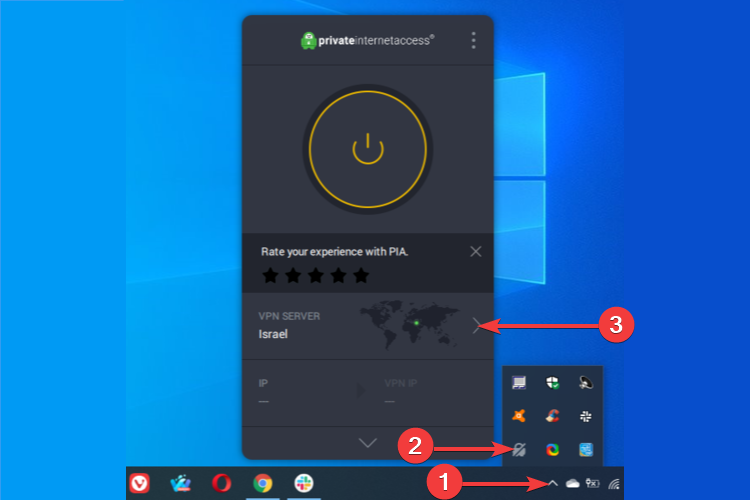
- Select a US server to prevent geo-blocking.
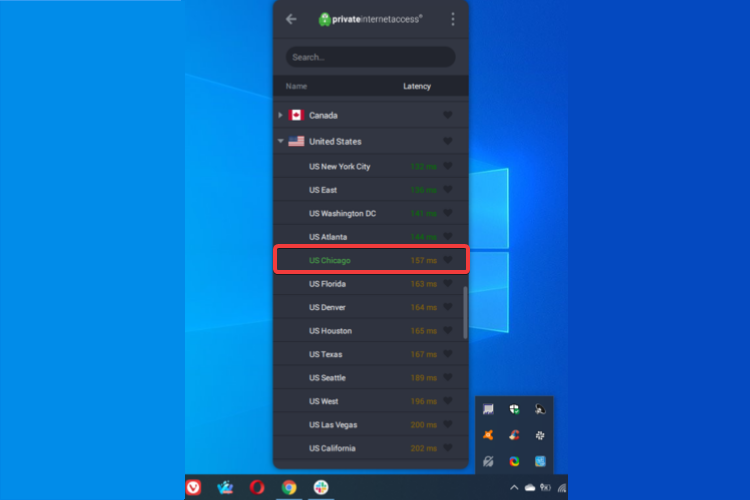
- Connect to the server.
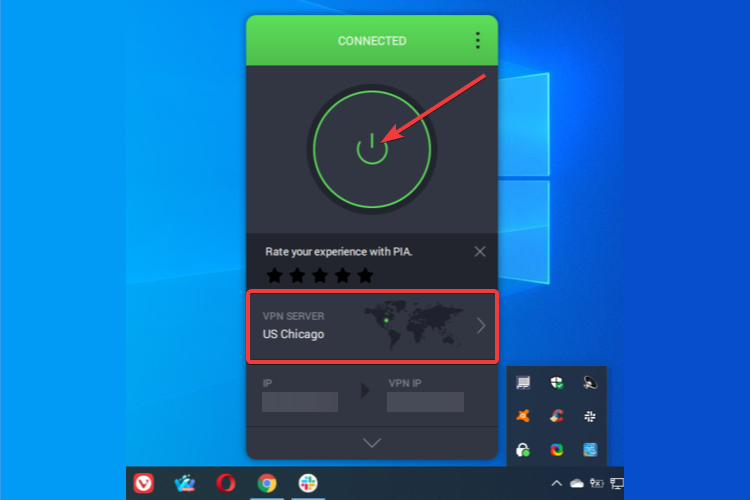
- Try to access Bank of America again.
By using a VPN service, not only will you be able to bypass any geo-restrictions when visiting certain websites from various countries but you’ll also benefit from the many privacy and security features it provides.
Whether you are located in the USA or not, you should be able to access the Bank of America with a VPN; if you can’t do it with a specific service, pick a different one and try again.
3. Reset browser settings
Google Chrome
- Go to the menu and click on Settings.
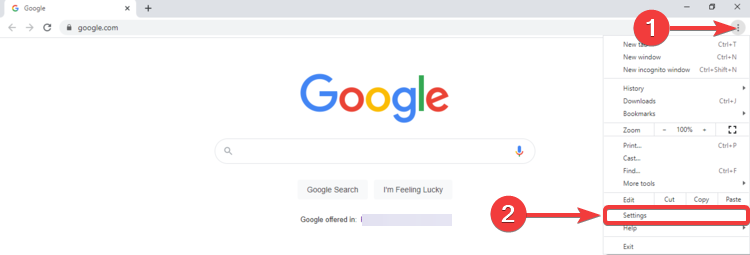
- Under Advanced, click on Reset and clean up.
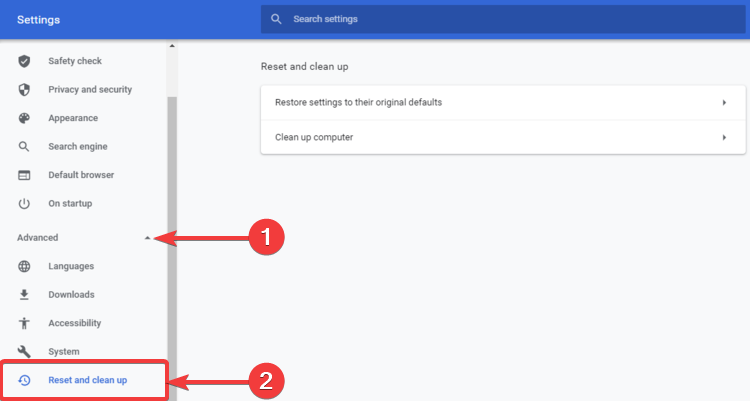
- Click on Restore settings to their original defaults.
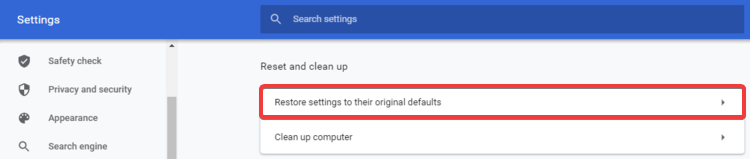
- Click Reset settings.
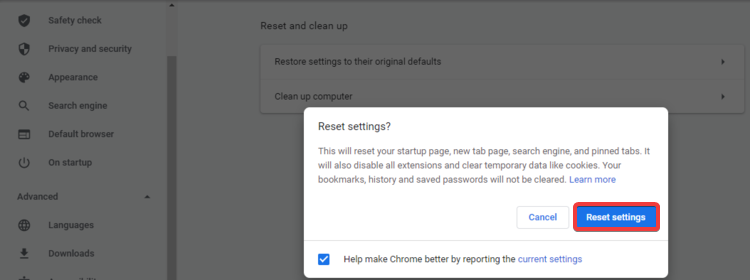
Mozilla Firefox
- Go to the menu and click on Help.
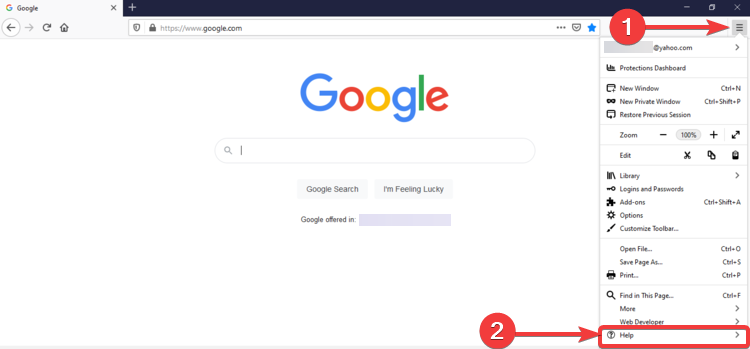
- Click on Troubleshooting Information.
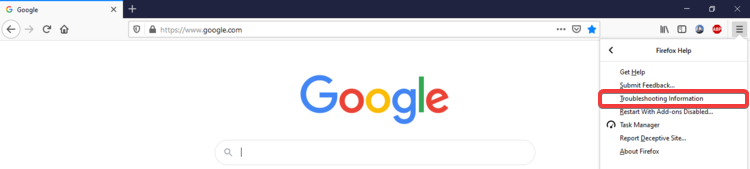
- Click on Refresh Firefox…
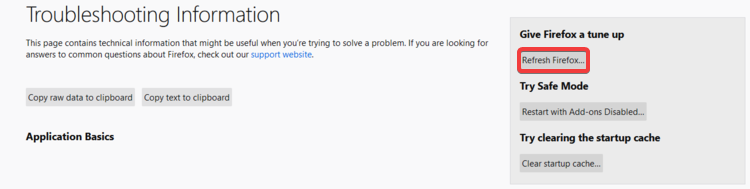
- Click again on Refresh Firefox.
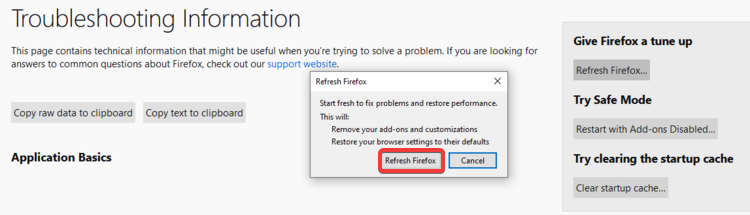
- Click Finish.
Microsoft Edge
- Go to the menu and click on Settings.
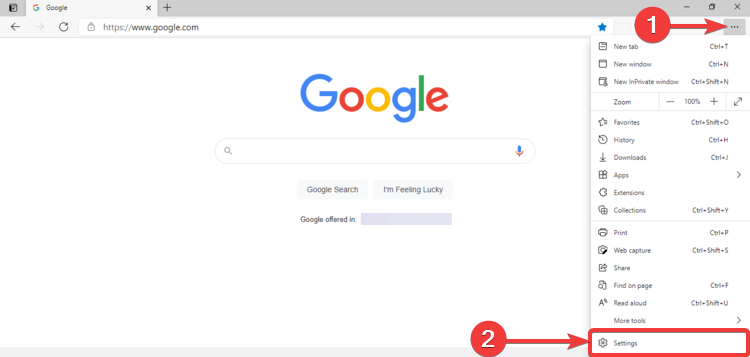
- Click on Reset settings.
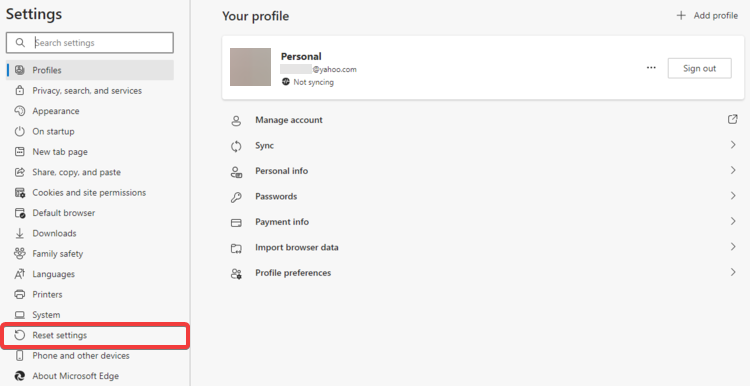
- Click on Restore settings to their default values.

- Click Reset.
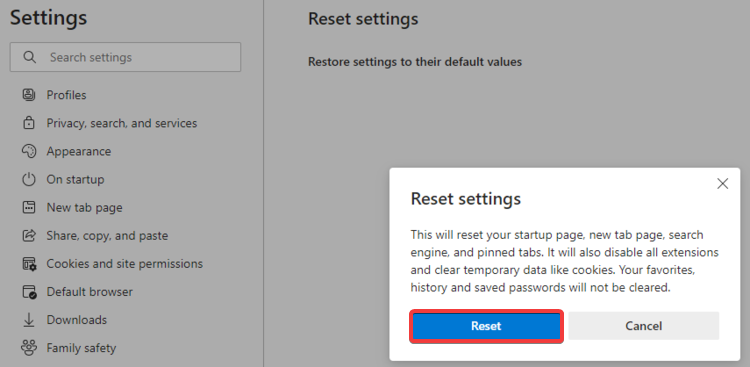
4. Make sure JavaScript is enabled
Google Chrome
- Go to the menu and click on Settings.
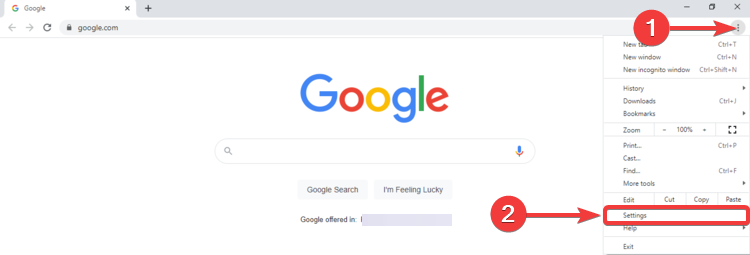
- Click on Privacy and security, then on Site Settings.

- Scroll down to Content and click on JavaScript.
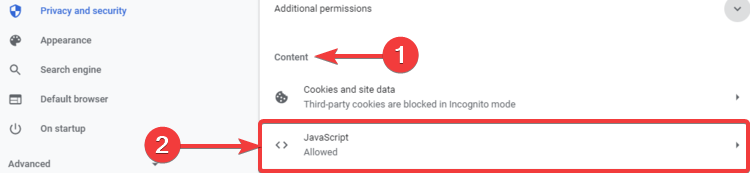
- Make sure the Allowed (recommended) option is turned on.
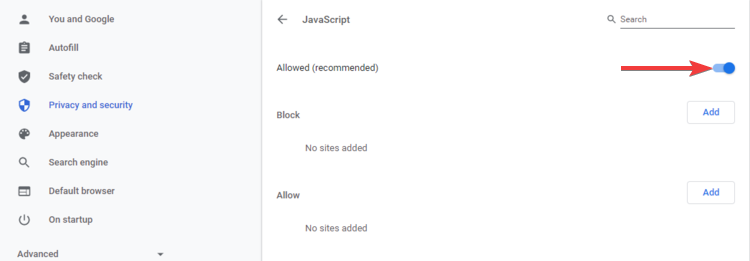
Mozilla Firefox
- Go to the address bar, type about:config and hit Enter.
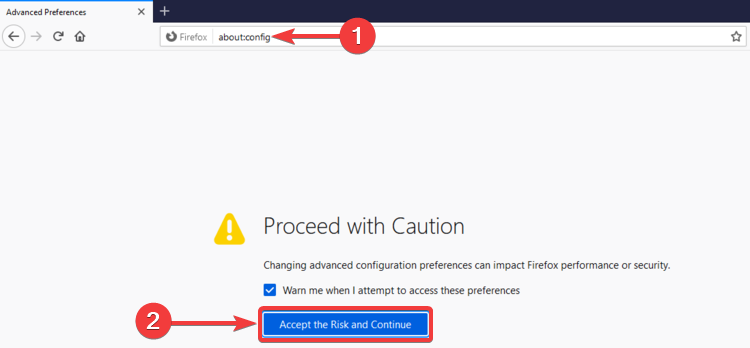
- Click on Accept the Risk and Continue.
- In the search bar, type javascript.
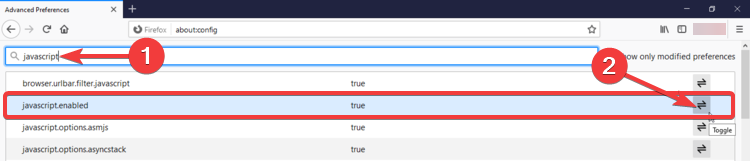
- Make sure that javascript.enabled is true, otherwise you can toggle it by clicking the Toggle button.
Microsoft Edge
- Go to the menu and click on Settings.
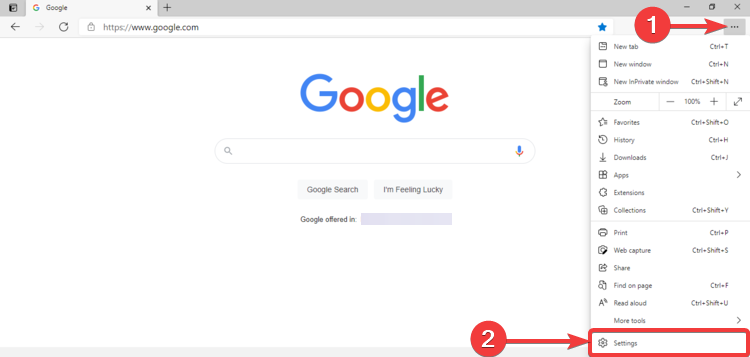
- Click on Cookies and site permissions.
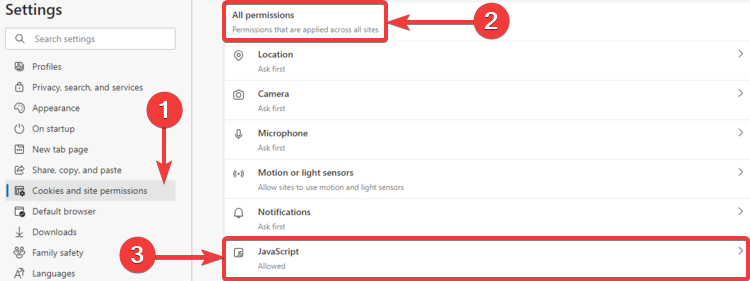
- Scroll down to All permissions and click on JavaScript.
- Make sure the Allowed (recommended) option is turned on.
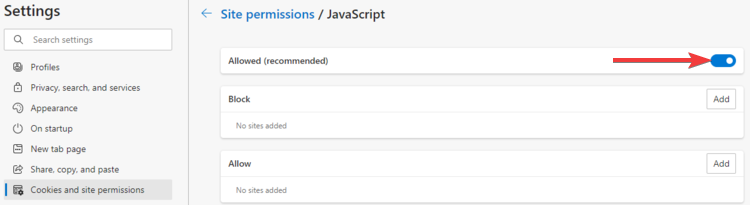
5. Clear browser data
You can easily clean your browser data by using the internal settings or you can automate the process with the CCleaner utility:
Google Chrome
- Click on the three dots in the upper right corner to open the Chrome menu.
- Click on More Tools.
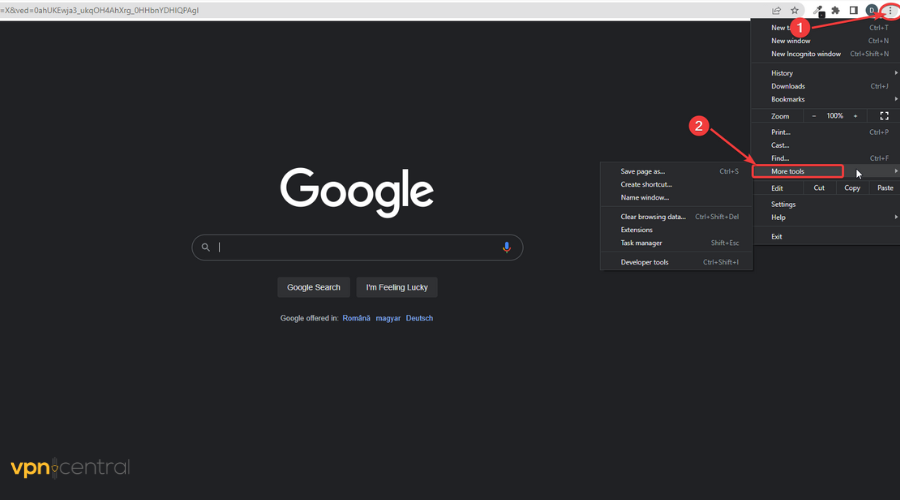
- Select Clear browsing data.
- Check the boxes for Cached images and files and for Cookies and other site data and select Clear data.
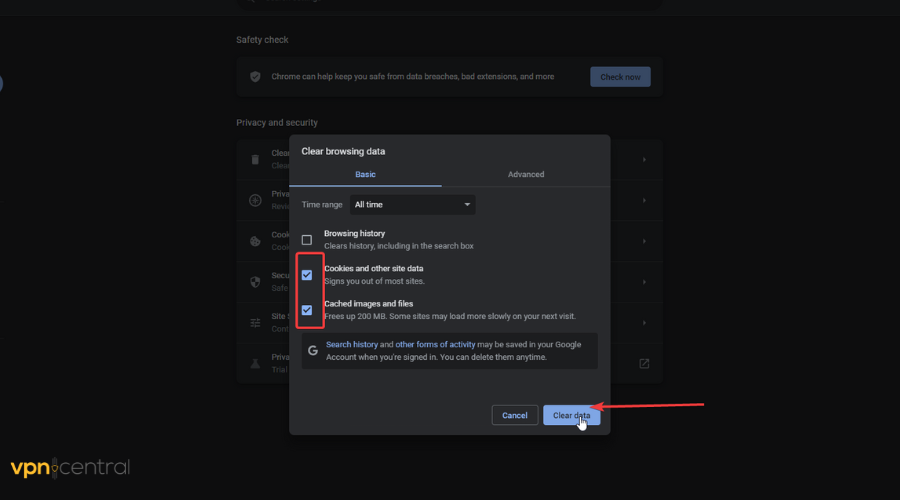
Mozilla Firefox
- Click the Firefox menu in the top right and select Settings.
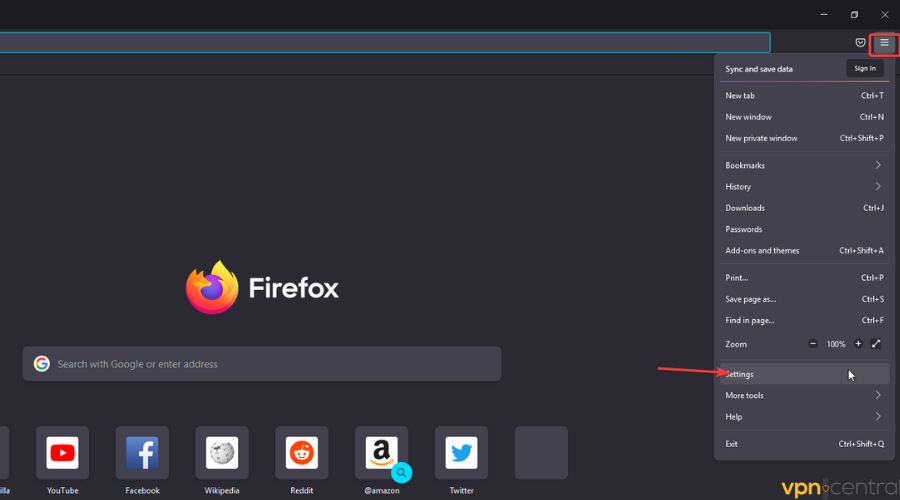
- Select the Privacy and Security submenu and scroll to Cookies and data.
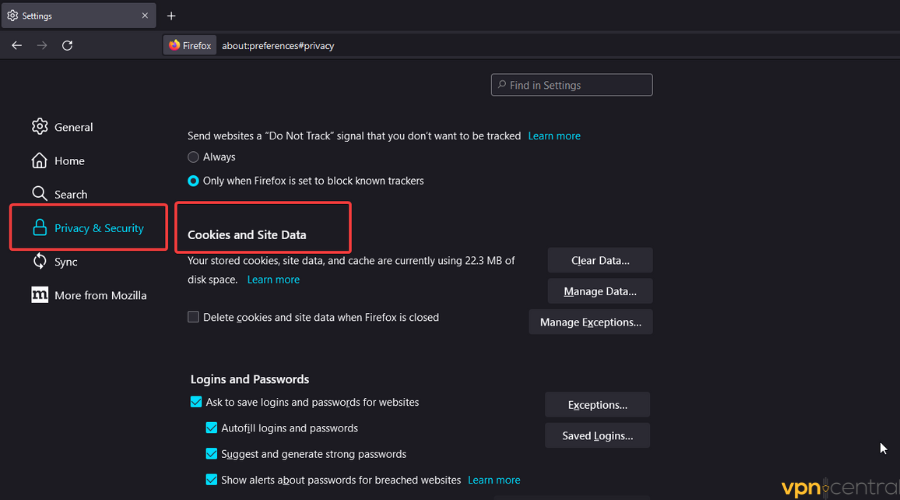
- Select Clear Data…
- Check the boxes for Cookies and for Site Data and Cached Web Content and click on the Clear button
 .
.
Microsoft Edge
- Click on the dots in the upper right corner.
- Select Settings.
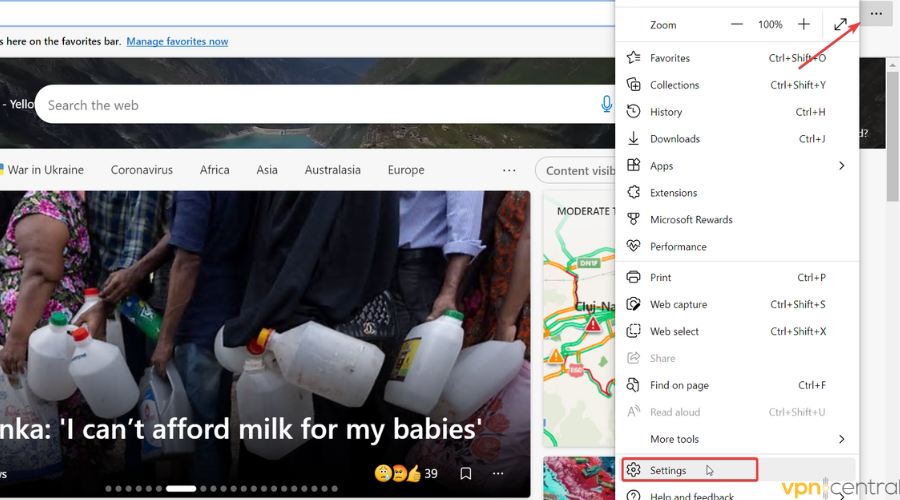
- Click on Privacy, search, and services.
- Find the Clear browsing data section.
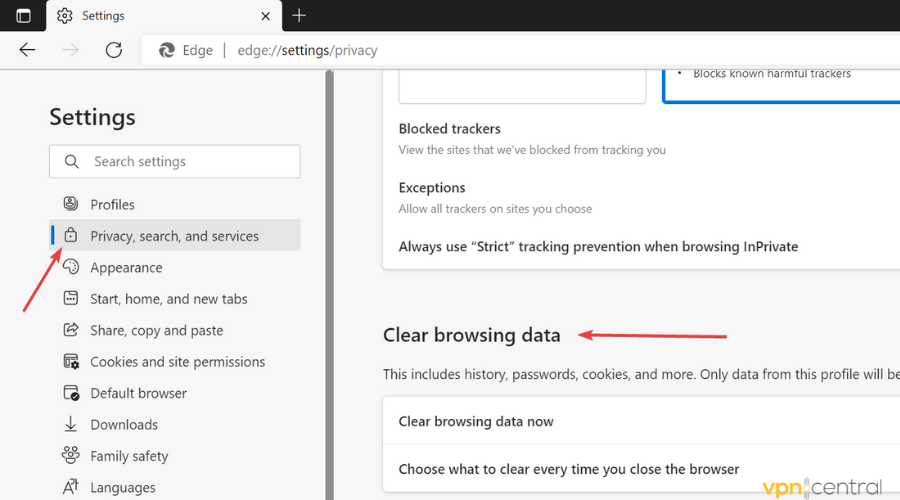
- Select Choose what to clear.
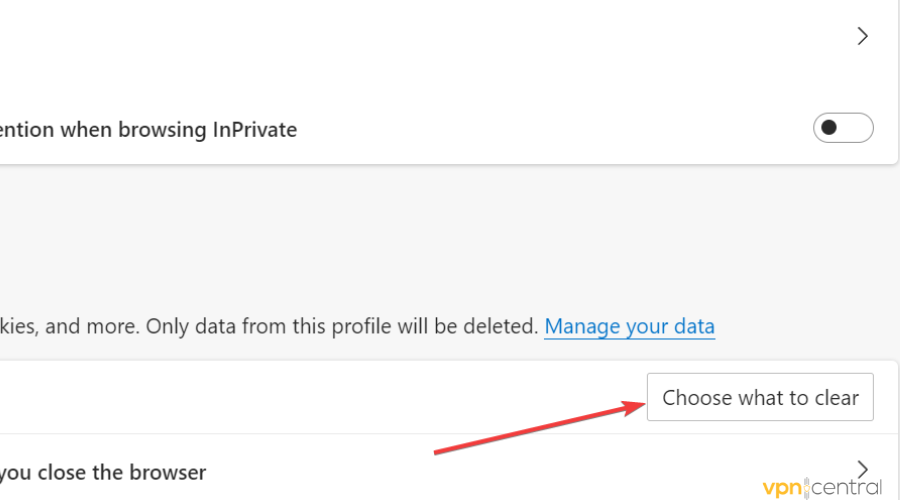
- Select a time range.
- Select Cookies and other site data.
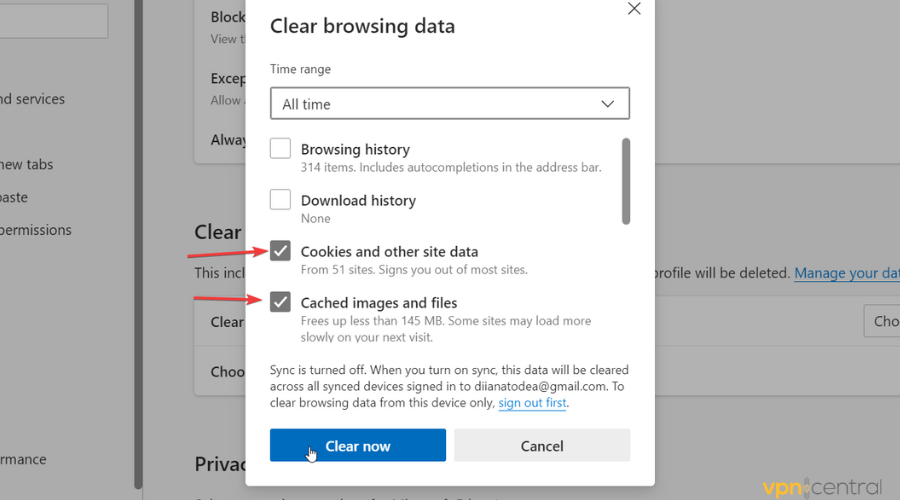
- Click on Clear now.
Clear browser data with a specialized tool
Alternatively, if you want to save some time and automate the task of clearing your data, you can use a dedicated PC cleaner utility.
One of the best options on the market is CCleaner. It detects any browser on your device and gives you a quick report on the data it stores.
You can select your cache, cookies, history, download history, bookmarks, saved passwords, and more. Just find your browser and click on Analyze>Run Cleaner> Continue. The utility can also help with overall PC optimization.
What to do if you can’t log in to Bank of America?
If you have problems logging in, it’s possible that your browser or password manager stores an older password that is no longer valid.
Try typing your password yourself and see if you can get into your account. If that is the case, try to change your browser settings.
Otherwise, try to contact customer support or request a password reset.
Conclusion
Generally speaking, if you cannot access the Bank of America, this might be due to either geo-blocking – in the case of those located outside the US – or to other improperly configured system and network settings.
Check your settings accordingly or reset them, if needed, by following the above steps or try using a VPN service – preferably a premium one, as free plans usually come with limitations.
After you try our solutions, we really hope that you will be able to access the Bank of America and use their services without problems no matter where you’re currently located.







User forum
0 messages