Do I Have a VPN on My Phone? How To Check and Set it Up
4 min. read
Updated on
Read our disclosure page to find out how can you help VPNCentral sustain the editorial team Read more

As you use your smartphone to browse the internet, chat with your friends, or consume content, your privacy may be at risk, especially when you connect to unsecured/unknown public WiFi.
If you’re concerned about protecting your online privacy, a VPN is an excellent place to start. Fortunately, many smartphones come with an integrated VPN.
Once your smartphone connects to a VPN server, it acts as a middleman between you and the internet. This server encrypts your data, making it harder for anyone to track your online activity.
But how do you know if your phone has a VPN, and how do you activate it? Let’s get started!
How do I know if I have a VPN on my phone?
To confirm if your phone has a VPN, access your device’s network settings and search for it.
Follow these steps to locate VPN settings on both Android and iOS devices.
How to Find VPN on Android
If you’re an Android user, follow these steps in your Settings app to find the VPN on your device:
- Open the Settings app on your Android phone.
- Scroll down and tap on Network & internet. If you can’t find it, search for VPN.
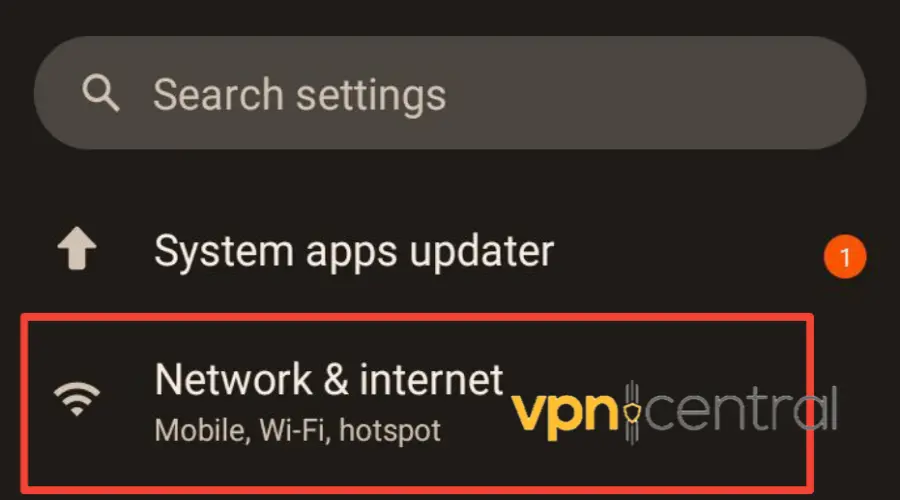
- Look for the VPN option and tap on it to access the VPN settings.
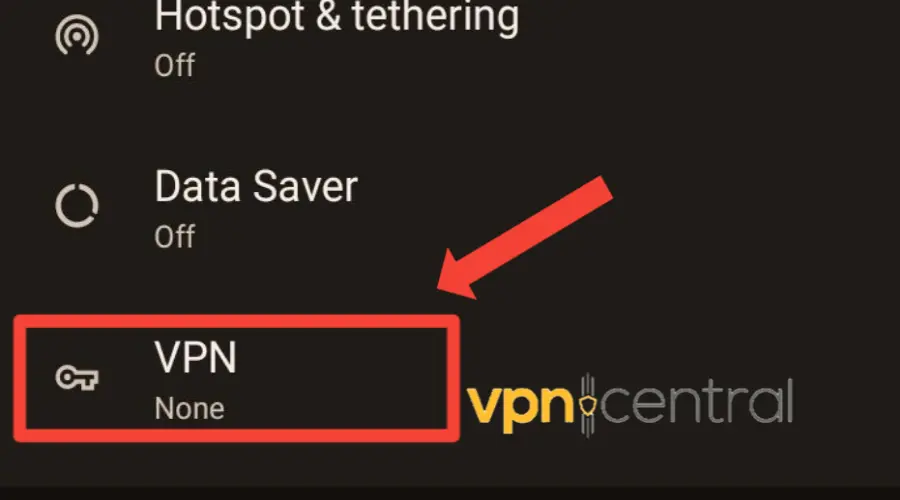
Having the VPN option in your network settings indicates that your phone supports VPN and lets you manually configure it.
If your phone doesn’t have a built-in VPN, you can download a VPN app from the Google Play Store.
How to find VPN on iPhone
Here’s how you can find the VPN settings on your iPhone:
- Open the Settings app on your iPhone.
- Tap on General.
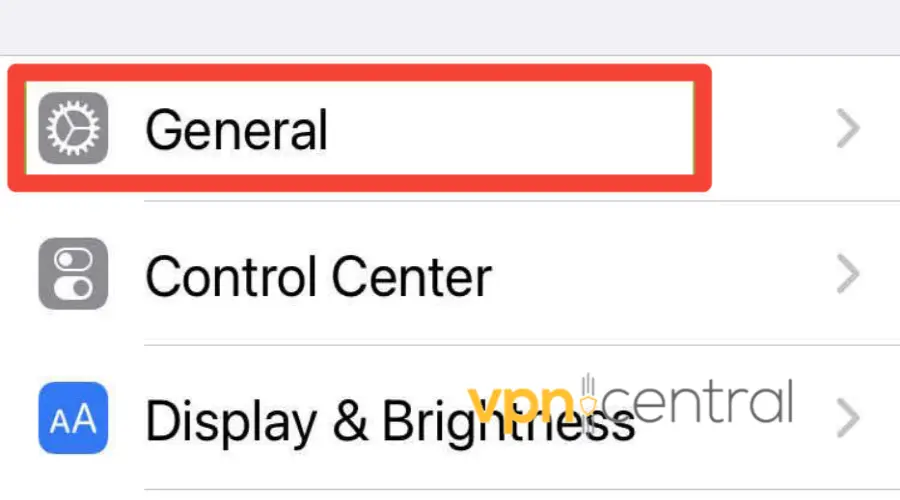
- Scroll down and select VPN to access the VPN settings.
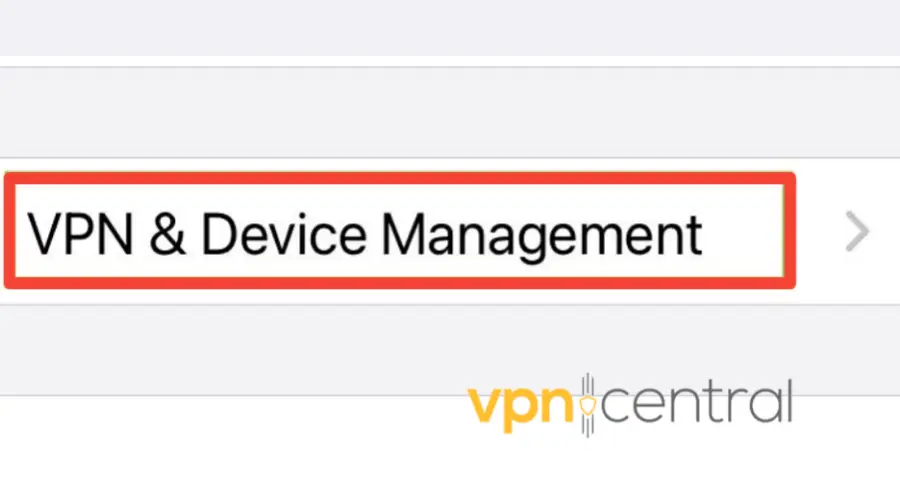
From here, you can set up your VPN, select your preferences and easily disable/enable the VPN connection on your iPhone.
How do I turn on and off the VPN on my phone?
Once you’ve located the VPN settings on your phone, you can easily turn it on or off as needed. Here’s how to do it on Android and iPhone devices.
Turning the VPN on and off on Android
Android phones that have VPNs support different tunneling protocols, including PPTP, L2TP, and IPsec. Follow these simple steps to enable your VPN on Android:
- After selecting VPN from the list of options in your Phone Settings app, you can configure your VPN settings.
- Enter the necessary information for your VPN, such as the server address and login credentials.
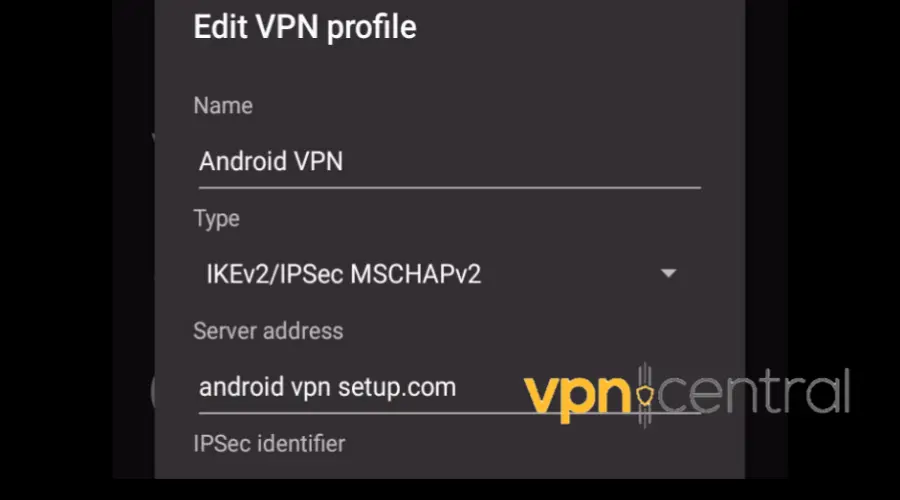
- Tap Save to create the VPN profile.
- Once the VPN profile is created, toggle the switch to turn the VPN on and off.
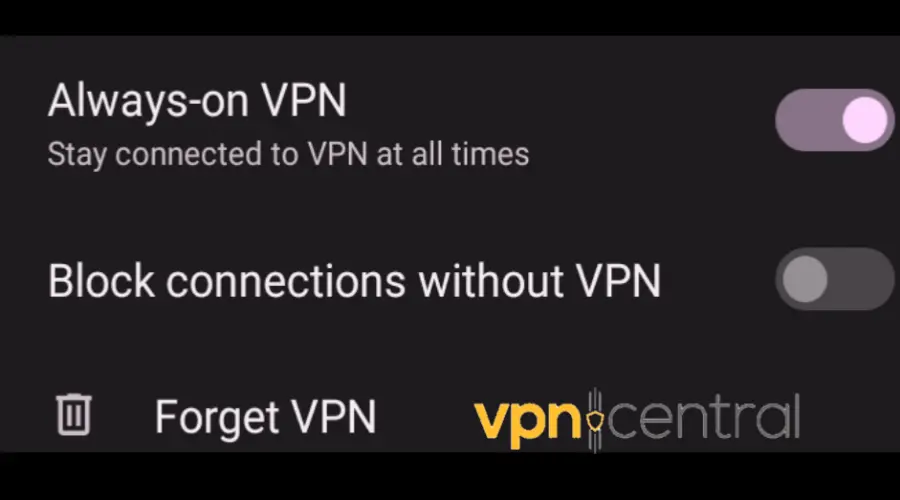
Turning the VPN on and off on iPhone
To enable or disable the VPN service on an iPhone, these are the steps you need to follow:
- After opening your phone’s Settings, locate the General option, then select VPN
- To configure your VPN settings, choose the network type you want to use (IKEv2, IPSec, or L2TP).
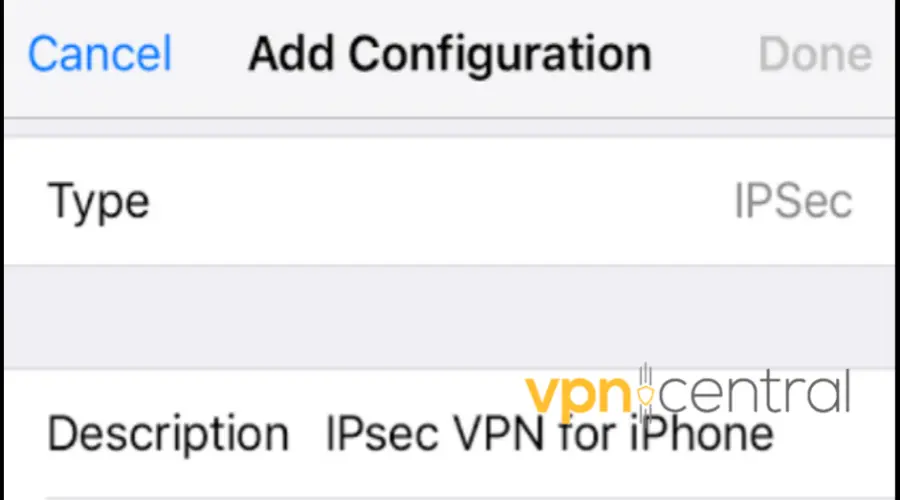
- If prompted, enter your VPN username and password.
- Once you have entered your credentials, toggle the switch next to Status to turn the VPN on and off.
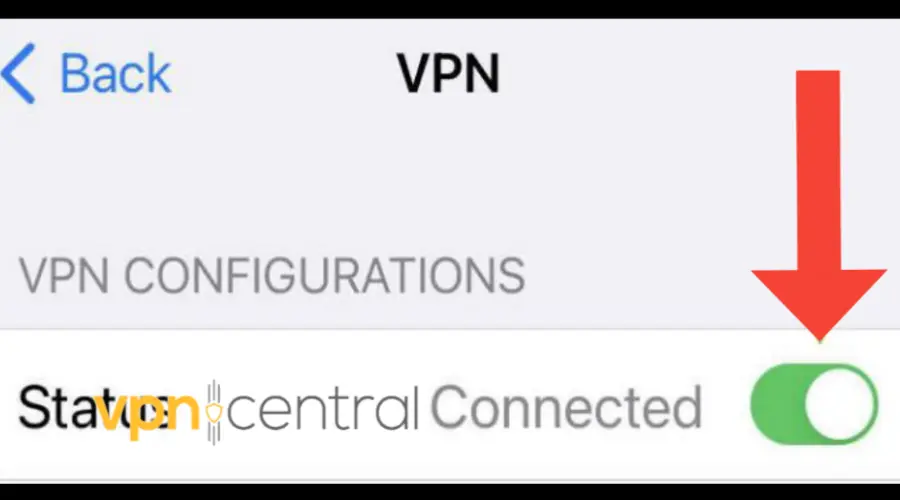
Should I have my VPN always on mobile?
Yes, having your VPN always on helps to protect your privacy and keeps your information secure while browsing the internet.
When you connect to the internet through a VPN, your data is encrypted, and your IP address is hidden, making it more difficult for third parties to track your online activities.
Furthermore, some VPNs offer a feature called split tunneling, which allows you to choose which apps or websites use the VPN connection and which ones do not.
This can help improve internet speeds and reduce data usage, especially for apps or websites that do not require high security or privacy protection.
However, there are also some potential downsides to leaving your VPN always on. For example, a VPN does not protect from all types of security risks, such as phishing scams or malware.
In addition, having a VPN always on can lead to increased battery drain on your device.
Read more:
Summary
Using a VPN on your phone is an important step towards protecting your online privacy and accessing geo-restricted content.
Whether your phone comes with a pre-installed VPN or you need to download one from your app store, it’s essential to know how to find and enable it.
By following the steps outlined in this article, you can ensure you have a VPN on your phone and use it effectively to stay safe and secure online.







User forum
0 messages