How to Fix DuckDuckGo Not Working With a VPN [Tested]
11 min. read
Updated on
Read our disclosure page to find out how can you help VPNCentral sustain the editorial team Read more
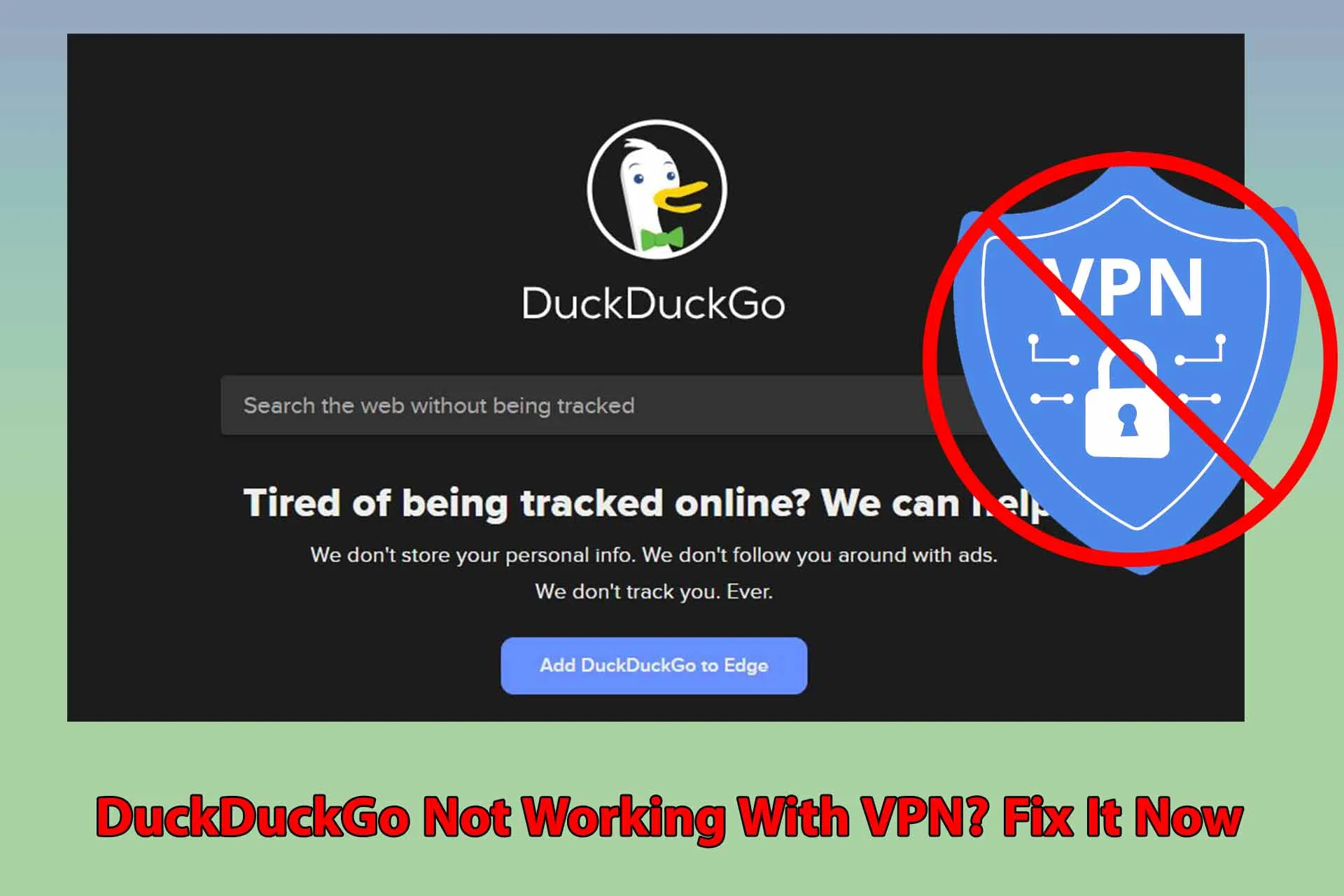
DuckDuckGo is a search engine widely recognized for its support of privacy and anonymity. However, some users have reported access problems while using a VPN.
This could be due to various reasons such as improper VPN, proxy, or firewall configurations.

Access content across the globe at the highest speed rate.
70% of our readers choose Private Internet Access
70% of our readers choose ExpressVPN

Browse the web from multiple devices with industry-standard security protocols.

Faster dedicated servers for specific actions (currently at summer discounts)
While this may sound like a lot, fixing these issues is quite easy. And we have separate step-by-step guides below that will get you back on DuckDuckGo in no time.
So, let’s dive in!
DuckDuckGo Not Working with VPN? Here’s How to Fix It!
If you’re having trouble connecting to DuckDuckGo with a VPN, just check out the following fixes, starting from the simplest ones:
- Switch VPN servers
Sometimes, the issue may not lie with DuckDuckGo, but with your VPN connection.
In order to protect its service from potential abuse, DuckDuckGo may occasionally block the IP addresses of certain VPN servers, especially if they’re shared by many users.
A quick way to check if that’s the case is to connect to a different server and then check if the search engine is working properly again.
Here’s how to go about it:
1. Go to your VPN app or extension, and find the servers list.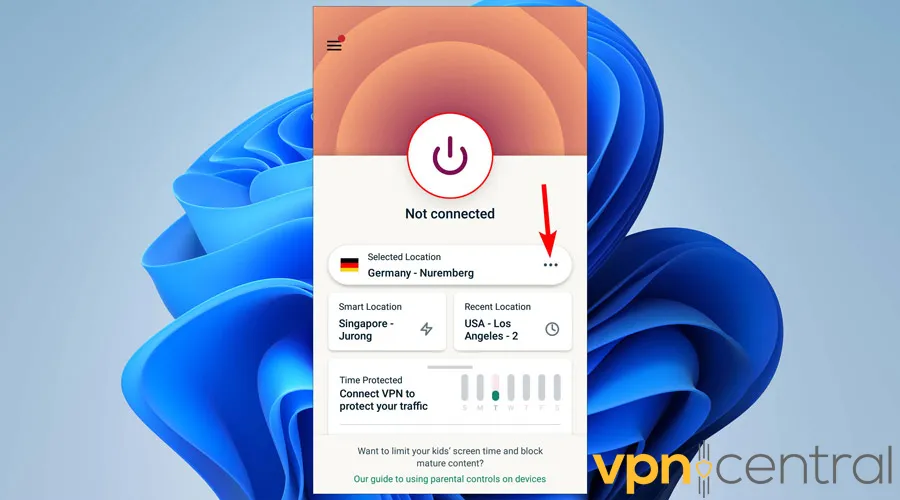
2. Connect to one you haven’t used before.
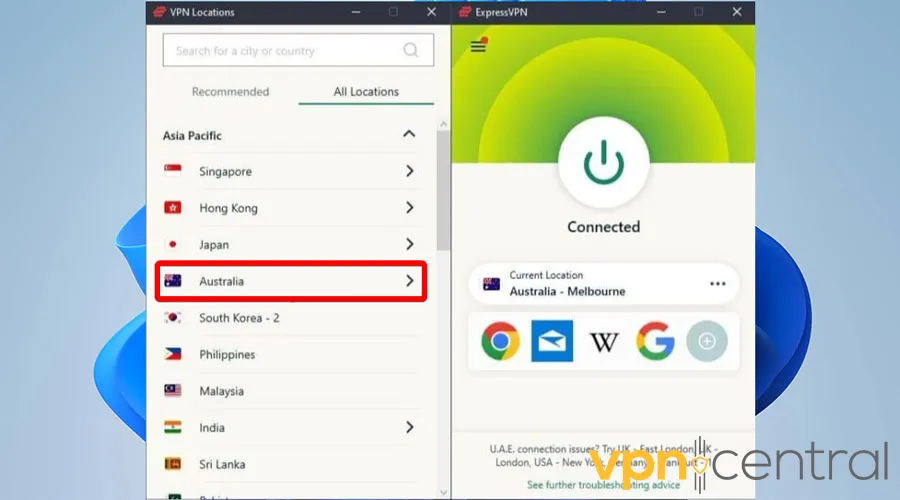
3. Go back on DuckDuckGo to see if your issues are resolved.
Note: You may need to go through this process a few times before finding a connection that works. - Clear your browser’s cache and cookies
Another reason why DuckDuckGo might not work with your VPN is because of interference from your browser’s cache and cookies.
Sometimes, if you’ve previously visited DuckDuckGo without a VPN, your browser might still store data that clashes with your current VPN settings.
To resolve this issue, you simply need to clear that data.
Here’s how to do it, using Chrome as an example:
1. Click on the three dots icon at the top right corner of the browser.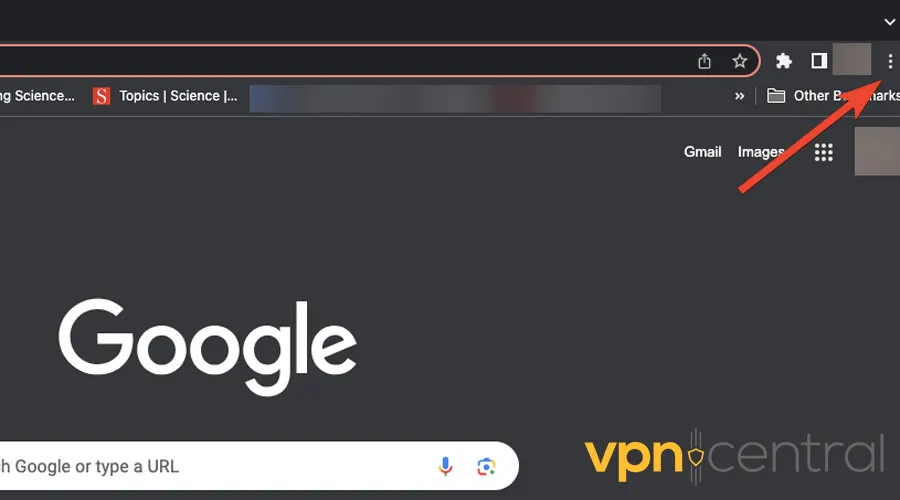
2. Then, hover over More tools and select Clear browsing data.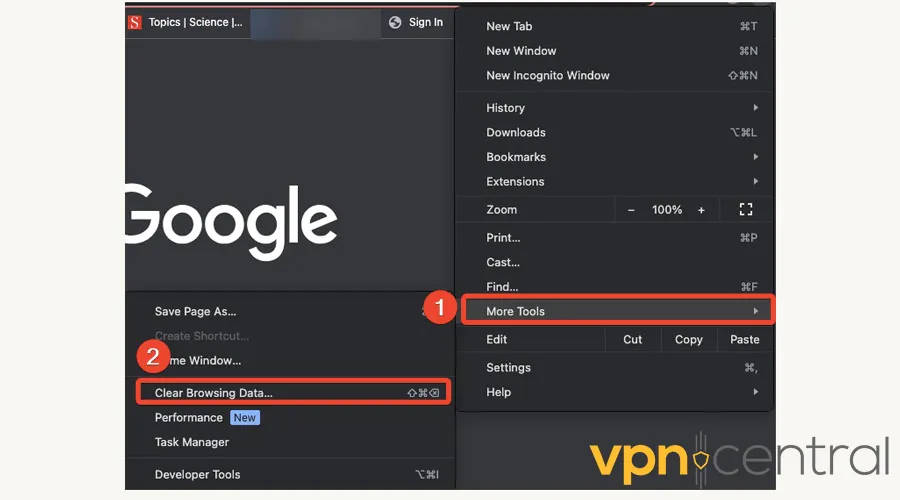
3. Select the time range as All time, and check the boxes for Cookies and other site data and Cached images and files. Next, click on Clear data.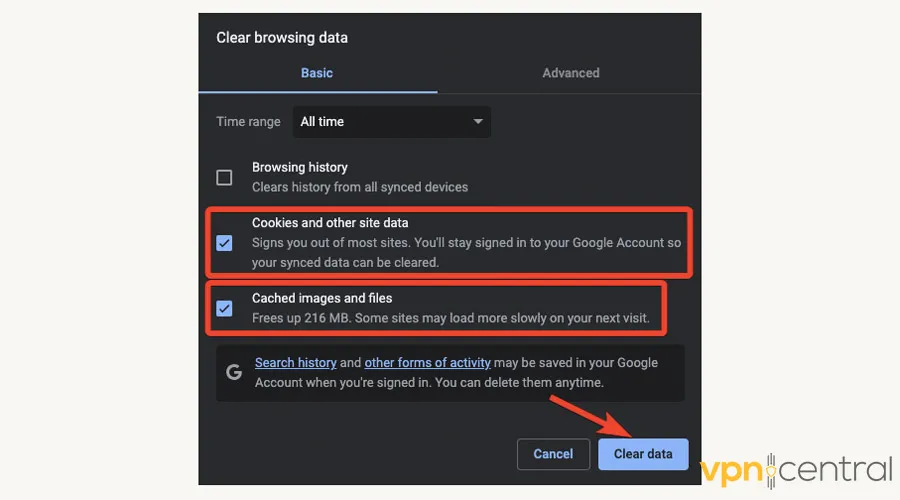
If you’re on mobile, here’s how to go about the same process on Safari:
1. Click on Safari in the top left corner of the screen and select Preferences.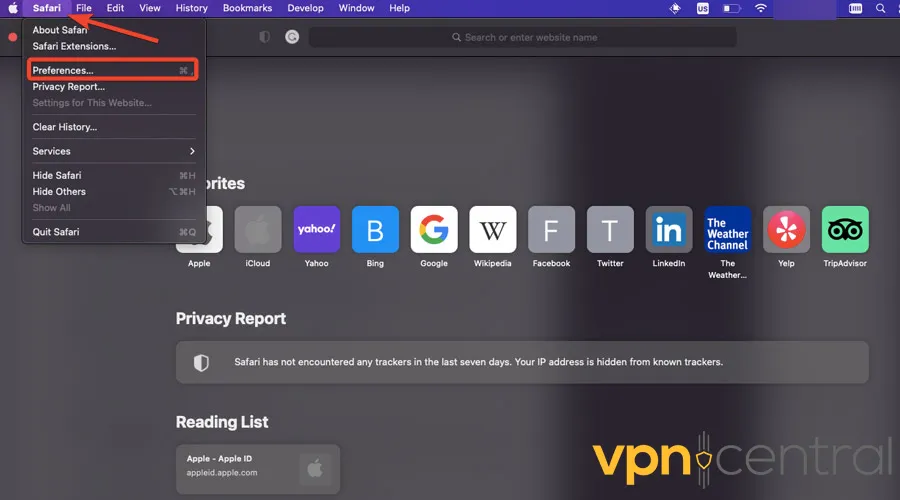
2. From the Privacy tab, access Manage Website Data.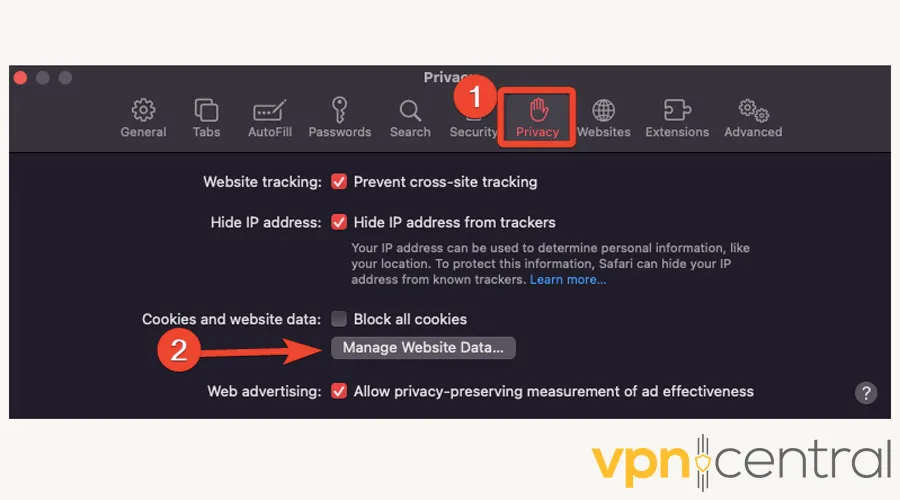
3. Click on Remove All, then confirm by selecting Remove Now.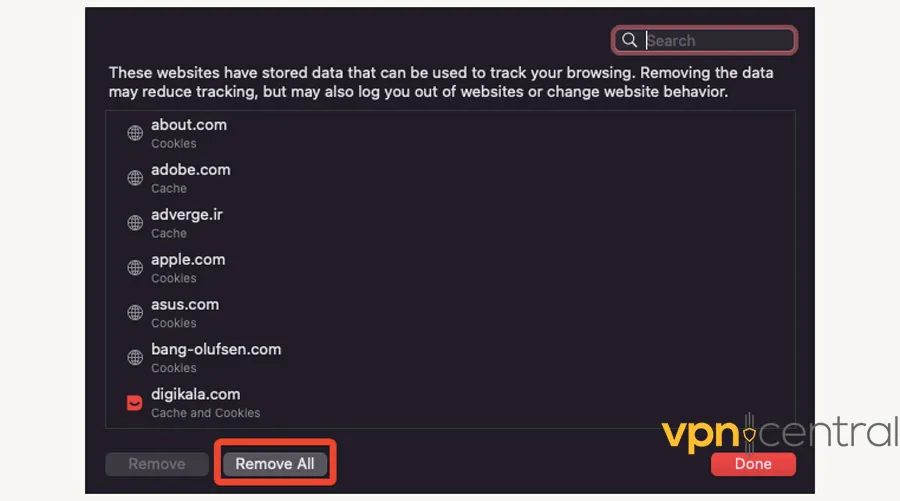
4. After clearing your browser cache and cookies, restart your browser and try accessing DuckDuckGo again. - Disable proxy in browser settings
Sometimes, your browser may be configured to use a proxy, which interferes with the way DuckDuckGo works.
This is because the search engine uses its own proxy servers to deliver results from other sources, and some VPNs may block or interfere with this process.
Here’s how to solve that depending on your browser.
For Google Chrome:
1. Click on the menu icon (three vertical dots) in the top-right corner. Then choose the Settings option: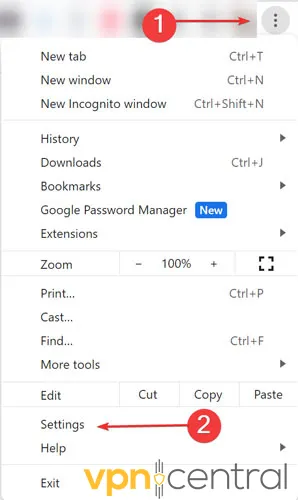
2. In the System section, click Open your computer’s proxy settings.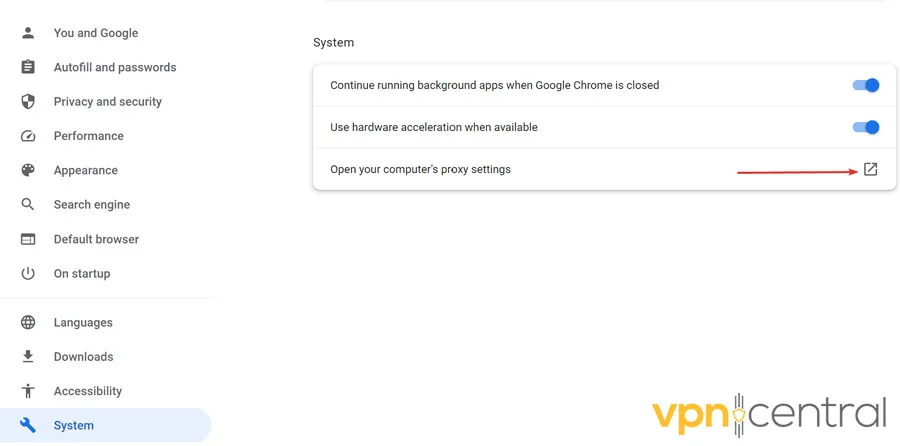
3. Under Automatic proxy setup, toggle Automatic detect settings Off.
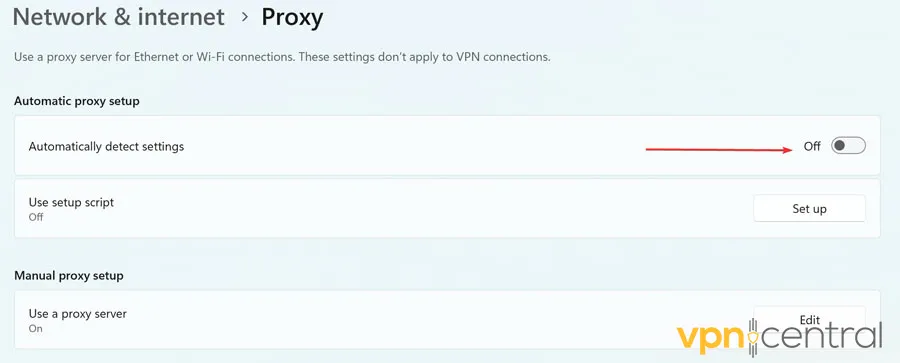
4. Click the edit button next to the Use proxy server option and turn off the switch underneath it to disable the proxy server.
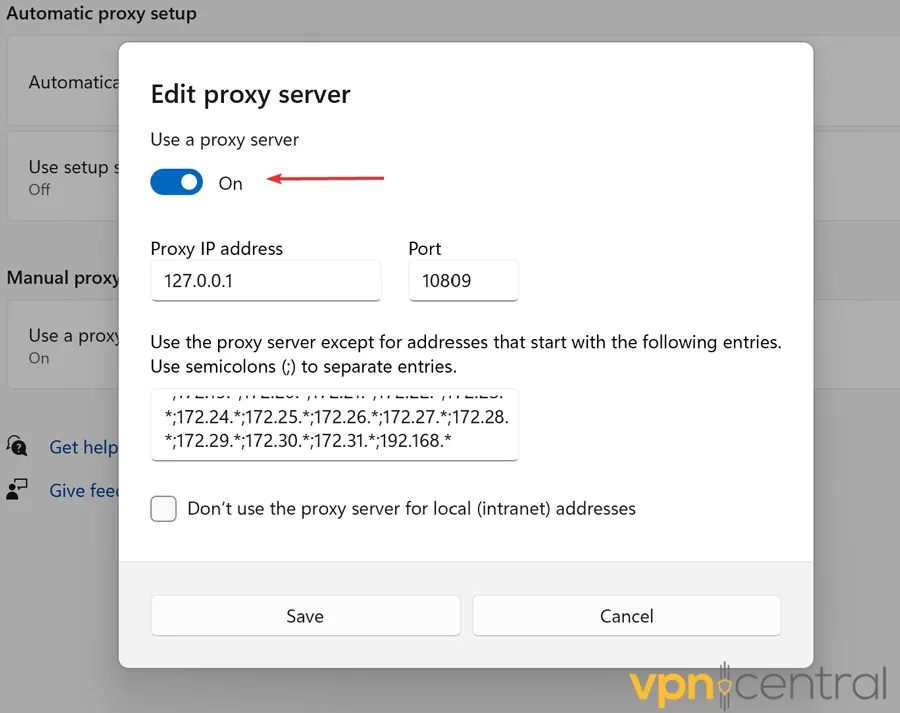
For Mozilla Firefox:
1. Click on the menu icon (three horizontal lines) in the top-right corner and choose Settings.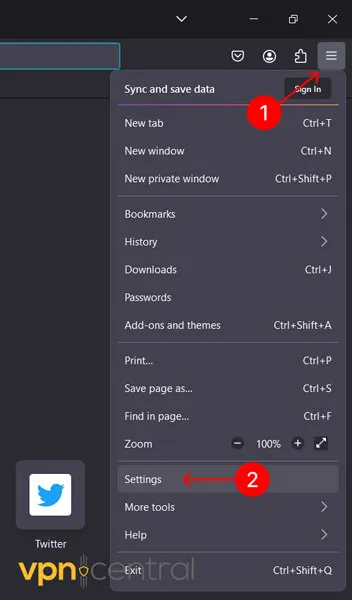
2. Scroll down the General menu to the Network Settings section.
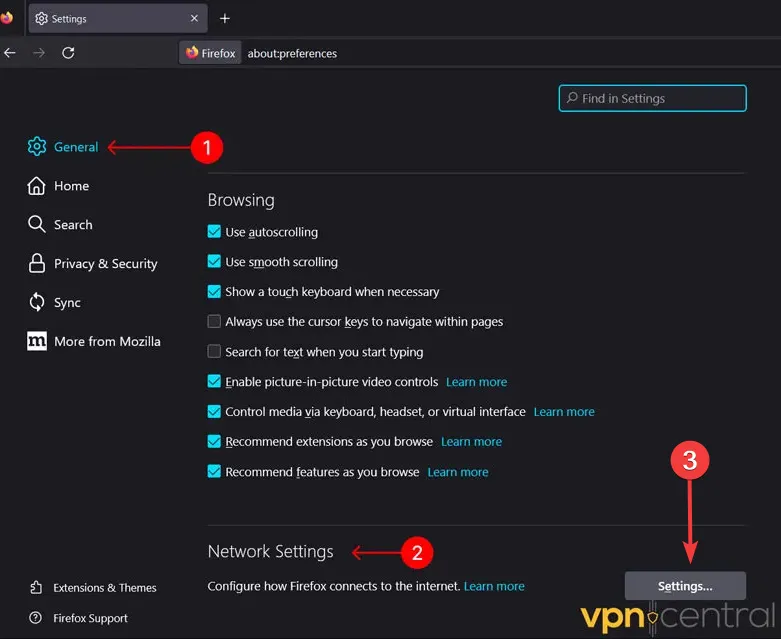
3. In the Connection Settings window, select the option for No proxy or Use system proxy settings and click OK to save the changes.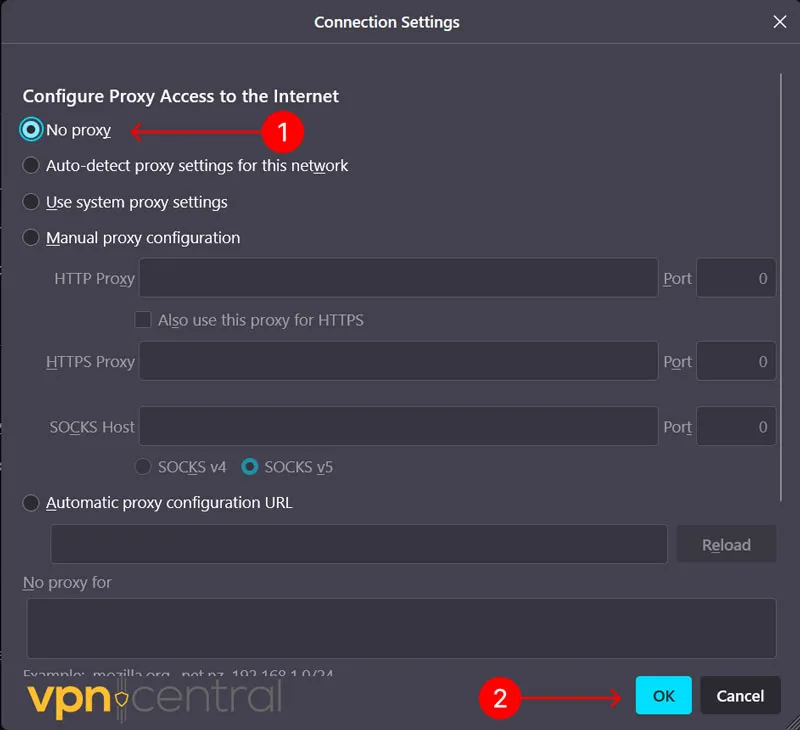
4. After disabling the proxy feature in your browser settings, try accessing DuckDuckGo with your VPN enabled to see if the issue is resolved. - Check firewall settings
The firewall on your computer can often interfere with different apps and services you’re using. If it’s set up to block either DuckDuckGo or VPN connections, you’ll need to make some adjustments.
Here’s how to do that on Windows:
1. Type Firewall in the Windows search bar and open the Windows Defender Firewall application.
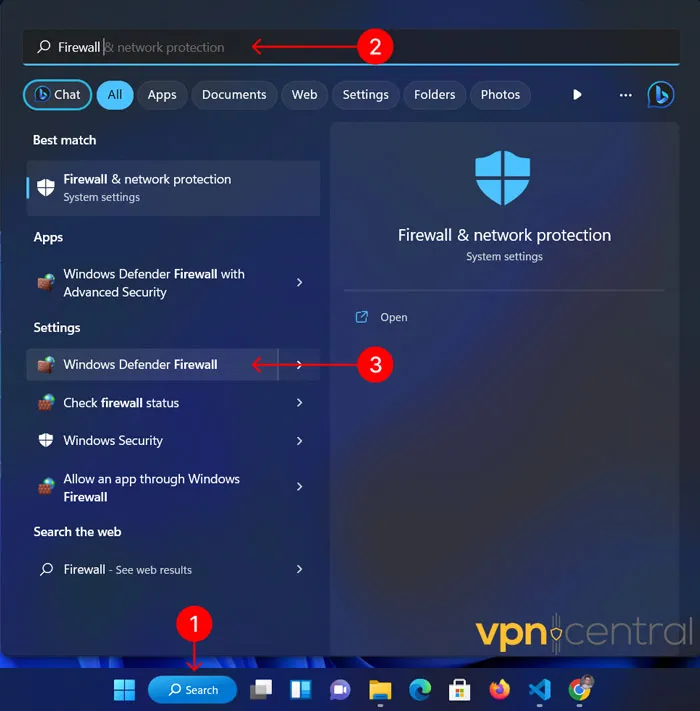
2. In the left sidebar, click on Allow an app or feature through Windows Defender Firewall.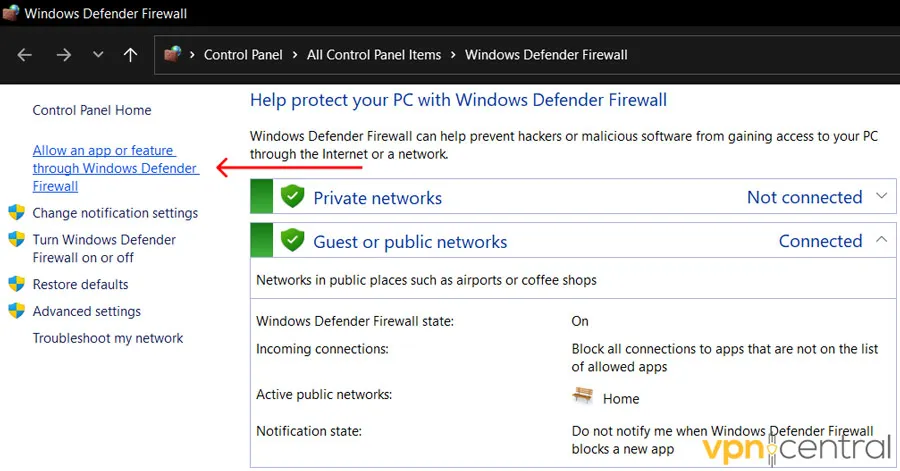
3. Click on the Change settings button (admin access might be required).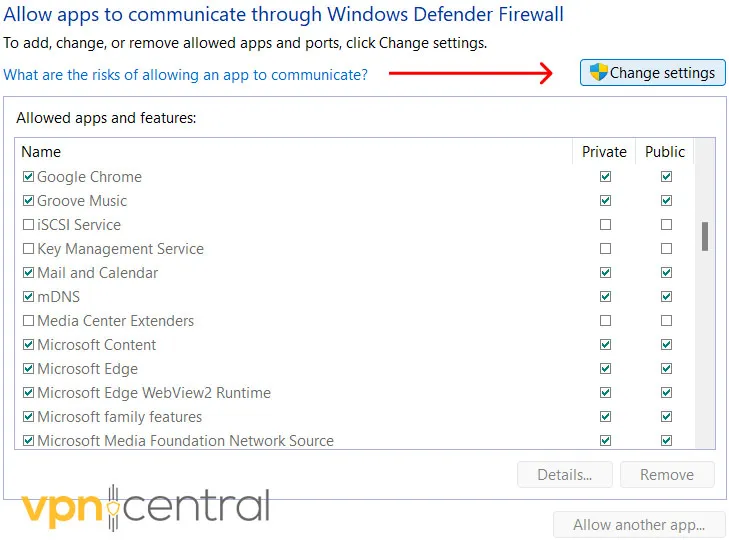
4. Scroll down the list of applications and make sure both your web browser and your VPN application have checkmarks in both the Private and Public columns.
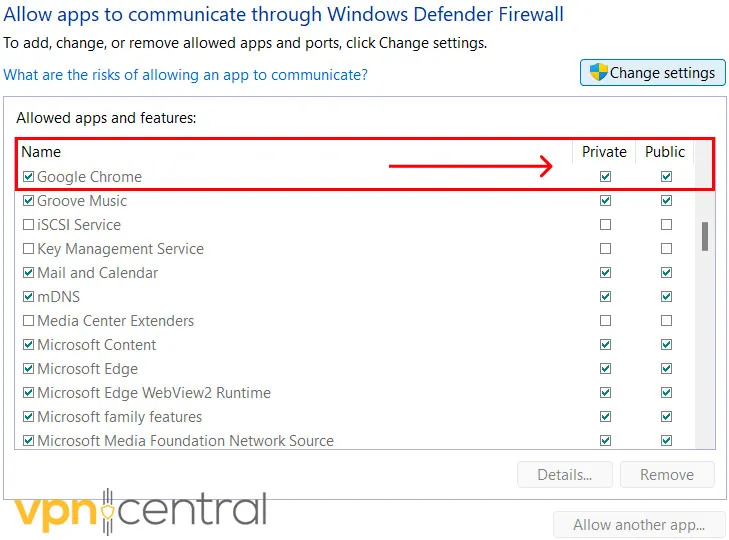
5. If you don’t see your web browser or VPN application in the list, click on the Allow another app… button and add them manually.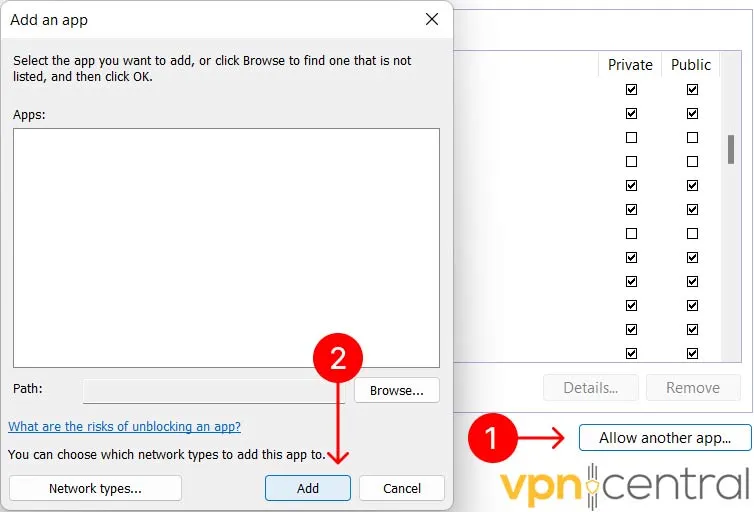
6. Click OK to save the changes and restart your computer, then try accessing DuckDuckGo with your VPN enabled to check if the issue is resolved.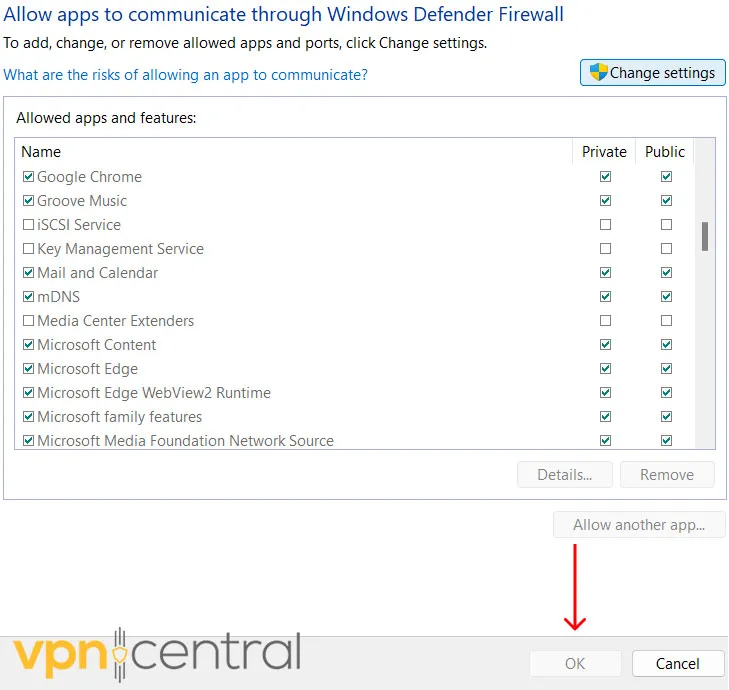
And if you’re on macOS Ventura:
1. Go to the Apple menu and select System Settings.
2. Click on Network on the left sidebar and select Firewall.
3. Tap on the Toggle to Disable Firewall.
4. Restart your computer and try accessing DuckDuckGo with your VPN enabled.
5. After adjusting the firewall settings, check if you can access DuckDuckGo with VPN enabled. - Check DNS Settings
DNS (Domain Name System) settings can sometimes interfere with DuckDuckGo connections.
For example, sometimes, your DNS servers may filter or blacklist certain websites or domains. If DuckDuckGo or your VPN server’s IP are blocked, you won’t be able to access the search engine through your VPN.
You can try changing the settings to a different provider, such as Cloudflare or Google DNS, which showed to work quite nicely with DuckDuckGo during our tests.
Here’s how to do it on Windows:
1. Click on the Start menu, type Control Panel, and hit Enter.
2. Go to Network and Internet.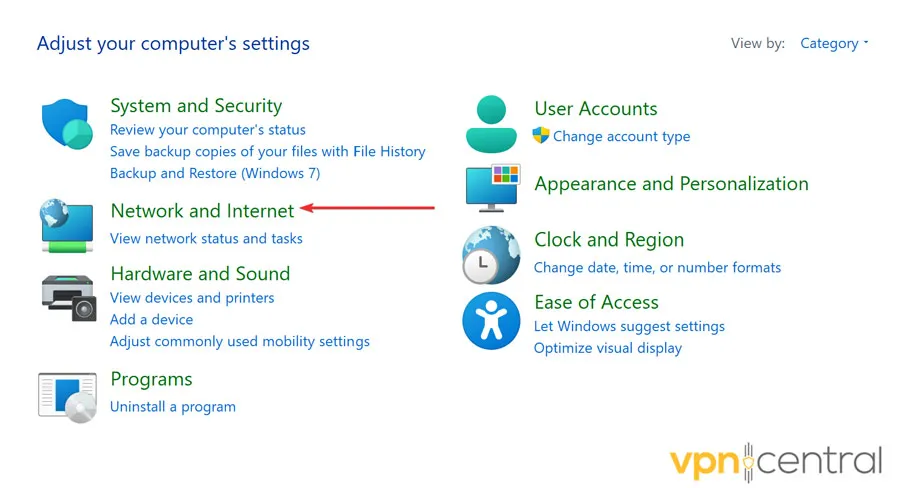
3. Click on Network and Sharing Center.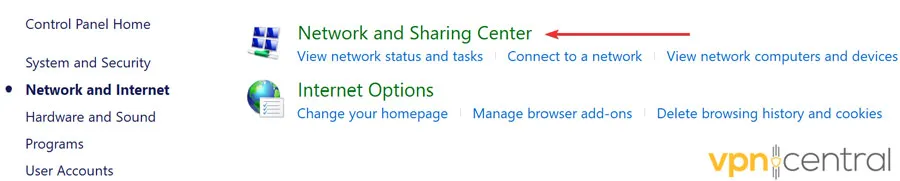
4. On the left sidebar, click on Change adapter settings.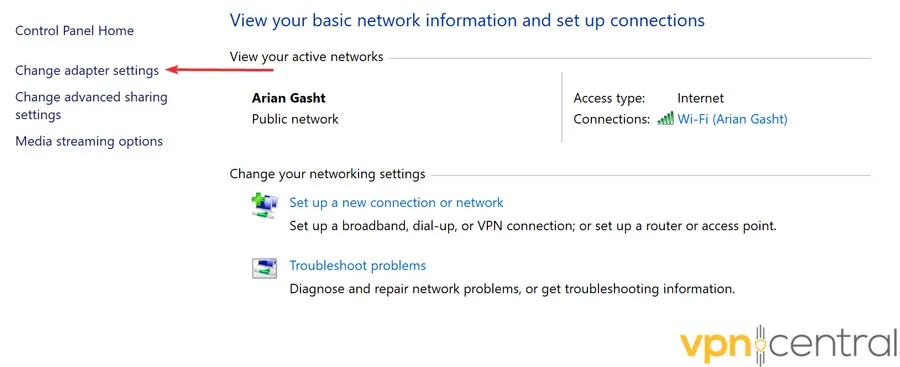
5. Right-click on the network adapter you’re using (e.g., Wi-Fi) and select Properties.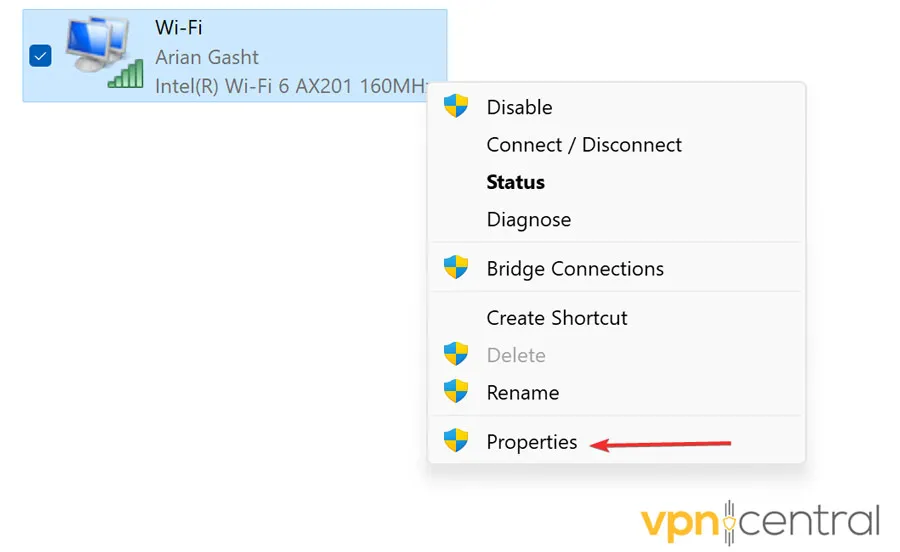
6. In the Properties window, select Internet Protocol Version 4 (TCP/IPv4) and click on the Properties button.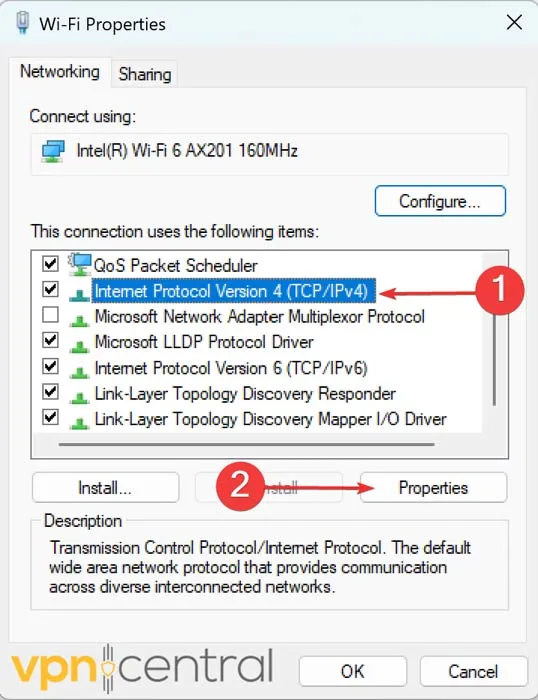
7. In the new window, select Use the following DNS server addresses and enter the following addresses:
– Preferred DNS server: 8.8.8.8 (Google DNS) or 1.1.1.1 (Cloudflare DNS)
– Alternate DNS server: 8.8.4.4 (Google DNS) or 1.0.0.1 (Cloudflare DNS)
8. Click OK to save the changes.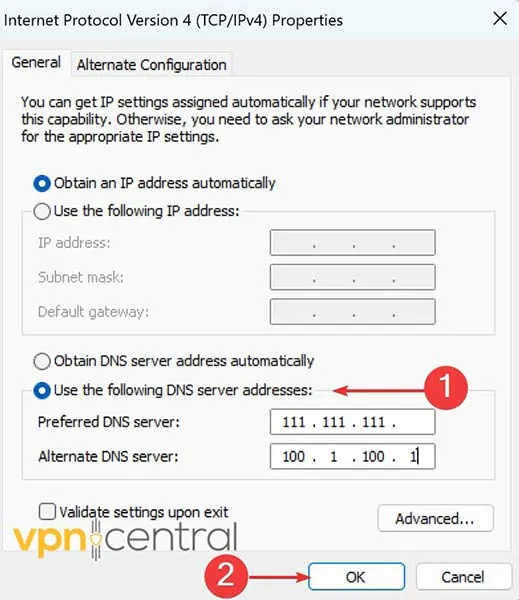
9. Close the network adapter properties window, restart your computer, and try accessing DuckDuckGo with your VPN enabled to see if the issue is resolved.
10. After changing the DNS settings, check if you can access DuckDuckGo with your VPN enabled. - Change your VPN provider
Some VPNs simply don’t work well with DuckDuckGo or have performance and security flaws that impact your browsing.
If that’s the case, you might consider switching to another VPN provider – one with the proper security and privacy features.
During our tests, CyberGhost showed flawless performance with the search engine.
Here’s how to get it up and running:
1. Visit CyberGhost’s website and pick a subscription.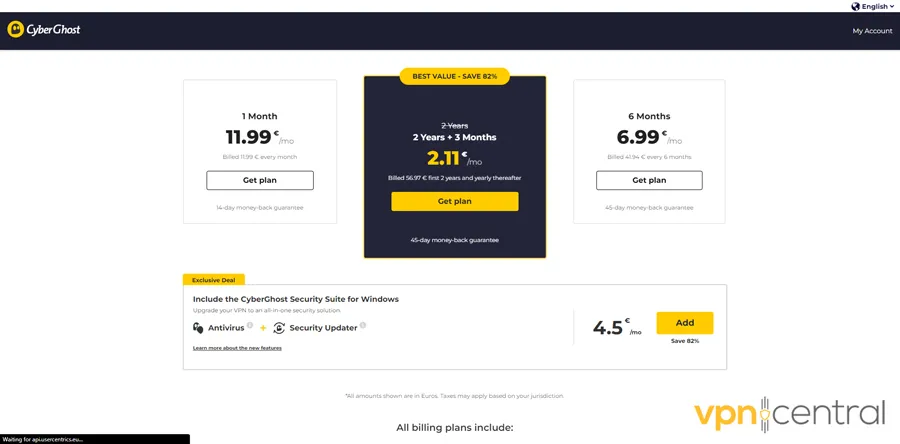
2. Download the relevant app for your device and install it.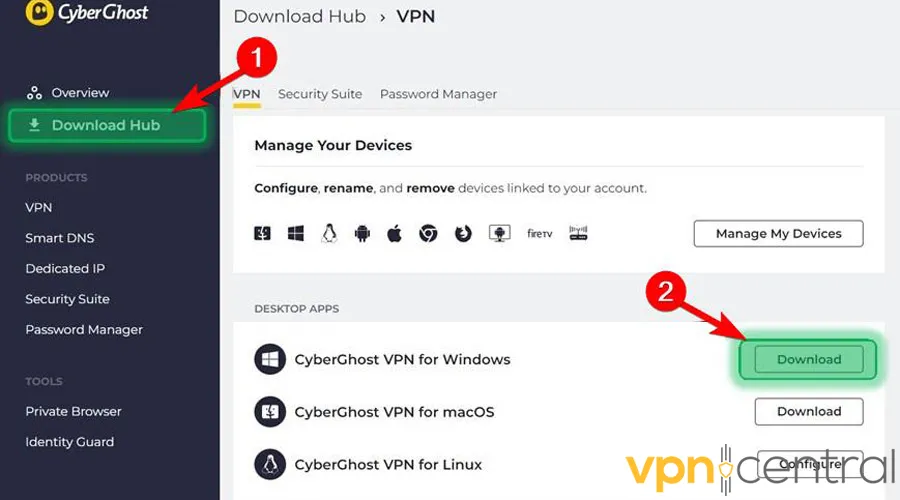
3. Open the app and log in with your credentials.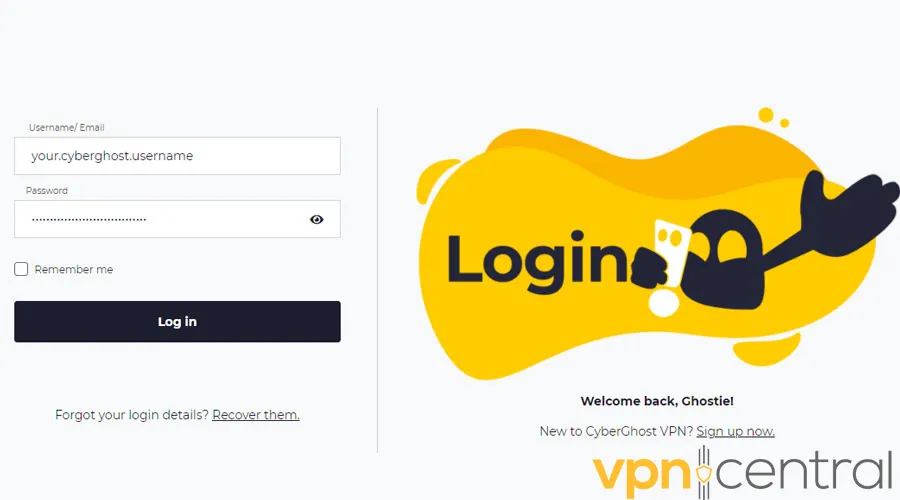
4. Select a server from the list or use the Smart Connect feature to find the right server for you.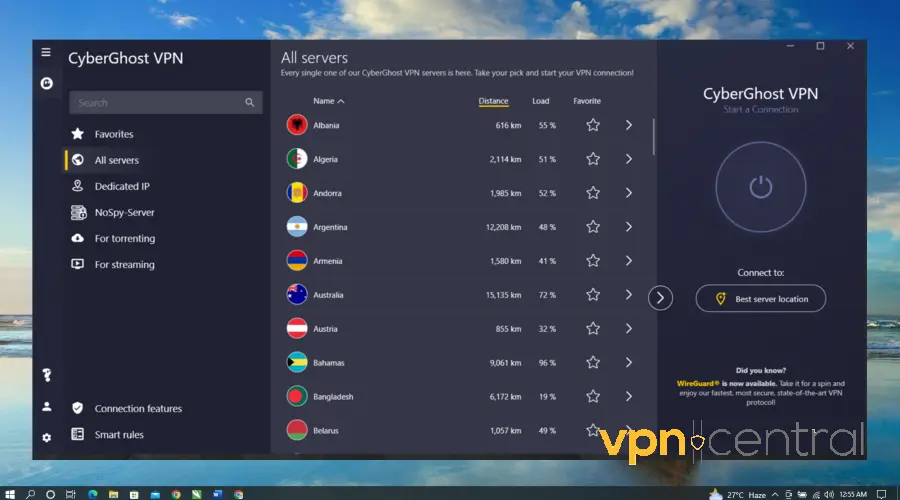
6. Once connected, open your browser and go to the DuckDuckGo website.
You should be able to use DuckDuckGo without issues now.
Does DuckDuckGo block VPNs?
No, DuckDuckGo doesn’t block VPNs. As explained on DuckDuckGo’s help page, “We don’t discriminate against users on any level, including based on their network settings.”
You can also use DuckDuckGo’s browser extension or mobile app, which has built-in VPN features.
However, it may have measures in place to detect and prevent certain VPN servers from accessing its services.
This is primarily done to ensure the security and reliability of the search engine for all users.
There are times when you may encounter a specific error message like “VPN detected” or “Error 351135” when accessing DuckDuckGo.
DuckDuckGo has identified a VPN and restricted access to the corresponding server, aiming to thwart any possible exploitation or improper use of the search engine’s services.
Why is DuckDuckGo saying “VPN detected”?
When you see the “VPN detected” error message on DuckDuckGo, it means that the engine has discovered that you’re accessing their service through a VPN connection.
This detection protects the search engine from potential abuse or unauthorized use.
By implementing measures to identify and block certain VPN servers, DuckDuckGo aims to maintain the integrity of its services and ensure fair access for all users.
How does DuckDuckGo detect my VPN?
DuckDuckGo’s specific methods to detect VPN connections are not publicly disclosed.
However, it’s likely that it employs various techniques to identify IP addresses associated with VPN servers.
This could involve maintaining a blacklist of known VPN server IP ranges or analyzing network traffic patterns to differentiate between VPN and non-VPN connections.
Does DuckDuckGo work with a VPN?
Yes, DuckDuckGo generally works well with most VPN services. When you use a VPN with DuckDuckGo, it adds an extra layer of privacy and security to your online activities.
By encrypting your internet connection and routing it through a VPN server, a VPN protects your data and identity from eavesdropping and tracking.
DuckDuckGo is a search engine focused on privacy. It works well with VPNs and respects user privacy, regardless of network settings.
By using DuckDuckGo with a VPN, you can browse the web privately, preventing your ISP from tracking your searches and bypassing regional limits.
This combination keeps your online activities secure, ensuring your digital information remains safe and anonymous.
You can browse without worry, knowing that your ISP won’t track your searches, and you can easily bypass regional restrictions.
Just remember to choose a reputable VPN service that prioritizes privacy, offers strong encryption, and has a wide range of server locations to enhance your online privacy while using DuckDuckGo.
Best VPNs for DuckDuckGo
Based on our tests, here are the top VPN services for DuckDuckGo:
1. ExpressVPN
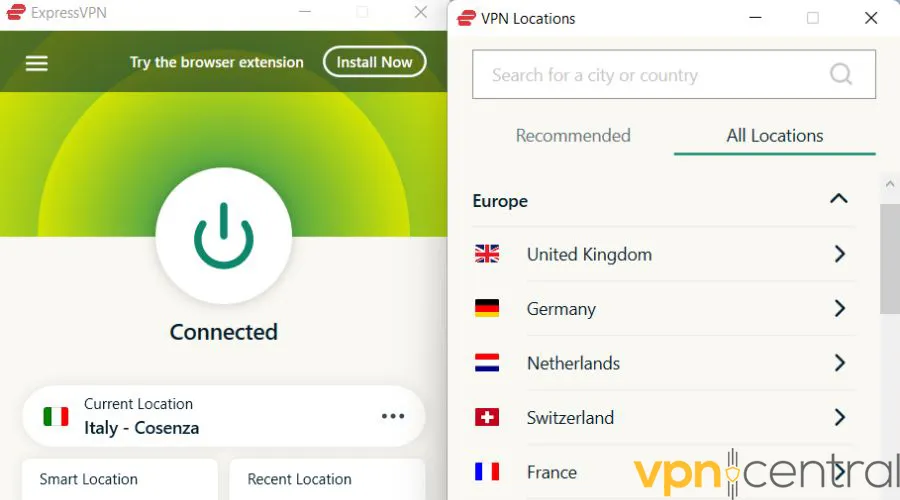
ExpressVPN is an excellent VPN service loved by many for its lightning-fast speeds, rock-solid security features, and wide range of servers.
Among the industry-leading protocols it offers are OpenVPN, IKEv2, and Lightway, which provide fast and secure connections.
Furthermore, this VPN has a large network of over 3,000 servers in 94 countries, so you can access locations worldwide.
In case the VPN connection drops, the kill switch feature will block your access to the internet to avoid accidental data leaks.
Furthermore, ExpressVPN offers a wide network of obfuscated servers, that hide your VPN traffic and make it a perfect addition to DuckDuckGo’s privacy features.
The VPN encrypts your online traffic with AES-256 and doesn’t keep any logs of your online activities.
Pros:
- Fast and reliable connections
- Wide range of server locations
- Strong encryption and privacy protection
Cons:
- Relatively higher price compared to some other VPNs

ExpressVPN
Enjoy a high-level combination of speed and security with this reliable VPN provider.2. Private Internet Access (PIA)
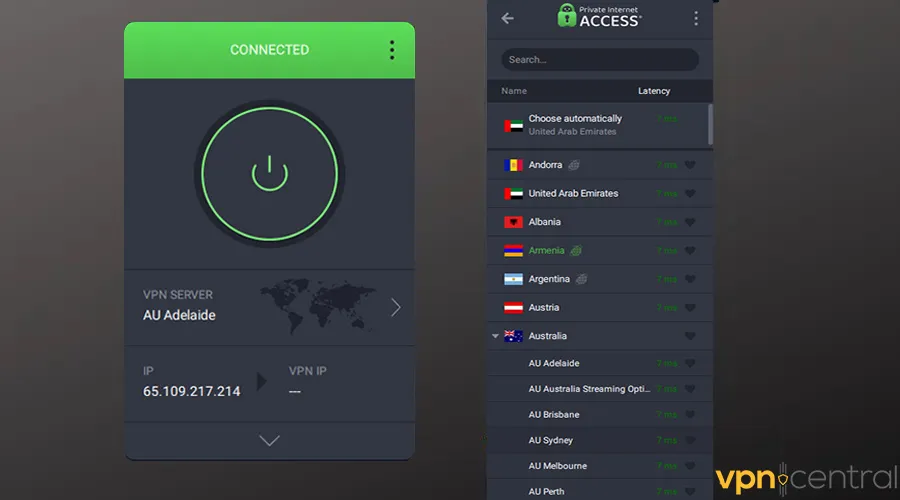
PIA is a super popular VPN service that brings together security and affordability, along with customizable features for tech-savvy users.
PIA employs a range of security and performance protocols like OpenVPN, IKEv2, and WireGuard.
Over 30,000 servers in 48 countries make up its vast network of servers, so you can access content from anywhere in the world.
Moreover, it offers a kill switch that blocks internet traffic when the VPN connection drops. Split Tunneling allows users to choose VPN traffic and access local content simultaneously.
Privacy-wise, PIA employs a strict no-logs policy, meaning it doesn’t keep any records of your online activities.
Additionally, it offers DNS leak protection and uses AES 256 encryption to protect your data.
Pros:
- Affordable pricing plans.
- Large server network in multiple countries.
- Advanced security features.
Cons:
- Occasionally slower speeds compared to other VPNs.

Private Internet Access
Benefit from a large server network and advanced privacy features with PIA.3. CyberGhost
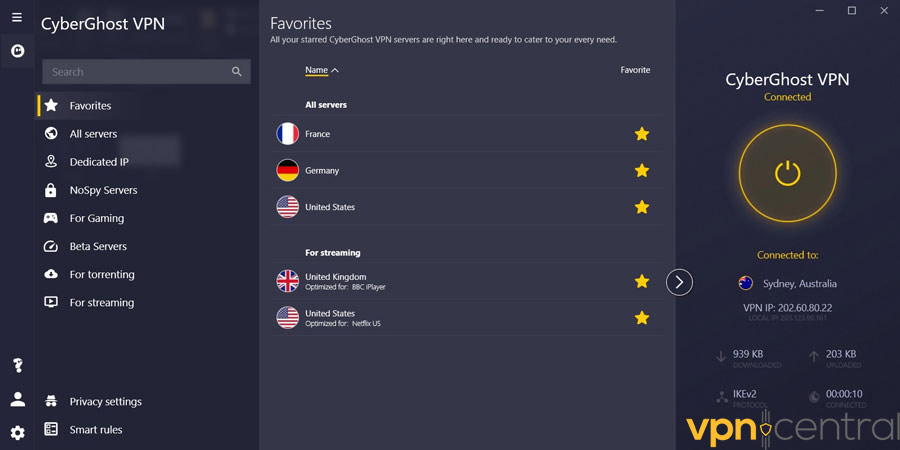
CyberGhost is an easy-to-use VPN with top-notch privacy and security features.
This VPN also provides cutting-edge protocols, like IPSec, L2TP, and WireGuard, to provide flexibility and reliability.
Additionally, it offers optimized servers for different activities like gaming and streaming, making it a highly versatile tool.
On the privacy front, you get a strict no-logs policy, IP masking, and strong encryption.
Furthermore, the VPN provides a kill switch, split tunneling, and DNS leak protection, along with additional features like ad and malicious website blocking.
Pros:
- Affordable plans.
- Easy-to-use interface.
- Strong encryption and privacy features.
Cons:
- Limited advanced customization options.

CyberGhost
Enjoy high-level security and lightning-fast speeds with this highly versatile VPN.Wrap up
While being a great search engine for privacy-conscious users, DuckDuckGo may not be working well with some VPN services.
This could be due to the server you’re connected to, your device’s proxy or DNS settings, or the VPN you’re using.
Luckily, by following the guide above, you’ll be able to use your favorite search engine again in no time.









User forum
0 messages