RAGE MP: Error Could not Establish Updater Service Connection #2 – Fixed!
Restore connectivity for smoother gameplay.
4 min. read
Published on
Read our disclosure page to find out how can you help VPNCentral sustain the editorial team Read more

Encountering error could not establish updater service connection #2? Don’t sweat it! I’ll help you resolve it today.
The problem usually disconnects you from RAGE Multiplayer’s platform. Consequently, you get locked out of GTA 5 and fall behind your peers.

Access content across the globe at the highest speed rate.
70% of our readers choose Private Internet Access
70% of our readers choose ExpressVPN

Browse the web from multiple devices with industry-standard security protocols.

Faster dedicated servers for specific actions (currently at summer discounts)
Fortunately, I’ve multiple workarounds that can help you restore gameplay. Without further ado, let’s check them out.
Quick Guide: [Fix] Error could not establish updater service connection #2
Do the following:
- Get ExpressVPN.
- Install it on your device.
- Connect to the US or UK.
- Launch RAGE MP.
- Connect.
Short and simple!
What causes the service connection #2 error on RAGE Multiplayer?
This problem occurs due to several issues, including antivirus and firewall configuration challenges. They can block RAGE MP’s connection despite defending your device from external threats.
A faulty or sluggish internet connection could also trigger this problem. Whenever this happens, it makes reaching the game’s servers challenging.
Server-side issues arising from RAGE MP’s network can lead to this error. Downtime, overload, or scheduled maintenance are the leading causes.
Fortunately, it’s easy to fix.
Error could not establish updater service connection #2 – Fixed
Below are several workarounds to get past this problem on RAGE Multiplayer.
1. Allowlist RAGE MP on the firewall
Allowlisting RAGE Multiplayer on your firewall enables it to execute connection requests without limits. It simply tells your network gatekeeper to trust this software.
Here’s how:
- Click the Start button on your keyboard.
- Search and select Control Panel.
- Choose Windows Defender Firewall under System and Security.
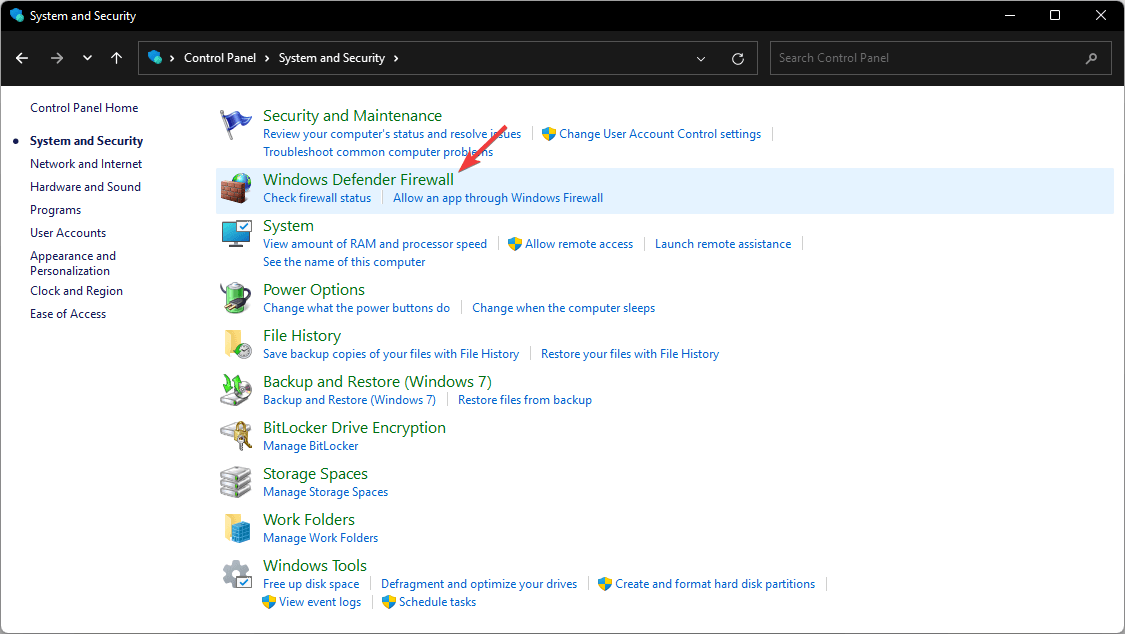
- Click Allow an App Through Firewall.
- Select Change Settings.
- Check RAGE Multiplayer’s Public option.
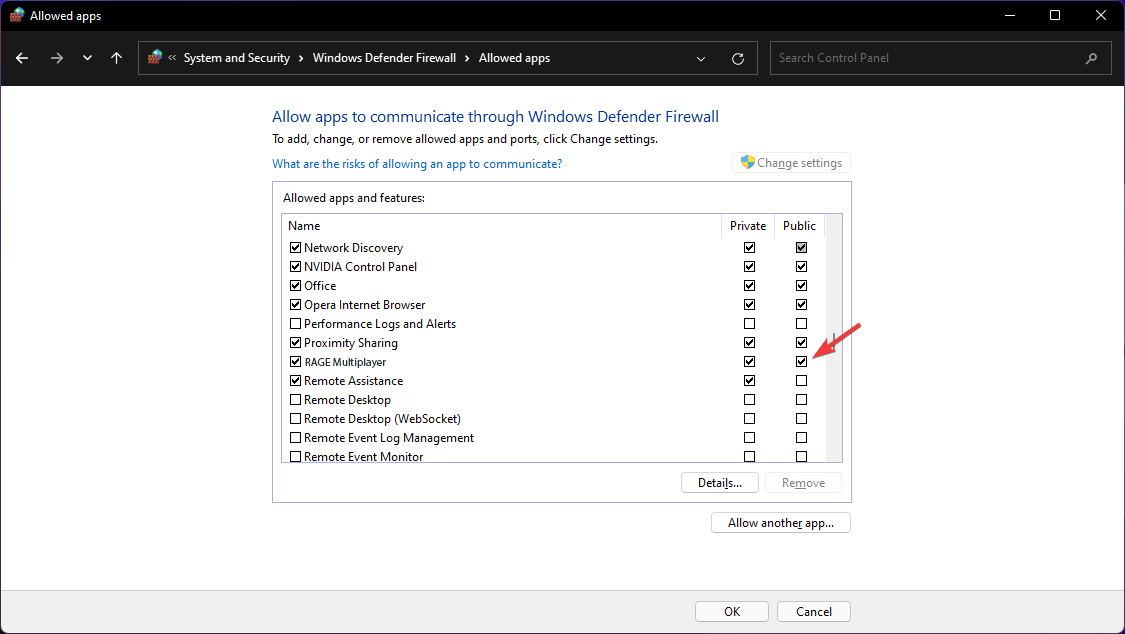
- Click Ok.
The steps above may be different if you’re using a third-party firewall. If so, refer to your provider’s manual for the directions.
2. Disable firewall/antivirus
Turning off your firewall or antivirus can help resolve RAGE MP’s connection issues. However, remember to re-enable either for continued protection.
Follow these steps:
- Open the Control Panel on your PC.
- Choose Windows Defender under System & Security.
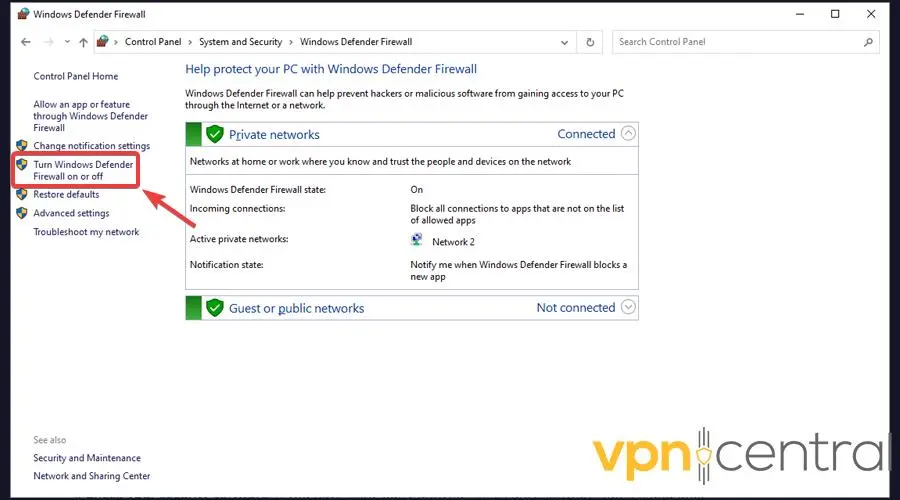
- Select the option to turn off Windows Defender.
- Disable Windows Defender for both Public and Private networks.
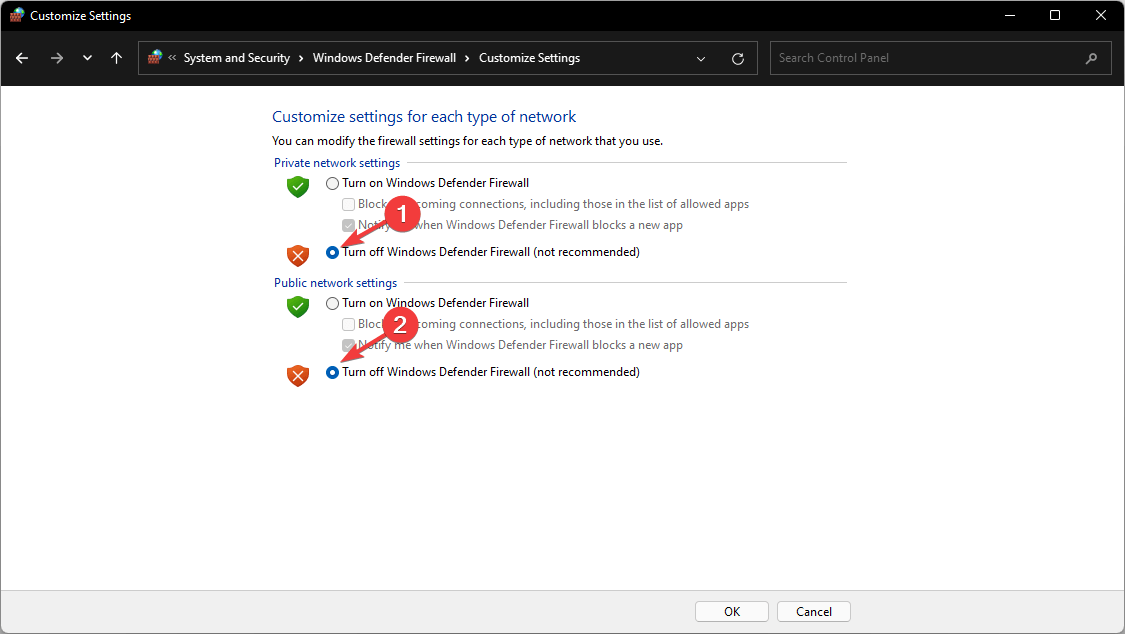
- Click Ok.
Note that this option exposes your device to online threats. Ensure you proceed with caution, knowing the dangers involved.
3. Use a VPN
A reliable gaming VPN can help avoid RAGE Multiplier’s connectivity issues. Such a service is usually well-optimized to use the most efficient network route.
Firewalls and antivirus software also trust VPNs. So you won’t encounter trouble accessing the internet.
Additionally, a VPN can shorten the distance between you and RAGE MP’s servers. Doing so gets you closer to the action for a seamless gaming experience.
Here’s how:
- Get a reputable VPN like ExpressVPN.
- Download and install it on your device.
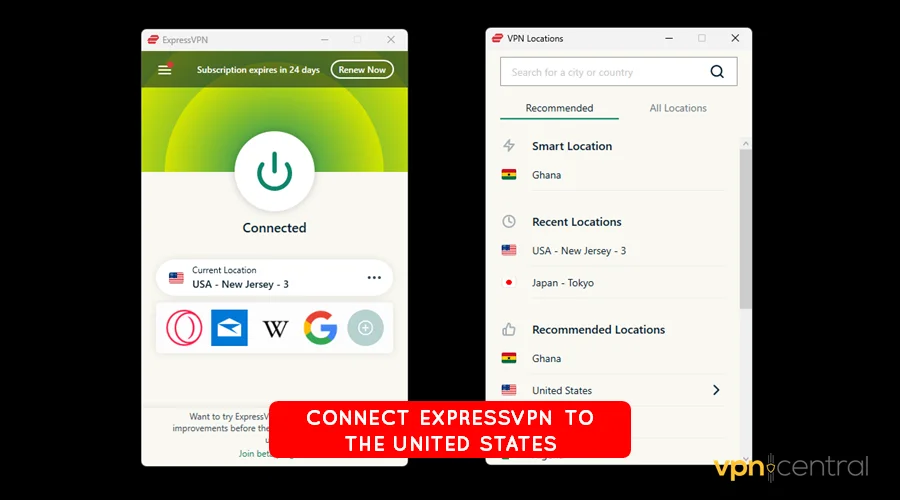
- Run the VPN and connect to any server in the US or UK. Most of RAGE Multiplayer’s servers are within this region.
- Launch RAGE MP to access gameplay.
- Enjoy!
ExpressVPN allows eight simultaneous connections, perfect for multiple device owners. Moreover, you get 24/7 support to resolve issues whenever they arise.

ExpresssVPN
Streamline your RAGE Multiplier using this fast, secure, and reliable VPN.Wrapping up
The error could not establish updater service connection #2 is undoubtedly annoying. Fortunately, it’s easy to resolve by following the given workarounds.
To revisit them, allowlist RAGE Multiplayer through your firewall. This should enable it to send and receive connection requests without limitations.
Disabling your firewall/antivirus can also serve as a temporary solution. However, take caution as it may expose your computer to threats on the web.
Overall, consider investing in a reliable VPN. It will enable you to avoid any connectivity issues for smoother gameplay.







User forum
0 messages