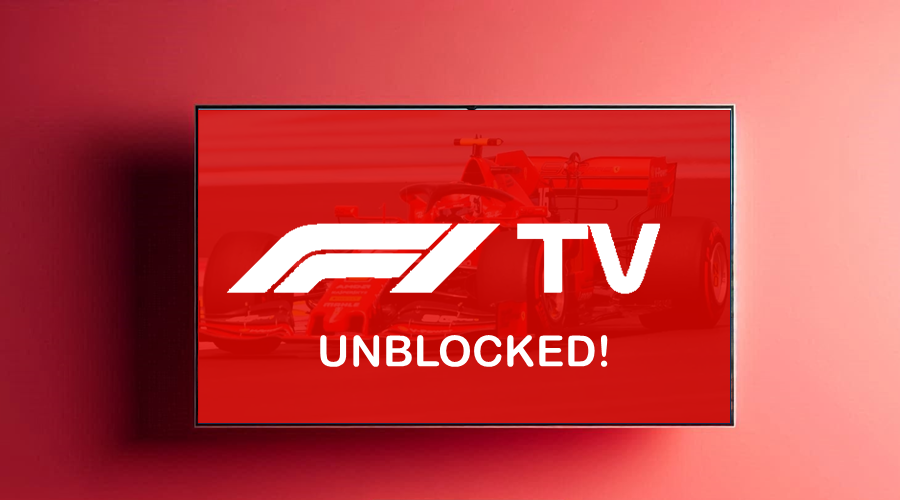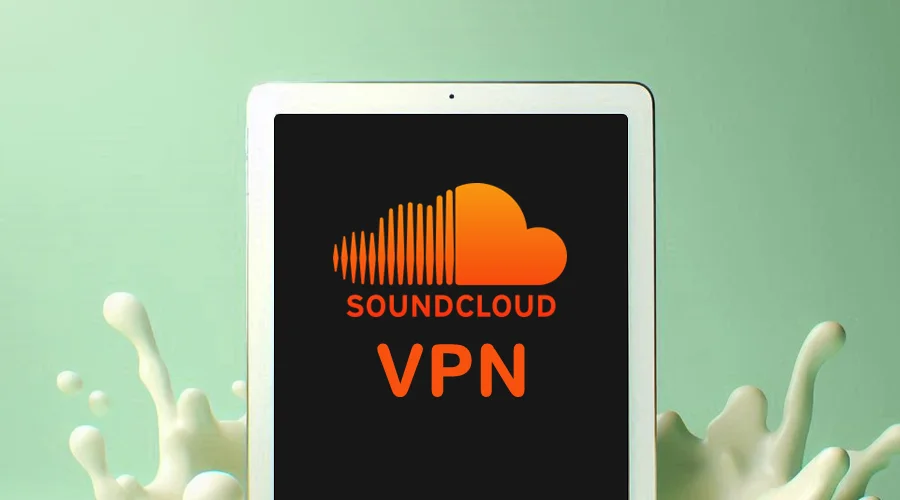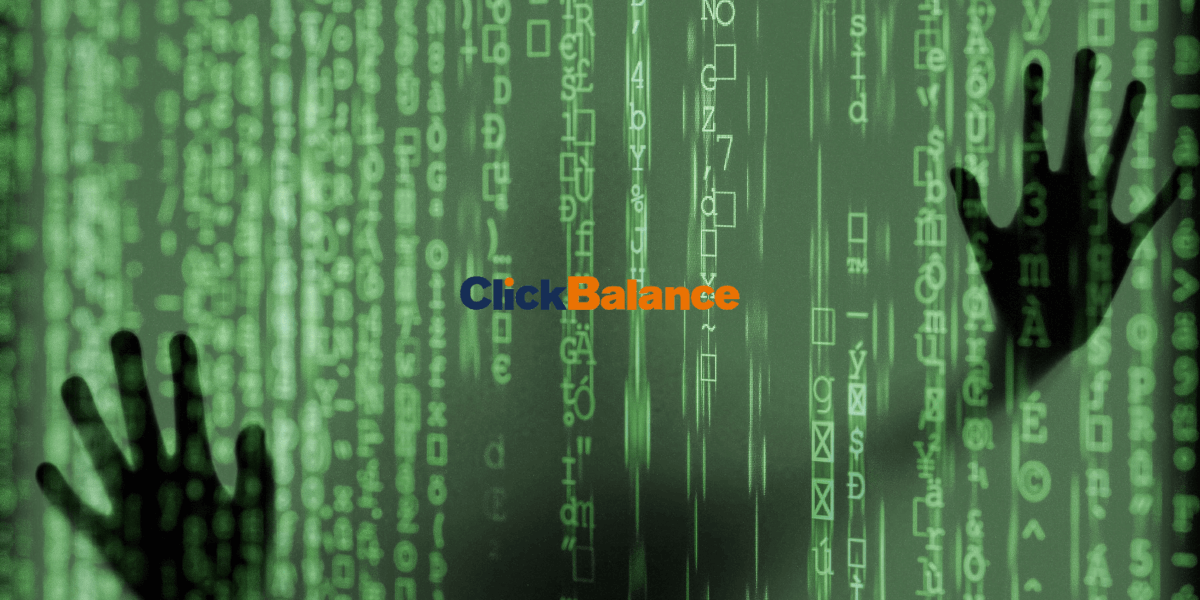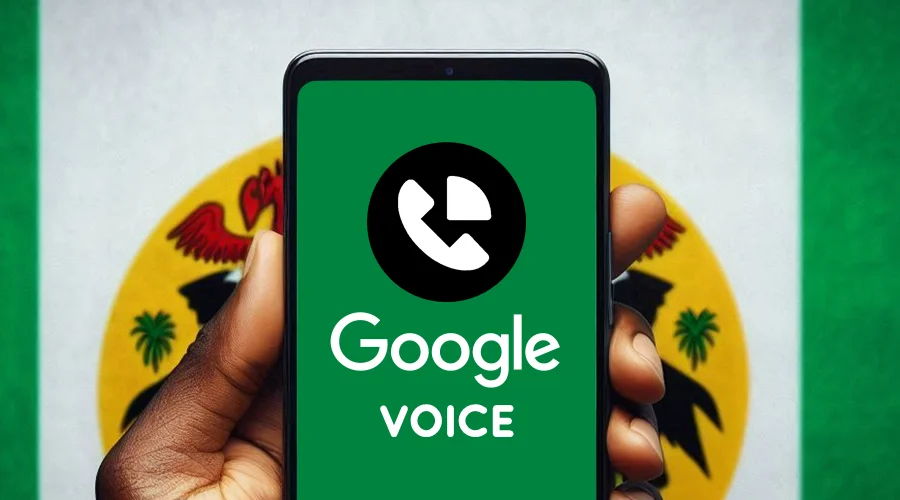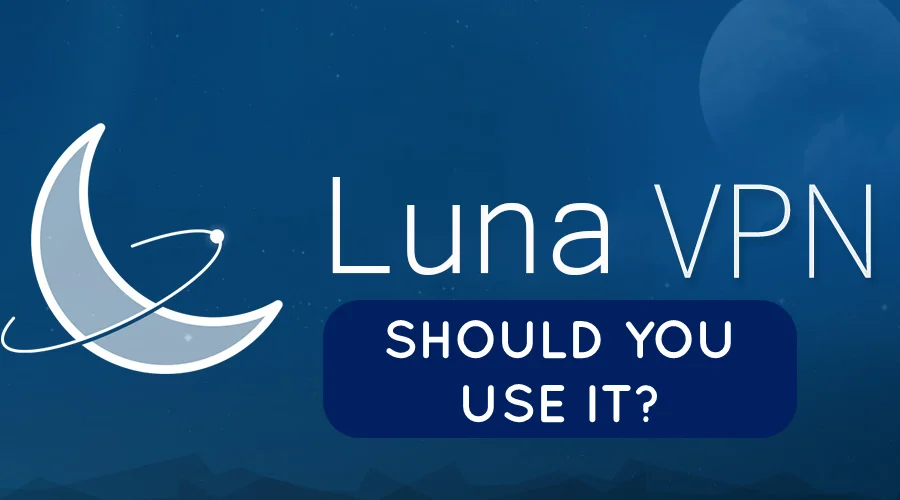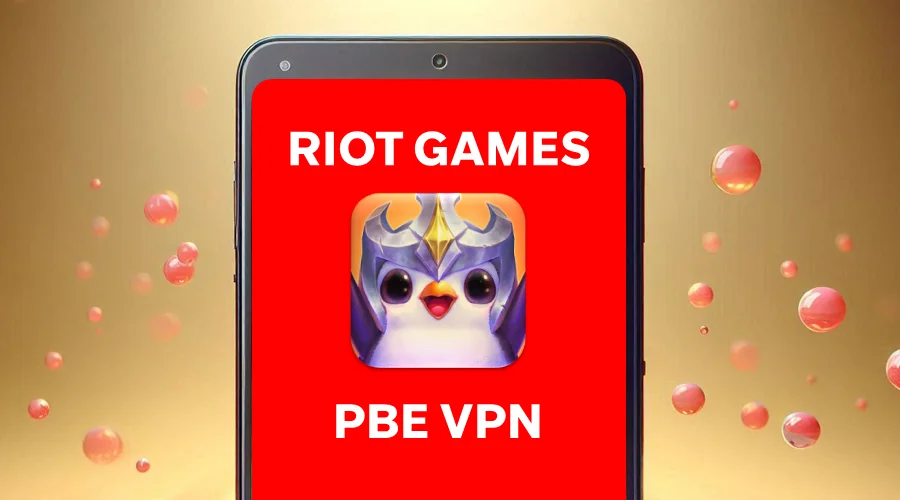Fix: ExpressVPN not Working with ESPN Plus [SOLVED]
5 min. read
Updated on
Read our disclosure page to find out how can you help VPNCentral sustain the editorial team Read more
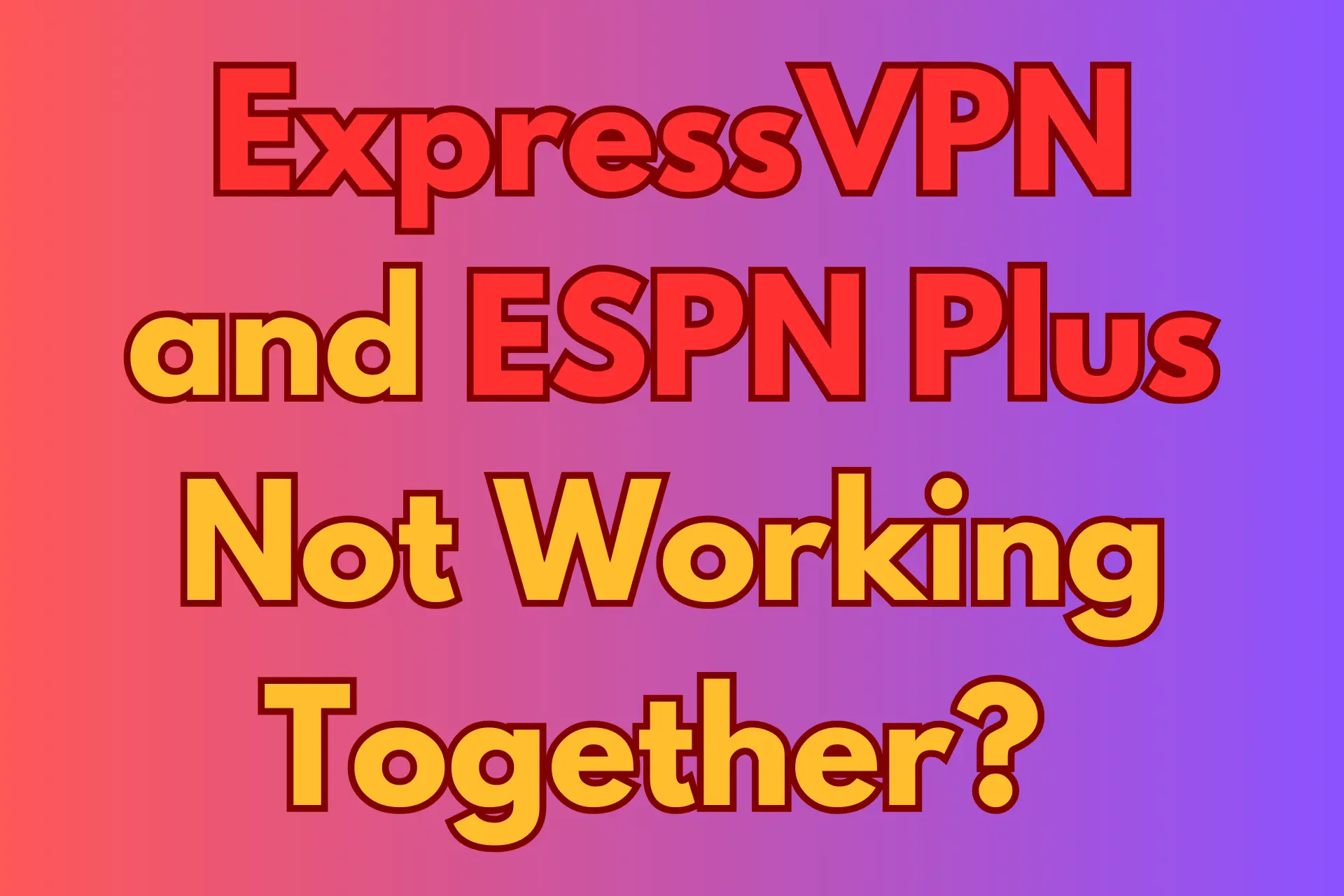
ExpressVPN is one of the most popular streaming VPNs on the market thanks to its vast global network. Despite not having any specialized servers, it can still unblock the restricted content of dozens of platforms.
However, just like its competitors, ExpressVPN sometimes fails. Unfortunately, it has fallen short of the expectations of many ESPN+ subscribers.

Access content across the globe at the highest speed rate.
70% of our readers choose Private Internet Access
70% of our readers choose ExpressVPN

Browse the web from multiple devices with industry-standard security protocols.

Fasted dedicated servers for specific actions (currently at summer discounts)
But is it really the VPN’s fault? Or is it something else?
Why is ExpressVPN not working with ESPN Plus?
There’s a long list of possible reasons why ExpressVPN isn’t working with ESPN+. So, don’t get too frustrated when you see an error message!
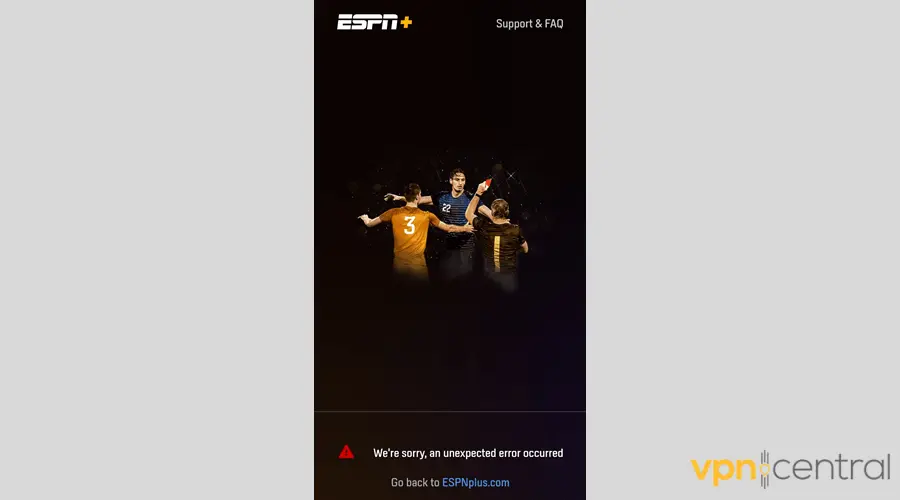
Here are the usual suspects:
- IP address bans – VPNs and streaming services play a game of cat and mouse. ESPN Plus is always trying to identify which IPs belong to VPN servers, so it can blacklist them. So if you connect to a banned ExpressVPN server, you won’t be able to access the platform.
- Stored location data – The ESPN Plus site and app keep track of your device to improve your online experience. That includes remembering where you last streamed from. If your American IP doesn’t match your location data in the platform’s records, you may be denied.
- Split tunneling exceptions – This feature lets you use your VPN only for certain sites and apps. If ESPN+ is excepted, your traffic will go straight to the platform’s server while broadcasting your real IP.
- Server issues – VPN servers don’t work 365 days a year. If you connect to one when it’s down, it may leak your real location to ESPN+.
- Outdated ExpressVPN software – A buggy app can result in connection failure. Unless you update the software, you can’t reasonably expect it to work as it should.
- Streaming device problems – Every piece of technology can have a mind of its own. When the device you’re using to access ESPN Plus is acting out, it can indirectly affect your VPN’s performance.
What to do when ExpressVPN isn’t working with ESPN+?
Assuming that ExpressVPN and your streaming device are up-to-date, here’s what we recommend:
- Change US servers
As mentioned earlier, ESPN+ has a tendency of blocking certain ranges of VPN IP addresses. The same could happen to the IP you’re currently using!
The logical next step is to just try another US location. ExpressVPN doesn’t let you select a specific server, so you can either reconnect or choose a different US city.
Like this:
1. Click the ellipsis icon.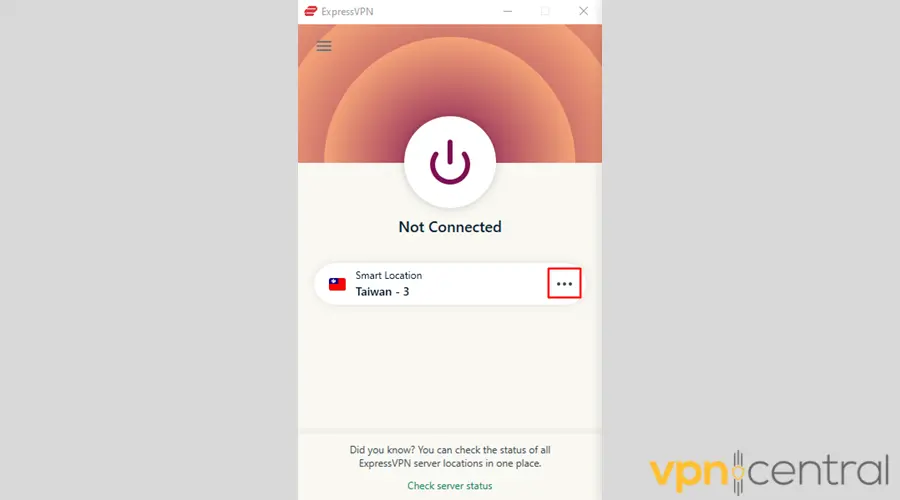
2. Choose > to reveal all US server locations.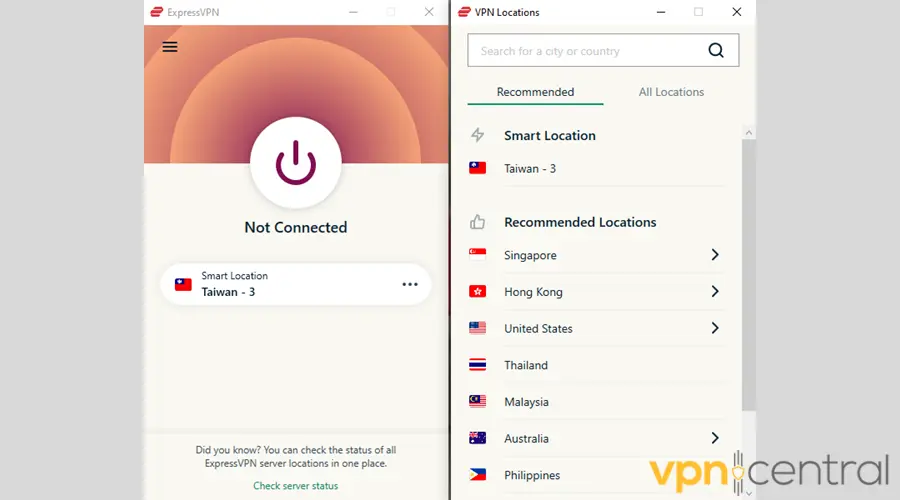
3. Pick your preferred city.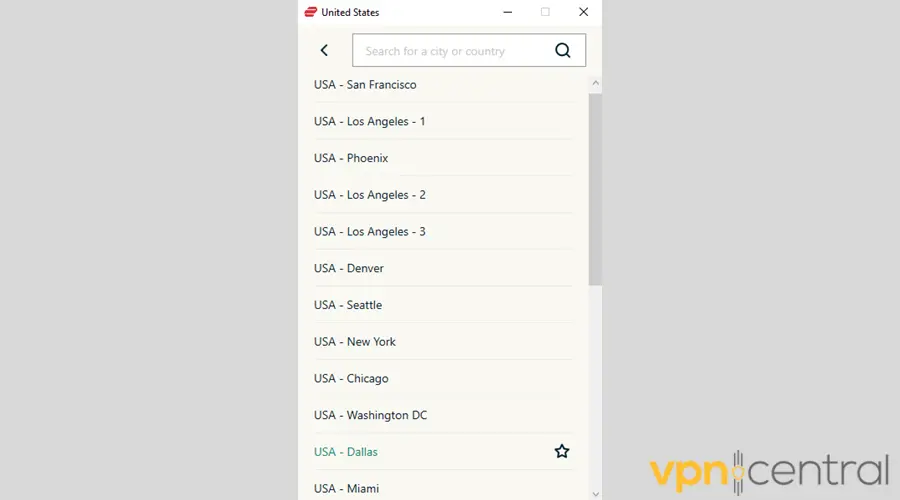
4. Once you connect, refresh the ESPN+ site or relaunch the app. - Delete cached data
Alternatively, your cached location data could be at fault.
Maybe you tried to watch your game in a prohibited location before turning on your VPN. As a result, the streaming service still detects that you’re outside the US.
To fix this, just clear the cached data on the ESPN app or your web browser. Here’s how to do it on Google Chrome:
1. Close the ESPN+ page.
2. Open Chrome history by pressing Ctrl+H.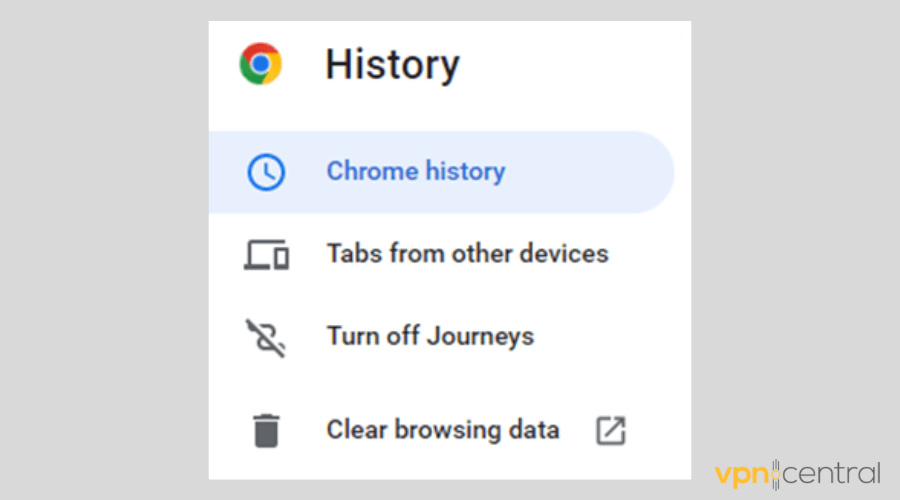
3. Click Clear browsing data.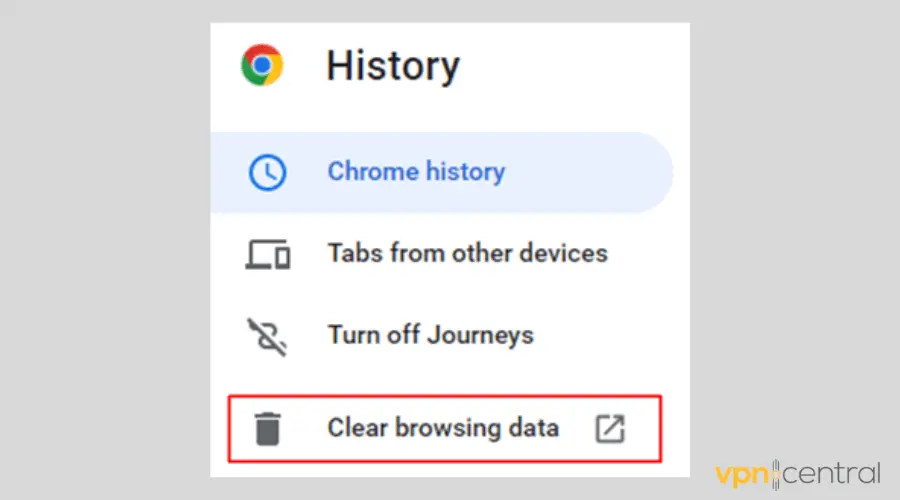
4. Ensure you’re on the Advanced tab.
5. Check the Cookies and other site data and Cached images and files boxes.
6. Select the time range you like.
7. Click Clear data.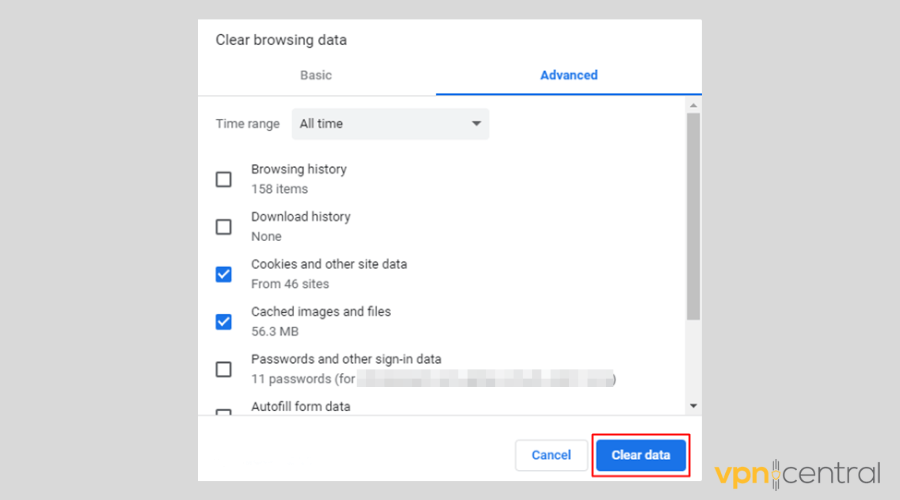
8. Connect to a US city on ExpressVPN and revisit the ESPN+ site. - Check ExpressVPN’s split tunneling settings
Still no luck?
Make sure ESPN Plus isn’t bypassing your VPN via split tunneling. It’s time to take a look at the settings.
Here’s how:
1. Click the hamburger icon.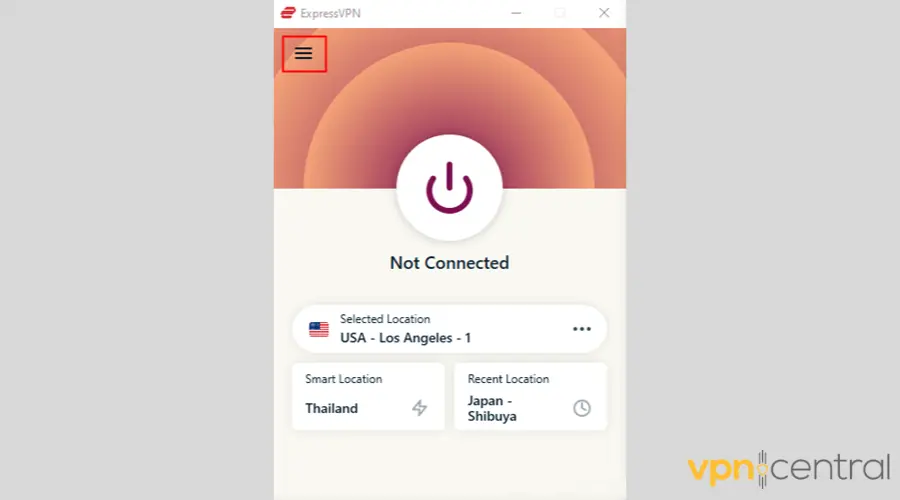
2. Select Options.
3. Ensure that Manage connection on a per-app basis is enabled and click Settings.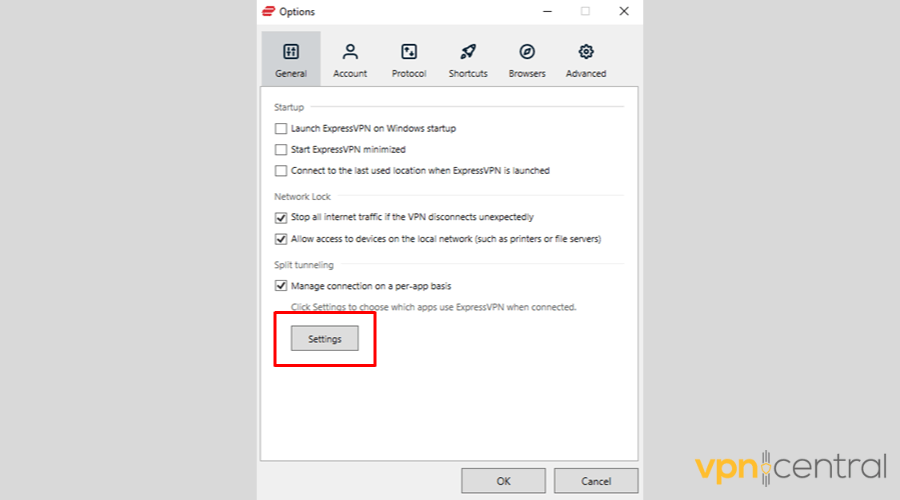
4. If Do not allow selected apps to use the VPN is checked, remove ESPN.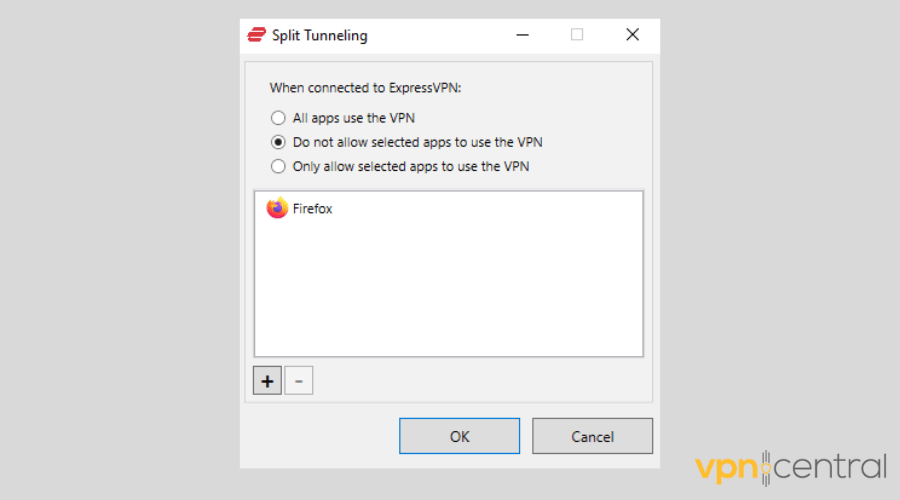
5. If Only allow selected apps to use the VPN is checked, add ESPN.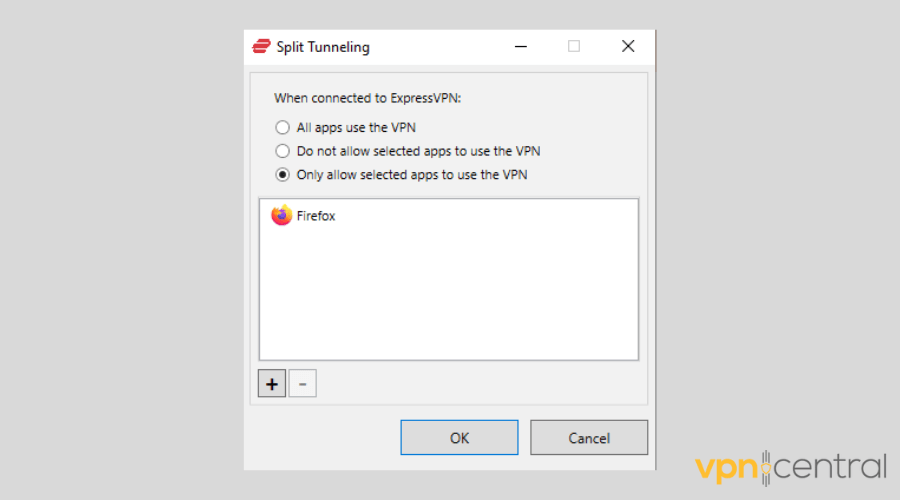
6. Click every OK button until you’re back to the main screen.
7. Connect to a US server location.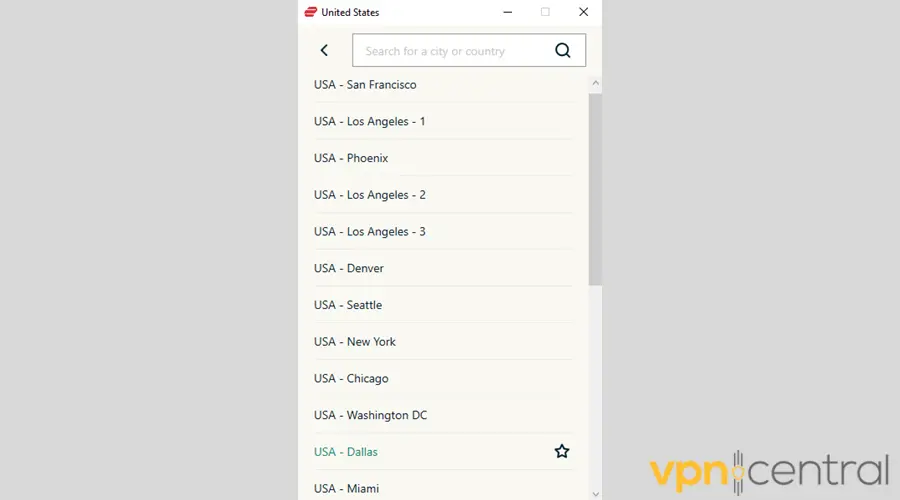
8. Start streaming your games once your connection is a success. - Restart your device
Are ExpressVPN and ESPN Plus still not working?
Perhaps your device is the problem!
You should consult your manufacturer’s manual or contact customer support if a simple restart doesn’t solve the problem. - Switch VPNs
If you still can’t get ExpressVPN to cooperate, you should try another service.
CyberGhost is a smart alternative. It has dedicated hardware for unblocking popular streaming platforms, including ESPN+. On top of that, it consistently worked with the platform during our tests.
You can also count on more than 8900 servers in 110+ locations across 91 countries.

CyberGhost
Never miss a game with CyberGhost’s dedicated streaming servers.Summary
Unfortunately, ExpressVPN can’t circumvent ESPN+’s region blocks all the time. IP bans, server problems, cached data, and split tunneling are usually behind it.
Although there’s a solution to every issue, you can only do so much. So if ExpressVPN and ESPN Plus are not working anymore, it’s best to change your provider. CyberGhost is worth considering in this case.