Game Pass is Not Available in Your Region: 6 Ways to Access
Bypass Xbox Game Pass region lock with tested methods.
8 min. read
Updated on
Read our disclosure page to find out how can you help VPNCentral sustain the editorial team Read more
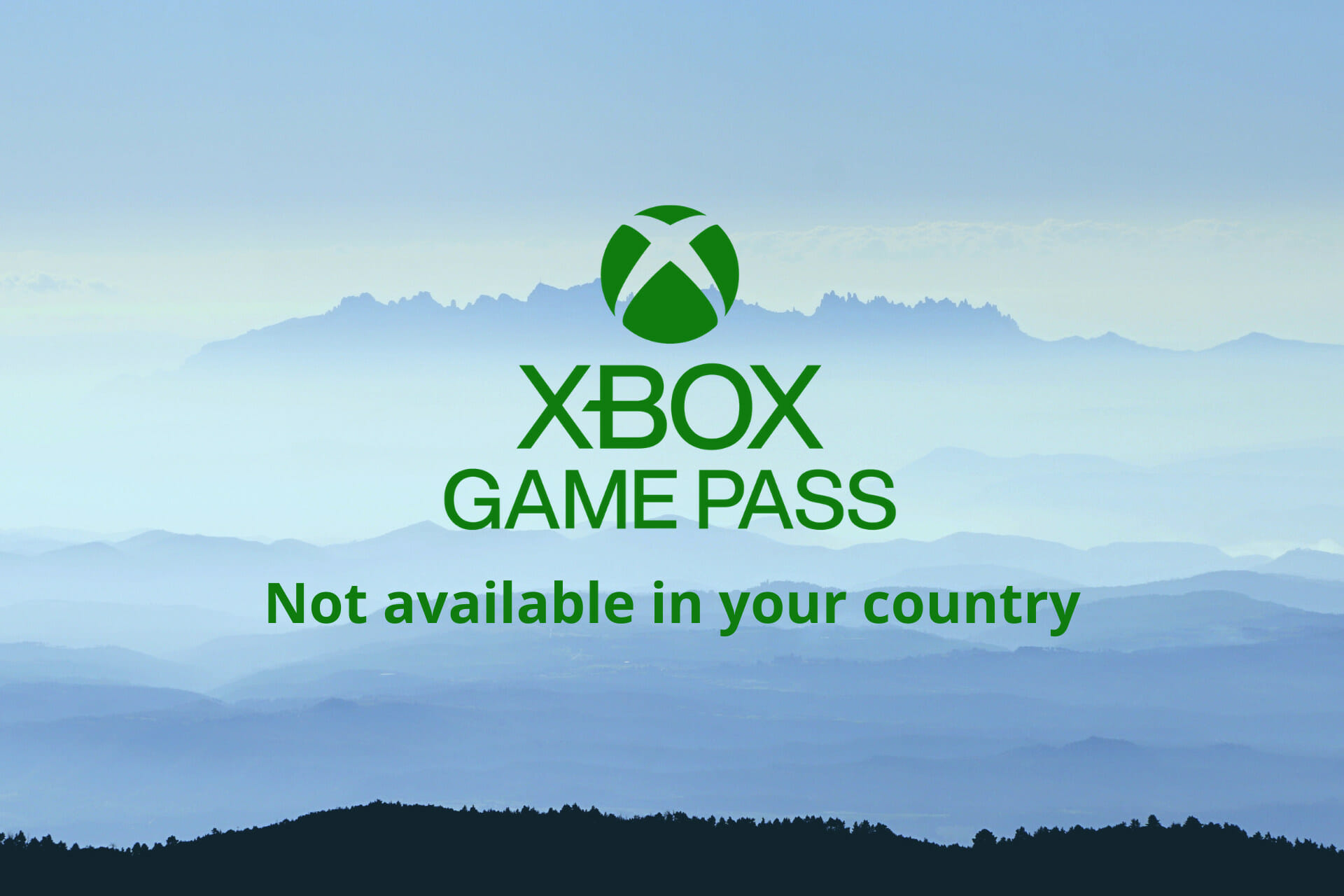
If you’re getting errors that sound like Xbox Game Pass incorrect region/ or Xbox Game Pass Region not supported give me 5 minutes and I’ll show you how to fix it.
Due to certain policies, Xbox Game Pass is region-locked. In some places, it’s not available at all, while in countries where Xbox Game Pass is available, certain features may be restricted.

Access content across the globe at the highest speed rate.
70% of our readers choose Private Internet Access
70% of our readers choose ExpressVPN

Browse the web from multiple devices with industry-standard security protocols.

Faster dedicated servers for specific actions (currently at summer discounts)
Here’s how you go around that.
What can I do if Game Pass is not available in my country?
Change Xbox account region
Since Xbox is linked to your Microsoft Account, you will have to change regions in both accounts for an error-free experience:
- In a web browser, go to the Review your Microsoft account info section.
- Select Edit profile info.
- Update your new address and select Save.
- Then, open your Xbox profile settings.
- You will have to review the information entered to your Microsoft account, then select Next.
- From the drop down list, pick the region you added in step 3.
- Select I Accept. Then, on your console, click the Xbox button to open settings.
- Select Profiles and system.
- Select Settings, then System.
- Pick Language and location.
- Select your new country from the drop-down list.
To make sure these changes take effect, restart your Xbox.
2. Adjust the date and time on your PC
- Click on the Start button from your taskbar.
- Type date and time and select Date and time settings from the results list.
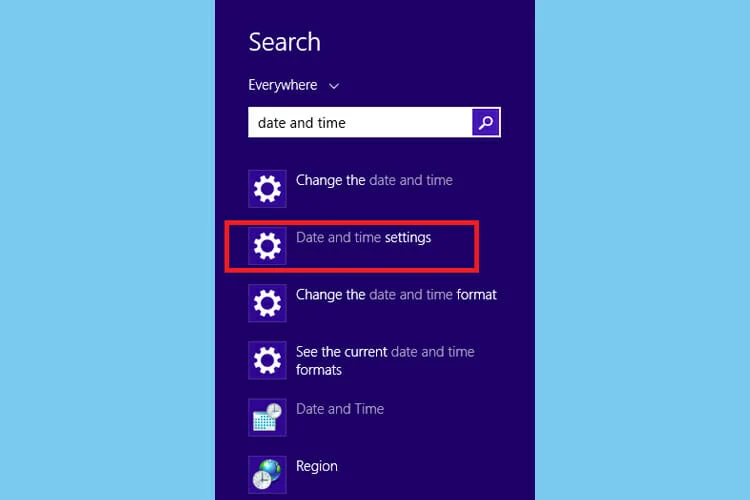
- Set date and time to automatic mode. This will automatically sync your PC clock with the Internet clock, according to your time zone.
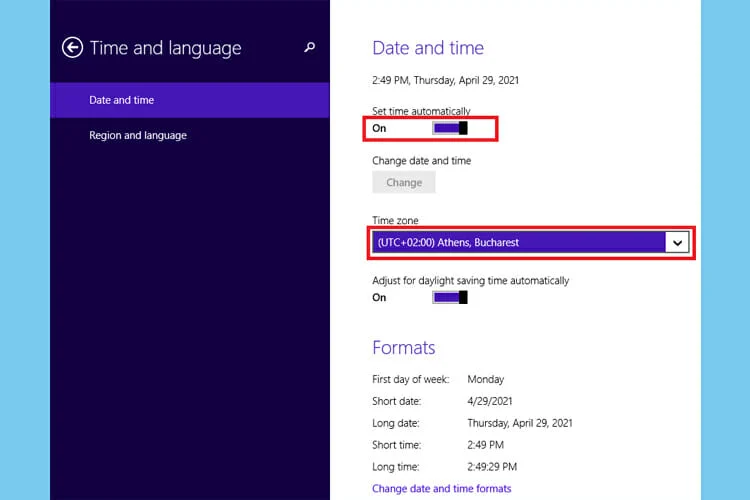
- If you want to manually change the date and time, or choose a time zone from a supported country, click on the Change button and select the values from the drop-down menu.
- Log out from the Xbox Game Pass app and log back in.
3. Use a VPN service
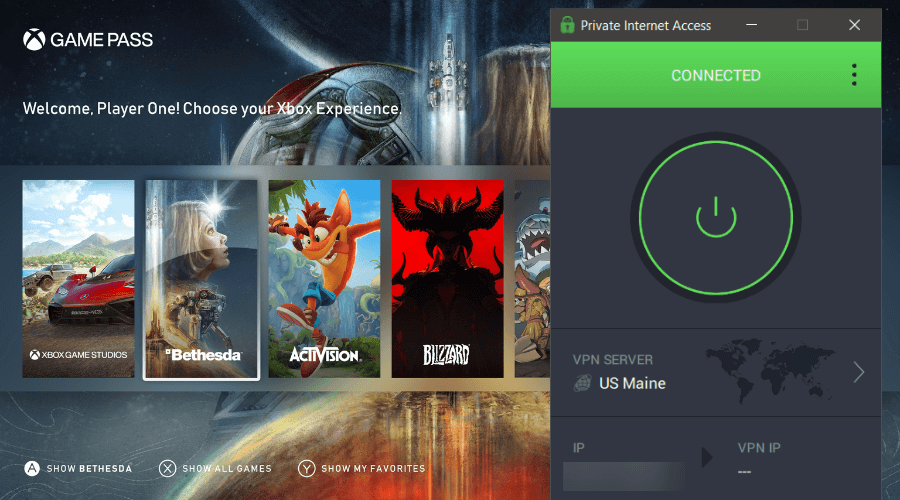
Using a suitable VPN for Game Pass to change the location of your device will surely be of help when it comes to resolving the dreaded error discussed in this guide.
One such capable software is the powerful PIA (Private Internet Access), which enables you to change your location as you desire.
It offers incredible levels of privacy online with the use of powerful encryption services.
Don’t waste any more time dealing with this error by downloading and installing PIA on your system today. It will also let you buy an Xbox Game Pass cheaper and help if Xbox cloud gaming is not available in your region.

Private Internet Access
Bypass geo-blocks in Game Pass without being tracked with this fully encrypted VPN with unlimited bandwidth!4. Get at least 10 USD Xbox Live gift card
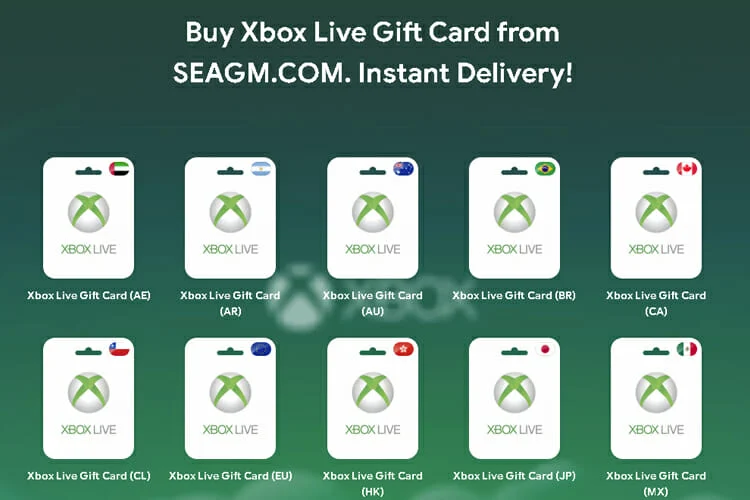
When you try to pay for a subscription with a card issued by a bank outside of Game Pass supported regions, you will get an error.
However, buying a gift card seems to solve this problem. For example, SEAGM is a reliable gift card seller from Malaysia, and you can buy one, with instant delivery, from here.
It is advised to have at least $1 + One month’s worth of subscription fee, meaning that you will need a minimum of 11$. Once you have received your 25-digit codes, proceed with the following steps:
- Head to the official Xbox Game Pass website.
- Log into your Microsoft Account. Your account MUST link to a usable phone number for verification.
- On the Xbox Game Pass page, click on JOIN NOW.
- Choose the PC version of the pass.
- Pick Redeem a gift card when selecting a payment method.
- From your SEAGM account, click on Retrieve Card to display your 25-digit code.
- Copy and paste it into the Xbox redemption page.
- You may need to fill in an address. If you’re outside of the USA, make sure the ZIP code matches the state.
- Once you’ve added enough funds, proceed to purchase the Game Pass membership.
5. Switch device regions to the US
On PC:
Time needed: 3 minutes
-
Click on the Start icon from your taskbar.
-
Type region settings.
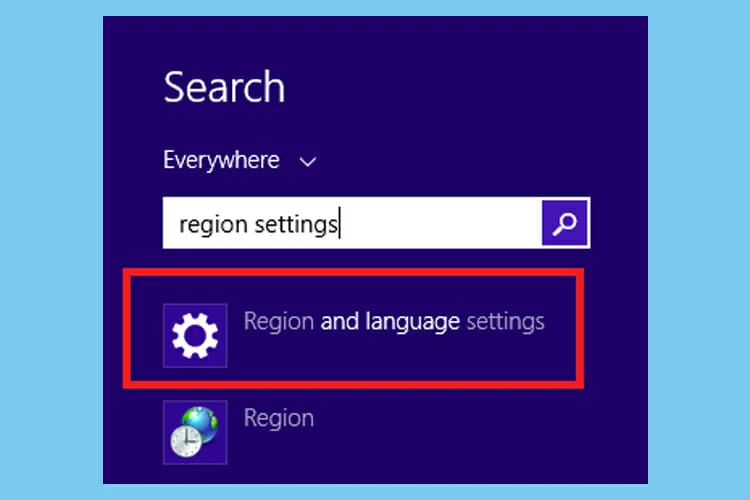
-
Select Region and language settings from the results list and change the region to US. Note that switching to the US will give you access to all the games library.
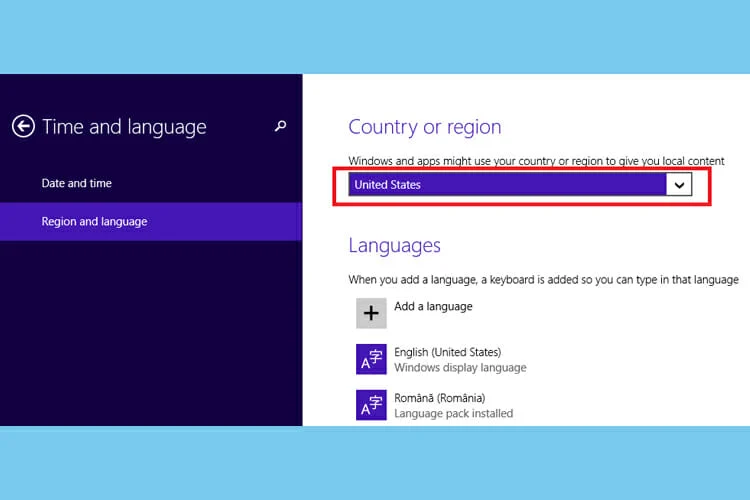
On the Xbox Console
- Open Settings: Press the Xbox button to open the guide, then select “Profile & system” > “Settings”.
- Select System: Navigate to the “System” tab.
- Change Location: Choose “Language & location” from the menu. Under “Location,” select “United States”.
- Restart Console: Select “Restart now” to apply the changes. Your Xbox will restart and apply the new region settings.
On an Android phone/tablet
- Open Settings: Swipe down from the top of the screen and tap the gear icon to open your device’s settings.
- Go to System: Scroll down and select “System,” then tap “Language & input”.
- Select Region: Tap “Region” or “Location” (this might vary depending on your device).
- Change to United States: From the list of countries, select “United States”. The change should apply immediately.
On a Smart TV
- Open Settings: Press the Home button on your remote, and then navigate to “Settings”.
- Go to General: Select the “General” option.
- Access System Manager: In the General menu, find and select “System Manager”.
- Change Location: Look for “Location” or “Start Setup” to re-initiate the setup process. Follow the prompts and select “United States” when asked for your location.
- Complete Setup: Continue with the setup process. Your TV might restart. Once done, your Smart TV will now be set to the US region.
5. Contact the Xbox support center
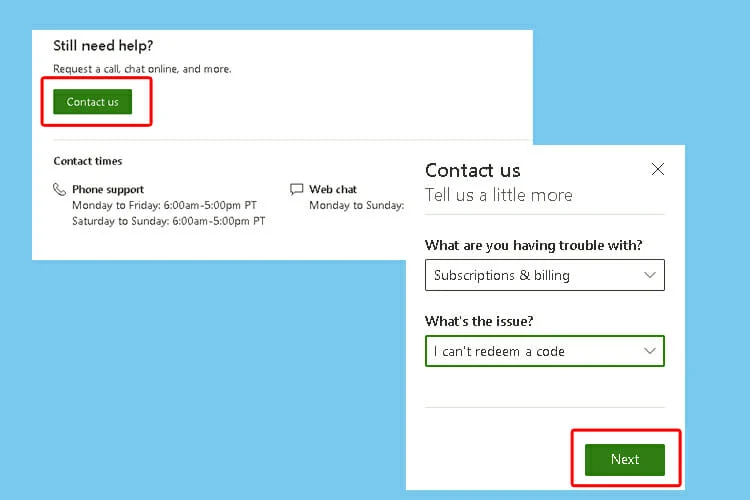
If you tried every solution to fix the Game Pass not available in your country issue, and you still have no clue how to figure things out, go ahead and contact the Xbox Support center and describe the problem to them.
Click on the green Contact Us button on top of the page, and select the options from the drop-down lists, then click Next.
Xbox Game Pass Region Lock Explaied
Specific Game Pass features are only available in certain regions. Despite Xbox Game Pass being widely available across the globe, the user experience is different depending on location.
For instance, if you’re located in Canada, you will get access to Game Pass Ultimate, PC Game Pass, Game Pass for Console, and Cloud Gaming. But some of these features aren’t available to those from Portugal.
Yes, users around the world can get an Xbox Game Pass account and benefit from premium features like access to over 100 games, exclusive discounts, or an included EA Play membership.
Xbox Game Pass is currently available in the following countries:
| North America: United States, Canada, Mexico. | Oceania: Australia, New Zeeland. |
| South America: Argentina, Brazil, Chile, Colombia. | Asia: Hong Kong SAR, India, Indonesia, Israel, Japan, Saudi Arabia, Philippines, Korea, Malaysia, Singapore, Taiwan, Turkey, UAB, Vietnam. |
| Europe: Austria, Belgium, Czechia, Denmark, Finland, France, Germany, Greece, Hungary, Ireland, Italy, Netherlands, Norway, Poland, Russia, Slovakia, Spain, Sweden, Switzerland, Turkey, and United Kingdom. | Africa: South Africa. |
Xbox Game Pass Payment Region Mismatched: How to Fix It
If your payment method’s region doesn’t match your Xbox store, the subscription may fail due to geo-restrictions.
Here’s how to fix it:
- Get a VPN – Use a reliable service like Private Internet Access and connect to the region you want (e.g., US or Turkey).
- Buy a Game Pass code – Purchase one from Amazon that matches your VPN region.
- Create a virtual prepaid card with a local billing address:
- US: StatesCard
- Turkey: OlduBil or FUPS
- Load the card with funds.
- Redeem the code on the Xbox website and provide your card info if prompted.
You can also use Xbox Gift Cards that work globally, but a local virtual card is still needed for backup payment.
Can’t subscribe to Game Pass from mobile – Fix
The error message “Unfortunately, subscribing to Game Pass isn’t available from this app” typically appears when you attempt to subscribe to Xbox Game Pass directly through the mobile app.
While Xbox Game Pass offers a gaming content for mobile devices, the platform restricts direct subscription purchases through the app itself.
To get around this limitation, you can easily subscribe to Xbox Game Pass by using a PC or any web browser on your mobile device or tablet. Simply visit the official Xbox website, sign in with your Xbox account, and navigate to the Game Pass section.
Read more:
Final takeaway
To sum up, for those who experience the Game Pass is not available in my country issue, using a method to change your virtual location should do the trick.
Using a VPN is an effective way to bypass the geo-location restriction, as it offers online anonymity, masking your IP address and making it look as if you are actually connecting from the US.
Switching the region to the US on your PC or adjusting the date and time can also help.
Did these solutions work for you? Let us know in the comment section below.









User forum
2 messages