How to Access GeForce Now if Not Available in Your Region [2025]
GeForce Now Beyond Borders: Solutions to Play Anytime, Anywhere!
7 min. read
Updated on
Read our disclosure page to find out how can you help VPNCentral sustain the editorial team Read more
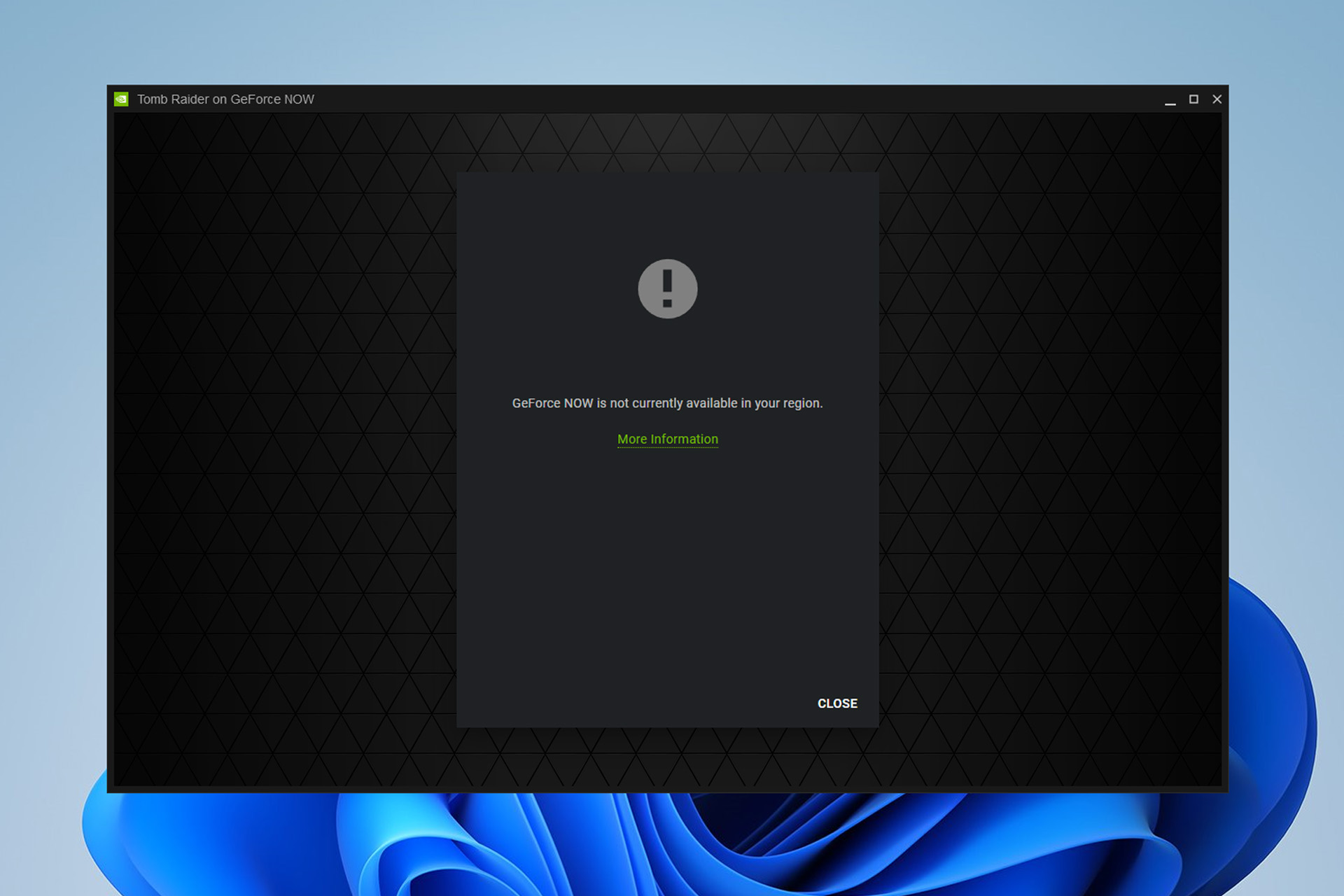
Geforce Now not available in your region? Then this article is for you.
Follow the steps below to get rid of errors like GeForce Now is currently not supported in your region or Geforce Now is not currently available in your region.

Access content across the globe at the highest speed rate.
70% of our readers choose Private Internet Access
70% of our readers choose ExpressVPN

Browse the web from multiple devices with industry-standard security protocols.

Faster dedicated servers for specific actions (currently at summer discounts)
GeForce Now Not Available In Your Region Fix
1. Use a gaming VPN
A VPN is a must to bypass any geo-restrictions. Especially if you want to play games using GeForce Now from a country where it is not available.
Here’s how to do it:
- Visit the official website of your VPN provider.
- Download the appropriate app for your device. In our case, we have used the Private Internet Access Windows app.
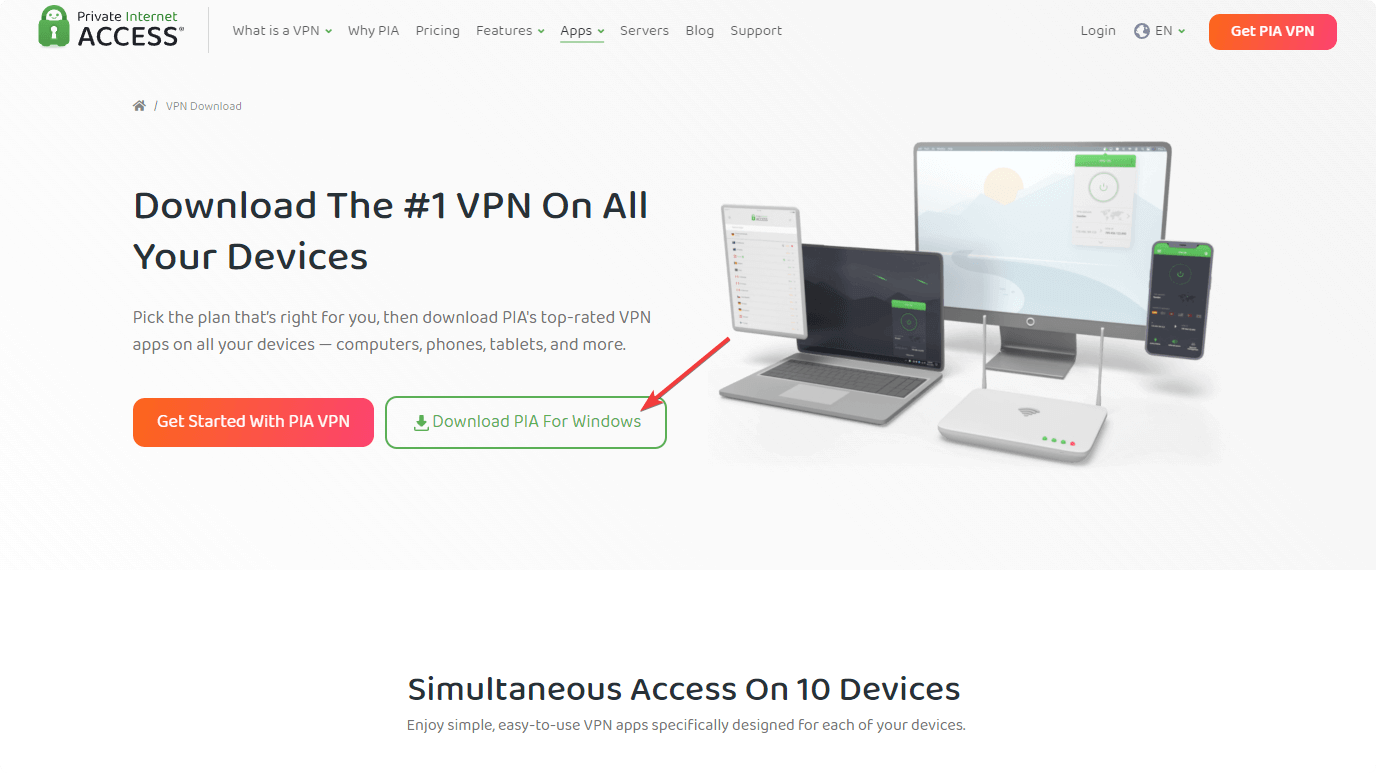
- Install it on your device.
- Log in with proper credentials.
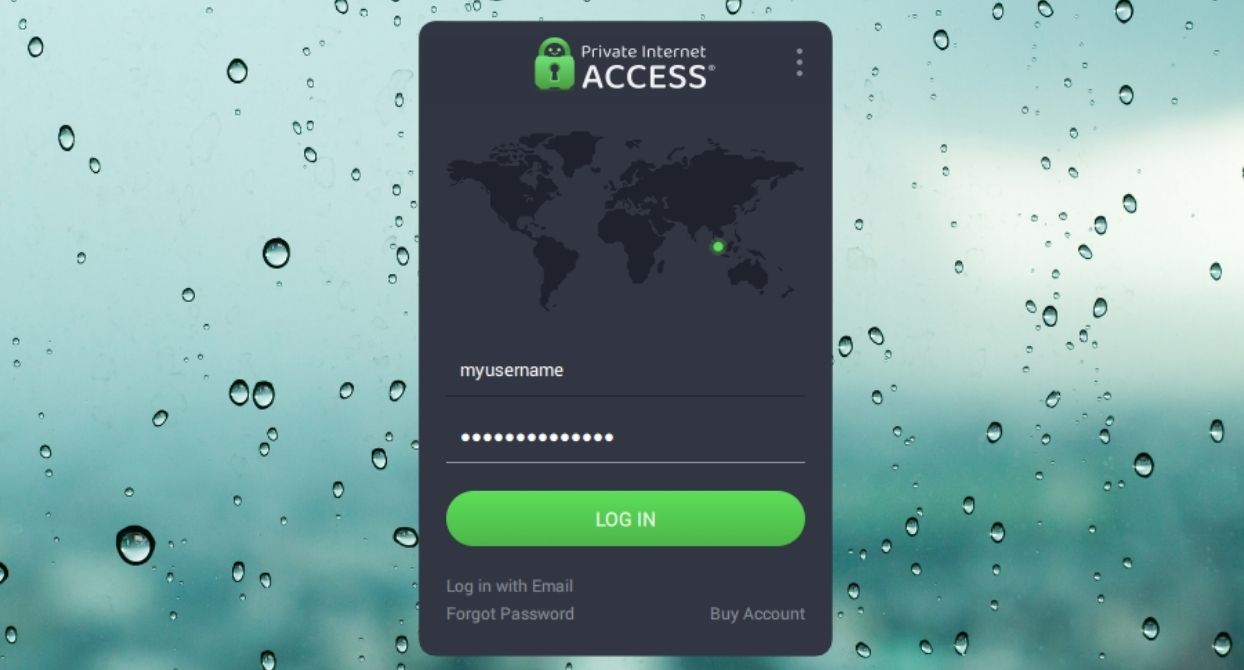
- Connect to a server located in any GeForce Now supported region like the USA.
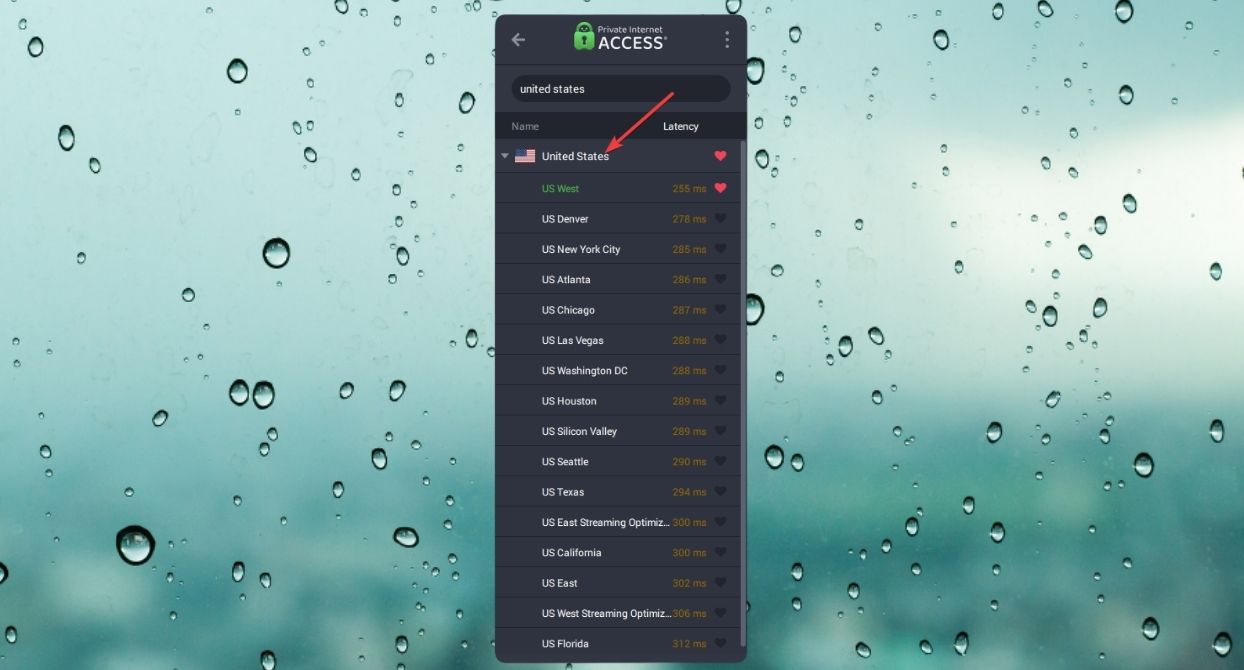
- Visit the GeForce Now website.
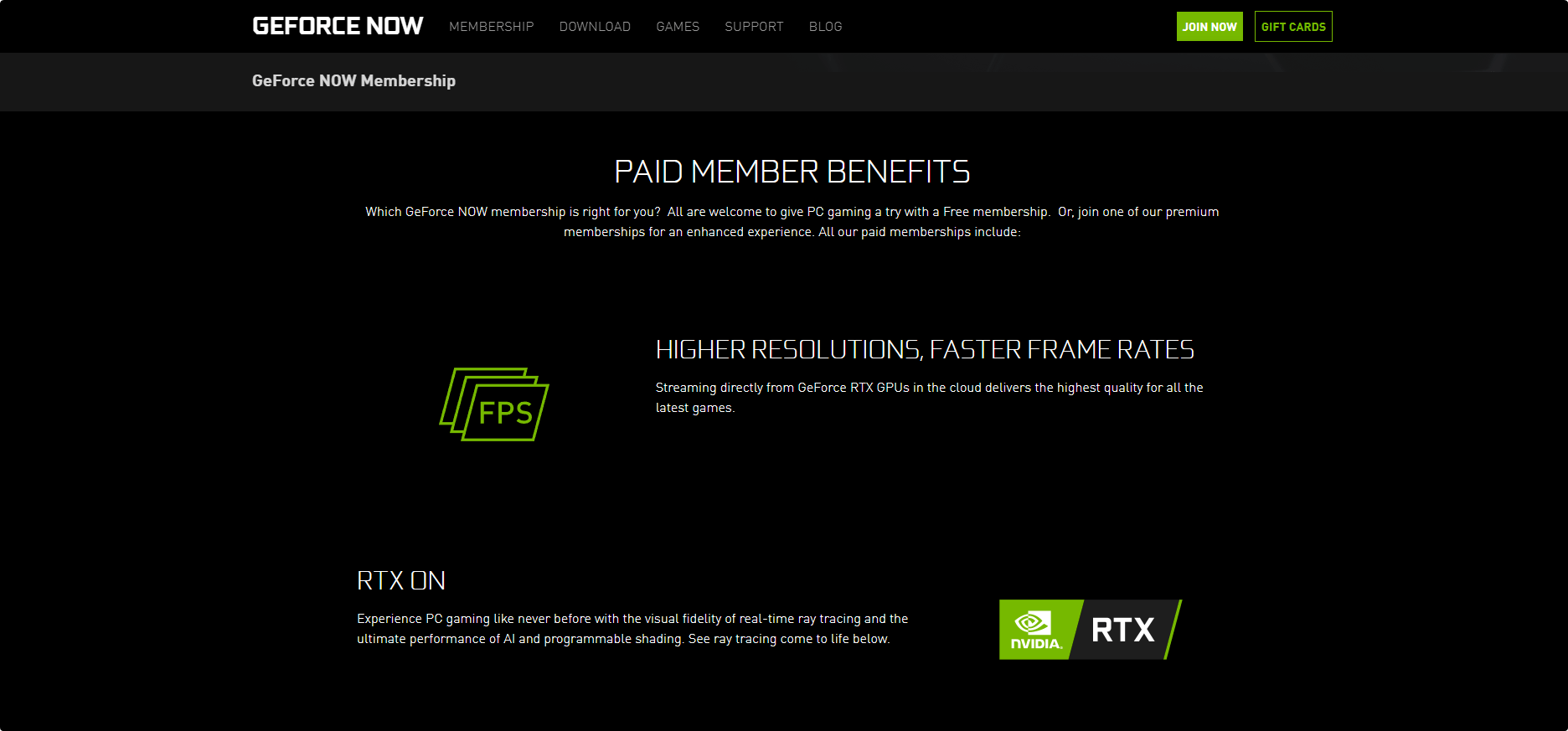
- Sign up for an account.
- Choose an appropriate plan.
- To get a paid subscription, you can use a gift card if you don’t have a supported payment method.
- Visit the GeForce Now download page.
- Download the correct app for your platform.
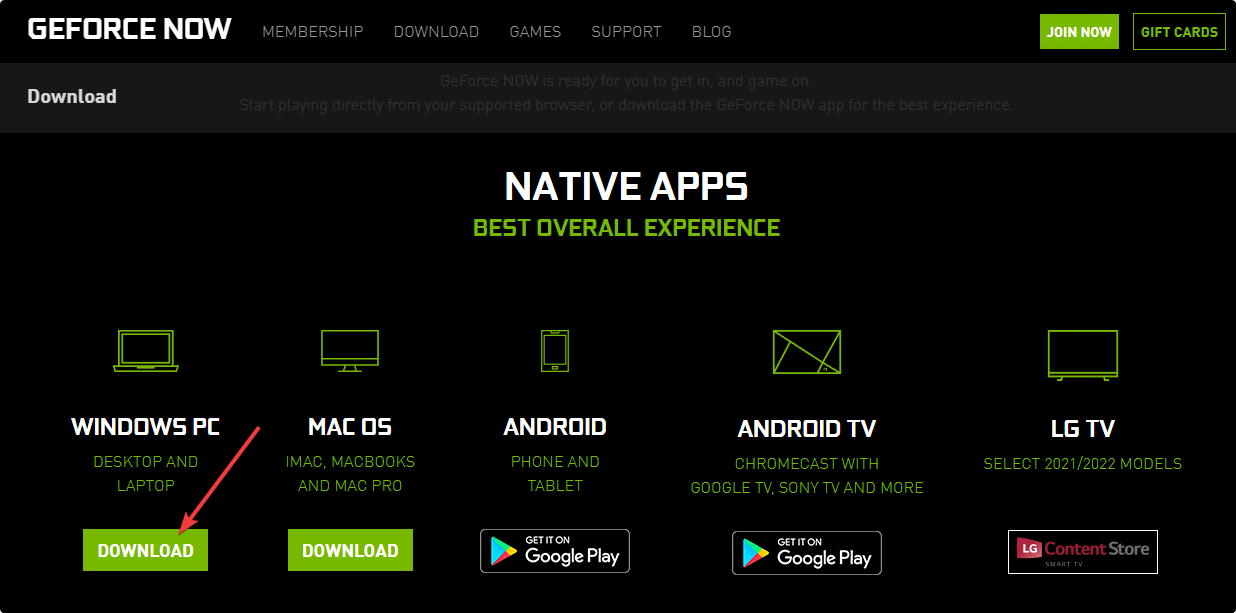
- Install it on your device.
- Log in with the credentials that you used while signing up.
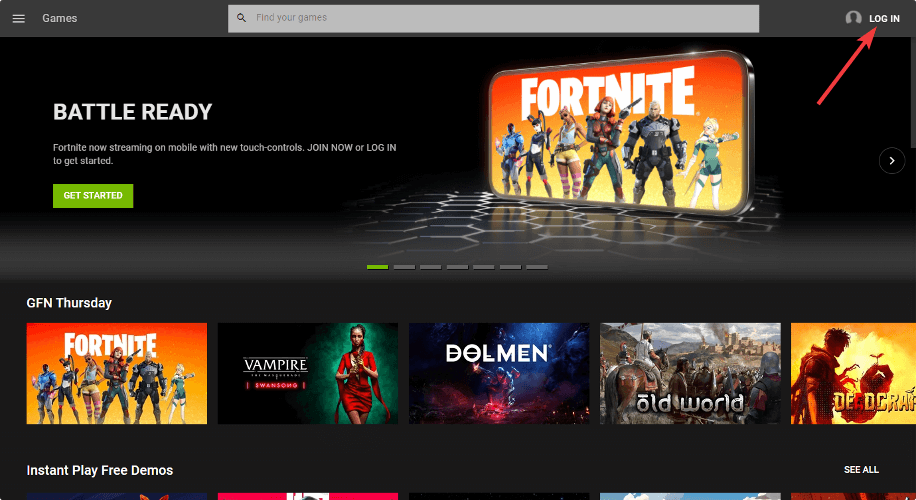
- Now, It is time to access your favorite games using GeForce Now.
You will need to connect to your Steam or Epic account to start playing your purchased games.
Not all VPNs work perfectly with cloud gaming services. If a VPN doesn’t have useful features, users will still get the not available error message.
Private Internet Access (PIA) is theperfect choice for gamers and it works excellently with cloud-gaming services.
This VPN has features that can help you get excellent performance when accessing any geo-restricted gaming platforms.

Private Internet Access
Access GeForce now from anywhere! Don’t let geo-restrictions hinder your gaming!2. Use Smart DNS
If you prefer not to use a VPN, Smart DNS is an alternative that can bypass geographical restrictions without encrypting your data, often resulting in faster connection speeds suitable for gaming.
- Subscribe to a Smart DNS Service: Sign up for a service like SmartDNS Proxy, which supports unlocking gaming services like GeForce Now.
- Access the SmartDNS Proxy website and log in.
- Once logged in, navigate to your account dashboard. This area provides account details, settings, and importantly, the DNS server addresses.
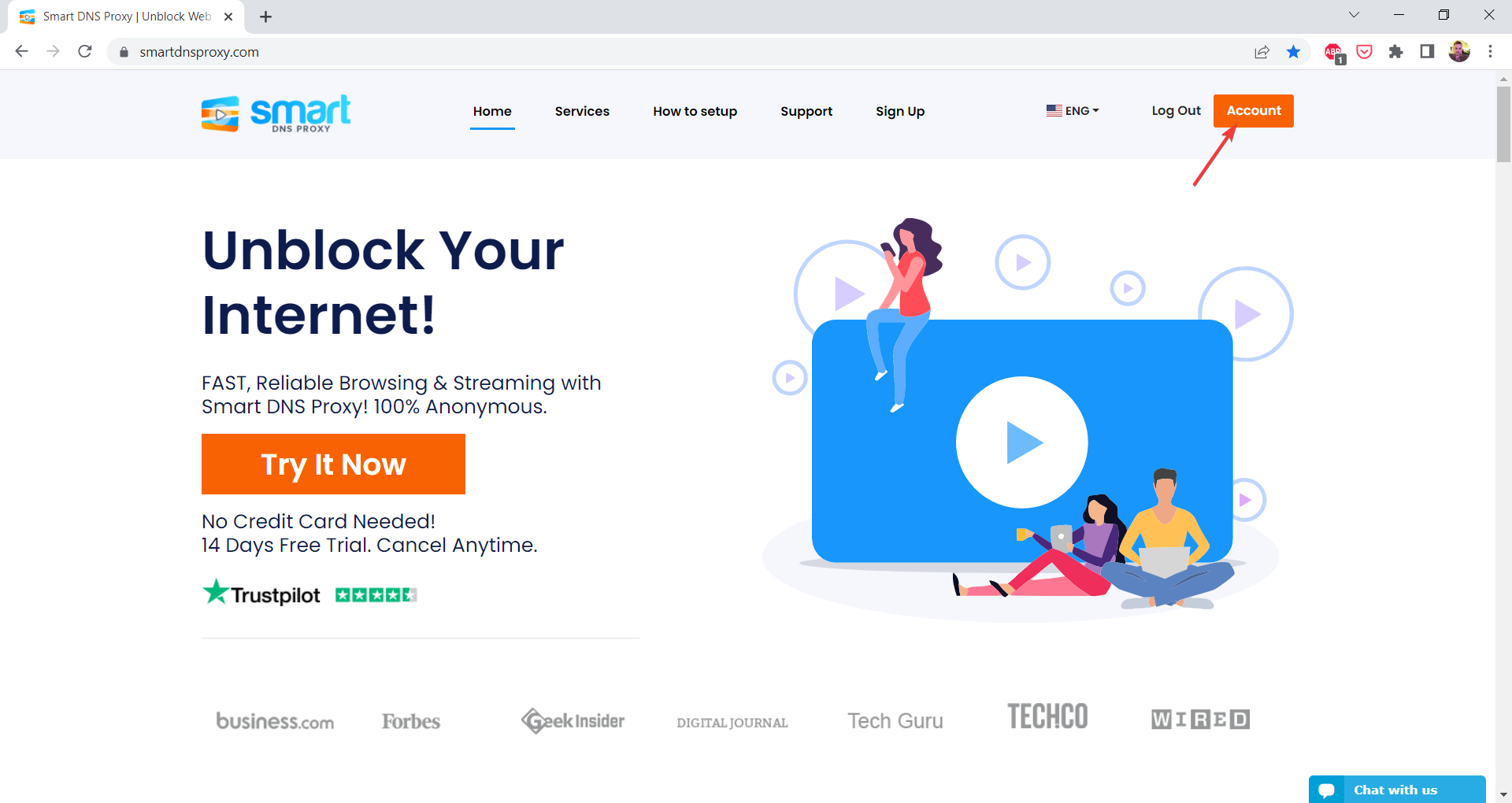
- Locate DNS Addresses: In the dashboard, look for a section labeled “DNS Servers” or similar. Here, SmartDNS Proxy lists multiple DNS server addresses. These servers are located in different regions to offer better speed and accessibility depending on your location.
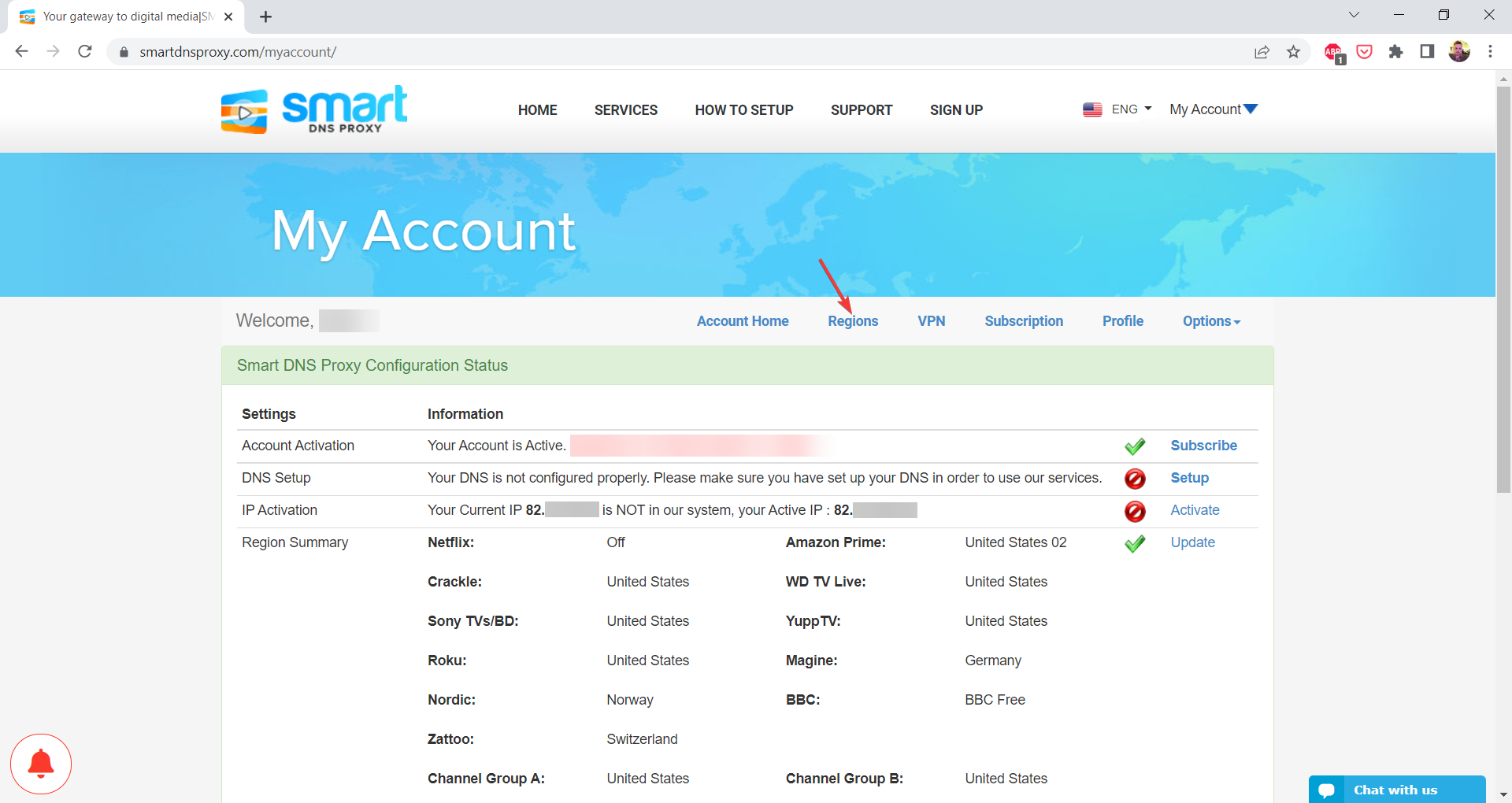
- Choose DNS Servers: Select the DNS server addresses from a region where GeForce Now is avialable like the US.
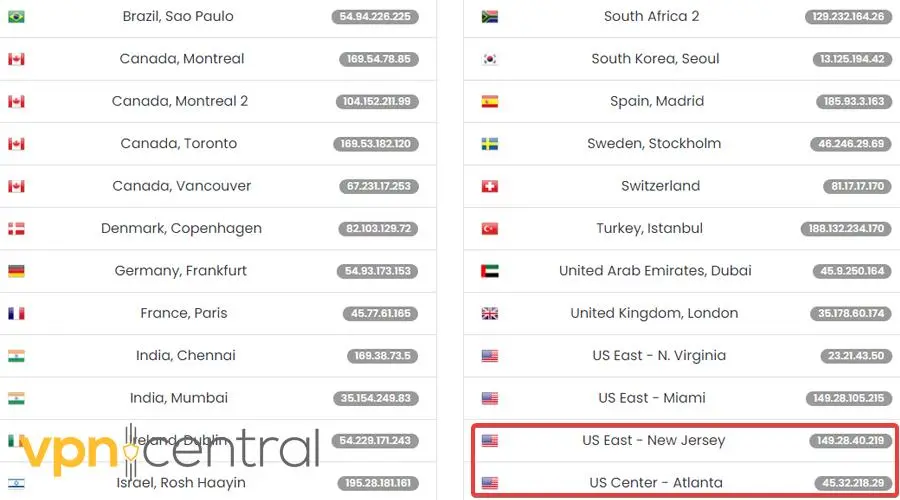
Keep this tab open. You’ll need the server information to configure your device:
Windows
- Open Control Panel: Navigate to “Network and Internet” > “Network and Sharing Center” > “Change adapter settings.”
- Modify Properties: Right-click on your active network (Wi-Fi or Ethernet) and select “Properties.”
- Change DNS Settings: Select “Internet Protocol Version 4 (TCP/IPv4)” and click on “Properties.” Choose “Use the following DNS server addresses” and enter the DNS addresses provided by your Smart DNS service. Click “OK” to save.
- Restart Your Network Connection: Disable and then re-enable your network connection to apply the changes.
macOS
- Open System Preferences: Go to “Network” and select your active connection (Wi-Fi or Ethernet), then click “Advanced.”
- DNS Tab: Navigate to the “DNS” tab. Click the “+” button to add new DNS servers. Enter the DNS addresses from your Smart DNS provider.
- Apply Changes: Click “OK,” then “Apply” to save your new DNS settings.
Android
- Access Wi-Fi Settings: Go to “Settings” > “Wi-Fi.” Long-press your connected network and select “Modify network.”
- Modify Network: Choose “Advanced options.” Change “IP settings” to “Static.” Along with your static IP, enter the DNS addresses provided by your Smart DNS service.
- Save Configuration: Scroll down and save your changes.
iOS
- Wi-Fi Settings: Open “Settings” and tap “Wi-Fi.” Tap the “i” icon next to your connected Wi-Fi network.
- Configure DNS: Select “Configure DNS” and change it to “Manual.” Remove any existing DNS addresses by tapping the “-” button, then tap “Add Server” to enter the DNS addresses from your Smart DNS provider.
- Save and Exit: Click “Save” to apply your DNS settings.
Once you save your settings, restart your device and try to access GeForce Now again.

SmartDNS Proxy
Use Smart DNS to bypass GeForce Now regional restrictions and enjoy seamless gaming experiencesHow to change your region on GeForce Now
If you’re located in one of the mentioned countries above, you’ll need to change your region to access GeForce service. These are the steps to follow:
- Get a PIA VPN subscription to bypass geo-blocking
- Download the software on your PC and install it.
- Log in to your account.
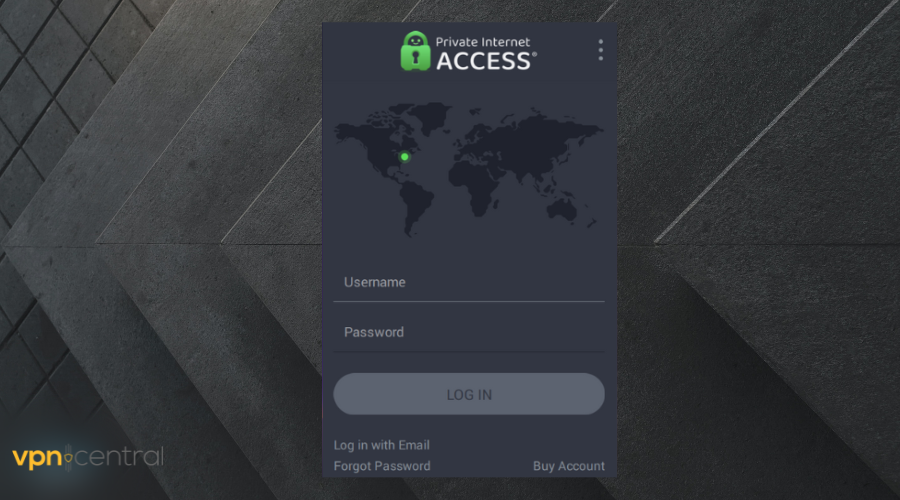
- Change your IP location to any server address outside restricted countries.
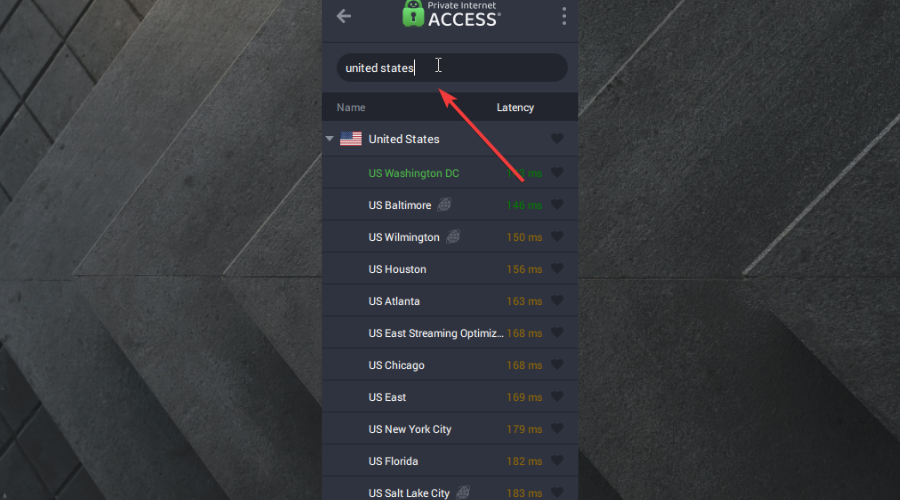
- Access the Nvidia GeForce Now website and use it freely.
What causes Geforce Now is not available in your region error?
Even though worldwide, people are excited and looking forward to enjoying the cloud gaming service, Geforce Now is unavailable globally.
Right now, some of the GeForce Now supported countries are North America and Europe. But, through some of the NVIDIA partners, it is available in some other parts of the world.
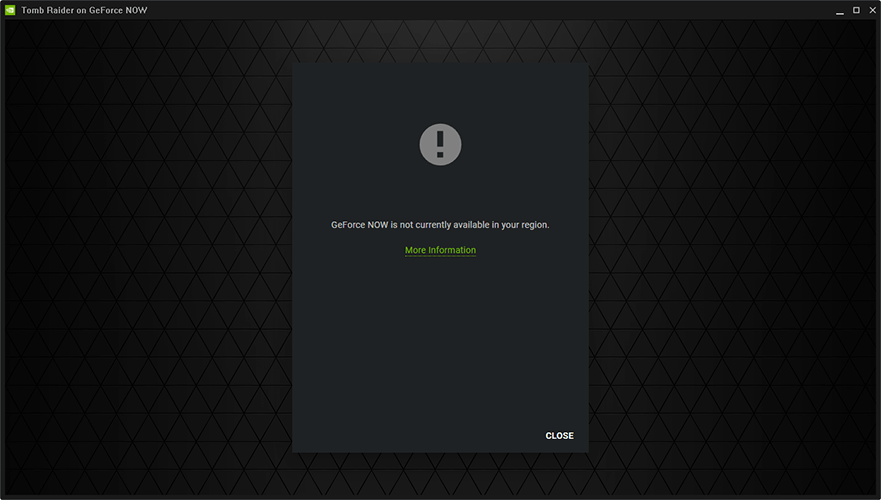
Countries where GeForce Now is not available
The following regions still don’t have this cloud gaming facility:
| India | Indonesia |
| Malaysia | Vietnam |
| Qatar | Thailand |
| Bangladesh | Nigeria |
| Egypt | Brunei |
| South Africa | Philippines |
| Hong Kong | Laos |
| Macau | Iran |
| United Arab Emirates | Algeria |
| Oman | Kuwait |
You may get a geo-restriction-related error message if you live in an unsupported country.
When you access this service, NVIDIA tracks your IP address and uses it to determine your location. Fortunately, you can quickly solve this issue by following a few steps.
Should I use a VPN for GeForce Now?
Yes, using a VPN connection can surely offer you access to famous games hosted on the GeForce cloud service.
It can also boost your network connection and speed up the performance of awesome games on this gaming tech software.
Consequently, these are the best VPNs for GeForce Now you can use right away:
➡ PIA (Private Internet Access) – Advanced VPN connection with quick speeds
➡ NordVPN – Extremely rich server network of 5500 IP addresses.
➡ Surfshark – Excellent price offers and privacy tools
Read more:
What to do if GeForce Now is currently at capacity in your region
GeForce Now overcapacity issues occur due to high user traffic in your region. This mostly affects gamers using the free tier plan during peak times.
Find the solutions to this problem below.
Change server region
Switch to a less crowded server to avoid GeForce Now’s overcapacity issues. The option is available under settings hidden away in the main menu. However, you may need to retry several regions to strike luck.
Use a VPN
GeForce Now usually hooks you to a server near you by default. Consider using a VPN to change your location to other GeForce Now-supported countries. That way, you increase the chances of connecting to a less crowded region.
Try again later
Upgrading to a paid plan helps you avoid this problem. Still, you can retry some other time if you’re short on funds.
Why is free membership unavailable on GeForce Now?
GeForce announced in November last year that they would pause the free servers for a while. There is no official statement that explains why or when it will come back. People speculate it is because the demand was too high for the servers’ capacity and they need to work on infrastructure.
Where is GeForce Now available
GeForce Now is available in a majority of countries worldwide. Most are in the following regions:
- North and South America
- Europe
- Asia
- Australia
- The Middle East
The platform is currently unavailable in Africa at the time of writing.
These steps mentioned above will surely help fix GeForce Now not available in your region error. If you know any better way to troubleshoot this problem, let us know in the comment box.

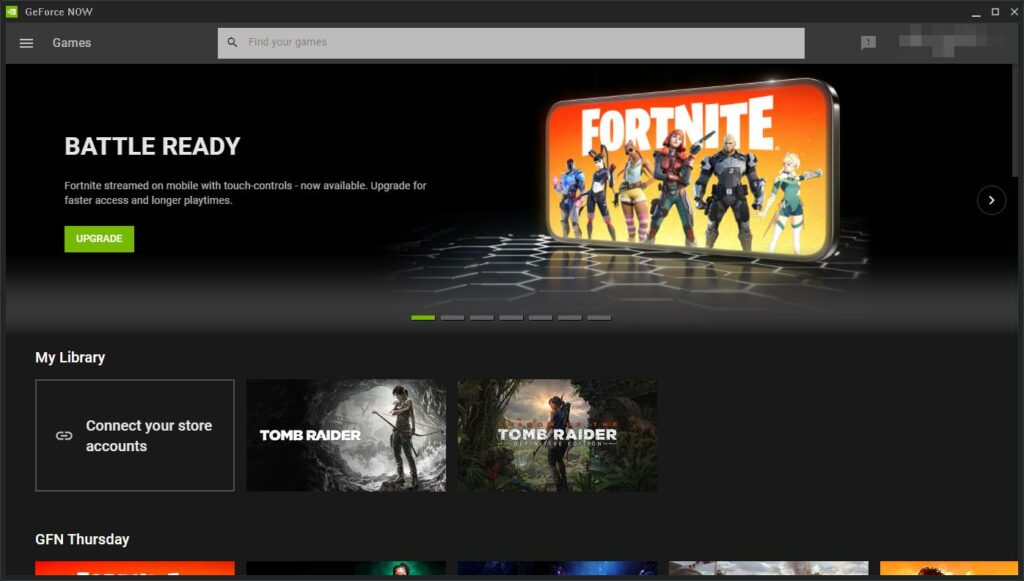








User forum
0 messages