Geo-Fencing Restriction: What is it and How to Bypass it?
10 min. read
Updated on
Read our disclosure page to find out how can you help VPNCentral sustain the editorial team Read more
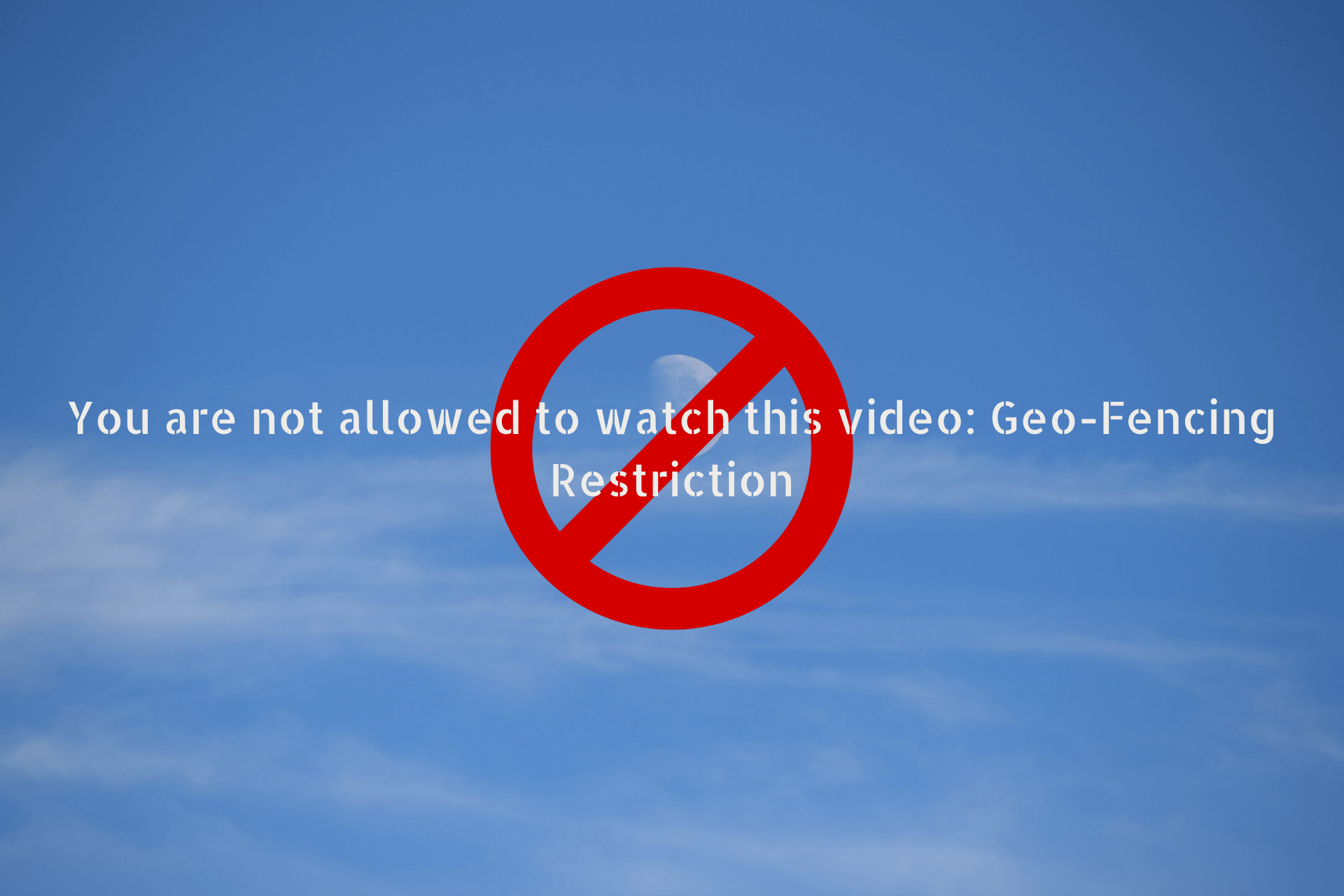
A geo-fencing restriction blocks internet users from accessing certain pages based on where they’re located. Whether you want to access a website, watch or stream video material, download an app or play online games, geo-blocking can prevent you from doing so.
Although some countries or regions are more privileged in that they allow you to access restricted content usually unavailable in others, you probably had to deal with geo-restrictions at least once.

Access content across the globe at the highest speed rate.
70% of our readers choose Private Internet Access
70% of our readers choose ExpressVPN

Browse the web from multiple devices with industry-standard security protocols.

Faster dedicated servers for specific actions (currently at summer discounts)
A common error message, You are not allowed to watch this video: Geo-Fencing Restriction applies specifically to video content that is not available in your current location, and thus it’s restricted from viewing it.
We understand that this can be very frustrating for you. But we want to let you know that there are some effective solutions that will successfully allow you to get around this geolocation error.
A VPN service, a Smart DNS service, or a proxy server will work just fine, with few exceptions. Nonetheless, the VPN has proven to be the most reliable of all three, as it also comes with other useful features which will contribute to a better and smoother online experience on the whole.
What is a geo-fencing restriction?
Simply said, this technology restricts your access to different websites or services based on your location.
To understand this process, you can think of a program that uses GPS data to locate your connection and set digital boundaries for specific content.
It is possible to encounter this content limitation when you search for various content tailored for specific countries or regions.
How do you overcome geo-restrictions?
There are various solutions to bypass your content restrictions and access any local websites that are unavailable in your country.
Consequently, you’re able to get through geo-restrictions in any location using the following methods:
- Get a VPN with secured server addresses against geo-blocking
- Use proxy servers
- Install a private browser like ToR to bypass restrictions
- Try a SmartDNS to change your local DNS address
Any of these quick suggestions may help you get around content restrictions for different websites regardless of location.
Why does the geo-fencing restriction appear?

First off, the geo-fencing restriction is an example a of geo-blocking error. And – as it specifically suggests – it applies to video content only. So, when you try to watch something online that is restricted in your location, you might come upon this geo-barrier.
Geo-blocking is implemented when content providers decide – due to various reasons – to restrict your access to their online services based on your geographical location.
As you probably already know, your Internet Service Provider (ISP) assigns you an IP address. So when you connect to the internet, every device will use the IP provided by your ISP.
As such, when you access a certain website, streaming service, or phone app in the online store, the providers of these services will identify the location of your device based on your IP address. That’s why services like ADP won’t work outside the US and Canada.
And if their content is not meant to be available in your location, you will be geo-blocked.
Now let’s get back to our You are not allowed to watch this video: Geo-Fencing Restriction notification error. As previously mentioned, this one relates to videos that can’t be watched from your country or region because providers have different policies that regulate that.
For example, popular streaming services such as Netflix have different content libraries for every country. While you can access many titles regardless of your location, others are only available in the specific country library, so if you want to watch them from elsewhere, Netflix will block you.
As to why this happens, streaming services like Netflix and other over-the-top media service providers need to abide by certain territorial licensing agreements between them and regional content distributors.
Therefore, it’s not necessarily because they don’t want to allow you to watch their video content, but because they have certain obligations.
Is geo-fencing legal?
Based on Transparency Report from Google, there are thousands of cases where police might request a search warrant from Google. And around 83% of those will result in the disclosure of users’ personal data.
Although this raises several questions on ethics, geo-fencing is completely legal. However, there are a lot of procedures that need to be taken by law enforcement until a company will release your data. You might want to read this in-depth article which covers all the aspects.
In Europe for example, with the focus on user privacy gaining steam, users are required to opt-in or out of tracking geo-location for each app or service, geo-blocking being considered a discriminatory practice.
How to bypass the geo-fencing restriction?
Follow the steps below to easily watch content that’s blocked in your location. Regardless of if you’re in the United States or India, these solutions will apply,
1. Use a reliable VPN service
- Install a powerful and stable VPN on your device (We’ve chosen PIA for wide service areas).
- Launch the client and go to the list of available servers.
- Select a server in a country where the specific video is available.
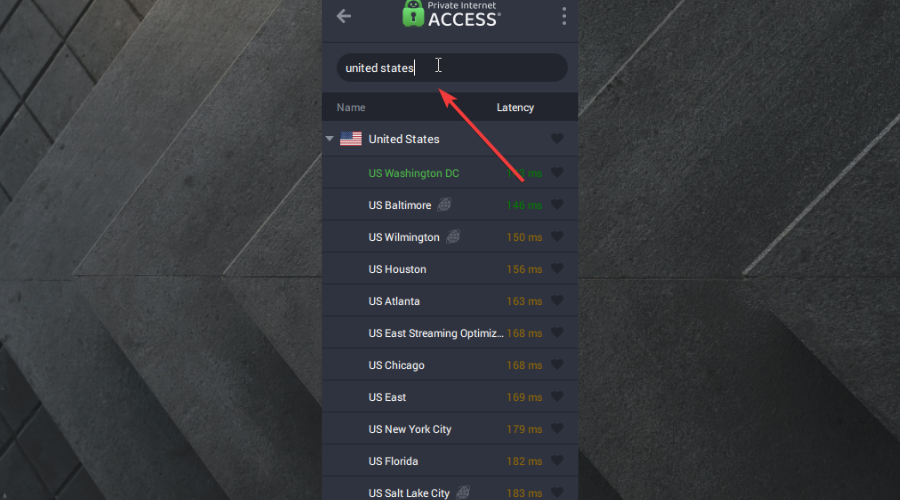
- Connect to the server.
- Try watching the video again.
A VPN service is a very reliable solution that will allow you to bypass geo-blocking in general. So, it should work like a charm in this particular situation with the You are not allowed to watch this event: Geo-Fencing Restriction error.
As we previously discussed, geo-blockeds usually happen on a geographical basis and your location is identified based on your IP address.
When you connect to a VPN server, it will mask your IP address and assign you a new one depending on the server’s location.
You will need to check by yourself where the specific video is available and connect to a server in that country.
Using a VPN service comes with other great advantages in addition to helping you circumvent geo-restrictions. For example, the VPN routes your entire traffic via a secure tunnel. This is possible through powerful encryption features and VPN protocols.
As such, you will benefit from complete online anonymity and security. No one will know where you go or what you’re doing online. And your personal information and sensitive data will stay protected at all times.
Therefore, tracking, spying, surveillance, and cyberattacks will be a thing of the past when you use a VPN service.
All you need to do is get a reliable product and purchase a premium subscription if possible. That is because free plans often come with bandwidth caps, limited servers, etc.
To make sure that you’ll get the best possible experience with a VPN service, we would like to suggest PIA (Private Internet Access). It is top-notch, reliable, and trusted by many users globally.

Private Internet Access
Connect to a highest-speed VPN like this and forget about geo-blocking or content restrictions on the web.2. Use a smart DNS service
- Go to Start and click on Settings.
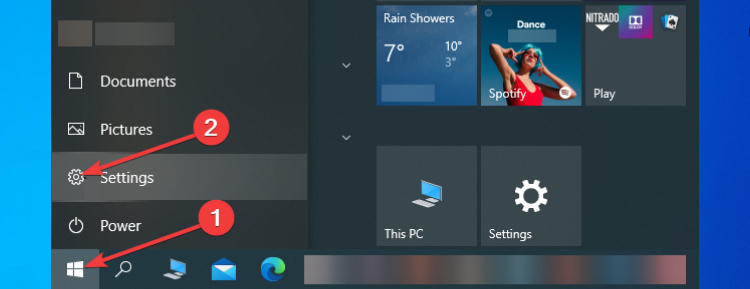
- Click on Network and Internet.
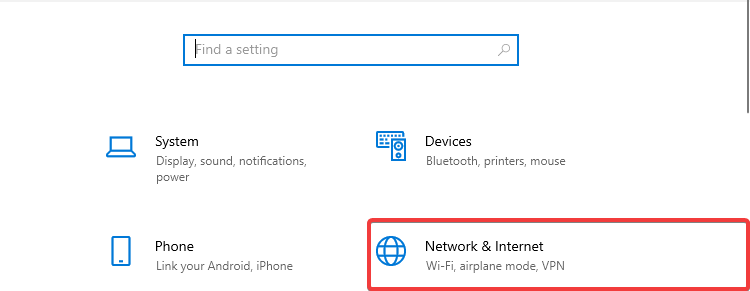
- Click on Change adapter options.
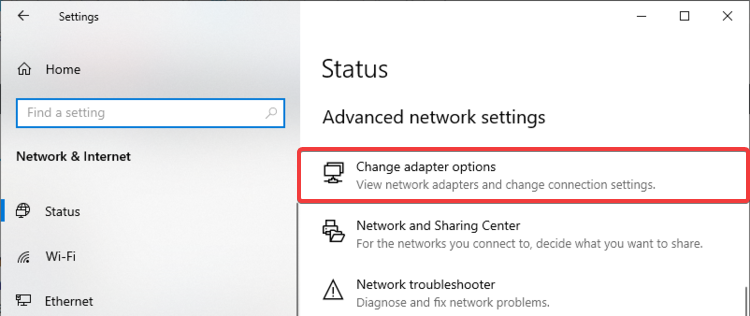
- Right click on your network adapter, then click on Properties.
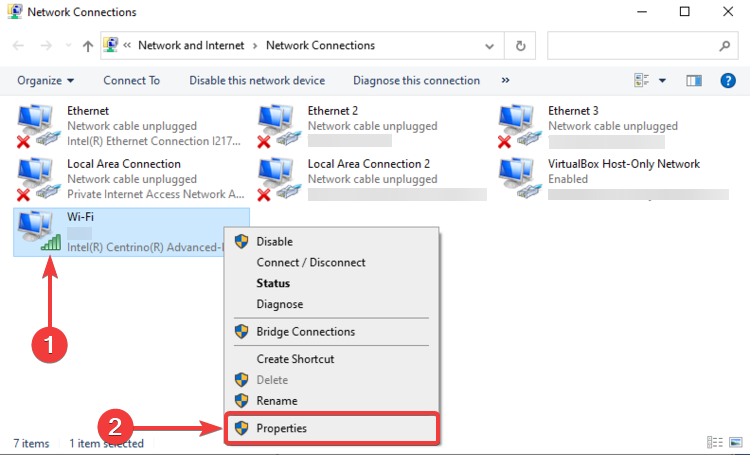
- Uncheck the Internet Protocol Version 6 (TCP/IPv6).
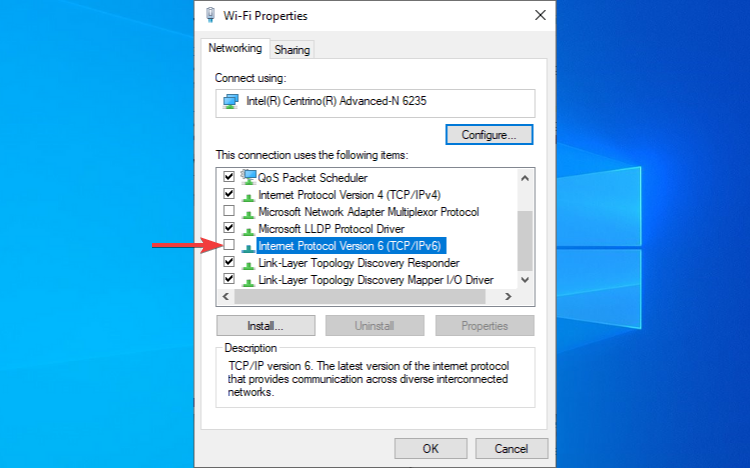
- Go to Internet Protocol Version 4 (TCP/IPv4), then click on Properties
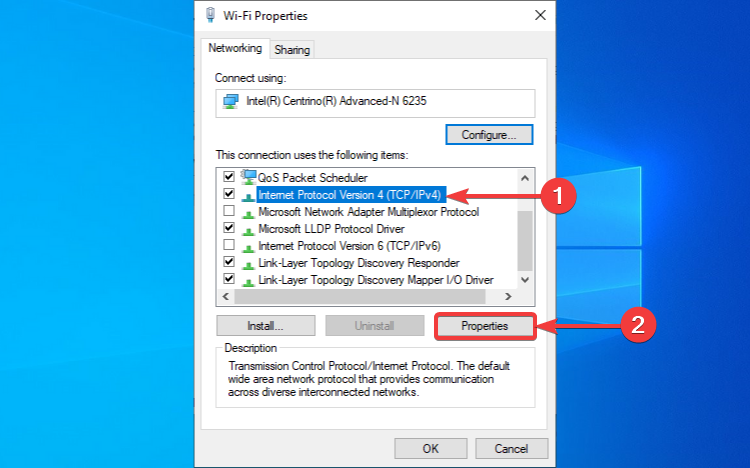 .
. - In the General tab, click on Use the following DNS server addresses.
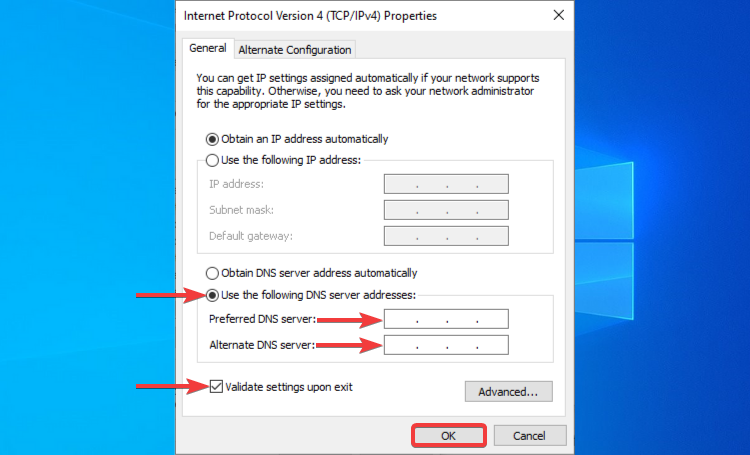
- Enter the DNS addresses for Preferred DNS Server and Alternate DNS Server.
- Check Validate settings upon exit, then click OK.
A smart DNS service works by combining a DNS server and a proxy server. When you want to access a certain website or online service, the DNS will route your requests via the proxy server.
Depending on where the proxy server is located, the smart DNS will trick the specific website or video content provider into thinking that you’re connecting from the proxy server’s location. Of course, you will need to check in advance where the video you want to watch is available.
The smart DNS is different from a typical proxy in that it doesn’t change your actual IP address and also from a VPN since it neither masks your IP nor does it encrypt your traffic.
As far as geo-blocking is concerned, a Smart DNS is pretty effective at helping you circumvent it and it also works well with popular streaming services. Since it doesn’t provide encryption – which is indeed important – you will not experience any speed loss.
Consequently, a smart DNS can help you get around the You are not allowed to watch this video: Geo-Fencing Restriction error, so all you need to do is choose the service and plan of your choice, and you will be good to go.
3. Use a proxy server
Automatic proxy setup
- Go to Start and click on Settings.
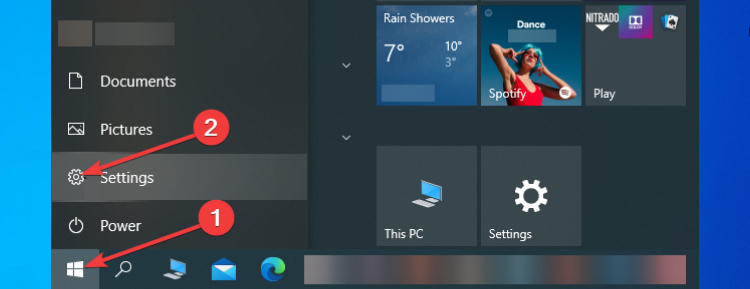
- Click on Network & Internet.
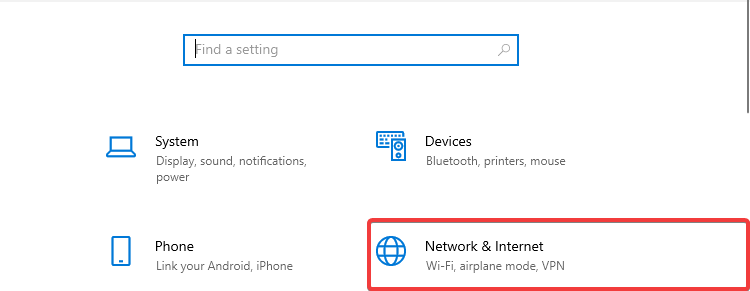
- Click on Proxy, then go to the Automatic proxy setup section.
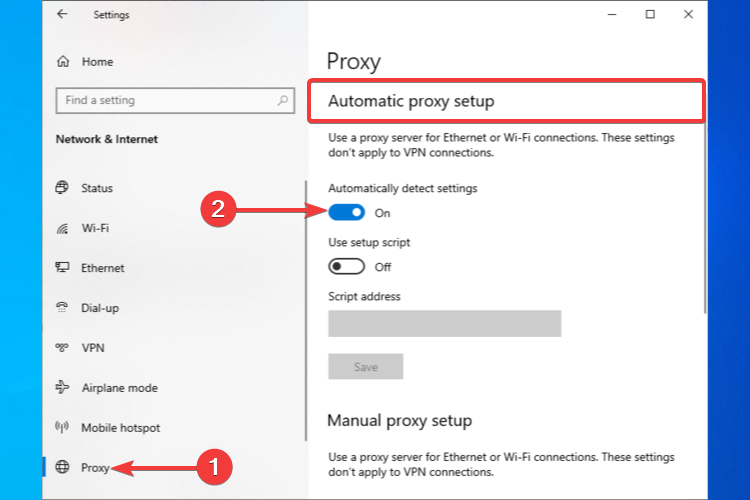
- Toggle on the Automatically detect settings option.
- Toggle on the Use setup script option.
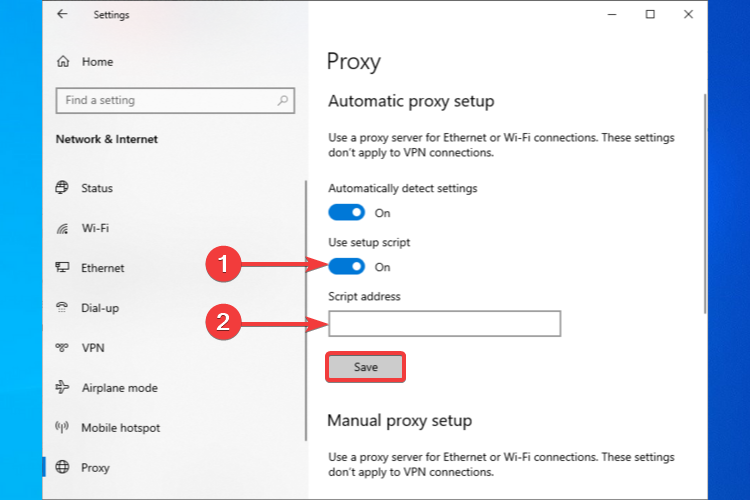
- Enter the Script address.
- Click Save.
Manual proxy setup
- Go to Start and click on Settings.
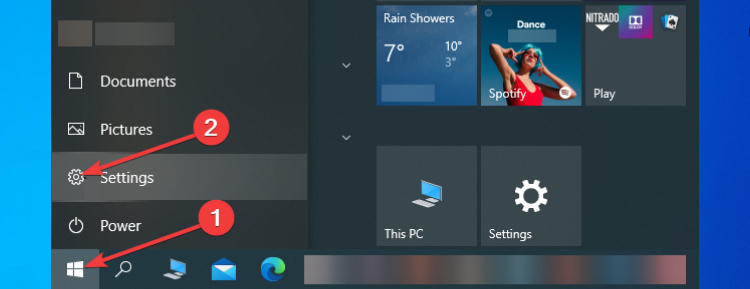
- Click on Network & Internet.
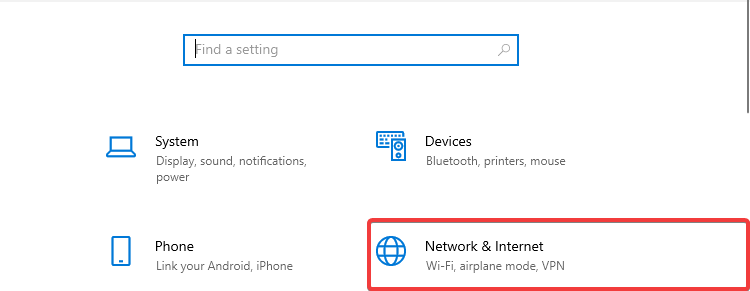
- Click on Proxy, then go to the Manual proxy setup section.
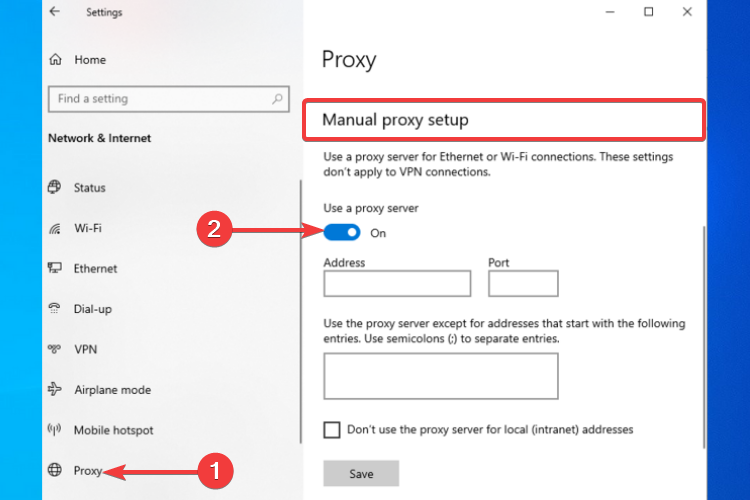
- Toggle on the Use a proxy server option.
- In the Address field, enter the proxy server name or IP address.
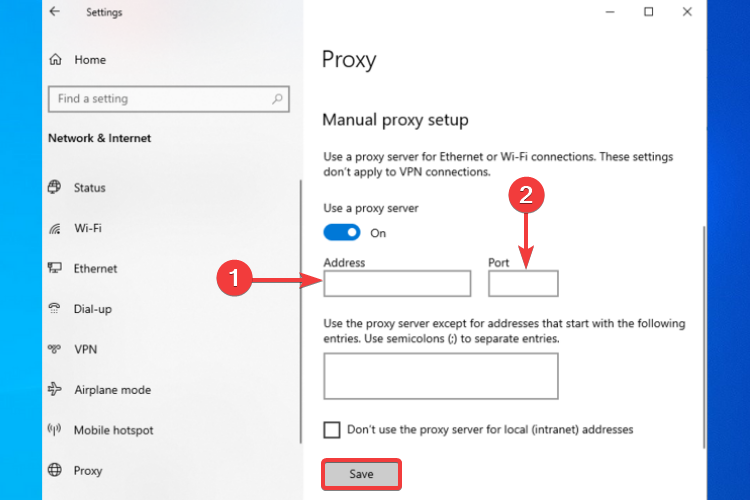
- In the Port field, enter the proxy port number.
- Click Save.
Proxies or proxy servers are a basic solution to bypass geo-fencing restrictions and surf the internet anonymously since they route your web requests and traffic through the proxy server.
So, for the recipient server, your traffic will appear to originate from the proxy server. Your real IP will be masked and your location concealed.
Therefore, in addition to helping you get over the geo-fencing restriction error, the proxy will also ensure your privacy and anonymity.
Depending on where the video you want to watch is available, you can pick a proxy server from that location/country and connect to it by following the above setup methods. You can find plenty of free proxy servers online, by the way.
Please bear in mind that although a proxy server can be effective at bypassing geo-restrictions like the one we discussed, it won’t be as effective at bypassing high-level geo-blocking as a VPN or Smart DNS is.
Also, unlike VPNs, proxy servers do not encrypt your traffic. So, you won’t be able to benefit from the same level of security and online protection, which may make you vulnerable to hacker attacks.
In conclusion, You are not allowed to watch this video: Geo-Fencing Restriction error can be circumvented by using a VPN, a Smart DNS, or a proxy server.
Since this one is a typical geo-blocking error, any of the three services can be effective at bypassing it. Therefore, you should be able to watch the video you wanted by configuring your device to use these services as shown in the above steps.
Also, if you are using an Android device or iPhone and get a geo-fencing restriction issue, we recommend ExpressVPN which is compatible with both systems.
It’s worth mentioning, though, that a VPN is the best option since it also comes with other great security and privacy features that will guarantee a safer and private online experience.
If you decide to go with a VPN service, we recommend getting a well-reputed one and also a premium plan if you can afford it. This way, you’ll benefit from the full features and functionality.









User forum
0 messages